What is S Mode and how to turn it off on Windows 11 and 10
Windows from Microsoft is a great operating system that is always up to date thanks to security patches and new features. One of them is Windows S Mode.
Basically, this is a pattern for Microsoft to simplify features to make them faster and more secure. The only problem with this feature is that all that streamlining also comes with a bunch of limitations.
That’s why we created this step-by-step tutorial, to show you exactly how to exit S Mode on Windows 10 and 11.
Should I exit S mode?
To be honest, S Mode sounds a bit limiting, which is what it's all about. Having said that, just know that Mode S restrictions provide additional protection against malware.
This is the first thing you should consider when considering deactivation. And, having weighed the odds, we recommend against it. However, this is entirely up to you.
Pros and Cons of Exiting S Mode
For the latest operating systems designed and released by Microsoft, we refer to Windows 10 and Windows 11, the advantages are very obvious.
Although S Mode limits you in many ways, it also provides greater security and machine performance, and it also creates important OneDrive backups.
- Benefits
- Enhanced Security
- S Mode Simplified to Eliminate RAM and CPU Usage
- Everything you do is automatically saved To OneDrive
- Cons
- Can only download new software from Microsoft Store
- Antivirus option is limited to Windows Defender
- Allow only Apps designed with Microsoft
What is S Mode and how does it work?
S mode is a version of Windows optimized for performance and security. This is accomplished by only allowing users to install apps from the Microsoft Store.
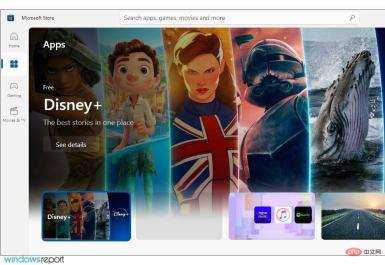
# Additionally, this mode forces you to use Microsoft Edge for maximum protection against online threats. It focuses on CPU and RAM optimization, making it ideal for low-end devices.
Should I turn off S Mode in Windows 10?
If you don’t want to restrict downloads and browse different programs, you need to turn off S mode on your PC.
However, if you need extra security against malware or unwanted software that could compromise your entire system, it's safer to use S mode.
It's best to decide whether to use Windows S Mode based on your download needs and level of digital security.
After you turn it off, you will not be able to turn it on again without reinstalling your Windows system.
How long does it take to exit S mode?
Deactivating S Mode doesn’t take much time and you can do it manually on your Windows device.
So you can easily perform tasks and activate the standard operating system from the settings. On the Microsoft Store page, you should have a button that will allow you to exit S Mode almost instantly.
Is it possible to turn off Windows S mode?
Many budget PCs enable S Mode by default to protect users from online threats and optimize resource usage.
If you are an advanced user and you can protect yourself from online threats, you can easily turn off S Mode and this tutorial will show you how.
How to disable S Mode on Windows 10 and 11?
1. Open the Settings application using the dedicated option
- in the Settings menu by pressing the Windows I key.
- Go to Update and Security.

- View the left pane and select Activation.

- Select the Go to Microsoft Store link.

- Select the Get button

- Click the Install button.

- Select Yes, let’s get started when prompted.
By following these steps, you should be able to safely and securely switch back to regular Windows 10 from Windows 10 S Mode.
The good thing about these steps is that they work silently in the background and you don't even need to restart your PC to make changes.
2. Reset Microsoft Store and/or Windows 10
- Press the Windows I key to open the Settings app.
- Navigate to the Applications section.

- Select Microsoft Store and select Advanced options.

- Find the Reset button and click on it.

- Once the process is complete, restart your device from the Start menu and try exiting S Mode again.
3. Reset Windows
Notes Resetting Windows will delete your installed applications and files, so it is recommended to back them up before continuing.- Press the Windows key S and enter recovery. Select a recovery option from the list.

- Click the Get Started button in the Reset this PC section.

- Select the desired option and follow the on-screen instructions.

How to disable S Mode on Windows 11?
Using the Microsoft Store
- Press the Windows I key to open the Settings app.
- Navigate to the Activate section.

- Expand the S Mode section and click Open Store.

- Now click the Get button.

- Wait for the process to complete. Once everything is done, a new window will appear.

We covered this topic in another article, so if you want to learn more, visit our How to turn off S Mode in Windows 11 tutorial to Get details.
Should I disable S mode?
In most cases, yes. The Microsoft Store has a limited selection of apps, and if you want to get the most out of your PC, you should disable S Mode.
The performance gain is negligible, and while your PC may get infected, you shouldn't have any problems as long as you use reliable antivirus software.
Can I switch back to S mode?
No, once you exit S Mode, you can't enable it again from the Settings app, so you'll be forced to use your PC without it.
It is possible to reinstall Windows and enable S mode, but to do this, you need to modify the system image.
Windows 10’s S Mode has received mixed feelings among users, with some liking the new feature and others not. It's barely been released and already has some issues that prevent some people from using it.
Will exiting S mode slow down my laptop?
If you want to turn off Windows S Mode, you don’t have to worry about slowing down your laptop. There is no performance difference between the two modes, so you can switch at any time.
You should know that Windows S Mode includes all the features of standard Windows 10, just without the need to download apps from other sources.
So if you decide to turn it off, it won't affect your speed or performance.
One problem with it is that it can prevent you from accessing certain files. If you encounter such an issue, you should visit our These Files Cannot Open Error tutorial for more information.
Pros and cons of exiting S mode on Windows 11
Well, as we have already discussed, for improved security and performance, Windows 11 in S mode will only run files from Microsoft Store apps.
With this in mind, if you want to install software that is not available in the Microsoft Store, or if you have Windows 10 Pro, Enterprise, or Education and want to upgrade to Windows 11, you will need to log out permanently S mode.
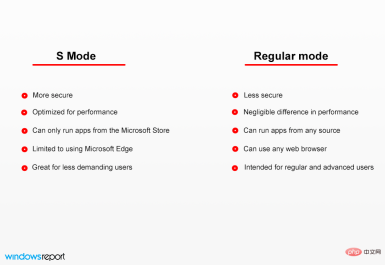
If you are looking for Windows 11 S Mode shutdown method without Microsoft account, you will find the answer here.
Learn exactly the steps you need to take to exit S Mode without a Microsoft account, and get quick access to the Windows S Mode off switch.
Finding out how to get out of S Mode isn’t difficult, but keeping your device secure will be a tricky task.
The above is the detailed content of What is S Mode and how to turn it off on Windows 11 and 10. For more information, please follow other related articles on the PHP Chinese website!

Hot AI Tools

Undresser.AI Undress
AI-powered app for creating realistic nude photos

AI Clothes Remover
Online AI tool for removing clothes from photos.

Undress AI Tool
Undress images for free

Clothoff.io
AI clothes remover

Video Face Swap
Swap faces in any video effortlessly with our completely free AI face swap tool!

Hot Article

Hot Tools

Safe Exam Browser
Safe Exam Browser is a secure browser environment for taking online exams securely. This software turns any computer into a secure workstation. It controls access to any utility and prevents students from using unauthorized resources.

SublimeText3 Mac version
God-level code editing software (SublimeText3)

mPDF
mPDF is a PHP library that can generate PDF files from UTF-8 encoded HTML. The original author, Ian Back, wrote mPDF to output PDF files "on the fly" from his website and handle different languages. It is slower than original scripts like HTML2FPDF and produces larger files when using Unicode fonts, but supports CSS styles etc. and has a lot of enhancements. Supports almost all languages, including RTL (Arabic and Hebrew) and CJK (Chinese, Japanese and Korean). Supports nested block-level elements (such as P, DIV),

Notepad++7.3.1
Easy-to-use and free code editor

WebStorm Mac version
Useful JavaScript development tools





















