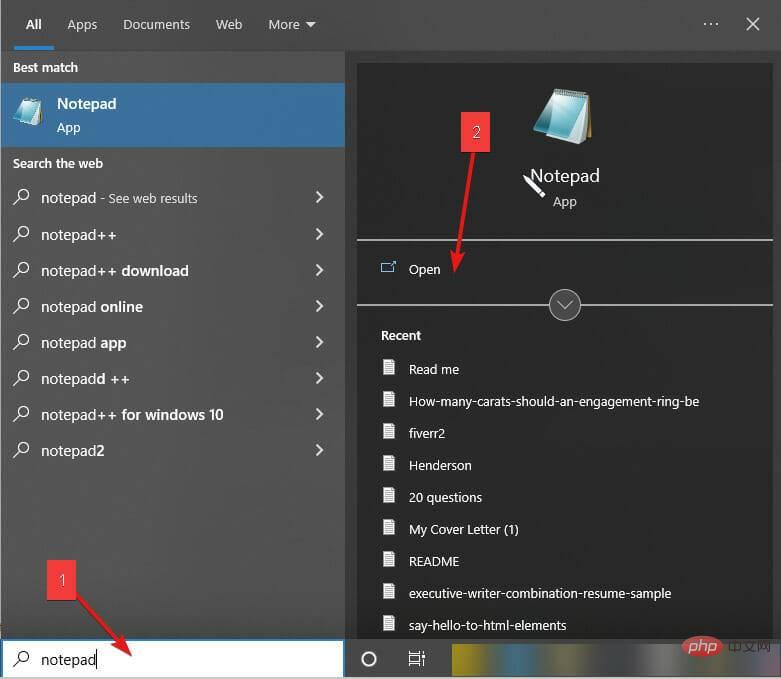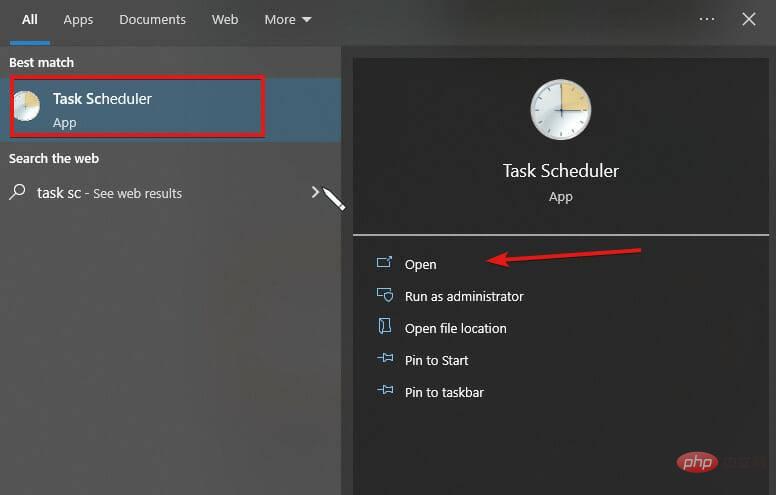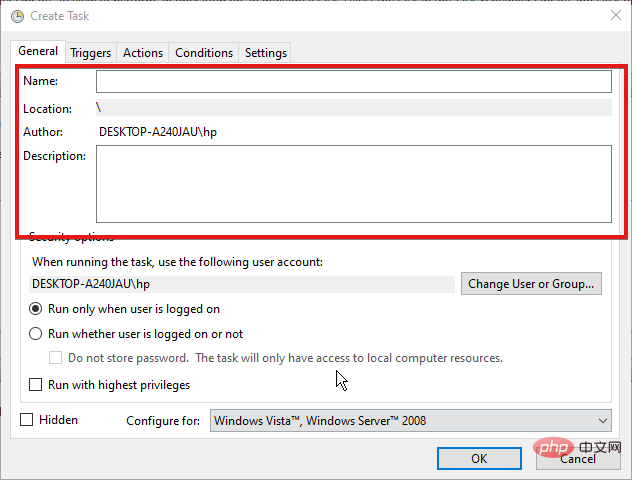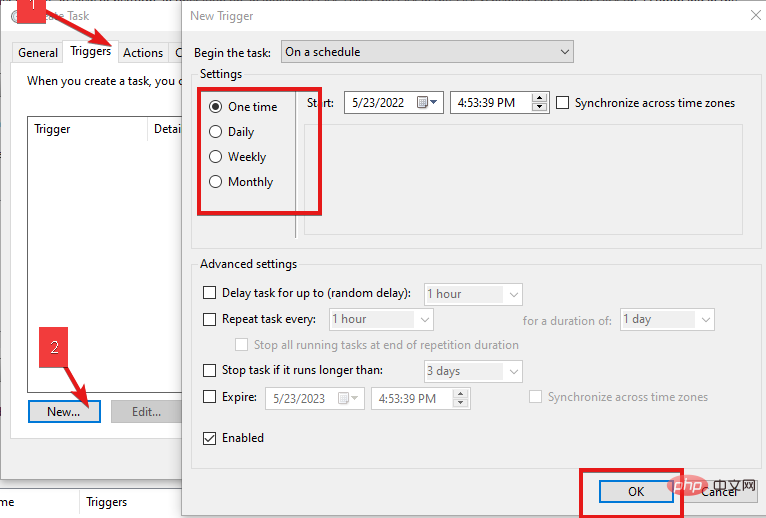Home >Common Problem >Best practices when uploading large files from the browser to S3
Best practices when uploading large files from the browser to S3
- WBOYWBOYWBOYWBOYWBOYWBOYWBOYWBOYWBOYWBOYWBOYWBOYWBforward
- 2023-04-18 19:10:032640browse
Amazon S3 is essential for an organization or business to continuously back up their work data. This process ensures good continuity and accountability.
A valid idea is through Amazon Simple Storage Solution (Amazon S3). This is an excellent service that provides massive remote storage for saving system data.
This article walks you through best practices for uploading large files from your browser to S3 in the most remote way possible.
These practices span file to S3 optimization; how to upload files larger than 100 megabytes, and uploading files at maximum speed, all by using Amazon S3. However, it's all very simple if you follow the rules laid out here.
How to optimize uploading large files to Amazon S3?
1. Install and configure the Amazon AWS CLI
- Visit this page to find Amazon's detailed installation instructions.
- Configure the access ID, user profile, and key using the following command:
AWS configure
AWS Access Key ID [None]: <accessid></accessid>
AWS Secret Access Key [None]: secretkey
Default region name [None]: us-east-1
Default output format [None]: json
If you use the AWS Command Line Interface (AWS CLI), customize your configuration to simplify uploading large files to S3 from your browser faster.
- Press the Windows key, enter Notepad, then start it.

- Enter the following command in a blank Notepad file:
aws s3 sync"C://Desktop/backups/"s3://your-bucket - Press and use the .BAT extension save document. CTRLS
- Next, click the Start Menu button and search for Task Scheduler.

- Open Task Scheduler. (If it can't be opened, use this tutorial to fix it)
- Click the Actions menu, select Create task, edit the name, and description new task.

- Select one-time, daily, weekly or monthly triggers.

- Click the Actionstab and Create a basic task from the resulting drop-down menu.
- Locate the batch file you created in step 3.
- Save the task.
After successfully saving the newly created task, you no longer need to manually back up the data to Amazon S3 because Task Scheduler will do this for you at configured intervals.
How do I upload a file larger than 100 megabytes on Amazon S3?
The maximum file size you can upload using the Amazon S3 console is 160 GB. S3 will then walk us through providing a way to upload files larger than 100 megabytes on Amazon S3.
Run advanced (aws s3) commands
- Place the files in the same directory as the directory where you ran the command.
- Run the following cp command:
aws s3 cp cat.png s3://docexamplebucket - Amazon S3 automatically Perform multipart upload for large objects.
How to upload files at maximum speed
Use multipart upload. A large file is split into multiple parts in a multipart upload and uploaded individually to Amazon S3.
After uploading these parts, Amazon S3 combines these elements into a single file. This multipart upload will speed up uploads and reduce the likelihood of large files failing.
The tips highlighted above are best practices to remember for efficiently uploading large files to s3 from your browser.
Amazon S3 storage is great, to access it quickly you need appropriate software such as an S3 browser app. Additionally, some applications work with S3. You can check out the best S3 browser software here. You can also protect your Amazon AWS data with appropriate antivirus software.
The above is the detailed content of Best practices when uploading large files from the browser to S3. For more information, please follow other related articles on the PHP Chinese website!