Oracle database is a widely used database with the advantages of high security and strong reliability. For users who frequently use Oracle, how to change the password of an Oracle user is an important skill. This article will provide some effective methods to help you change the password of Oracle users.
- Change password using SQLPLUS command
Oracle provides a command line interface tool SQLPLUS, which can be used to connect to the Oracle database and execute SQL commands. We can use SQLPLUS command to change Oracle user password. The specific steps are as follows:
1) First open a terminal window and log in to the Oracle database through the SQLPLUS command:
$sqlplus / as sysdba
Type the above in the command line window statement and press Enter. You will be prompted to enter the Oracle administrator password.
2) Change user password:
SQL> ALTER USER username IDENTIFIED BY new_password;
Among them, username is the username whose password you want to change, and new_password is the one you want to change. New Password.
For example, to change the password of username Scott to Tiger, you need to type the following command:
SQL> ALTER USER Scott IDENTIFIED BY Tiger;
3)Exit SQLPLUS:
SQL> exit;
- Change password using Oracle SQL Developer
Oracle SQL Developer is a software that can be used to manage Oracle databases Tool of. Using SQL Developer can simplify the process of changing Oracle user passwords. The specific steps are as follows:
1) Open the Oracle SQL Developer tool.
2) Connect to the Oracle database:
Click the "Connection" tab in the navigation bar, and then click the "New Connection" button. Enter your connection details such as username, password, host, port, etc.
3) Right-click the username in the connection context menu and select "Change User Password".
4) Enter the existing password and new password in the pop-up window, and then click "OK".
5) Close Oracle SQL Developer.
- Change Password in Oracle Enterprise Manager
Oracle Enterprise Manager is a web console used to manage Oracle databases. Use it to change Oracle user password easily. The specific steps are as follows:
1) Open Oracle Enterprise Manager and log in with your Oracle administrator account.
2) Select "Database" in the left navigation menu and click the database whose password needs to be changed.
3) In the "Database Page", click the "Security" tab.
4) Click the "User" tab.
5) Click on the user whose password you want to change, and then click "Change Password".
6) Enter the new password in the pop-up window and click "OK".
- Change password through ALTER USER statement
In addition to using the SQLPLUS command, you can also use the ALTER USER statement to change the Oracle user password. The following are the specific steps:
1) Use your Oracle administrator account to log in to SQLPLUS.
2) Type the following command to change the user's password to new_password:
ALTER USER username IDENTIFIED BY new_password;
where username is the username whose password you want to change , new_password is the new password you want to set.
For example, to change Scott's password to Tiger, you need to type the following command:
ALTER USER Scott IDENTIFIED BY Tiger;
3) Exit SQLPLUS.
Summary:
No matter which method you choose, you need to use a secure password and change it regularly to ensure that the security of your Oracle database is not violated. It should be noted that before making changes to the Oracle database, a backup must be made to prevent data loss. Finally, I hope this article can help you change your Oracle user password and improve the security of your Oracle database.
The above is the detailed content of How to change the password of oracle user. For more information, please follow other related articles on the PHP Chinese website!
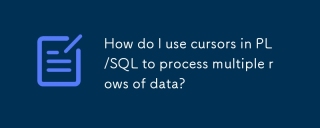 How do I use cursors in PL/SQL to process multiple rows of data?Mar 13, 2025 pm 01:16 PM
How do I use cursors in PL/SQL to process multiple rows of data?Mar 13, 2025 pm 01:16 PMThis article explains PL/SQL cursors for row-by-row data processing. It details cursor declaration, opening, fetching, and closing, comparing implicit, explicit, and ref cursors. Techniques for efficient large dataset handling and using FOR loops
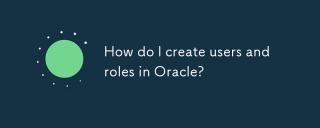 How do I create users and roles in Oracle?Mar 17, 2025 pm 06:41 PM
How do I create users and roles in Oracle?Mar 17, 2025 pm 06:41 PMThe article explains how to create users and roles in Oracle using SQL commands, and discusses best practices for managing user permissions, including using roles, following the principle of least privilege, and regular audits.
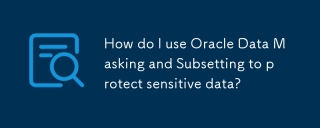 How do I use Oracle Data Masking and Subsetting to protect sensitive data?Mar 13, 2025 pm 01:19 PM
How do I use Oracle Data Masking and Subsetting to protect sensitive data?Mar 13, 2025 pm 01:19 PMThis article details Oracle Data Masking and Subsetting (DMS), a solution for protecting sensitive data. It covers identifying sensitive data, defining masking rules (shuffling, substitution, randomization), setting up jobs, monitoring, and deployme
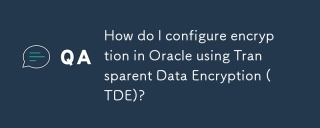 How do I configure encryption in Oracle using Transparent Data Encryption (TDE)?Mar 17, 2025 pm 06:43 PM
How do I configure encryption in Oracle using Transparent Data Encryption (TDE)?Mar 17, 2025 pm 06:43 PMThe article outlines steps to configure Transparent Data Encryption (TDE) in Oracle, detailing wallet creation, enabling TDE, and data encryption at various levels. It also discusses TDE's benefits like data protection and compliance, and how to veri
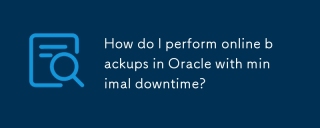 How do I perform online backups in Oracle with minimal downtime?Mar 17, 2025 pm 06:39 PM
How do I perform online backups in Oracle with minimal downtime?Mar 17, 2025 pm 06:39 PMThe article discusses methods for performing online backups in Oracle with minimal downtime using RMAN, best practices for reducing downtime, ensuring data consistency, and monitoring backup progress.
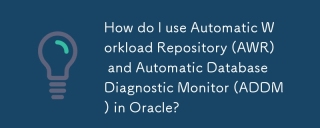 How do I use Automatic Workload Repository (AWR) and Automatic Database Diagnostic Monitor (ADDM) in Oracle?Mar 17, 2025 pm 06:44 PM
How do I use Automatic Workload Repository (AWR) and Automatic Database Diagnostic Monitor (ADDM) in Oracle?Mar 17, 2025 pm 06:44 PMThe article explains how to use Oracle's AWR and ADDM for database performance optimization. It details generating and analyzing AWR reports, and using ADDM to identify and resolve performance bottlenecks.
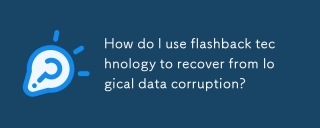 How do I use flashback technology to recover from logical data corruption?Mar 14, 2025 pm 05:43 PM
How do I use flashback technology to recover from logical data corruption?Mar 14, 2025 pm 05:43 PMArticle discusses using Oracle's flashback technology to recover from logical data corruption, detailing steps for implementation and ensuring data integrity post-recovery.
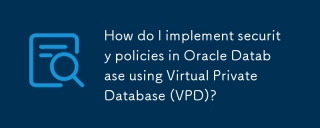 How do I implement security policies in Oracle Database using Virtual Private Database (VPD)?Mar 13, 2025 pm 01:18 PM
How do I implement security policies in Oracle Database using Virtual Private Database (VPD)?Mar 13, 2025 pm 01:18 PMThis article details implementing Oracle database security policies using Virtual Private Databases (VPD). It explains creating and managing VPD policies via functions that filter data based on user context, highlighting best practices like least p


Hot AI Tools

Undresser.AI Undress
AI-powered app for creating realistic nude photos

AI Clothes Remover
Online AI tool for removing clothes from photos.

Undress AI Tool
Undress images for free

Clothoff.io
AI clothes remover

AI Hentai Generator
Generate AI Hentai for free.

Hot Article

Hot Tools

WebStorm Mac version
Useful JavaScript development tools

DVWA
Damn Vulnerable Web App (DVWA) is a PHP/MySQL web application that is very vulnerable. Its main goals are to be an aid for security professionals to test their skills and tools in a legal environment, to help web developers better understand the process of securing web applications, and to help teachers/students teach/learn in a classroom environment Web application security. The goal of DVWA is to practice some of the most common web vulnerabilities through a simple and straightforward interface, with varying degrees of difficulty. Please note that this software

Zend Studio 13.0.1
Powerful PHP integrated development environment

Dreamweaver Mac version
Visual web development tools

Notepad++7.3.1
Easy-to-use and free code editor






