If you really don't want your Apple ID associated with your identity, you can delete it. Here's how to eliminate your Apple-centric account.
There are several reasons to completely delete your Apple ID account, including some very legitimate and reasonable ones. For example, a person might accidentally set up multiple accounts but only want to use one but not another.
At the other end of the scale, there are reasons such as not wanting to be associated with Apple or its products at all, or a person looking to decouple themselves from technology in order to "go off the grid."
Regardless of the reason, Apple offers the option to delete your Apple ID account.
Delete Results
Since Apple has a good track record when it comes to user privacy, Apple ID deletion is very easy to accomplish, as is the ability to request all the data it has on file for your account. However, deleting an account can have far-reaching consequences.
Obviously, the main change is that you cannot log in once your Apple ID is deleted. Apple deletes the account details associated with your Apple ID, permanently deleting it and making it unavailable for use with all Apple services, such as the App Store, iTunes, Apple Pay, iMessage, and any purchases or downloadable content on those services.
This also means that any user data associated with the account stored on Apple servers will be deleted, including any photos, videos, documents and other content stored in iCloud. Even Apple Store appointments and AppleCare support cases will be canceled as part of the process, but not any repairs or Apple Store orders.
Any subscriptions associated with this account will be automatically canceled at the end of their billing period, but you will not be able to access them using your Apple ID. Users signed up for the iPhone Upgrade Program will continue to pay for their devices.

These changes also affect content you may have downloaded from Apple’s digital storefront. You won't be able to watch rented items, authorize your computer to play DRM-protected content you previously acquired, or re-download any purchased items, among other issues.
If you delete the account, Apple will warn that this is a permanent event.
"After you delete your account, Apple cannot reopen or reactivate your account or recover your data," Apple warns.
Apple does not delete all data related to an account, such as transaction information for financial reporting or information needed to comply with a court settlement. But with these exceptions, once deleted, an Apple ID will be useless to the user's functionality.
Apple recommends taking a few actions before deleting to protect any personal data you may want to keep.
What to do before deleting your Apple ID account
- Back up all data stored in iCloud. This includes data you upload yourself, as well as data the application may place in online storage services.
- Download any DRM-free content you purchased. This includes music, videos, and iTunes Match tracks.
- Check your active subscription. Although subscriptions are canceled at the end of their billing period, you should still check them in case you find that you want to continue using services separate from your Apple ID.
- Exit your device. Once you delete your account, you won't be able to sign out of iCloud or turn off Find My iPhone, and it may even prevent you from using the device entirely once the account itself is deleted.
Deletion Process
If you think deleting your account is the right thing to do, Apple requires users to follow several steps. At the end of the process, the user will make a request to completely delete the account.
How to delete your Apple ID account
- Use your Apple IDSign inApple's data and privacy site. You may need to perform two-factor authentication to continue.
- Under the Delete Your Account heading, click the link Request deletion of your account.
- On the new page, select the reason for deletion from the drop-down box and click Continue.
- When you have completed the list of things to remember when deleting your account, click Continue.
- Review the removal terms and conditions, check the checkbox, and click Continue.
- Tell Apple how to receive account deletion status updates, then click Continue. This can include a different Apple ID, email address, or phone number.
- Record the access code provided by Apple and click Continue.
- Enter the Access Code to confirm what you wrote down is correct, then click Continue.
- Check the final reminder for the effects of account deletion and click Delete Account.
- On the confirmation screen, click Exit.
The process itself is not an automatic deletion of the account, but rather a request to Apple to delete the account and associated data. For security reasons, Apple will verify the account deletion request before proceeding, and the entire process may take up to 7 days to complete.
The account will remain active during this verification period. In the meantime, the account can also be reactivated by contacting Apple Support and providing an access code.
Another option - Account Deactivation
If permanently deleting your data doesn't appeal, you can still temporarily close your account while keeping your data and other elements intact. Apple calls this account inactive.
 You don't have to delete your Apple ID. You can disable it instead.
You don't have to delete your Apple ID. You can disable it instead. Deactivation does not delete data, but completely suspends access to your Apple ID account, including all data associated with it. Apple, for its part, has almost completely stopped processing and accessing the data, except for projects where it is obliged to use it for legal purposes, such as financial returns.
The end result is actually the same as deleting the account as it actually has the same results for the user except that the account can be brought back online with all data intact.
The process is also pretty much the same, with a few minor changes.
How to deactivate your Apple ID account
- Use your Apple IDSign inApple's data and privacy site. You may need to perform two-factor authentication to continue.
- Under the heading Temporarily deactivating your account, click the link Request to deactivate your account.
- On the new page, select the reason for deactivation from the drop-down box and click Continue.
- After reviewing the list of things to remember when deactivating your account, click Continue.
- Review the deactivation terms and conditions, check the checkbox, and click Continue.
- Tell Apple how to receive account suspension status updates, then click Continue. This can include a different Apple ID, email address, or phone number.
- Record the access code provided by Apple and click Continue.
- Enter the Access Code to confirm what you wrote down is correct, then click Continue.
- Check the final reminder of the effects of account deactivation and click Deactivate Account.
- On the confirmation screen, click Exit.
Again, there is a delay of several days before Apple deactivates your account, and you can provide an access code to Apple Support to cancel the deactivation. Unlike the deletion process, you must keep your Apple ID's access code in a safe place as you will need to provide it to Apple to recover your account in the future.
The above is the detailed content of How to delete Apple ID account. For more information, please follow other related articles on the PHP Chinese website!
 苹果序列号d开头什么意思Dec 27, 2022 pm 03:38 PM
苹果序列号d开头什么意思Dec 27, 2022 pm 03:38 PM苹果序列号d开头代表该手机是成都富士康生产的。苹果手机的序列号有自己的意义,其第一位代表生产地,第二和第三位代表生产线,第四和第五位代表生产年份和周期,第六、七和八位是产品唯一识别符,第九和第十位代表型号,第十一和第十二位代表颜色和容量。序列号第一位代表生产地:1、F代表河南郑州;2、D代表四川成都;3、C代表广东深圳;4、G0代表上海和硕;5、G6代表深圳富士康新生产线。
 苹果xs max是几代Nov 03, 2022 pm 04:58 PM
苹果xs max是几代Nov 03, 2022 pm 04:58 PM苹果xs max是苹果第十二代。“X”是罗马数字中的10,“X”代表苹果向iPhone问世十周年的致敬;2017年9月13日,iPhone X正式发布,该产品为苹果第十一代产品;iPhone XS Max是2018年9月13日发布的,为第十二代苹果手机。
 苹果刷机有啥影响吗Dec 26, 2022 am 11:09 AM
苹果刷机有啥影响吗Dec 26, 2022 am 11:09 AM苹果刷机的影响有:1、可能导致手机恢复出厂设置,变成全英文系统,或者是无法开机,功能失效等后果;2、刷机后就会不保修;3、频繁刷机会对手机的硬件造成一定的损害,从而减少手机的使用寿命。
 苹果13分辨率是2k吗Dec 14, 2022 pm 05:48 PM
苹果13分辨率是2k吗Dec 14, 2022 pm 05:48 PM苹果13分辨率不是2k;2K分辨率为“2560*1440”,而苹果13的分辨率为“2532x1170”,所以不是2K的。苹果13是苹果公司于北京时间2021年9月15日发布的i智能手机,采用6.1英寸OLED屏幕,屏幕分辨率为2532x1170像素,屏幕亮度达到了800尼特,HDR模式下峰值亮度可达到1200尼特。
 苹果可以双卡双待的机型有哪些Dec 27, 2022 pm 04:19 PM
苹果可以双卡双待的机型有哪些Dec 27, 2022 pm 04:19 PM苹果可以双卡双待的机型有iPhone XS Max、iPhone XR、iPhone 11、iPhone 11 Pro、iPhone 11 Pro Max、iPhone 12、iPhone 12 Pro、iPhone 12 Pro Max、iPhone 13、iPhone 13 Pro、iPhone 13 Pro Max、iPhone 14等。
 苹果ml开头是什么版本Nov 07, 2022 pm 03:40 PM
苹果ml开头是什么版本Nov 07, 2022 pm 03:40 PM苹果ml开头是苹果零售机版本,即正常渠道销售的手机,在手机行业中被叫做原封机。零售机是苹果公司用来放在直营店和授权店出售的机器,含有全套全新配件;此类机器就是你到苹果官网、Apple Store或者苹果经销商等正规渠道购得,以上三种渠道购得的零售机,都是具有增值税发票的。
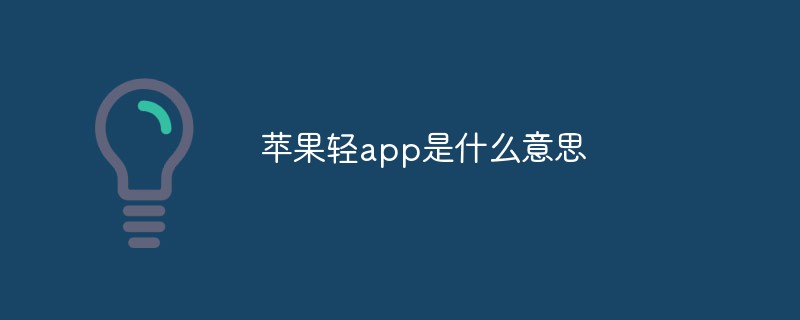 苹果轻app是什么意思Dec 22, 2022 pm 05:31 PM
苹果轻app是什么意思Dec 22, 2022 pm 05:31 PM轻app的英文全名为“Light APP”,是一个比较轻量化的app,是让用户可以权用较小的存储空间就使用到软件的核心功能。轻APP是基于平台级移动应用;开发速度快、占用系统资源少,无需下载,即可使用。有点像微信和支付宝里的小程序功能。用户可以在Safari浏览器、“地图”、“信息”中发现轻App;同时可以通过NFC标签、二维码、轻App码来发现轻App。
 苹果有限保修什么意思Dec 02, 2022 pm 03:38 PM
苹果有限保修什么意思Dec 02, 2022 pm 03:38 PM苹果有限保修是指制造商根据合同有义务更换在产品寿命期间损坏或有缺陷的产品部件,但是制造商在法律上没有义务更换保修中未提及的部件,或者被消费者损坏或误用的部件。

Hot AI Tools

Undresser.AI Undress
AI-powered app for creating realistic nude photos

AI Clothes Remover
Online AI tool for removing clothes from photos.

Undress AI Tool
Undress images for free

Clothoff.io
AI clothes remover

AI Hentai Generator
Generate AI Hentai for free.

Hot Article

Hot Tools

ZendStudio 13.5.1 Mac
Powerful PHP integrated development environment

MinGW - Minimalist GNU for Windows
This project is in the process of being migrated to osdn.net/projects/mingw, you can continue to follow us there. MinGW: A native Windows port of the GNU Compiler Collection (GCC), freely distributable import libraries and header files for building native Windows applications; includes extensions to the MSVC runtime to support C99 functionality. All MinGW software can run on 64-bit Windows platforms.

Notepad++7.3.1
Easy-to-use and free code editor

VSCode Windows 64-bit Download
A free and powerful IDE editor launched by Microsoft

SAP NetWeaver Server Adapter for Eclipse
Integrate Eclipse with SAP NetWeaver application server.






