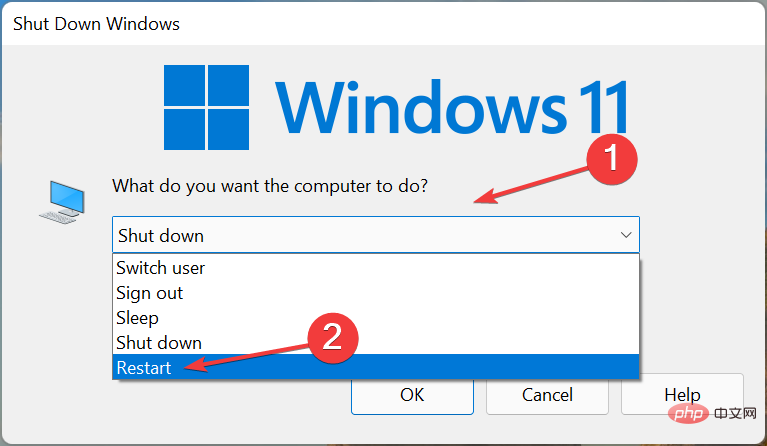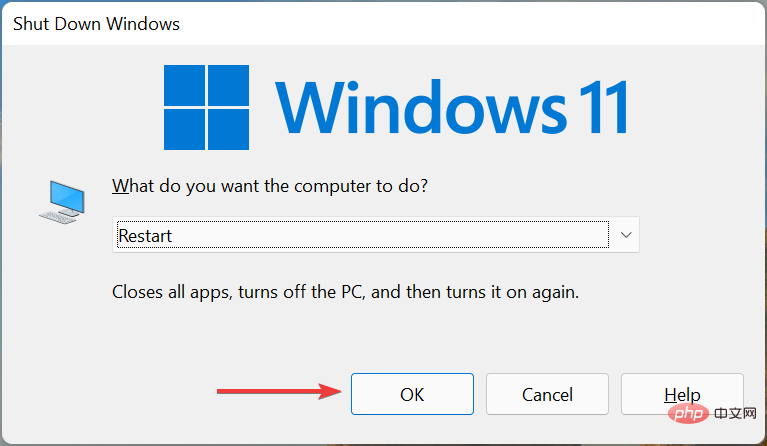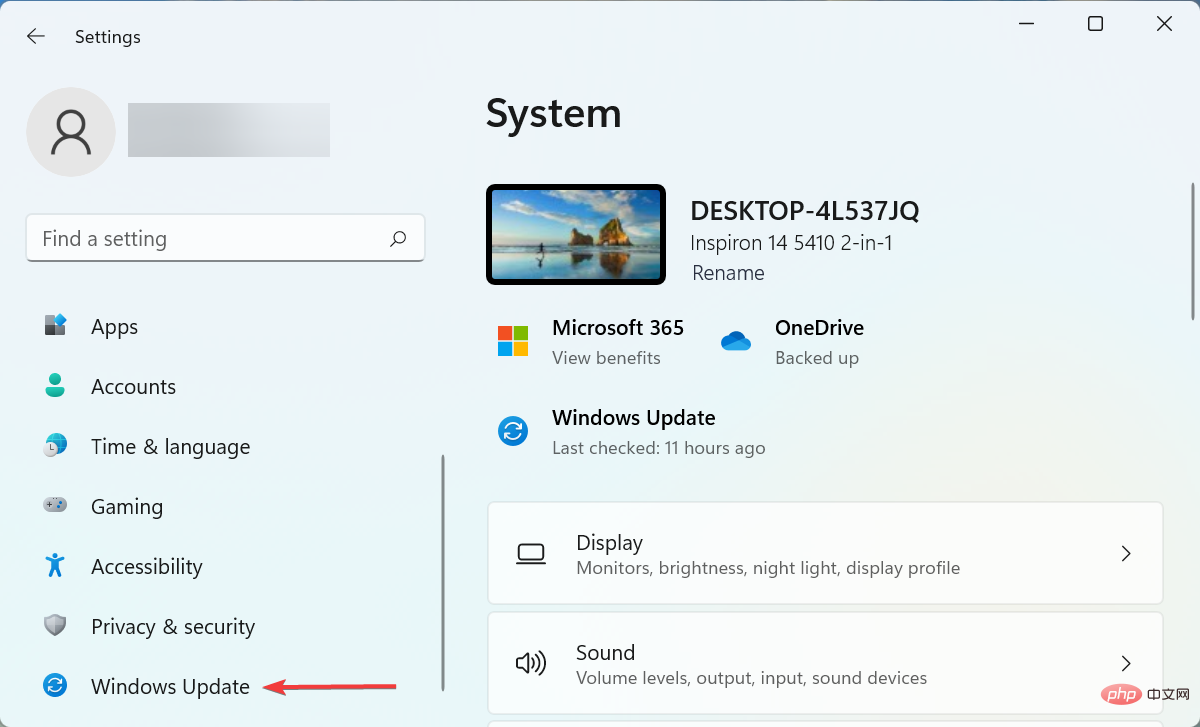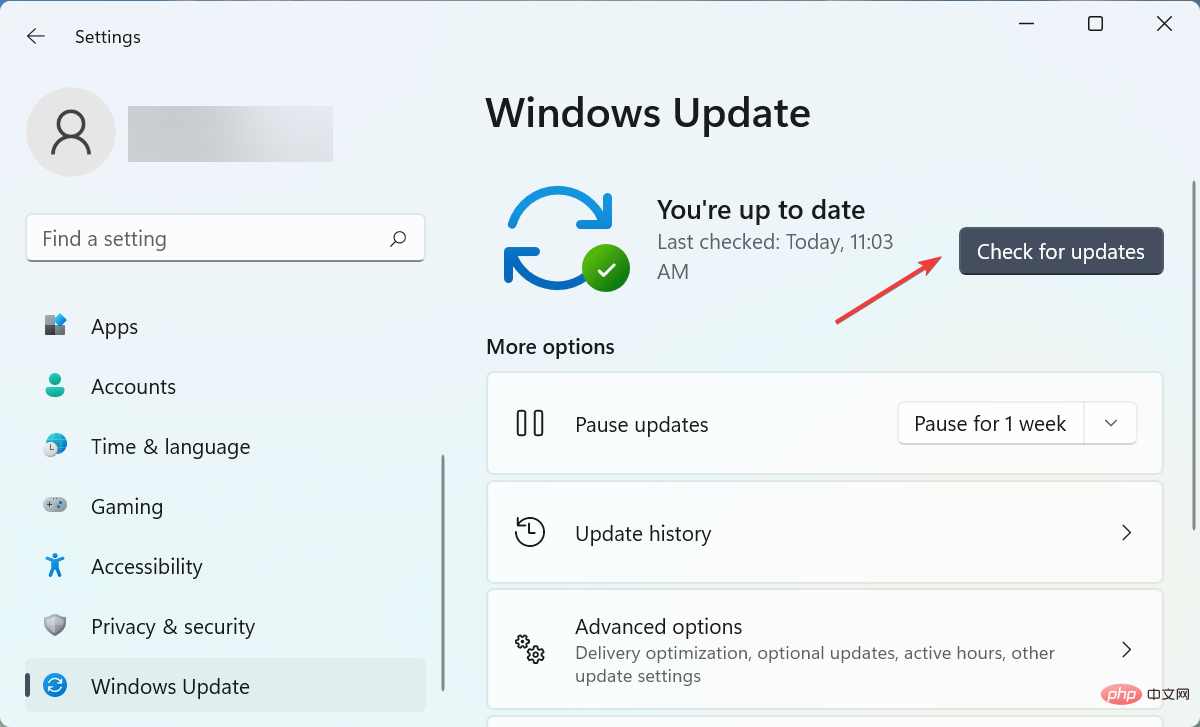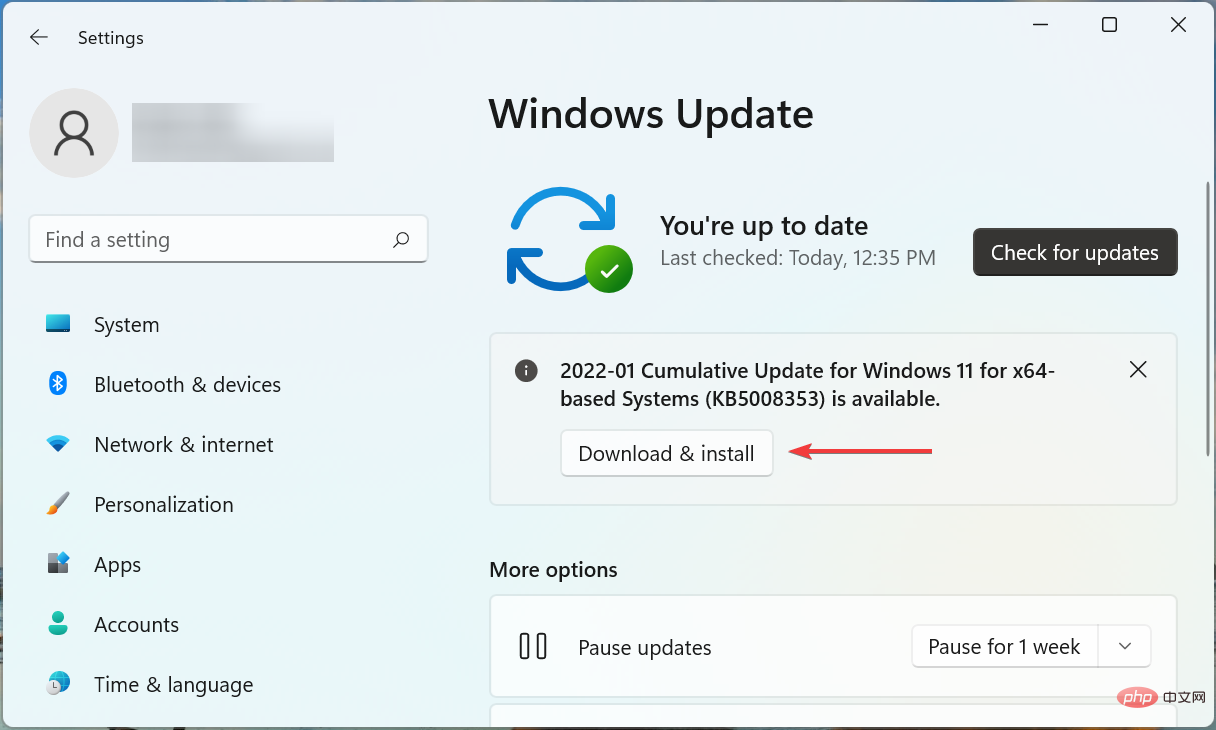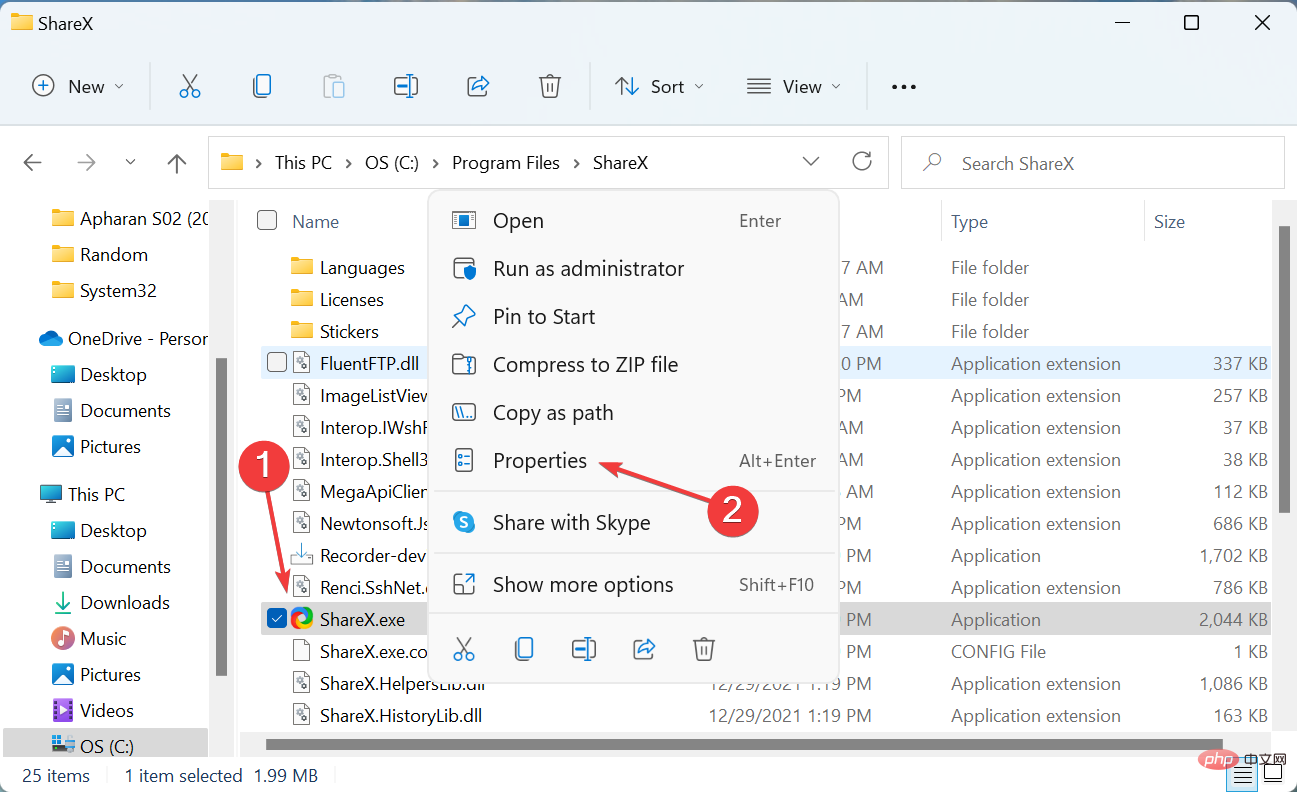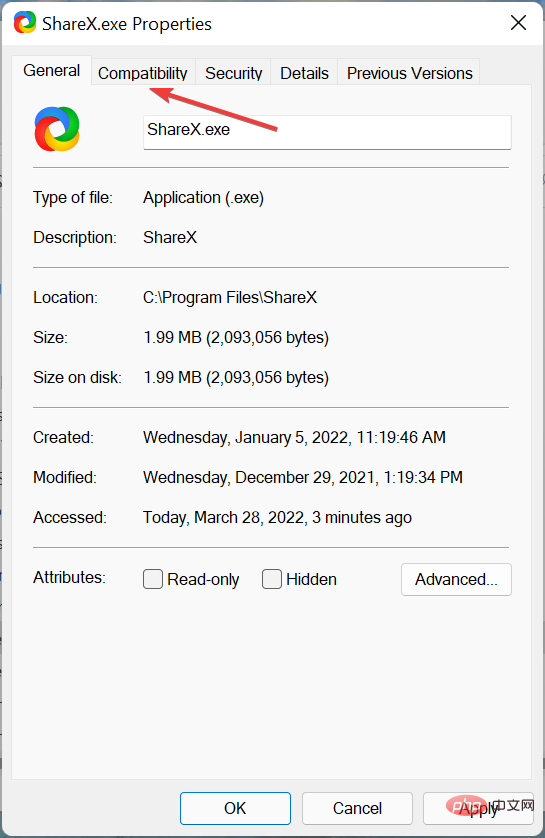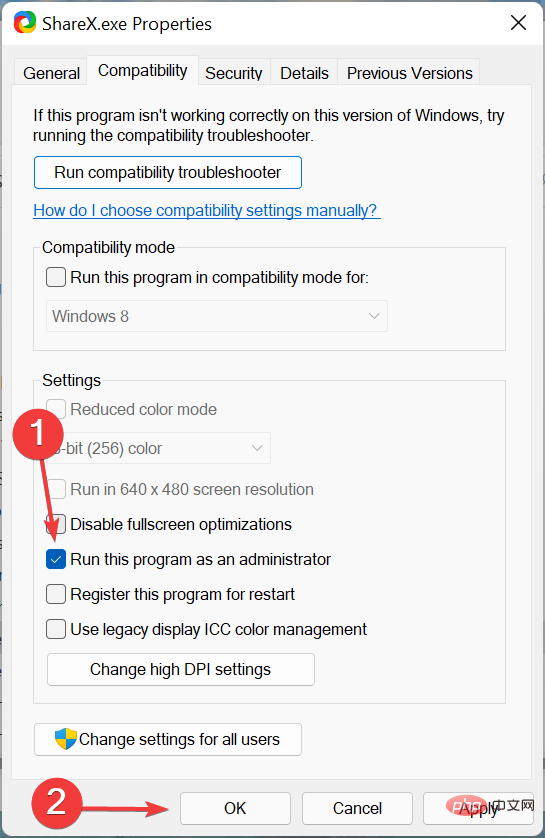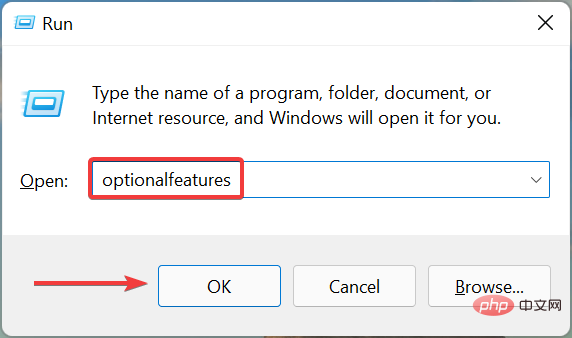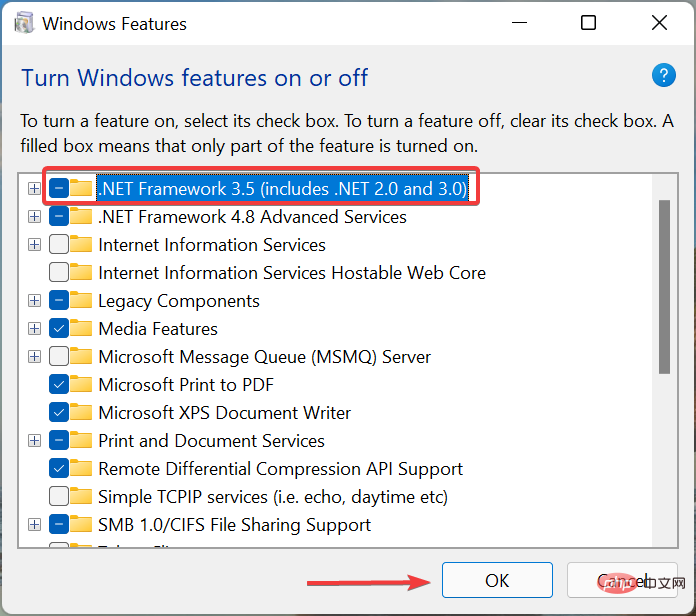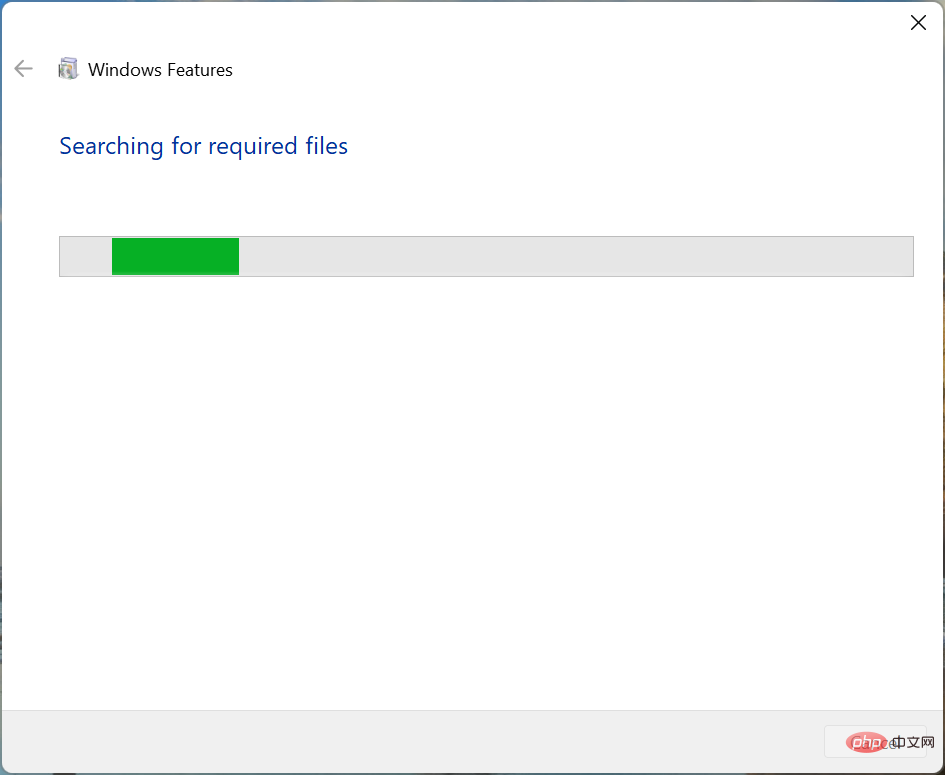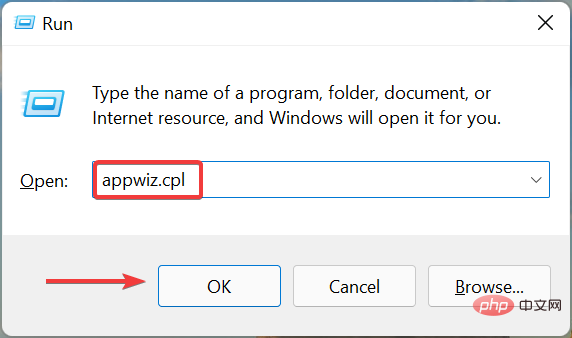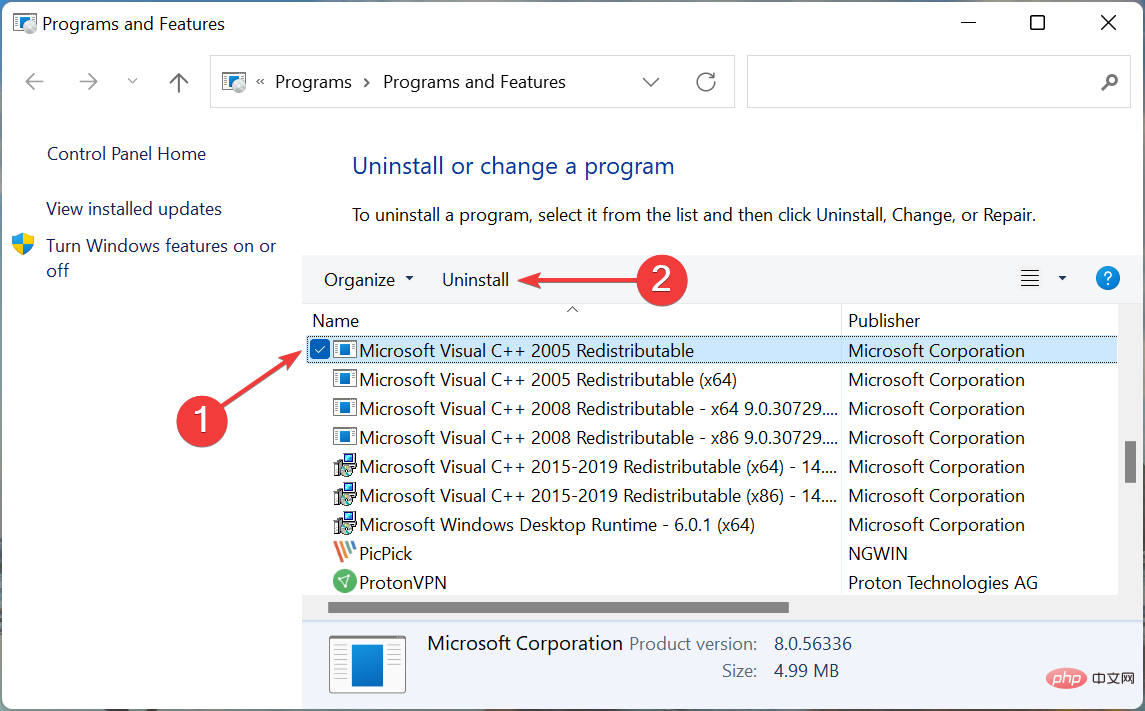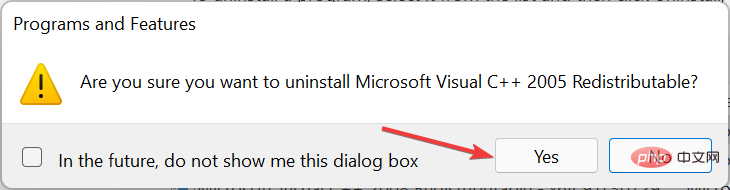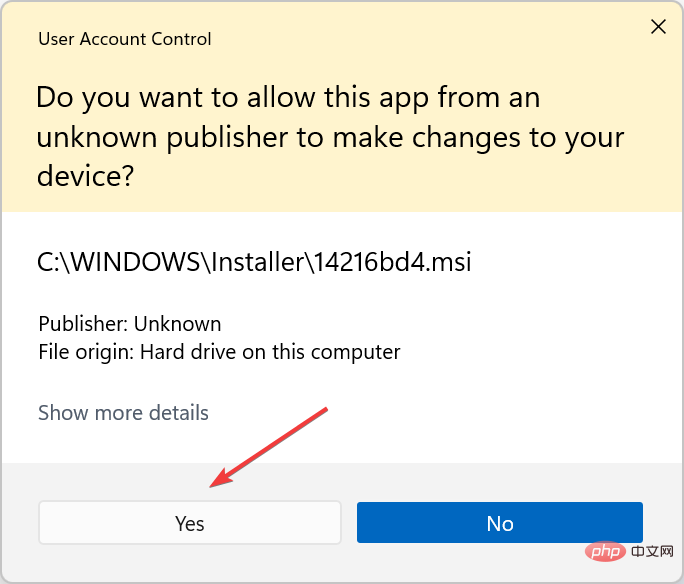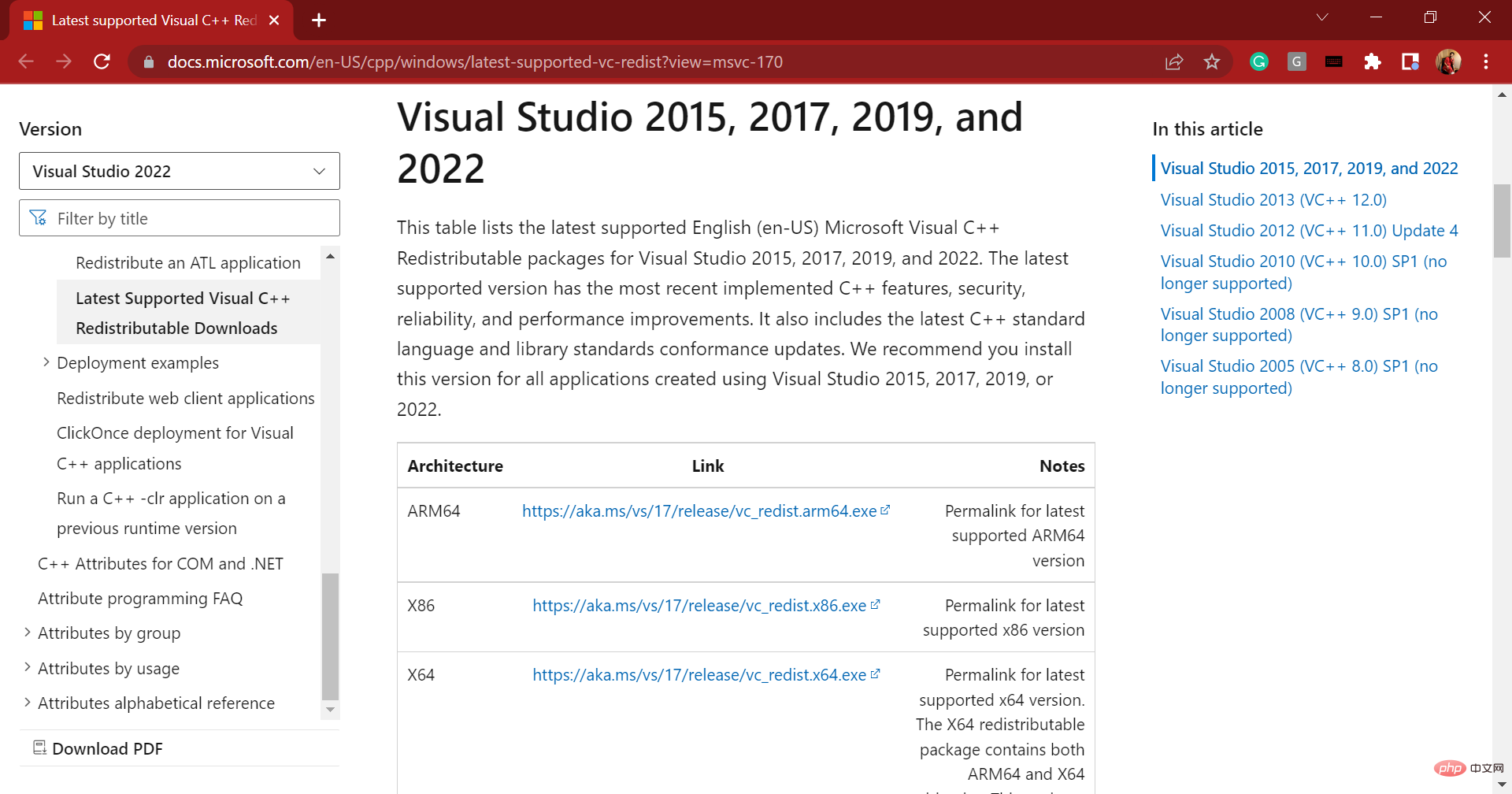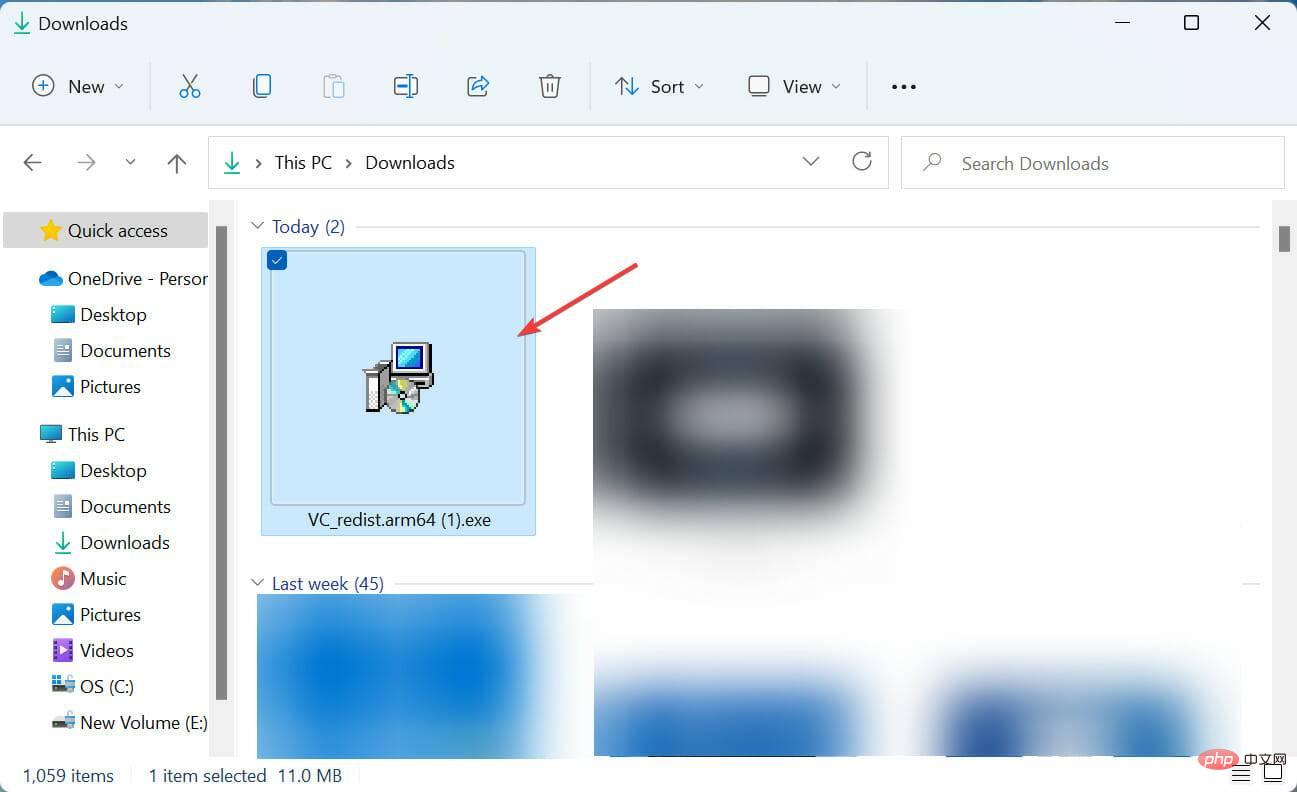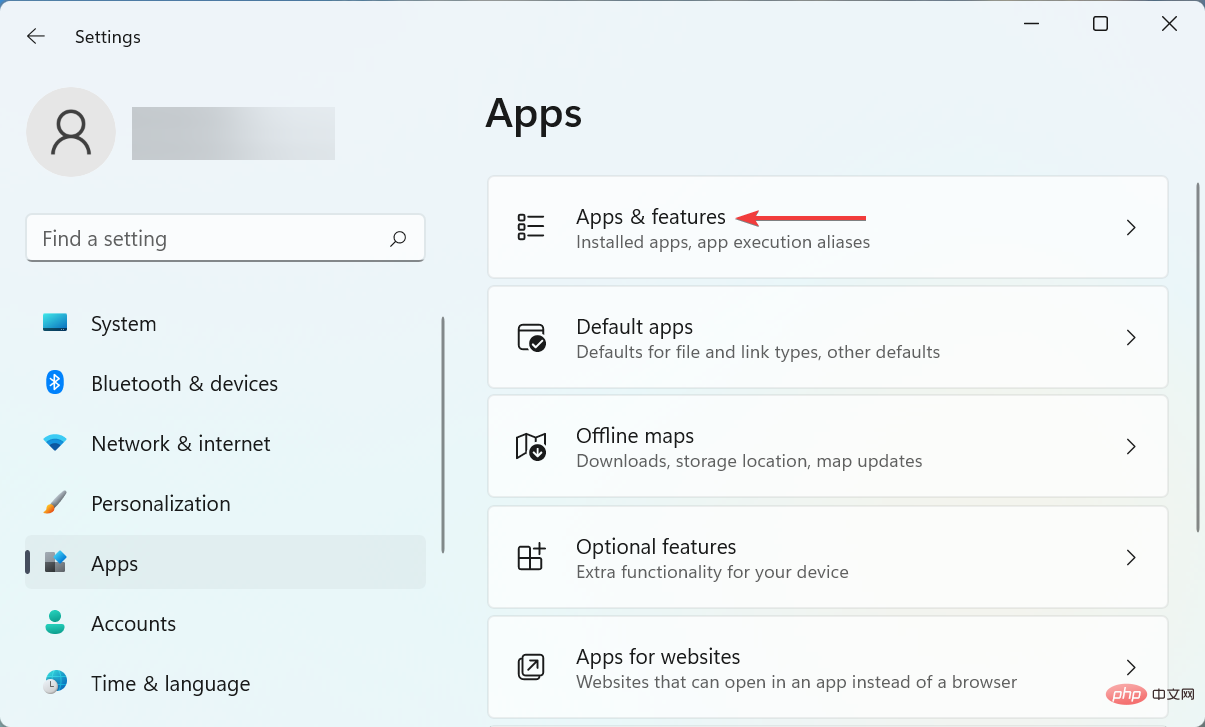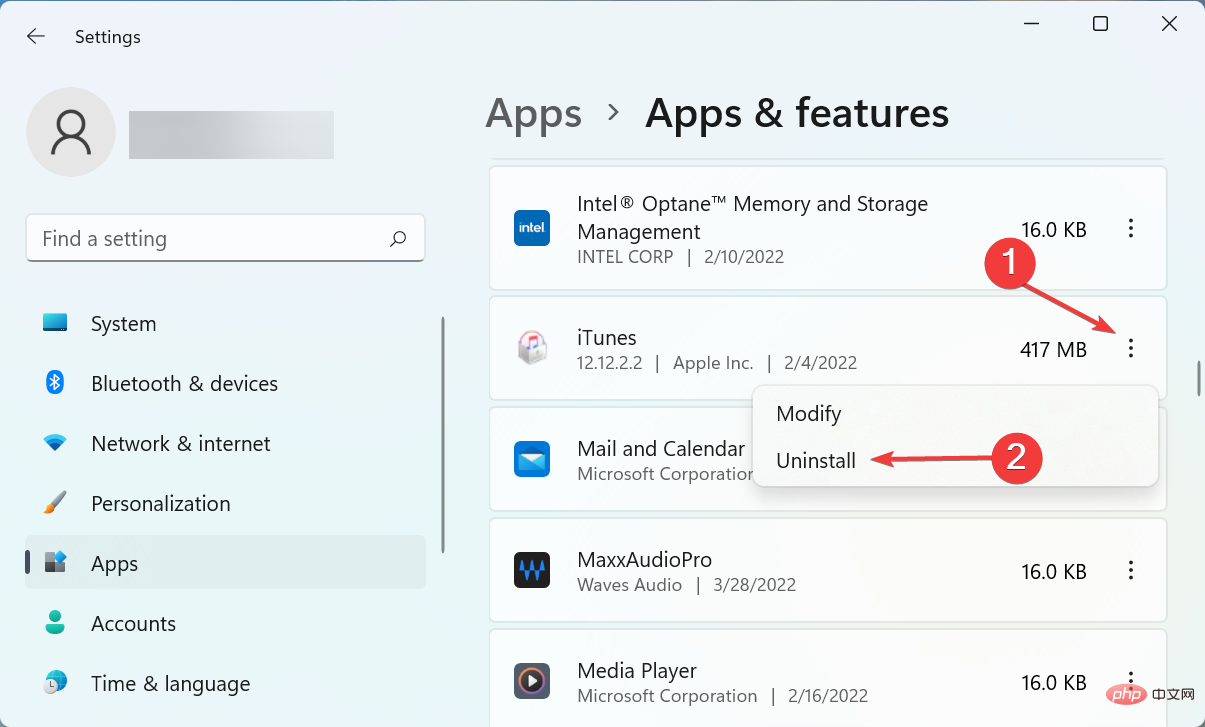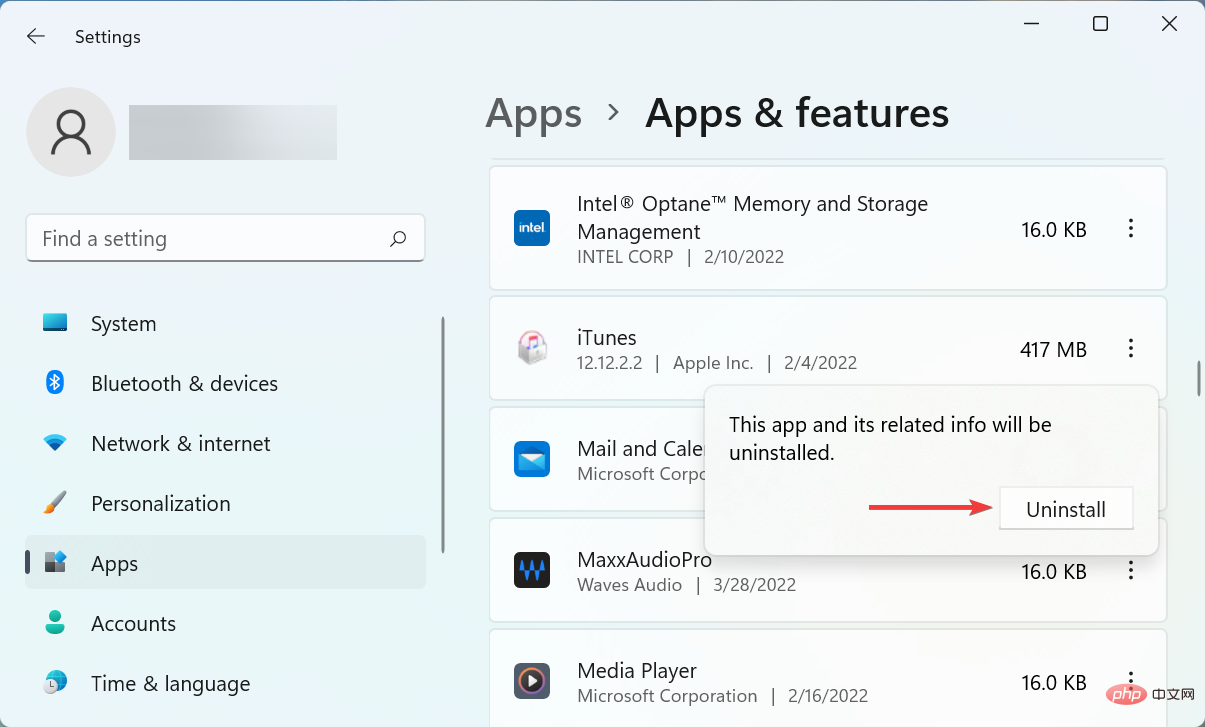Home >Common Problem >How to fix error code 0xc00007b in Windows 11
How to fix error code 0xc00007b in Windows 11
- 王林forward
- 2023-04-18 10:55:024400browse
Many bugs from earlier iterations have made their way into Windows 11. One of them is the 0xc00007b error in Windows 11, which you encounter when you try to launch an application.
The message accompanying the error shows that the application failed to start correctly (0xc00007b). Click OK to close the application. In Windows 11. To be honest, it doesn't provide much in terms of root cause or course of action for effective troubleshooting.
Therefore, we decided to write this article specifically to list the most effective fixes for this specific error, helping you eliminate it and use your favorite applications without any problems.
How to fix 0xc00007b error code in Windows 11?
1. Restart your computer
- Navigate to the desktop and press Start to close WindowsAlt boxF4 and select# from the drop-down menu ##Restart.
 Now, click "
Now, click " - OK" to restart your computer.

- Press
- Windows I to launch the Settings app and then list from the left navigation pane Select Windows Update from the tab.
 Now, click the
Now, click the - Check for Updates button on the right.
 If any available updates are listed after the scan, click
If any available updates are listed after the scan, click - Download and Install to install them on your computer.

⇒Getting Recovery
4. Launch the application with administrative rights- Navigate to the launcher of the application in question (. exe), right-click it and select
- Properties from the context menu.
 Now, navigate to the
Now, navigate to the - Compatibility tab from the top.
 Check the
Check the - Run this program as an administratorcheckbox and click OK at the bottom to save changes.
 Some applications require administrative permissions, and without these permissions they may start throwing errors. Check if the 0xc00007b error in Windows 11 is fixed after setting the application to start as administrator from now on.
Some applications require administrative permissions, and without these permissions they may start throwing errors. Check if the 0xc00007b error in Windows 11 is fixed after setting the application to start as administrator from now on.
5. Install the .Net framework
- Press Windows R to start the Run command, enter optionalfeatures in the text field, Then click OK or hit EnterStartWindows Features.

- Now, check the box for .NET Framework 3.5 and click OK at the bottom to enable the feature.

- Wait for Windows to install the necessary files, and once completed, verify that the error has been eliminated.

6. Reinstall Microsoft C Redistributables
- Press Windows R to start the "Run" menu, in Enter appwiz.cpl in the text field and click OK or hit Enter to launch the Programs and Features window.

- Now, find the Microsoft C Redistributable entry, select it and click Uninstall.

- Click Yes in the pop-up confirmation prompt.

- Next, click Yes on the UAC (User Account Control) prompt that appears.

- Similarly, uninstall the other Microsoft C Redistributable entries here.
- After completion, visit the official Microsoft website and download all the Microsoft C Redistributables you uninstalled previously.

- After downloading these files, double-click the file to launch the installer and follow the on-screen instructions to complete the installation process.

C Redistributable installs critical files required for the application to run, if these files are outdated or corrupted, you may encounter 0xc00007b error in Windows 11. If the error persists after reinstalling these files, go to the last method.
7. Reinstall the offending application
- Press Windows I to launch Settings and then from the left navigation pane Select the Applications tab.

- Click Apps and Features on the right.

- Find the offending app, click the ellipsis next to it, and select Uninstall from the menu.

- Again, click Uninstall at the confirmation prompt.

- Restart your computer and reinstall the application as before.
If nothing else works, the problem may lie with the program itself, and the best solution here is to uninstall the application and then reinstall it.
However, make sure you use this method as a last resort as the previous methods have fixed 0xc00007b error for most users in Windows 11.
That’s it! By the time you reach this part of the article, the error should be long gone. Moreover, you can use your favorite apps without facing any problems.
Also, learn what to do if an app won't open in Windows 11. This error can be caused by many reasons and troubleshooting it is a bit difficult so you have to follow a systematic approach.
The above is the detailed content of How to fix error code 0xc00007b in Windows 11. For more information, please follow other related articles on the PHP Chinese website!