Docker is a popular containerization technology that helps developers develop, deploy and run applications more conveniently and efficiently. In Docker, we can use Dockerfile to define various properties of the container, including images, environment variables, mount points, etc. In this article, we will explore how to modify txt files in Docker containers. Specifically, we will address the following questions:
- How to define a mount point in a Dockerfile to store txt files in a container?
- How to edit txt file in Docker container?
- How to save the edited txt file in a Docker container and load it automatically the next time the container is started?
Define the mount point
First, we need to define a mount point in the Dockerfile. We can do this by using the VOLUME directive in the Dockerfile. For example:
FROM ubuntu VOLUME /data
Here we start from the Ubuntu image, and then use the VOLUME directive to define a mount point named /data. When the Docker container starts, the Docker engine will create the /data directory and mount it into the container.
Edit txt files
After we have the mount point, we can add, edit and save txt files in the container. We can use the docker exec command to enter the running container and use the vi editor to edit the txt file, for example:
docker exec -it my_container vi /data/my_file.txt
Here my_container is our container name, /data/my_file.txt is the txt we want to edit file path. In the vi editor, we can edit the file content, save and exit.
Save changes
When we finish editing and saving the file, we need to save the changes and automatically load the changed file the next time we start the Docker container. To do this, we can use the docker cp command to copy the changed files from the container to the Docker host:
docker cp my_container:/data/my_file.txt /host/path/my_file.txt
Here we use the docker cp command to copy the /data/my_file.txt file in the my_container container to the host /host/path/my_file.txt path. Now, we have saved the changed files from the Docker container to the Docker host.
In order to ensure that the container automatically loads the changed files the next time it is started, we need to use the -v option when using the docker run command to mount the host path to the mount point in the container, for example:
docker run -v /host/path:/data my_image
Here my_image is the Docker image we want to start, and the -v option mounts the host path /host/path to the /data mount point in the container. Now, when the container starts, /host/path/my_file.txt will be automatically loaded into /data/my_file.txt, and all changes we make in the container will be saved in my_file.txt on the host.
Conclusion
By using the mount point of the Docker container and the docker cp command, we can easily add, edit and save the txt file in the Docker container and ensure that it will be used the next time the container is started. Load automatically. This makes file editing in Docker containers more convenient and efficient, thereby improving the efficiency of development and deployment.
The above is the detailed content of Discuss how to modify txt files in Docker containers. For more information, please follow other related articles on the PHP Chinese website!
 How do I deploy applications to a Docker Swarm cluster?Mar 17, 2025 pm 04:20 PM
How do I deploy applications to a Docker Swarm cluster?Mar 17, 2025 pm 04:20 PMThe article details deploying applications to Docker Swarm, covering preparation, deployment steps, and security measures during the process.
 What are Kubernetes pods, deployments, and services?Mar 17, 2025 pm 04:25 PM
What are Kubernetes pods, deployments, and services?Mar 17, 2025 pm 04:25 PMThe article explains Kubernetes' pods, deployments, and services, detailing their roles in managing containerized applications. It discusses how these components enhance scalability, stability, and communication within applications.(159 characters)
 How do I scale applications in Kubernetes?Mar 17, 2025 pm 04:28 PM
How do I scale applications in Kubernetes?Mar 17, 2025 pm 04:28 PMThe article discusses scaling applications in Kubernetes using manual scaling, HPA, VPA, and Cluster Autoscaler, and provides best practices and tools for monitoring and automating scaling.
 How do I manage deployments in Kubernetes?Mar 17, 2025 pm 04:27 PM
How do I manage deployments in Kubernetes?Mar 17, 2025 pm 04:27 PMThe article discusses managing Kubernetes deployments, focusing on creation, updates, scaling, monitoring, and automation using various tools and best practices.
 How do I implement rolling updates in Docker Swarm?Mar 17, 2025 pm 04:23 PM
How do I implement rolling updates in Docker Swarm?Mar 17, 2025 pm 04:23 PMThe article discusses implementing rolling updates in Docker Swarm to update services without downtime. It covers updating services, setting update parameters, monitoring progress, and ensuring smooth updates.
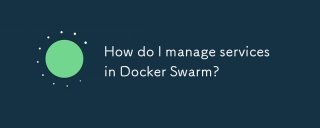 How do I manage services in Docker Swarm?Mar 17, 2025 pm 04:22 PM
How do I manage services in Docker Swarm?Mar 17, 2025 pm 04:22 PMArticle discusses managing services in Docker Swarm, focusing on creation, scaling, monitoring, and updating without downtime.
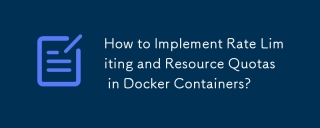 How to Implement Rate Limiting and Resource Quotas in Docker Containers?Mar 12, 2025 pm 06:07 PM
How to Implement Rate Limiting and Resource Quotas in Docker Containers?Mar 12, 2025 pm 06:07 PMThis article details implementing rate limiting and resource quotas in Docker. It covers CPU, memory, and I/O limits using cgroups, emphasizing best practices for preventing resource exhaustion. Network rate limiting, requiring external tools like
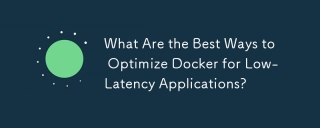 What Are the Best Ways to Optimize Docker for Low-Latency Applications?Mar 14, 2025 pm 02:00 PM
What Are the Best Ways to Optimize Docker for Low-Latency Applications?Mar 14, 2025 pm 02:00 PMThe article discusses strategies to optimize Docker for low-latency applications, focusing on minimizing image size, using lightweight base images, and adjusting resource allocation and network settings.


Hot AI Tools

Undresser.AI Undress
AI-powered app for creating realistic nude photos

AI Clothes Remover
Online AI tool for removing clothes from photos.

Undress AI Tool
Undress images for free

Clothoff.io
AI clothes remover

AI Hentai Generator
Generate AI Hentai for free.

Hot Article

Hot Tools

Dreamweaver CS6
Visual web development tools

WebStorm Mac version
Useful JavaScript development tools

Zend Studio 13.0.1
Powerful PHP integrated development environment

SAP NetWeaver Server Adapter for Eclipse
Integrate Eclipse with SAP NetWeaver application server.

Safe Exam Browser
Safe Exam Browser is a secure browser environment for taking online exams securely. This software turns any computer into a secure workstation. It controls access to any utility and prevents students from using unauthorized resources.





