When using Docker to build a MySQL database, sometimes you will encounter the problem of being unable to connect to MySQL. This may be due to network issues, configuration issues, or other issues. In this article, we will discuss how to solve this problem.
1. Check the network connection
First, we need to ensure that the network connection between the Docker container and the local host is normal, which can be detected through the ping command. Open a terminal on the local host and execute the following command:
$ ping <docker></docker>
Among them, the
If you can ping successfully, it means the network connection is normal; if you cannot ping successfully, you need to troubleshoot the network fault.
2. Check the configuration of the MySQL container
When the network connection is normal, we need to check the configuration file of the MySQL container. Execute the following command:
$ docker exec -it <container> /bin/bash $ cd /etc/mysql $ cat my.cnf</container>
Among them,
Check whether the configuration in the my.cnf file is correct, especially the configuration for network settings.
3. Create a MySQL user and authorize it
If the configuration of the MySQL container is normal, you need to check whether the appropriate MySQL user has been created and authorized.
In the MySQL container, execute the following command:
$ mysql -u root -p
Enter the root password to enter the MySQL console.
Execute the following sql statement to create a user:
CREATE USER 'username'@'%' IDENTIFIED BY 'password';
Among them, 'username' and 'password' are the username and password you want to create respectively.
Then, authorize the user:
GRANT ALL ON *.* TO 'username'@'%';
Where, 'username' is the username you just created.
Finally, execute the following command to save the changes and exit the MySQL console:
FLUSH PRIVILEGES; EXIT;
4. Check the firewall settings
If you still cannot connect to MySQL, it may be due to a problem with the firewall settings. . We need to confirm whether there is a firewall blocking MySQL connections.
Execute the following command on the local host to confirm whether the port is occupied by the firewall:
$ sudo netstat -tunlp | grep <mysql></mysql>
Among them,
If the port is already occupied, you need to enable the port. Taking the Ubuntu system as an example, execute the following command to open the port:
$ sudo ufw allow <mysql>/tcp</mysql>
Among them,
If it is another operating system, you need to open the port according to the corresponding operating system settings.
5. Restart the MySQL container
Finally, if the above four steps do not solve the problem, then we can try to restart the MySQL container.
You can use the following command to restart the MySQL container:
$ docker restart <container></container>
Among them,
Summary
The problem of being unable to connect to Docker MySQL may be caused by many reasons, and we need to eliminate them one by one. First confirm whether the network connection is normal, then check the configuration of the MySQL container, create a MySQL user and authorize it, check the firewall settings, and finally try to restart the MySQL container. If none of the above steps solve the problem, you can consider changing to another MySQL image or looking for other solutions.
The above is the detailed content of What should I do if docker cannot connect to mysql?. For more information, please follow other related articles on the PHP Chinese website!
 How do I deploy applications to a Docker Swarm cluster?Mar 17, 2025 pm 04:20 PM
How do I deploy applications to a Docker Swarm cluster?Mar 17, 2025 pm 04:20 PMThe article details deploying applications to Docker Swarm, covering preparation, deployment steps, and security measures during the process.
 What are Kubernetes pods, deployments, and services?Mar 17, 2025 pm 04:25 PM
What are Kubernetes pods, deployments, and services?Mar 17, 2025 pm 04:25 PMThe article explains Kubernetes' pods, deployments, and services, detailing their roles in managing containerized applications. It discusses how these components enhance scalability, stability, and communication within applications.(159 characters)
 How do I scale applications in Kubernetes?Mar 17, 2025 pm 04:28 PM
How do I scale applications in Kubernetes?Mar 17, 2025 pm 04:28 PMThe article discusses scaling applications in Kubernetes using manual scaling, HPA, VPA, and Cluster Autoscaler, and provides best practices and tools for monitoring and automating scaling.
 How do I manage deployments in Kubernetes?Mar 17, 2025 pm 04:27 PM
How do I manage deployments in Kubernetes?Mar 17, 2025 pm 04:27 PMThe article discusses managing Kubernetes deployments, focusing on creation, updates, scaling, monitoring, and automation using various tools and best practices.
 How do I implement rolling updates in Docker Swarm?Mar 17, 2025 pm 04:23 PM
How do I implement rolling updates in Docker Swarm?Mar 17, 2025 pm 04:23 PMThe article discusses implementing rolling updates in Docker Swarm to update services without downtime. It covers updating services, setting update parameters, monitoring progress, and ensuring smooth updates.
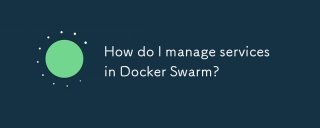 How do I manage services in Docker Swarm?Mar 17, 2025 pm 04:22 PM
How do I manage services in Docker Swarm?Mar 17, 2025 pm 04:22 PMArticle discusses managing services in Docker Swarm, focusing on creation, scaling, monitoring, and updating without downtime.
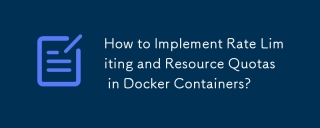 How to Implement Rate Limiting and Resource Quotas in Docker Containers?Mar 12, 2025 pm 06:07 PM
How to Implement Rate Limiting and Resource Quotas in Docker Containers?Mar 12, 2025 pm 06:07 PMThis article details implementing rate limiting and resource quotas in Docker. It covers CPU, memory, and I/O limits using cgroups, emphasizing best practices for preventing resource exhaustion. Network rate limiting, requiring external tools like
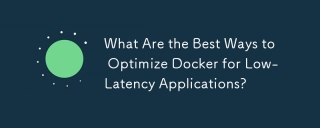 What Are the Best Ways to Optimize Docker for Low-Latency Applications?Mar 14, 2025 pm 02:00 PM
What Are the Best Ways to Optimize Docker for Low-Latency Applications?Mar 14, 2025 pm 02:00 PMThe article discusses strategies to optimize Docker for low-latency applications, focusing on minimizing image size, using lightweight base images, and adjusting resource allocation and network settings.


Hot AI Tools

Undresser.AI Undress
AI-powered app for creating realistic nude photos

AI Clothes Remover
Online AI tool for removing clothes from photos.

Undress AI Tool
Undress images for free

Clothoff.io
AI clothes remover

AI Hentai Generator
Generate AI Hentai for free.

Hot Article

Hot Tools

Dreamweaver CS6
Visual web development tools

Zend Studio 13.0.1
Powerful PHP integrated development environment

Safe Exam Browser
Safe Exam Browser is a secure browser environment for taking online exams securely. This software turns any computer into a secure workstation. It controls access to any utility and prevents students from using unauthorized resources.

SublimeText3 Mac version
God-level code editing software (SublimeText3)

Atom editor mac version download
The most popular open source editor






