Docker is a very popular containerization platform that helps developers build, deploy and run software applications. With Docker, users can package an application and its dependencies into a lightweight, portable container. However, when using Docker, you may encounter some problems, such as how to access the IP address in the container? This article will show you how to access Docker container IP.
First of all, you need to understand the network structure of the Docker container. In Docker, each container has a unique IP address through which the application running in the container can be accessed. Docker containers have two network modes: bridge mode and host mode. By default, Docker uses bridge mode for containers. In this mode, Docker will establish an independent bridge for each container and assign a unique IP address to the container.
To access the IP address of the Docker container, you need to use the name or ID of the Docker container. The name of the container can be viewed using the following command:
docker ps
The above command will list all running Docker containers and their basic information, including the name, ID, image used, etc. of the container.
There are two ways to access the Docker container IP:
- Use the Docker container name
To access the container IP through the Docker container name, you need to use the following command :
docker inspect --format='{{range .NetworkSettings.Networks}}{{.IPAddress}}{{end}}' container_name
Among them, container_name is the name of the Docker container.
Executing the above command will output the IP address of the Docker container.
- Use the Docker container ID
To access the container IP through the Docker container ID, you need to use the following command:
docker inspect --format='{{range .NetworkSettings.Networks}}{{.IPAddress}}{{end}}' container_id
Where, container_id is the ID of the Docker container .
Executing the above command will also output the IP address of the Docker container.
When using these two methods to access the Docker container IP, you need to pay attention to the following points:
- The container must be running, otherwise the container IP cannot be accessed.
- The name or ID of the container must be correct, otherwise the container IP cannot be accessed.
- If the container does not specify a name when starting, the container IP can be accessed through the Docker container ID.
- If the container has a name specified when it is started, the container IP can be accessed through the container name or container ID.
To sum up, the process of accessing the Docker container IP is relatively simple. You only need to use the name or ID of the Docker container. By accessing the container IP, Docker containers can be more conveniently managed, maintained, and monitored, which facilitates the development and deployment of Docker containers.
The above is the detailed content of How to access the IP of a docker container. For more information, please follow other related articles on the PHP Chinese website!
 How do I deploy applications to a Docker Swarm cluster?Mar 17, 2025 pm 04:20 PM
How do I deploy applications to a Docker Swarm cluster?Mar 17, 2025 pm 04:20 PMThe article details deploying applications to Docker Swarm, covering preparation, deployment steps, and security measures during the process.
 What are Kubernetes pods, deployments, and services?Mar 17, 2025 pm 04:25 PM
What are Kubernetes pods, deployments, and services?Mar 17, 2025 pm 04:25 PMThe article explains Kubernetes' pods, deployments, and services, detailing their roles in managing containerized applications. It discusses how these components enhance scalability, stability, and communication within applications.(159 characters)
 How do I scale applications in Kubernetes?Mar 17, 2025 pm 04:28 PM
How do I scale applications in Kubernetes?Mar 17, 2025 pm 04:28 PMThe article discusses scaling applications in Kubernetes using manual scaling, HPA, VPA, and Cluster Autoscaler, and provides best practices and tools for monitoring and automating scaling.
 How do I manage deployments in Kubernetes?Mar 17, 2025 pm 04:27 PM
How do I manage deployments in Kubernetes?Mar 17, 2025 pm 04:27 PMThe article discusses managing Kubernetes deployments, focusing on creation, updates, scaling, monitoring, and automation using various tools and best practices.
 How do I implement rolling updates in Docker Swarm?Mar 17, 2025 pm 04:23 PM
How do I implement rolling updates in Docker Swarm?Mar 17, 2025 pm 04:23 PMThe article discusses implementing rolling updates in Docker Swarm to update services without downtime. It covers updating services, setting update parameters, monitoring progress, and ensuring smooth updates.
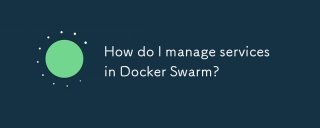 How do I manage services in Docker Swarm?Mar 17, 2025 pm 04:22 PM
How do I manage services in Docker Swarm?Mar 17, 2025 pm 04:22 PMArticle discusses managing services in Docker Swarm, focusing on creation, scaling, monitoring, and updating without downtime.
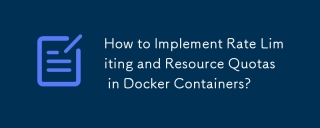 How to Implement Rate Limiting and Resource Quotas in Docker Containers?Mar 12, 2025 pm 06:07 PM
How to Implement Rate Limiting and Resource Quotas in Docker Containers?Mar 12, 2025 pm 06:07 PMThis article details implementing rate limiting and resource quotas in Docker. It covers CPU, memory, and I/O limits using cgroups, emphasizing best practices for preventing resource exhaustion. Network rate limiting, requiring external tools like
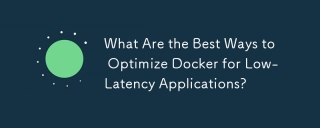 What Are the Best Ways to Optimize Docker for Low-Latency Applications?Mar 14, 2025 pm 02:00 PM
What Are the Best Ways to Optimize Docker for Low-Latency Applications?Mar 14, 2025 pm 02:00 PMThe article discusses strategies to optimize Docker for low-latency applications, focusing on minimizing image size, using lightweight base images, and adjusting resource allocation and network settings.


Hot AI Tools

Undresser.AI Undress
AI-powered app for creating realistic nude photos

AI Clothes Remover
Online AI tool for removing clothes from photos.

Undress AI Tool
Undress images for free

Clothoff.io
AI clothes remover

AI Hentai Generator
Generate AI Hentai for free.

Hot Article

Hot Tools

Dreamweaver CS6
Visual web development tools

WebStorm Mac version
Useful JavaScript development tools

Zend Studio 13.0.1
Powerful PHP integrated development environment

SAP NetWeaver Server Adapter for Eclipse
Integrate Eclipse with SAP NetWeaver application server.

Safe Exam Browser
Safe Exam Browser is a secure browser environment for taking online exams securely. This software turns any computer into a secure workstation. It controls access to any utility and prevents students from using unauthorized resources.





