When using Docker, we often encounter situations where some containers run abnormally or exit. At this time, we need to restart the container to restore normal operation. This article will introduce how to restart a container in Docker.
Docker is an open source application container engine that allows developers to easily build, publish and run distributed applications. Using Docker allows you to more efficiently manage applications and the environments they depend on, while also providing greater portability and scalability.
In Docker, container is the most basic running unit. It is a lightweight virtualization technology that can run multiple isolated containers on the same physical machine. Each container has its own Independent operating system, file system and network interface.
When a container runs abnormally or exits, we need to restart it to restore normal operation. Here are two different ways to restart a container.
Method 1: Use the docker restart command
The docker restart command can restart a running container. The syntax of this command is as follows:
docker restart [OPTIONS] CONTAINER [CONTAINER...]
Among them, OPTIONS is an optional parameter, and CONTAINER is the name or ID of one or more containers that need to be restarted.
Here is an example:
docker restart mycontainer
In the above command, we restarted the container named mycontainer. If the container is running, the restart command will take effect immediately.
Method 2: Use docker start and docker stop commands
If we want to stop a container first and then start it, we can use docker stop and docker start commands. The syntax of these two commands is as follows:
docker stop [OPTIONS] CONTAINER [CONTAINER...] docker start [OPTIONS] CONTAINER [CONTAINER...]
Among them, OPTIONS is an optional parameter, and CONTAINER is the name or ID of one or more containers that need to be stopped or started.
Here is an example:
docker stop mycontainer docker start mycontainer
In the above example, we first stopped the container named mycontainer using the docker stop command and then restarted the container using the docker start command.
It should be noted that using the docker stop command to stop the container will cause the container's status to change to Exited. If you directly use the docker start command to start the container, the container may not be started. At this time we need to use the docker run command to re-create the container, or use the --attach option of the docker start command to attach to the standard output and error output of the container:
docker start --attach mycontainer
Summary
In In Docker, we can use the docker restart command or the docker stop and docker start commands to restart the container. No matter which method is used, we should pay attention to the status changes of the container to ensure that the container can start normally. In addition, we can use the docker logs command to view the container's logs to help us find out why the container is running abnormally.
The above is the detailed content of How to restart docker exit. For more information, please follow other related articles on the PHP Chinese website!
 How do I deploy applications to a Docker Swarm cluster?Mar 17, 2025 pm 04:20 PM
How do I deploy applications to a Docker Swarm cluster?Mar 17, 2025 pm 04:20 PMThe article details deploying applications to Docker Swarm, covering preparation, deployment steps, and security measures during the process.
 How do I scale applications in Kubernetes?Mar 17, 2025 pm 04:28 PM
How do I scale applications in Kubernetes?Mar 17, 2025 pm 04:28 PMThe article discusses scaling applications in Kubernetes using manual scaling, HPA, VPA, and Cluster Autoscaler, and provides best practices and tools for monitoring and automating scaling.
 What are Kubernetes pods, deployments, and services?Mar 17, 2025 pm 04:25 PM
What are Kubernetes pods, deployments, and services?Mar 17, 2025 pm 04:25 PMThe article explains Kubernetes' pods, deployments, and services, detailing their roles in managing containerized applications. It discusses how these components enhance scalability, stability, and communication within applications.(159 characters)
 How do I manage deployments in Kubernetes?Mar 17, 2025 pm 04:27 PM
How do I manage deployments in Kubernetes?Mar 17, 2025 pm 04:27 PMThe article discusses managing Kubernetes deployments, focusing on creation, updates, scaling, monitoring, and automation using various tools and best practices.
 How do I implement rolling updates in Docker Swarm?Mar 17, 2025 pm 04:23 PM
How do I implement rolling updates in Docker Swarm?Mar 17, 2025 pm 04:23 PMThe article discusses implementing rolling updates in Docker Swarm to update services without downtime. It covers updating services, setting update parameters, monitoring progress, and ensuring smooth updates.
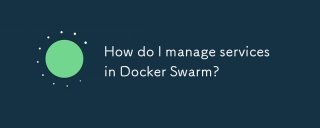 How do I manage services in Docker Swarm?Mar 17, 2025 pm 04:22 PM
How do I manage services in Docker Swarm?Mar 17, 2025 pm 04:22 PMArticle discusses managing services in Docker Swarm, focusing on creation, scaling, monitoring, and updating without downtime.
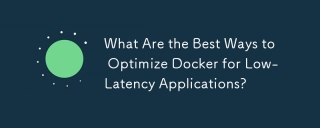 What Are the Best Ways to Optimize Docker for Low-Latency Applications?Mar 14, 2025 pm 02:00 PM
What Are the Best Ways to Optimize Docker for Low-Latency Applications?Mar 14, 2025 pm 02:00 PMThe article discusses strategies to optimize Docker for low-latency applications, focusing on minimizing image size, using lightweight base images, and adjusting resource allocation and network settings.
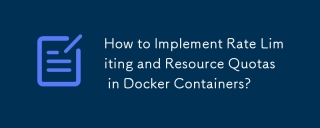 How to Implement Rate Limiting and Resource Quotas in Docker Containers?Mar 12, 2025 pm 06:07 PM
How to Implement Rate Limiting and Resource Quotas in Docker Containers?Mar 12, 2025 pm 06:07 PMThis article details implementing rate limiting and resource quotas in Docker. It covers CPU, memory, and I/O limits using cgroups, emphasizing best practices for preventing resource exhaustion. Network rate limiting, requiring external tools like


Hot AI Tools

Undresser.AI Undress
AI-powered app for creating realistic nude photos

AI Clothes Remover
Online AI tool for removing clothes from photos.

Undress AI Tool
Undress images for free

Clothoff.io
AI clothes remover

AI Hentai Generator
Generate AI Hentai for free.

Hot Article

Hot Tools

SAP NetWeaver Server Adapter for Eclipse
Integrate Eclipse with SAP NetWeaver application server.

PhpStorm Mac version
The latest (2018.2.1) professional PHP integrated development tool

DVWA
Damn Vulnerable Web App (DVWA) is a PHP/MySQL web application that is very vulnerable. Its main goals are to be an aid for security professionals to test their skills and tools in a legal environment, to help web developers better understand the process of securing web applications, and to help teachers/students teach/learn in a classroom environment Web application security. The goal of DVWA is to practice some of the most common web vulnerabilities through a simple and straightforward interface, with varying degrees of difficulty. Please note that this software

SublimeText3 English version
Recommended: Win version, supports code prompts!

ZendStudio 13.5.1 Mac
Powerful PHP integrated development environment






