
For whatever reason, your Windows Insider settings may have stopped working, and this may happen if you decide to unlink from Microsoft using your Windows account ID and has the effect that new builds are never available, and at the same time, the Windows Insider settings page may complain that a newer build is available. What's more, some options become unavailable, and all links to "Stop receiving Insider builds" link unhelpfully to a webpage that doesn't offer an option to unregister.
The Windows Insider settings page may look similar to the page below. But there is a way to force reset Windows Insider that will get you back to the same channel you were in before it crashed.
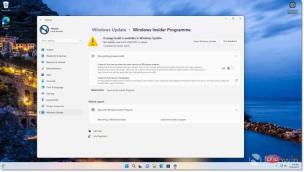
Reset Windows Insider Settings:
- If you have Bitlocker enabled, please It hangs
- Press the Win key to open the Start menu
- Type cmd in the search box.
- Click Run as Administrator
- When UAC opens and requests permissions, click OK
- Typebcdedit /set flightsigning on
- Press Enter
- then typebcdedit /set {bootmgr } flightsigning on
- Press Enter
- to restart the device.
This should do the trick. Microsoft shared the above steps last year and they still apply to the latest Windows 11 Insider Previews.
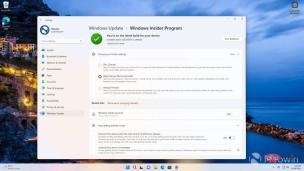
Now, when you visit "Settings" > " Windows Update" > " Windows Insider Program" When you click "Select your Insider Plan" you will be able to view your current channels and, depending on your current registration, select any of the three channels as shown in the screen above As shown in the screenshot.
Of course, you can now exit the Windows Insider program if you wish. Please note that if you have multiple devices enrolled in Windows Insider and you unenroll one device, you may need to reconnect your Microsoft ID on other devices to continue receiving Windows Previews.
https://u.jd.com/xtZkT2P
The above is the detailed content of How to fix Windows 11 Insider settings page not working. For more information, please follow other related articles on the PHP Chinese website!

Hot AI Tools

Undresser.AI Undress
AI-powered app for creating realistic nude photos

AI Clothes Remover
Online AI tool for removing clothes from photos.

Undress AI Tool
Undress images for free

Clothoff.io
AI clothes remover

Video Face Swap
Swap faces in any video effortlessly with our completely free AI face swap tool!

Hot Article

Hot Tools

Notepad++7.3.1
Easy-to-use and free code editor

SublimeText3 Chinese version
Chinese version, very easy to use

Zend Studio 13.0.1
Powerful PHP integrated development environment

SublimeText3 Linux new version
SublimeText3 Linux latest version

WebStorm Mac version
Useful JavaScript development tools





