Oracle is the world's leading database management system, and its 11g version is favored by many enterprises and individual users. However, the installation process of Oracle11g is relatively cumbersome. If it needs to be installed on multiple machines, it will consume a lot of time and human resources. In order to improve installation efficiency, Oracle provides a silent installation method, which can complete the automatic installation of software without human intervention. This article will introduce how to silently install Oracle11g.
1. Preparation
Before silently installing Oracle11g, you need to prepare the following work:
1.Oracle11g installation media, usually a CD or ISO image;
2.Oracle11g The response file (.rsp file) of the installation file can be modified using the template file provided by Oracle;
3. Installation schedule (.lst file), used to record the installation process and error information;
4. Management A command line interface or terminal with administrator privileges, and sufficient disk space and memory resources.
2. Create a response file
The response file (.rsp file) is the key to the silent installation of Oracle11g. It records various parameter information that needs to be entered during the installation process. Oracle provides template files (such as db_install.rsp) for modification. If you need to customize the installation parameters, you can modify the file content according to the actual situation. The following is an example of a typical response file:
The response file for installing Oracle Database 11gR2
This file is generated by the Oracle Universal Installer.
[GENERAL]
Location of the Oracle base directory.
ORACLE_BASE="/u01/app/oracle"
Name of the Oracle inventory directory.
INVENTORY_LOCATION="/ u01/app/oraInventory"
The location for your Oracle home.
ORACLE_HOME="/u01/app/oracle/product/11.2.0/dbhome_1"
The name of the database. This is typically a name that
starts with a letter and contains up to 8 characters.
ORACLE_SID="orcl"
Global database name.
GDBNAME="orcl"
Character set of the database.
CHARACTERSET="AL32UTF8"
Specify whether to install the database software or create a
database. Choose "Software Only" for database software
installation.
INSTALL_OPTION="INSTALL_DB_AND_CONFIG"
Specify whether to create a database or upgrade an existing one .
Choose "Create Database" for new database creation.
Choose "Upgrade an Existing Database" to upgrade an
existing database.
CREATE_DATABASE_TYPE= "CREATE_DATABASE"
Password for SYS and SYSTEM users.
SYS_PASSWORD="password"
SYSTEM_PASSWORD="password"
Database file location.
DATA_LOCATION="/u01/app/oracle/oradata"
Control file location.
DB_CONTROL_FILES_LOCATION="/u01/app/oracle/oradata"
DB_CONTROL_FILES="ora_control1, ora_control2 , ora_control3"
Redo log file location.
DB_RECOVERY_FILE_DEST="/u01/app/oracle/flash_recovery_area"
DB_RECOVERY_FILE_DEST_SIZE=2G
Memory limit for database SGA and PGA.
TOTAL_MEMORY=2048
[LANGUAGE]
Language of the installation.
Valid values are: AMERICAN_AMERICA.WE8ISO8859P1,
AMERICAN_AMERICA.UTF8, or other valid character set names.
You can also supply your own language name.
SELECTED_LANGUAGES="AMERICAN_AMERICA.UTF8"
[INSO]
Installation type.
INSTALL_TYPE="Typical"
[INSTALLUPDATES]
Specify whether to check for product updates.
UPDATES_CHECK= TRUE
[SECURITY]
Activate security options
SECURITY_UPDATES_VIA_MYORACLESUPPORT=FALSE
[SYSTEMCLASS]
Enter the system class, which determines the maximum number
of memory allowed for SGA and PGA.
Valid values are: Desktop, Server, or Custom
If you choose Custom, you must specify the memory size yourself.
The following example is for a server class machine.
oracle.install.db.config.starterdb.memoryLimit=1024
[DATABASE]
Specify the template to use when creating the database.
TEMPLATE_NAME="General_Purpose.dbc"
Global database name for this database.
GDBNAME="orcl"
Password for SYS and SYSTEM users.
SYS_PASSWORD="password"
SYSTEM_PASSWORD="password"
Character set for the database.
CHARACTERSET ="AL32UTF8"
National character set for the database.
NATIONAL_CHARACTERSET="UTF8"
Database file location.
DATA_LOCATION="/u01/ app/oracle/oradata"
Control file location.
DB_CONTROL_FILES_LOCATION="/u01/app/oracle/oradata"
Redo log file location.
DB_RECOVERY_FILE_DEST="/u01/app/oracle/flash_recovery_area"
DB_RECOVERY_FILE_DEST_SIZE=2G
Perform database backup after installation.
Valid values are: YES or NO
DB_INSTALLATION_SLIM_CONFIG=true
[EMCONFIG]
Enter Y if you want to configure Enterprise Manager.
EM_CONFIGURATION=LOCAL
Enterprise Manager password.
EM_PASSWORD="password"
[REAL_APPLICATION_CLUSTER]
Specify whether this is a Real Application Clusters installation.
CLUSTER_NODES=a1,a2,a3
Specify the VIP name and port.
NODEVIP="orclvip"
NODEVIP_PORT=1521
Specify the SCAN name and port.
CLUSTER_SCAN_NAME="orclscan"
CLUSTER_SCAN_PORT="1521"
CLUSTER_SCAN_PORTS="1522,1523,1524"
Specify the database name and listener port.
DB_NAME="racdb"
DB_UNIQUE_NAME="racdb1"
DB_LISTENER_PORT=1521
Specify the database storage type.
DB_STORAGE_TYPE="ASM"
Configure Automatic Storage Management.
ASM_DISK_STRING="ORCL:*"
The above is part of the response file example, which contains Commonly used installation parameter settings are provided and can be modified according to actual conditions.
3. Create an installation plan
The installation plan (.lst file) is used to record the log information and error information generated during the silent installation of Oracle11g. Creating an installation schedule can facilitate troubleshooting problems during the installation process. Typically, the installation schedule can be configured in a response file as follows:
[GENERIC]
The name and file location of the installer log file.
If you do not specify a log file name or directory, the log
file is created in the /tmp directory. By default, the log
file name is "installActions.log".
Example:
LOGFILE=/u01/app/oracle/installer/log/installation.log
LOG_FILE="oraInstall.log"
The name and location for storing the inventory of installed software.
If you do not specify an inventory location, the software is
installed in the default inventory directory.
Example:
INVENTORY_LOCATION=/tmp/oracleInventory
INVENTORY_LOCATION="/u01/app/oraInventory"
Specify the name and file location for the installation plan file.
The installation plan file provides a record of all the configuration
settings you selected during installation.
Example:
INSTALL_PLAN=/u01/app/oracle/installer/log/ planFile.lst
INSTALL_PLAN="ora_install_plan.lst"
Specify the path to the remote shell program, if any.
This setting is required only if you are installing Oracle software
on a remote computer.
Example:
SSH_PATH=/usr/local/bin/ssh
SSH_PATH="/usr/bin/ ssh"
The above example is a configuration file for creating an installation schedule.
4. Perform silent installation
To perform silent installation, you need to use the command line interface or terminal, run with administrator privileges, enter the path where the Oracle11g installation media is located, and execute the following command:
. /runInstaller -silent -responseFile /path/to/response/file -ignoreSysPrereqs -ignorePrereq
Among them, the -responseFile parameter specifies the path and file name of the response file, the -silent parameter indicates running in silent mode, -ignoreSysPrereqs and The -ignorePrereq parameter indicates that system prerequisites and prerequisite checks are ignored.
During the installation process, you can modify the parameters according to the actual situation and follow the prompts until the installation is completed. After the installation is completed, log information and error information will be generated in the installation schedule, which can be used to troubleshoot problems.
Summary
This article introduces the steps of silent installation of Oracle11g, including creating a response file, creating an installation schedule and performing silent installation. Silent installation can significantly improve installation efficiency, especially when Oracle11g needs to be installed on multiple machines, it is more convenient and faster. I hope this article can help users who are installing Oracle11g and reduce their workload.
The above is the detailed content of How to install oracle11g silently. For more information, please follow other related articles on the PHP Chinese website!
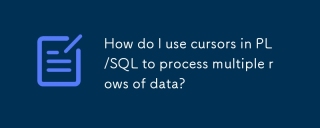 How do I use cursors in PL/SQL to process multiple rows of data?Mar 13, 2025 pm 01:16 PM
How do I use cursors in PL/SQL to process multiple rows of data?Mar 13, 2025 pm 01:16 PMThis article explains PL/SQL cursors for row-by-row data processing. It details cursor declaration, opening, fetching, and closing, comparing implicit, explicit, and ref cursors. Techniques for efficient large dataset handling and using FOR loops
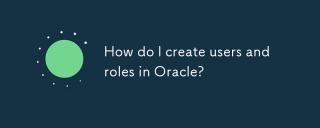 How do I create users and roles in Oracle?Mar 17, 2025 pm 06:41 PM
How do I create users and roles in Oracle?Mar 17, 2025 pm 06:41 PMThe article explains how to create users and roles in Oracle using SQL commands, and discusses best practices for managing user permissions, including using roles, following the principle of least privilege, and regular audits.
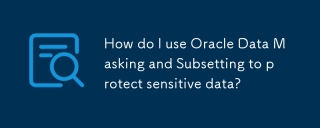 How do I use Oracle Data Masking and Subsetting to protect sensitive data?Mar 13, 2025 pm 01:19 PM
How do I use Oracle Data Masking and Subsetting to protect sensitive data?Mar 13, 2025 pm 01:19 PMThis article details Oracle Data Masking and Subsetting (DMS), a solution for protecting sensitive data. It covers identifying sensitive data, defining masking rules (shuffling, substitution, randomization), setting up jobs, monitoring, and deployme
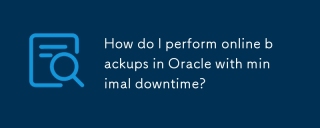 How do I perform online backups in Oracle with minimal downtime?Mar 17, 2025 pm 06:39 PM
How do I perform online backups in Oracle with minimal downtime?Mar 17, 2025 pm 06:39 PMThe article discusses methods for performing online backups in Oracle with minimal downtime using RMAN, best practices for reducing downtime, ensuring data consistency, and monitoring backup progress.
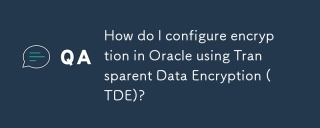 How do I configure encryption in Oracle using Transparent Data Encryption (TDE)?Mar 17, 2025 pm 06:43 PM
How do I configure encryption in Oracle using Transparent Data Encryption (TDE)?Mar 17, 2025 pm 06:43 PMThe article outlines steps to configure Transparent Data Encryption (TDE) in Oracle, detailing wallet creation, enabling TDE, and data encryption at various levels. It also discusses TDE's benefits like data protection and compliance, and how to veri
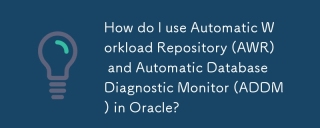 How do I use Automatic Workload Repository (AWR) and Automatic Database Diagnostic Monitor (ADDM) in Oracle?Mar 17, 2025 pm 06:44 PM
How do I use Automatic Workload Repository (AWR) and Automatic Database Diagnostic Monitor (ADDM) in Oracle?Mar 17, 2025 pm 06:44 PMThe article explains how to use Oracle's AWR and ADDM for database performance optimization. It details generating and analyzing AWR reports, and using ADDM to identify and resolve performance bottlenecks.
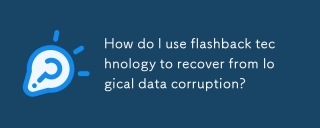 How do I use flashback technology to recover from logical data corruption?Mar 14, 2025 pm 05:43 PM
How do I use flashback technology to recover from logical data corruption?Mar 14, 2025 pm 05:43 PMArticle discusses using Oracle's flashback technology to recover from logical data corruption, detailing steps for implementation and ensuring data integrity post-recovery.
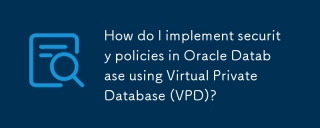 How do I implement security policies in Oracle Database using Virtual Private Database (VPD)?Mar 13, 2025 pm 01:18 PM
How do I implement security policies in Oracle Database using Virtual Private Database (VPD)?Mar 13, 2025 pm 01:18 PMThis article details implementing Oracle database security policies using Virtual Private Databases (VPD). It explains creating and managing VPD policies via functions that filter data based on user context, highlighting best practices like least p


Hot AI Tools

Undresser.AI Undress
AI-powered app for creating realistic nude photos

AI Clothes Remover
Online AI tool for removing clothes from photos.

Undress AI Tool
Undress images for free

Clothoff.io
AI clothes remover

AI Hentai Generator
Generate AI Hentai for free.

Hot Article

Hot Tools

EditPlus Chinese cracked version
Small size, syntax highlighting, does not support code prompt function

VSCode Windows 64-bit Download
A free and powerful IDE editor launched by Microsoft

ZendStudio 13.5.1 Mac
Powerful PHP integrated development environment

MantisBT
Mantis is an easy-to-deploy web-based defect tracking tool designed to aid in product defect tracking. It requires PHP, MySQL and a web server. Check out our demo and hosting services.

SublimeText3 Chinese version
Chinese version, very easy to use







