In recent years, with the gradual popularization of various commercial software, there is an increasing demand for using Mac computers to install Oracle databases. However, since Mac systems and Oracle databases are not fully compatible, some details need to be paid attention to during the installation process. This article will introduce you to the detailed process of installing Oracle database on Mac system. I hope it will be helpful to you.
1. Download the Oracle installation package
Before installing the Oracle database, you first need to download the Oracle installation package. It is recommended to download the latest version of the installation package from the Oracle official website. During the download process, be sure to choose a version that is fully compatible with Mac systems and a suitable platform.
2. Install Oracle Database
After downloading the installation package, double-click the installation package to decompress it. After decompression, a graphical installation interface will appear. Just follow the prompts on the interface to install. It should be noted that during the installation process, you may need to enter the administrator password and set some database-related configuration information (such as instance name, port, etc.). In particular, do not remember the administrator password incorrectly, otherwise some adverse consequences may occur.
3. Configure Oracle environment variables
After installing the Oracle database, you need to configure the corresponding environment variables in the Mac system so that Oracle commands can be used normally in the terminal. The specific method is as follows:
- Open the terminal application
-
Enter the following command in the terminal:
export ORACLE_HOME=/usr/local/oracle
export PATH=$PATH:$ORACLE_HOME/bin
Note that the export command here only takes effect temporarily. If it needs to take effect permanently, you need to modify the system's environment variable configuration file (such as. bash_profile or .zshrc).
4. Start the Oracle database
After successfully installing the Oracle database and configuring environment variables, you can start the database. The startup operation is as follows:
- Open the terminal application
-
Enter the following command in the terminal:
sqlplus /nolog
-
Enter the following command to connect to the database:
connect sys as sysdba
- ##Enter the administrator password to log in to the database: Enter password :
- After successfully logging in, enter the following command in the terminal to start the Oracle database:startup
- How to uninstall the Oracle database?
- If you need to uninstall the Oracle database, you can use the official uninstall tool (Oracle Database Deinstall Tool). For specific uninstallation steps, please refer to the official documentation.
- How to check the version of Oracle database?
Enter the following command in the terminal to view the version of the Oracle database:
sqlplus -version How to modify the configuration information of the Oracle database? - You can use the command line tools provided by Oracle (such as DBCA or NetCA) to modify the database configuration information. For specific modification methods, please refer to the official documentation.
The above is the detailed content of How to install oracle on mac. For more information, please follow other related articles on the PHP Chinese website!
 What are the commonly used segments in oracle databasesMar 04, 2025 pm 06:08 PM
What are the commonly used segments in oracle databasesMar 04, 2025 pm 06:08 PMThis article examines Oracle database segment types (data, index, rollback, temporary), their performance implications, and management. It emphasizes choosing appropriate segment types based on workload and data characteristics for optimal efficienc
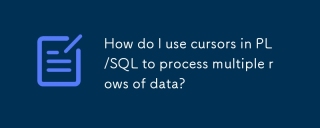 How do I use cursors in PL/SQL to process multiple rows of data?Mar 13, 2025 pm 01:16 PM
How do I use cursors in PL/SQL to process multiple rows of data?Mar 13, 2025 pm 01:16 PMThis article explains PL/SQL cursors for row-by-row data processing. It details cursor declaration, opening, fetching, and closing, comparing implicit, explicit, and ref cursors. Techniques for efficient large dataset handling and using FOR loops
 What are the oracle database installation client tools?Mar 04, 2025 pm 06:09 PM
What are the oracle database installation client tools?Mar 04, 2025 pm 06:09 PMThis article explores Oracle Database client tools, essential for interacting with Oracle databases without a full server installation. It details commonly used tools like SQL*Plus, SQL Developer, Enterprise Manager, and RMAN, highlighting their fun
 What are the performance testing tools for oracle databasesMar 04, 2025 pm 06:11 PM
What are the performance testing tools for oracle databasesMar 04, 2025 pm 06:11 PMThis article explores Oracle database performance testing tools. It discusses selecting the right tool based on budget, complexity, and features like monitoring, diagnostics, workload simulation, and reporting. The article also details effective bo
 What default tablespaces does the oracle database provide?Mar 04, 2025 pm 06:10 PM
What default tablespaces does the oracle database provide?Mar 04, 2025 pm 06:10 PMThis article examines Oracle's default tablespaces (SYSTEM, SYSAUX, USERS), their characteristics, identification methods, and performance implications. It argues against relying on defaults, emphasizing the importance of creating separate tablespac
 How to download oracle databaseMar 04, 2025 pm 06:07 PM
How to download oracle databaseMar 04, 2025 pm 06:07 PMThis article guides users through downloading Oracle Database. It details the process, emphasizing edition selection (Express, Standard, Enterprise), platform compatibility, and license agreement acceptance. System requirements and edition suitabil
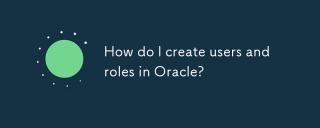 How do I create users and roles in Oracle?Mar 17, 2025 pm 06:41 PM
How do I create users and roles in Oracle?Mar 17, 2025 pm 06:41 PMThe article explains how to create users and roles in Oracle using SQL commands, and discusses best practices for managing user permissions, including using roles, following the principle of least privilege, and regular audits.
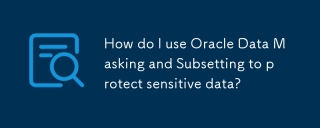 How do I use Oracle Data Masking and Subsetting to protect sensitive data?Mar 13, 2025 pm 01:19 PM
How do I use Oracle Data Masking and Subsetting to protect sensitive data?Mar 13, 2025 pm 01:19 PMThis article details Oracle Data Masking and Subsetting (DMS), a solution for protecting sensitive data. It covers identifying sensitive data, defining masking rules (shuffling, substitution, randomization), setting up jobs, monitoring, and deployme


Hot AI Tools

Undresser.AI Undress
AI-powered app for creating realistic nude photos

AI Clothes Remover
Online AI tool for removing clothes from photos.

Undress AI Tool
Undress images for free

Clothoff.io
AI clothes remover

AI Hentai Generator
Generate AI Hentai for free.

Hot Article

Hot Tools

Safe Exam Browser
Safe Exam Browser is a secure browser environment for taking online exams securely. This software turns any computer into a secure workstation. It controls access to any utility and prevents students from using unauthorized resources.

PhpStorm Mac version
The latest (2018.2.1) professional PHP integrated development tool

MinGW - Minimalist GNU for Windows
This project is in the process of being migrated to osdn.net/projects/mingw, you can continue to follow us there. MinGW: A native Windows port of the GNU Compiler Collection (GCC), freely distributable import libraries and header files for building native Windows applications; includes extensions to the MSVC runtime to support C99 functionality. All MinGW software can run on 64-bit Windows platforms.

WebStorm Mac version
Useful JavaScript development tools

mPDF
mPDF is a PHP library that can generate PDF files from UTF-8 encoded HTML. The original author, Ian Back, wrote mPDF to output PDF files "on the fly" from his website and handle different languages. It is slower than original scripts like HTML2FPDF and produces larger files when using Unicode fonts, but supports CSS styles etc. and has a lot of enhancements. Supports almost all languages, including RTL (Arabic and Hebrew) and CJK (Chinese, Japanese and Korean). Supports nested block-level elements (such as P, DIV),






