In recent years, with the continuous growth of data volume, the application of large-scale database management system Oracle in enterprises has become more and more popular. In response to Oracle's application requirements, the server hardware capacity needs to be strictly configured during the installation process. Among them, physical memory is an indispensable configuration item. This article will share how to configure server physical memory during the Oracle installation process.
1. Understand physical memory
Physical memory, also known as Physical Random Access Memory (PRAM), refers to the actual memory capacity installed in the server. Physical memory is the main memory of a computer hardware system and is used to store programs and data currently running on the computer. As the number of programs and data used increases, the capacity of physical memory also needs to be appropriately increased.
2. Physical memory configuration recommendations
Considering Oracle’s application requirements, it is recommended to give priority to high-performance memory when configuring physical memory. Generally speaking, the capacity of server memory should be greater than or equal to the minimum capacity required to run the Oracle database. Specifically, when the operating system for installing the Oracle database is Linux or Unix, the minimum memory requirement is 4GB. For Windows operating systems, the minimum memory requirement is 8GB.
At the same time, for larger-scale Oracle applications, more strict configuration of physical memory is required. Especially when running an Oracle cluster environment, appropriate configuration can be made based on the specific requirements of each node. Under normal circumstances, physical memory needs to be configured according to the following rules:
1. If it is a stand-alone installation, the physical memory should be at least 16G, and 32G or above is recommended.
2. If it is installed in an Oracle cluster environment based on virtualization technology, the physical memory of each node is recommended to be 32G or higher.
3. Physical memory configuration practice
In the actual Oracle installation process, the following steps can be used to configure physical memory:
1. First, on the server Open the Computer Properties window.
2. Then click the "Advanced System Settings" tab.
3. Click the "Advanced" tab, find the "Performance" area and click the "Settings" button.
4. Select the "Advanced" tab, find the "Virtual Memory" area and click the "Change" button.
5. In the "Virtual Memory" window, remove the option "Automatically manage virtual memory size for all drives", and then select "System Drive (C:)" in the list.
6. After selecting "System Drive (C:)", you can manually set the size of the physical memory, which can be configured according to the actual situation.
7. After completing the above operations, click the "OK" button to save the configuration changes.
In addition to configuring physical memory in the system, you must also pay attention to monitoring the resource usage of the system at all times. If the physical memory usage is found to be too high, the Oracle application process should be managed and adjusted in a timely manner.
4. Summary
In Oracle applications, physical memory is crucial to smooth operation. In order to ensure the safe and stable operation of Oracle data on the server, strict configuration and management of physical memory in a timely manner is essential. Properly configured physical memory can improve the stability, performance and reliability of Oracle applications, thereby improving the overall level of the enterprise system.
The above is the detailed content of How to configure server physical memory during Oracle installation. For more information, please follow other related articles on the PHP Chinese website!
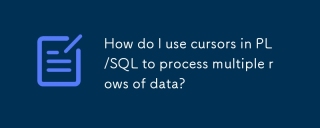 How do I use cursors in PL/SQL to process multiple rows of data?Mar 13, 2025 pm 01:16 PM
How do I use cursors in PL/SQL to process multiple rows of data?Mar 13, 2025 pm 01:16 PMThis article explains PL/SQL cursors for row-by-row data processing. It details cursor declaration, opening, fetching, and closing, comparing implicit, explicit, and ref cursors. Techniques for efficient large dataset handling and using FOR loops
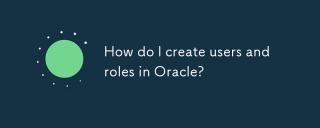 How do I create users and roles in Oracle?Mar 17, 2025 pm 06:41 PM
How do I create users and roles in Oracle?Mar 17, 2025 pm 06:41 PMThe article explains how to create users and roles in Oracle using SQL commands, and discusses best practices for managing user permissions, including using roles, following the principle of least privilege, and regular audits.
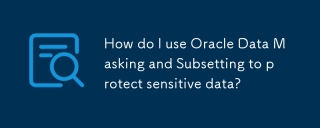 How do I use Oracle Data Masking and Subsetting to protect sensitive data?Mar 13, 2025 pm 01:19 PM
How do I use Oracle Data Masking and Subsetting to protect sensitive data?Mar 13, 2025 pm 01:19 PMThis article details Oracle Data Masking and Subsetting (DMS), a solution for protecting sensitive data. It covers identifying sensitive data, defining masking rules (shuffling, substitution, randomization), setting up jobs, monitoring, and deployme
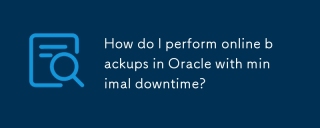 How do I perform online backups in Oracle with minimal downtime?Mar 17, 2025 pm 06:39 PM
How do I perform online backups in Oracle with minimal downtime?Mar 17, 2025 pm 06:39 PMThe article discusses methods for performing online backups in Oracle with minimal downtime using RMAN, best practices for reducing downtime, ensuring data consistency, and monitoring backup progress.
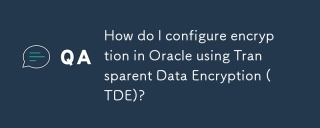 How do I configure encryption in Oracle using Transparent Data Encryption (TDE)?Mar 17, 2025 pm 06:43 PM
How do I configure encryption in Oracle using Transparent Data Encryption (TDE)?Mar 17, 2025 pm 06:43 PMThe article outlines steps to configure Transparent Data Encryption (TDE) in Oracle, detailing wallet creation, enabling TDE, and data encryption at various levels. It also discusses TDE's benefits like data protection and compliance, and how to veri
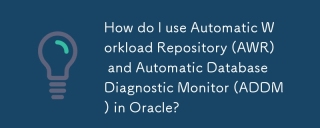 How do I use Automatic Workload Repository (AWR) and Automatic Database Diagnostic Monitor (ADDM) in Oracle?Mar 17, 2025 pm 06:44 PM
How do I use Automatic Workload Repository (AWR) and Automatic Database Diagnostic Monitor (ADDM) in Oracle?Mar 17, 2025 pm 06:44 PMThe article explains how to use Oracle's AWR and ADDM for database performance optimization. It details generating and analyzing AWR reports, and using ADDM to identify and resolve performance bottlenecks.
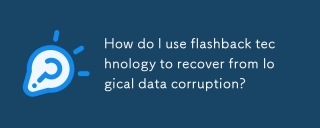 How do I use flashback technology to recover from logical data corruption?Mar 14, 2025 pm 05:43 PM
How do I use flashback technology to recover from logical data corruption?Mar 14, 2025 pm 05:43 PMArticle discusses using Oracle's flashback technology to recover from logical data corruption, detailing steps for implementation and ensuring data integrity post-recovery.
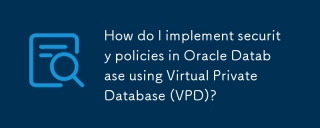 How do I implement security policies in Oracle Database using Virtual Private Database (VPD)?Mar 13, 2025 pm 01:18 PM
How do I implement security policies in Oracle Database using Virtual Private Database (VPD)?Mar 13, 2025 pm 01:18 PMThis article details implementing Oracle database security policies using Virtual Private Databases (VPD). It explains creating and managing VPD policies via functions that filter data based on user context, highlighting best practices like least p


Hot AI Tools

Undresser.AI Undress
AI-powered app for creating realistic nude photos

AI Clothes Remover
Online AI tool for removing clothes from photos.

Undress AI Tool
Undress images for free

Clothoff.io
AI clothes remover

AI Hentai Generator
Generate AI Hentai for free.

Hot Article

Hot Tools

Dreamweaver CS6
Visual web development tools

SAP NetWeaver Server Adapter for Eclipse
Integrate Eclipse with SAP NetWeaver application server.

mPDF
mPDF is a PHP library that can generate PDF files from UTF-8 encoded HTML. The original author, Ian Back, wrote mPDF to output PDF files "on the fly" from his website and handle different languages. It is slower than original scripts like HTML2FPDF and produces larger files when using Unicode fonts, but supports CSS styles etc. and has a lot of enhancements. Supports almost all languages, including RTL (Arabic and Hebrew) and CJK (Chinese, Japanese and Korean). Supports nested block-level elements (such as P, DIV),

PhpStorm Mac version
The latest (2018.2.1) professional PHP integrated development tool

Dreamweaver Mac version
Visual web development tools





