Home >Common Problem >Is your Windows 11 missing DLL files? This is the solution
Is your Windows 11 missing DLL files? This is the solution
- 王林forward
- 2023-04-16 19:49:012650browse
If your Windows 11 is missing DLL files or they were accidentally changed or deleted, you must replace them with new copies of the original files.
DLL files are dynamic link library files. The main purpose of such files is to free up space and enable efficient memory management.
Simply put, these files allow you to run multiple programs or applications at the same time.
DLL files should not slow down your computer's performance because they do not run automatically when an application loads; they only run when an application calls them.
You will receive an error message stating that the file is missing due to one or more issues. Although uncommon, some DLL errors can occur due to a virus or other type of malware infection on your computer.
Because it is a core component of Windows, replacing or reinstalling DLL files may cause problems on your PC.
The best way to ensure you have all the latest versions of all critical software components is to run Windows Update regularly.
Why is my Windows 11 missing DLL files?
DLL file loss is an issue that can happen to any Windows user, so you don’t need to worry. Many people have encountered this problem when using computers. But the bigger question is: why is this happening?
When an application-specific DLL file is missing or corrupted, the error message: DLL file missing is displayed.
DLL files can be lost for a variety of reasons, such as accidental deletion, hard drive failure, or never being installed.
Error messages also appear when your PC is infected with malware or viruses. You may receive this error message even if you have not accidentally deleted any important system files.
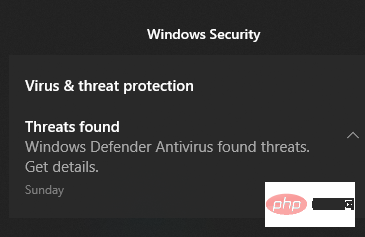
#The good news is that you can easily fix this problem with the right tools and techniques. In this step-by-step tutorial, we will show you how to fix DLL file missing error on PC.
What should I do if my Windows 11 is missing a DLL file?
1. Use a third-party DLL repair program
Restoro is a PC repair tool that can fix the most typical problems on Windows PCs. It is a program that contains a database of hundreds of thousands of DLL files and works by searching your PC for missing or corrupted DLL files and replacing them.
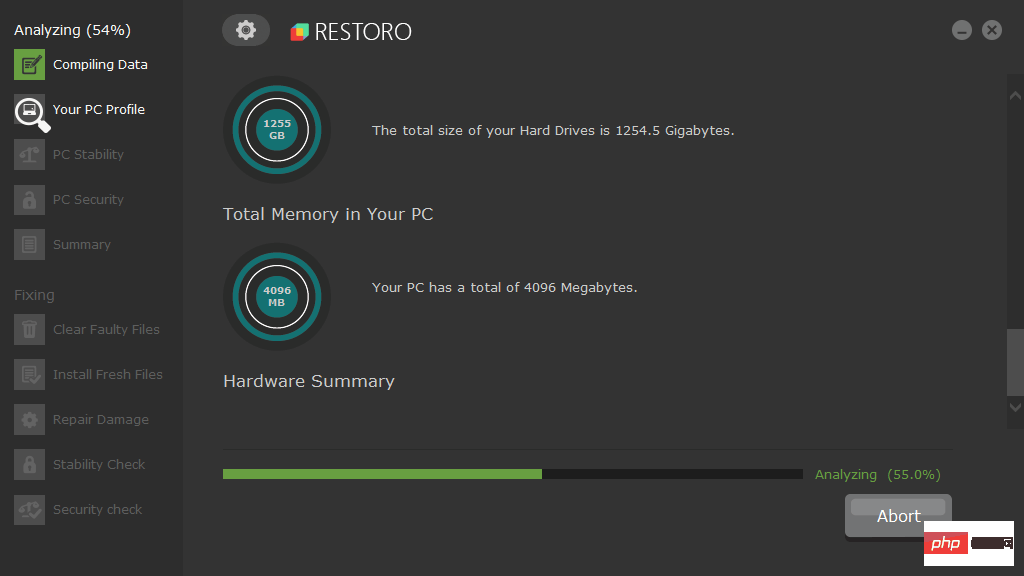
The software comes with a free system scan that scans your computer for threats, junk files, invalid registry, viruses and malware components. Once it detects any threat, it removes it immediately, giving you a fully optimized computer.
This will resolve most of your DLL errors and restore your Windows computer to its previous state.
2. Update your operating system
- Click the Windows I key to open Settings.
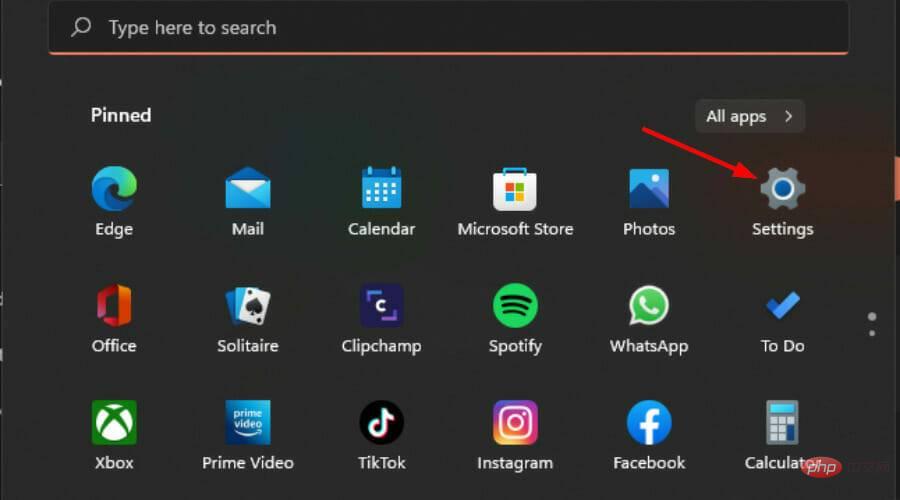
- Select Windows Update in the left pane.
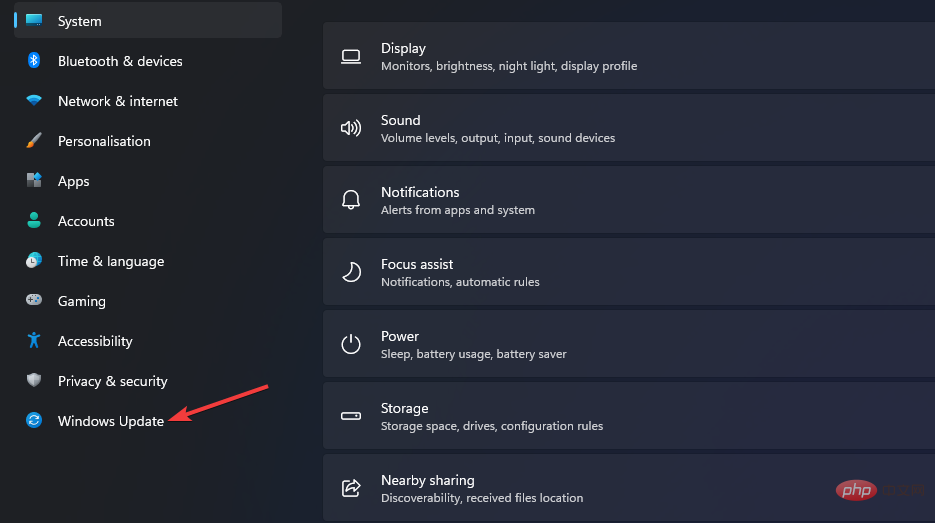
- Click to check for updates.

- Restart your PC after the update has finished installing.
3. Scan your system
- Click the Windows key, enter cmd in the search bar, and select Run as administrator.
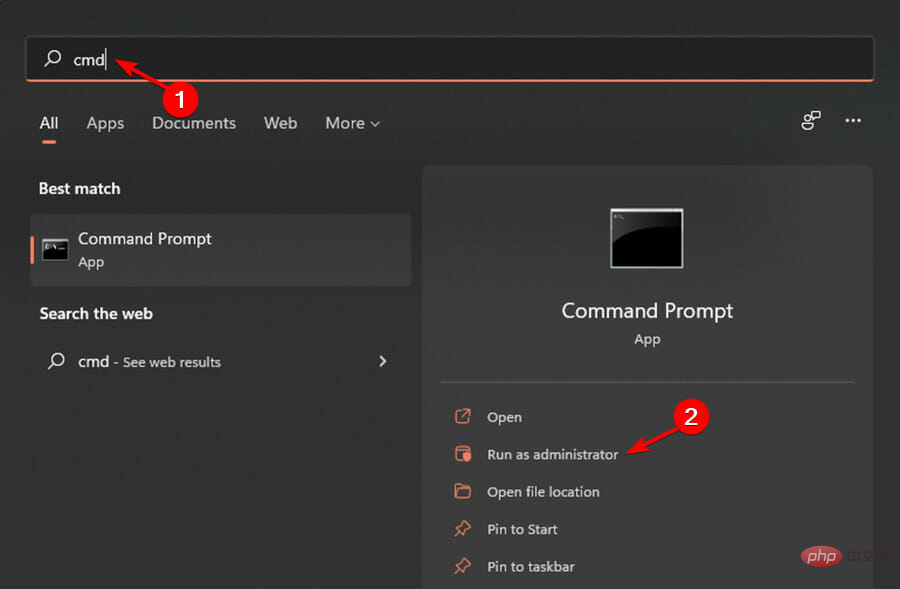
- Type the following command and press Enter:
<strong>DISM.exe /Online /Cleanup-image /ScanHealth </strong> - Wait for the process to complete and then enter the following command:
<strong>sfc /scannow</strong>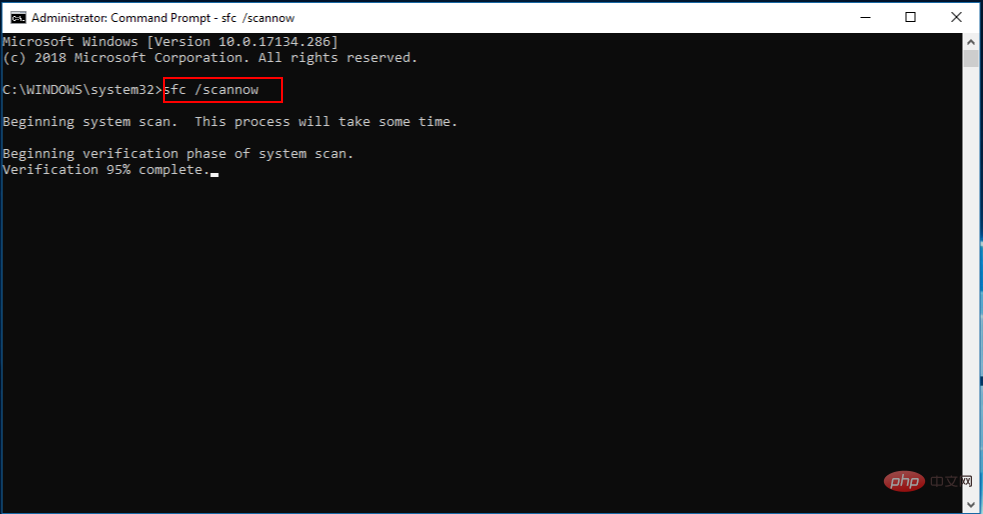
- If any corrupted files are detected, you will see the following message: Windows Resource Protection found corrupt files and successfully repaired them.
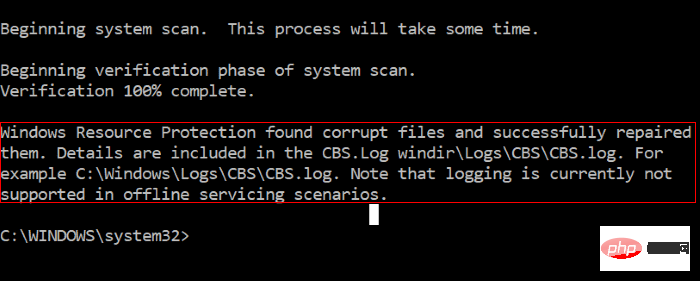
- Restart your PC and see if the problem persists.
4. Update the driver
- Press the Windows key, type Device Manager, and then select Open.
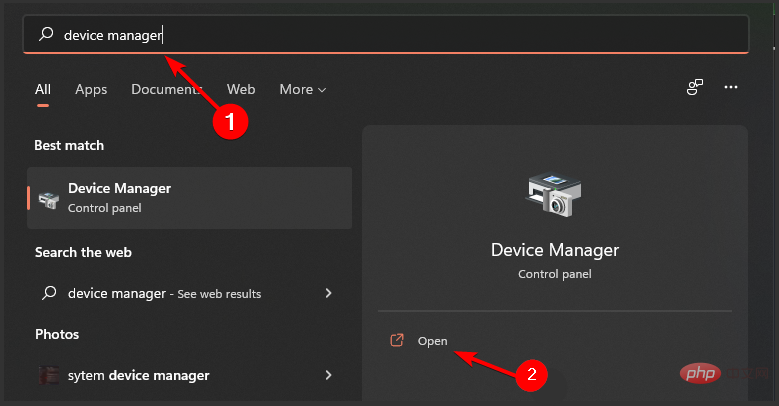
- Navigate to Print Queue, right-click on your printer and select Update Driver Software.
- Select to automatically search for updated driver software.
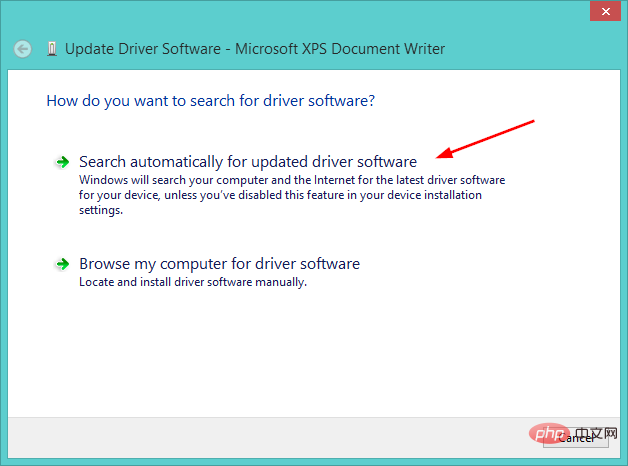
- Restart your PC and check if the problem is resolved.
The good news is that you can often fix DLL problems by updating your device drivers. However, finding the exact driver for your DLL-related hardware device can be difficult, even directly on Microsoft or the relevant manufacturer's website.
Even if you are experienced in finding, downloading, and updating drivers manually, the process can still be time-consuming and very annoying. Installing the wrong driver, or just an incompatible version of the correct driver can make your problem worse.
Is it safe to download DLL files?
The answer is yes, but with some reservations. Generally speaking, downloading random files from the Internet is a bad idea. The risk is that they may contain malware or be missing critical security updates.
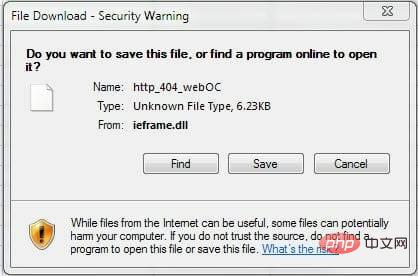
Using antivirus software and a firewall is critical to preventing this from happening; however, even if you already have these tools, sometimes there are downloads that security software cannot detect Risk of infected files.
It's worth noting that since Microsoft distributes DLLs through its software and Windows Update, there's generally no need to download DLLs from the DLL site unless you can't find them elsewhere or you're trying to deploy a program that requires them. Old program.
However, in some special cases, you may need a specific version of the DLL file, leaving you with no choice but to download it from another site.
The above is the detailed content of Is your Windows 11 missing DLL files? This is the solution. For more information, please follow other related articles on the PHP Chinese website!

