Control Alt Delete: The “Mac” way
Ctrl alt del is a common key combination used by Windows users to open Task Manager. They usually exit unwanted applications from the manager menu to free up some space on their computer. The Control Alt Delete Mac variant lets you open the Force Quit menu. If Mac users want to exit the program causing the problem or view open programs, they can interact with the menu to investigate further.
How to perform Control Alt Delete on Mac?
If you have any malfunctioning applications, you must use this key combination to get rid of them and start using your Mac again at full capacity. There are several ways to "force quit" an application on a Mac computer. If you want to know the shortcut for the Control Alt Delete Mac variant, follow these steps:
- Press Command Option ESC button.
- Select the application you want to force quit.
- Click the "Force Quit" button in the lower right corner of the screen.
- Select the "Force Quit" option on the right and you're done!

What is force exit?
The Force Quit menu on Mac is a feature that allows users to quickly and easily close unresponsive or malfunctioning applications. When apps freeze or stop responding on your Mac, it can be frustrating and can lead to other problems with your system. The Force Quit menu provides a way to forcefully close such applications and free up system resources.
In other words, it is the "Task Manager" for Ctrl Alt Delete on Mac.
What other methods can be used to force quit the application?
In addition to pressing the Command Option ESC key, you can try four different ways to force quit the application. This means there are five different variations of Ctrl Alt Del Mac. Let’s take a look!
Dock
If an app becomes unresponsive and you want to easily force quit, just right-click its icon on the Dock and select "Force quit". This will help you get rid of the unresponsive application and if you want to run it again, just left click on its icon.
Apple Menu
In the upper left corner of the screen, you will see an "Apple" icon. Apple Menu can be used for various operations, exiting an application is one of them. Once you click on the Apple icon, you will see the Force Quit option.
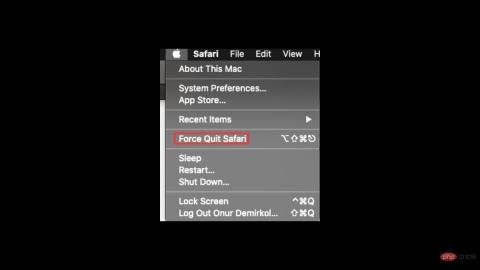
Terminal
Terminal is probably the trickiest Control Alt Delete Mac variation because you need to know the correct prompts. It is a command-based tool that includes the ability to force close applications on your Mac. Once you have your terminal open, type "killall" followed by the name of your application. For example, "killall Safari". If you're not sure which app is causing the problem, type "top" to see all running apps.
On the left you will see that all applications have a PID number. After you determine which application is causing the problem, you can return to step one by typing "Q" into the terminal followed by the "killall" command, followed by the PID number of the offending application. For example, "killall 1703".
Activity Monitor
Activity Monitor is actually Windows’ Task Manager. You can see in the list which application consumes how much computing power. Simply double-click the application you want to terminate and click "Exit," or click the "X" in the upper left corner of the screen and confirm the process.
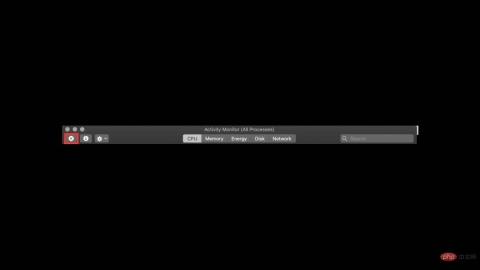
What is Ctrl Alt Del to change password on Mac?
Mac has different features like Mission Control and sometimes using them can be a bit difficult for Windows lovers. Changing your password on a Mac requires another key combination. To do this, just press the Control Fn Delete ( Ctrl Option Fn Delete ) key to reset your password on your Mac computer.
The above is the detailed content of How to Control + Alt + Delete: Mac Tutorial. For more information, please follow other related articles on the PHP Chinese website!
 ip与mac绑定什么意思Mar 09, 2023 pm 04:44 PM
ip与mac绑定什么意思Mar 09, 2023 pm 04:44 PMip与mac绑定是指将特定的IP地址与特定的MAC地址关联起来,使得只有使用该MAC地址的设备才能够使用该IP地址进行网络通信。ip与mac绑定可以防止被绑定的主机的IP地址不被假冒,前提条件:1、MAC地址是唯一的,并且不可假冒;只能绑定与路由器直接相连的网络上的主机(也就是主机的网关在路由器上)。
 mac版下载是什么意思Mar 06, 2023 am 09:52 AM
mac版下载是什么意思Mar 06, 2023 am 09:52 AMmac版下载的意思是当软件在选择安装时,选择MAC版下载;Windows版和MAC版是两个不同的操作系统,所以大多数软件在选择安装的同时需要选择Windows版还是MAC版。
 mac鼠标滚轮相反怎么办Mar 16, 2023 pm 05:44 PM
mac鼠标滚轮相反怎么办Mar 16, 2023 pm 05:44 PMmac鼠标滚轮相反的解决办法:1、打开mac电脑,点击屏幕的苹果标志,然后选择“系统偏好设置”;2、在“系统偏好设置”窗口中,选择“鼠标”;3、在“鼠标”窗口中,将“滚动方向:自然”前面的勾去掉即可。
 如何防止 Mac 在显示器关闭时进入睡眠状态 (MacOS Ventura)Apr 13, 2023 pm 12:31 PM
如何防止 Mac 在显示器关闭时进入睡眠状态 (MacOS Ventura)Apr 13, 2023 pm 12:31 PM显示器关闭时如何防止 Mac 休眠如果您希望 Mac 显示器能够在整个计算机不进入睡眠状态的情况下关闭,请在此处进行适当的设置调整:下拉 Apple 菜单并转到“系统设置”转到“显示”点击“高级...”切换“防止显示器关闭时电源适配器自动休眠”的开关现在 Mac 显示屏可以关闭,同时防止 Mac 本身进入睡眠状态。这可能主要与 Mac 笔记本电脑用户相关,但即使是那些没有 MacBook 的用户也可能会发现该功能很有用。
 修复文件共享在 MacOS Ventura 中不起作用Apr 13, 2023 am 11:34 AM
修复文件共享在 MacOS Ventura 中不起作用Apr 13, 2023 am 11:34 AM修复 SMB 文件共享在 MacOS Ventura 中不起作用的问题从 Apple 菜单打开 Mac 上的“系统设置”应用程序转到“常规”,然后转到“共享”找到“文件共享”的开关并将其关闭通过转到 Apple 菜单并选择重新启动来重新启动 Mac重新启动后,返回共享系统设置面板并将“文件共享”重新设置为打开位置像往常一样恢复文件共享,它应该按预期工作如果 MacOS Ventura Mac 与另一台 Mac 或设备之间的文件共享突然再次停止工作,您可能需要在几天后或随机重复此过程。
 mac的shift键是哪个键Mar 13, 2023 pm 02:20 PM
mac的shift键是哪个键Mar 13, 2023 pm 02:20 PMmac的shift键是fn键上方、caps lock键下方的一个键,该键在键盘最左侧,由右下往上数第2个键;shift键是键盘中的上档转换键,可以通过“Ctrl+Shift”组合键来切换输入法。
 mac解压rar用什么软件Mar 03, 2023 pm 04:18 PM
mac解压rar用什么软件Mar 03, 2023 pm 04:18 PMmac解压rar的软件:1、The Unarchiver,是一款完全免费、小巧,而且非常易于使用的压缩、解压缩小工具;2、Keka,是一款免费、实用的压缩、解压缩工具,支持解压缩RAR格式的压缩包;3、360压缩大师,是一款免费的压缩、解压缩软件,完全支持RAR文件解压;4、MacZip,支持包括RAR在内的超过20种压缩格式的解压;5、BetterZip;6、FastZip。
 mac克隆是什么意思Jan 31, 2023 am 10:33 AM
mac克隆是什么意思Jan 31, 2023 am 10:33 AMmac克隆全称mac地址克隆,是固化在网卡上串行EEPROM中的物理地址,通常有48位长。mac克隆一般应用在路由器上,用户在用电脑直接拨号上网,后来又加了个路由器,通过路由器来实现多台电脑同时上网,这时要用到mac地址克隆了,就是把当前的电脑的mac地址克隆到路由器中去,因为运营商是把你的电脑mac地址绑定你的账号的,所以得克隆以后才能用。

Hot AI Tools

Undresser.AI Undress
AI-powered app for creating realistic nude photos

AI Clothes Remover
Online AI tool for removing clothes from photos.

Undress AI Tool
Undress images for free

Clothoff.io
AI clothes remover

AI Hentai Generator
Generate AI Hentai for free.

Hot Article

Hot Tools

SecLists
SecLists is the ultimate security tester's companion. It is a collection of various types of lists that are frequently used during security assessments, all in one place. SecLists helps make security testing more efficient and productive by conveniently providing all the lists a security tester might need. List types include usernames, passwords, URLs, fuzzing payloads, sensitive data patterns, web shells, and more. The tester can simply pull this repository onto a new test machine and he will have access to every type of list he needs.

MinGW - Minimalist GNU for Windows
This project is in the process of being migrated to osdn.net/projects/mingw, you can continue to follow us there. MinGW: A native Windows port of the GNU Compiler Collection (GCC), freely distributable import libraries and header files for building native Windows applications; includes extensions to the MSVC runtime to support C99 functionality. All MinGW software can run on 64-bit Windows platforms.

SublimeText3 Mac version
God-level code editing software (SublimeText3)

SAP NetWeaver Server Adapter for Eclipse
Integrate Eclipse with SAP NetWeaver application server.

Zend Studio 13.0.1
Powerful PHP integrated development environment







