Home >Common Problem >Windows 11 Build 22581 released with new experimental features
Windows 11 Build 22581 released with new experimental features
- 王林forward
- 2023-04-16 10:55:021685browse
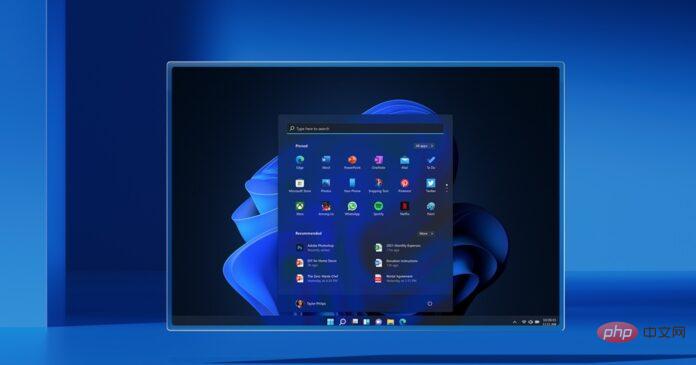
Windows 11 Build 22581 is now available to users in the Beta and Dev channels, and it includes all the features that are likely to be released in the fall. Today’s build is from the Nickel branch, which also supports experimental features in the Dev Channel. As the company has noted before, there's no guarantee that experimental features will ever be released.
If you check for updates, the update shows up as "Windows 11 Insider Preview 22581 (NI_RELEASE)" and it comes from the Nickel branch. Unlike previous versions, today's version includes all improvements and features related to Sun Valley 2 (also known as version 22H2).
Build 22581 is not a major release and has only minor improvements over the version in the Beta channel. As part of today's launch, Windows 11's tablet-optimized taskbar feature is now available to everyone, so you'll notice that the operating system now works better with tablets when you change orientation. This tablet-optimized taskbar is not available for PCs.
Additionally, the taskbar's borders now extend across the entire taskbar and are visible to everyone. In other words, Microsoft has fixed the strange lines that appear above the taskbar.
What's new in Windows 11 Build 22581
Microsoft is working on a better design for the Win32-based system tray icon, so when you drag your mouse over the icon, you will Notice a modern hover bar. "Show hidden icons" has also been updated to match the design of the taskbar.
Interestingly, Microsoft has disabled drag and drop to pin/unpin items. You can now set the management icon from the taskbar (right-click on the taskbar) and select "Taskbar Settings".
If you prefer a simpler taskbar, there's a new optional setting to remove hidden icon buttons entirely.
As mentioned at the beginning, Build 22581 comes with a new experimental feature - a smart way to discover web content in Windows Search. After the update, Windows Search will try to populate results or the home page with more web content to help people discover and access web content quickly.
On the fix front, Microsoft has fixed an issue where taskbar previews might not work due to incorrect use of window title fonts in non-English languages. After the update, Windows 11’s drag-and-drop functionality now works with the auto-hiding taskbar.
Likewise, if you drag something to the taskbar, unsupported items will display an "X" symbol with rounded corners.
Microsoft has fixed an issue where the widget board would be called unexpectedly. Likewise, another issue where the search box at the top of the start would flicker has been fixed.
Microsoft has also updated the context menu when right-clicking on a pinned app to say "Move to front" instead of "Move to top."
Other improvements in Windows 11 Build 22581:
- Microsoft has fixed an issue where icons would not appear in context menus and command bars.
- Microsoft has resolved an issue with icons used in context menus and command bars.
- Another bug has been fixed where folders containing folders would display an icon with a paper strip. This indicates there is content in the folder.
- Microsoft has fixed the Size & Themes link under Settings > Time & Language > Typing > Touch Keyboard.
- Microsoft has fixed an issue where 3- or 4-finger touchpad gestures might not work as expected.
- Microsoft has made changes to the sounds for program events.
- Microsoft has improved the visibility of the battery icon in Bluetooth quick settings.
- Fixed an issue that caused Office applications to crash when using voice access.
In addition to these fixes, Microsoft has also released a new Clock app update to fix an issue where the Clock app is unable to update Windows focus state.
How to install Windows 11 Build 22581
To install Windows 11 Build 22581, use the following steps:
- Open the Windows Settings page.
- After signing up for the Beta testing program, navigate to the Windows Insider Program page.
- Make sure Channel is set to Dev or Beta. For those using Windows 10, you must upgrade to Windows 11 before you can try these improvements.
- Click "Check for Updates".
- Select "Download and Install".
- Click "Restart now".
The above is the detailed content of Windows 11 Build 22581 released with new experimental features. For more information, please follow other related articles on the PHP Chinese website!

