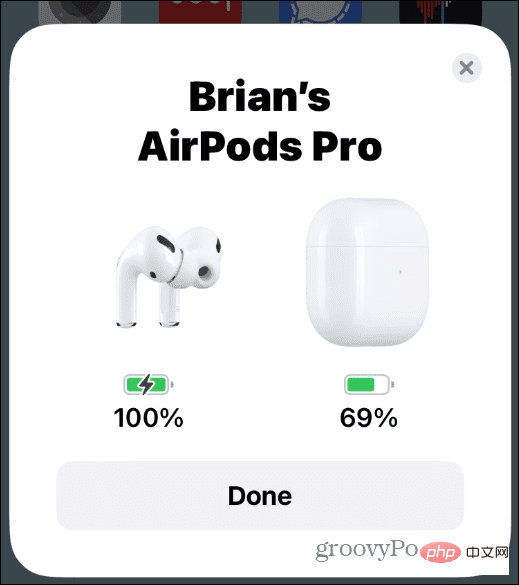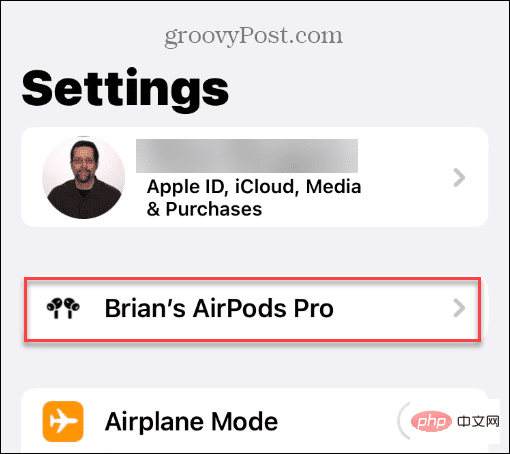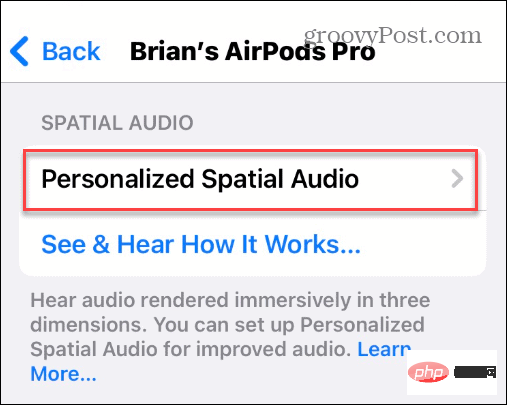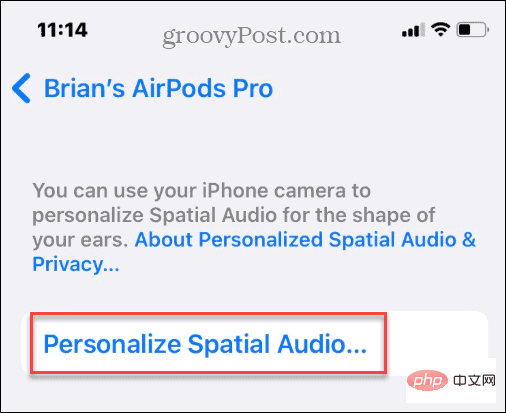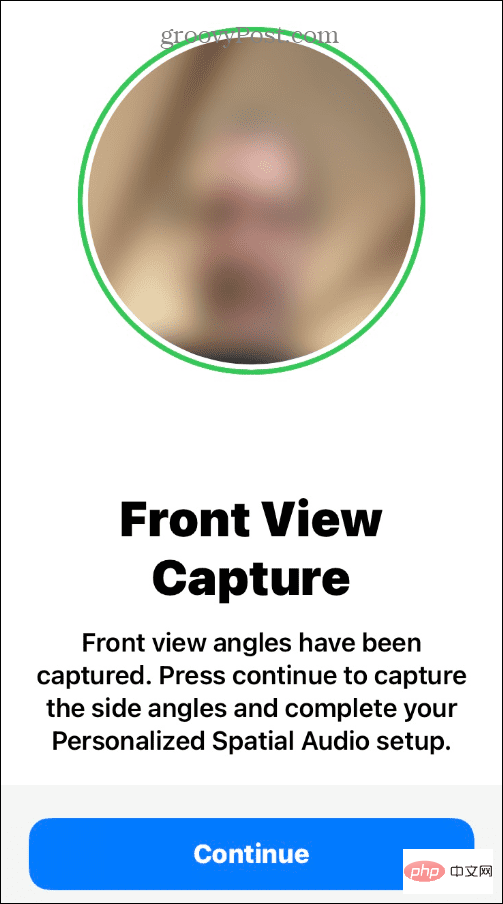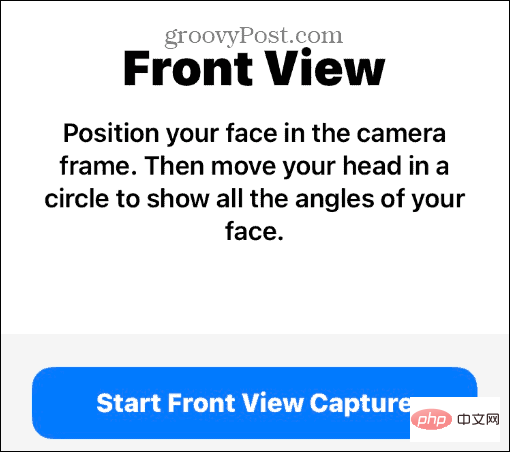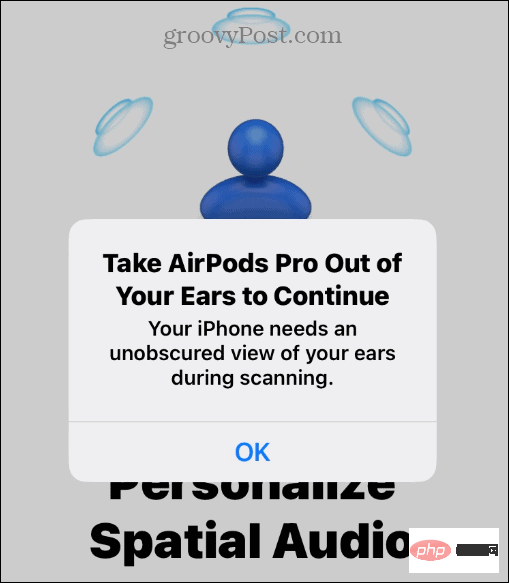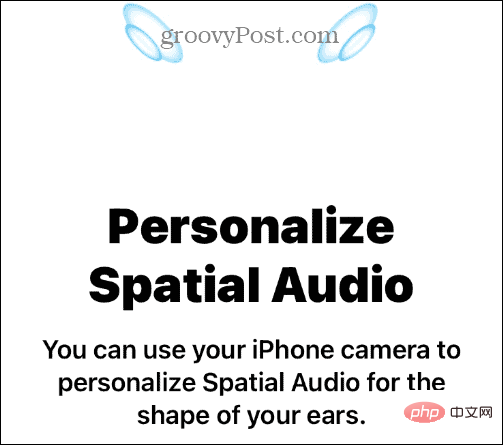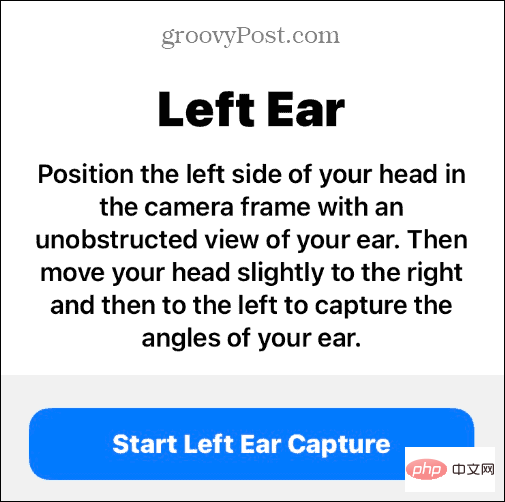Home >Common Problem >How to use spatial audio with Apple AirPods
How to use spatial audio with Apple AirPods
- PHPzforward
- 2023-04-16 10:31:023016browse
How to Configure Spatial Audio on AirPods
Once you have everything shown above that allows for Spatial Audio compatibility, you can start enjoying it. The good news is that Apple Music supports Spatial Audio.
To use Spatial Audio with Apple Music on compatible AirPods:
- Make sure your AirPods are connected to your iPhone. If not, turn on Bluetooth if it's not already on, open the case near your iPhone, and follow the on-screen instructions.

- Open Settings and select AirPods Settings near the top of the list.

- Swipe down on the screen to the Spatial Audio section and tap Personalize Spatial Audio.

- Click on the Personalized Spatial Audio option.

- Now you can follow the on-screen instructions to set up Spatial Audio correctly. Start by asking iPhone to capture your front view.

- You will be instructed to place your face in the camera frame and then place your head in a circle - click the Start Front View Capture button.

- If you have AirPods Pro in your ears during the next steps, you will need to remove them.

- To continue personalizing Spatial Audio, you'll need to use the camera to see the shape of your ears. Hold the camera 10-20 inches from your ears as needed and slowly move your head from side to side.

- Once the right side is done, move to the left ear and follow the same steps.

Improving Audio on AirPods
After completing these steps, you will configure Spatial Audio for optimal performance. It's worth noting that it may take a few tries for your ears to be recognized on the phone. For example, it's difficult to know where your iPhone's camera is if you can't see clearly.
If you’re worried about Apple getting full facial recognition capabilities, there’s nothing to worry about. Data is stored locally on your phone, and when it's synced to other devices via iCloud, it uses end-to-end encryption.
Generally, AirPods work just fine. However, if they stop working properly, consider resetting your AirPods. For example, if you want to block out outside noise while listening, learn to turn on noise cancellation on your AirPods. Additionally, to keep your AirPods looking their best, you can check out how to clean your AirPods properly.
The above is the detailed content of How to use spatial audio with Apple AirPods. For more information, please follow other related articles on the PHP Chinese website!