Apple Music lets you and your family stream any of its 90 million songs across a variety of devices. Here's how to start making it work for you.
Apple Music is available on all devices made by Apple: iPhone, iPad, Mac, HomePod, Apple TV and Apple Watch. Apple Music will be played through the car's built-in Apple CarPlay interface. It also works with iPod touch devices running iOS 8.4 or later. 
In addition to Apple, the service is available on PC and Android devices, PlayStation 5, Roku set-top boxes, select smart TVs made by Samsung or LG, and smart speakers like Sonos, Google Nest, and Amazon Echo .
Differences and Costs of Different Apple Music Plans
Apple Music’s cheapest plan is the $4.99-per-month Voice plan, which lets you play exclusively from Siri.
If you prefer a visual interface, or you want to access from a non-Apple device, you will need one of the three higher tiers. The $9.99 Individual and $14.99 Family plans come with the following extra features:
- The ability to play music from non-Apple devices
- Listen to songs in lossless audio and Dolby Atmos
- View lyrics view for a specific song
- Download up to 100,000 songs to your library
- Access your entire Apple Music library from any device
- Follow what your friends are listening to
There is a student plan with the same features as the personal plan for only $4.99 per month.
With the family plan, you can also share unlimited access with up to 6 people, and each member will have their own private library with their own unique recommendations.
You can also bundle Apple Music with other Apple services, such as Apple Arcade and Apple TV with Apple One.
Apple Music can be bundled with Apple Arcade, Apple TV, and 50 GB of iCloud for just $14.99 per individual plan. With the Family plan, up to 6 people can share the benefits of 200 GB of iCloud storage. The Premier plan, which can also be shared among six people, also includes Apple News and Apple Fitness and 2 TB of iCloud storage.
How to Get Apple Music
The easiest way to get Apple Music is to go to music.apple.com. Click the red "Try 1 Month Free" button and you'll be taken to a page where you can sign up for an Apple ID. If you are a new user, your first month of service is free.
On Apple devices, the site will redirect you to the Music app and the steps are similar.
You can also subscribe to Apple Music by clicking your profile picture on the Listen Now page on your Apple device. From there, just click "Subscribe to Apple Music."
If you have an active Apple Music Family plan, or an Apple One Family or Premier plan, you can share Apple Music with up to 5 other people.
How to Set Up Home Sharing for Apple Music
- Start Setup.
- Click your name, which will initiate iCloud and Apple ID setup for your account.
- This interface will guide you through the setup.
Once you set up Family Sharing, you can invite others and have them accept invitations to the same Apple Music plan.
How to invite members to your family plan
- Start Settings.
- Click your name, which will initiate iCloud and Apple ID setup for your account.
- In the Family Sharing section, click Add members.
- If the target member has an Apple ID account, click Invite People and enter their Apple ID email. If they are a child and don't have their own account, click Create Account for Child.
- This interface will guide you through the setup. Repeat this for each new member.
If you are participating in a sharing arrangement under a family plan, you should now see the invitation.
How to Join Apple Music as a Family Plan Member
- Start Setup.
- Click your name, which will initiate iCloud and Apple ID setup for your account.
- ClickInvite.
- This interface will guide you through the setup.
Once completed, you should sign the family plan. You still get your own private music library, along with personalized music recommendations unique to each member of the family. Please note that you can only join a different family once per year.
Now that you have Apple Music, here's how to use it.
The first thing everyone wants to do on a new music streaming service is find a song or album. Apple Music makes it easy.
How to search for new songs and albums in Apple Music
- Start Apple Music.
- Click to search .
- You can search by artist, song title and even lyrics. Start typing and you'll see suggestions below the search field.
- Click on any song to start playing.
When playing a song, Apple Music offers a range of options. Users can like, display lyrics, view albums, share songs and other options.
How to access a song's settings
- LaunchApple Music.
- While playing a song, click on the minimized banner. This will expand the song to fill the screen.
- Click the ellipsis icon to the right of the song title.
- Choose an option from many options.
Playlists are a popular and easy way to organize your music library into collections. Apple Music has its own sophisticated yet simple playlist feature.
How to create a new playlist in Apple Music
- LaunchApple Music.
- Click Library.
- Tap Playlist.
- Tap New Playlist.
- You will be prompted to name the playlist, add images, and add tracks. Click Finish after completing.
Apple Music is easy to use, affordable, and available on many different devices and platforms. Not only is it easy to find the right program and sign up, but it's even easier to start listening.
The above is the detailed content of Apple Music basics: How to get started, make playlists, and more. For more information, please follow other related articles on the PHP Chinese website!
 苹果序列号d开头什么意思Dec 27, 2022 pm 03:38 PM
苹果序列号d开头什么意思Dec 27, 2022 pm 03:38 PM苹果序列号d开头代表该手机是成都富士康生产的。苹果手机的序列号有自己的意义,其第一位代表生产地,第二和第三位代表生产线,第四和第五位代表生产年份和周期,第六、七和八位是产品唯一识别符,第九和第十位代表型号,第十一和第十二位代表颜色和容量。序列号第一位代表生产地:1、F代表河南郑州;2、D代表四川成都;3、C代表广东深圳;4、G0代表上海和硕;5、G6代表深圳富士康新生产线。
 苹果xs max是几代Nov 03, 2022 pm 04:58 PM
苹果xs max是几代Nov 03, 2022 pm 04:58 PM苹果xs max是苹果第十二代。“X”是罗马数字中的10,“X”代表苹果向iPhone问世十周年的致敬;2017年9月13日,iPhone X正式发布,该产品为苹果第十一代产品;iPhone XS Max是2018年9月13日发布的,为第十二代苹果手机。
 苹果刷机有啥影响吗Dec 26, 2022 am 11:09 AM
苹果刷机有啥影响吗Dec 26, 2022 am 11:09 AM苹果刷机的影响有:1、可能导致手机恢复出厂设置,变成全英文系统,或者是无法开机,功能失效等后果;2、刷机后就会不保修;3、频繁刷机会对手机的硬件造成一定的损害,从而减少手机的使用寿命。
 苹果13分辨率是2k吗Dec 14, 2022 pm 05:48 PM
苹果13分辨率是2k吗Dec 14, 2022 pm 05:48 PM苹果13分辨率不是2k;2K分辨率为“2560*1440”,而苹果13的分辨率为“2532x1170”,所以不是2K的。苹果13是苹果公司于北京时间2021年9月15日发布的i智能手机,采用6.1英寸OLED屏幕,屏幕分辨率为2532x1170像素,屏幕亮度达到了800尼特,HDR模式下峰值亮度可达到1200尼特。
 苹果ml开头是什么版本Nov 07, 2022 pm 03:40 PM
苹果ml开头是什么版本Nov 07, 2022 pm 03:40 PM苹果ml开头是苹果零售机版本,即正常渠道销售的手机,在手机行业中被叫做原封机。零售机是苹果公司用来放在直营店和授权店出售的机器,含有全套全新配件;此类机器就是你到苹果官网、Apple Store或者苹果经销商等正规渠道购得,以上三种渠道购得的零售机,都是具有增值税发票的。
 苹果可以双卡双待的机型有哪些Dec 27, 2022 pm 04:19 PM
苹果可以双卡双待的机型有哪些Dec 27, 2022 pm 04:19 PM苹果可以双卡双待的机型有iPhone XS Max、iPhone XR、iPhone 11、iPhone 11 Pro、iPhone 11 Pro Max、iPhone 12、iPhone 12 Pro、iPhone 12 Pro Max、iPhone 13、iPhone 13 Pro、iPhone 13 Pro Max、iPhone 14等。
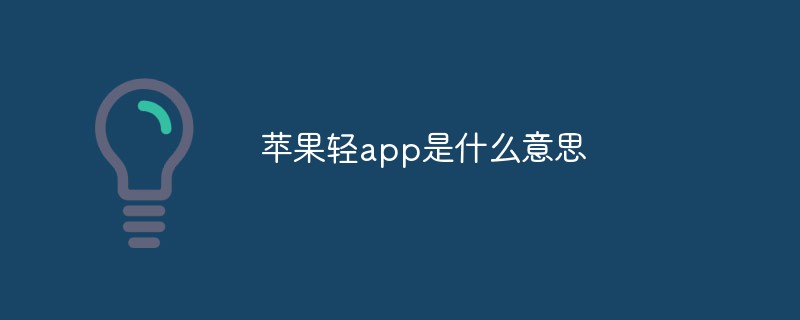 苹果轻app是什么意思Dec 22, 2022 pm 05:31 PM
苹果轻app是什么意思Dec 22, 2022 pm 05:31 PM轻app的英文全名为“Light APP”,是一个比较轻量化的app,是让用户可以权用较小的存储空间就使用到软件的核心功能。轻APP是基于平台级移动应用;开发速度快、占用系统资源少,无需下载,即可使用。有点像微信和支付宝里的小程序功能。用户可以在Safari浏览器、“地图”、“信息”中发现轻App;同时可以通过NFC标签、二维码、轻App码来发现轻App。
 苹果有限保修什么意思Dec 02, 2022 pm 03:38 PM
苹果有限保修什么意思Dec 02, 2022 pm 03:38 PM苹果有限保修是指制造商根据合同有义务更换在产品寿命期间损坏或有缺陷的产品部件,但是制造商在法律上没有义务更换保修中未提及的部件,或者被消费者损坏或误用的部件。

Hot AI Tools

Undresser.AI Undress
AI-powered app for creating realistic nude photos

AI Clothes Remover
Online AI tool for removing clothes from photos.

Undress AI Tool
Undress images for free

Clothoff.io
AI clothes remover

AI Hentai Generator
Generate AI Hentai for free.

Hot Article

Hot Tools

VSCode Windows 64-bit Download
A free and powerful IDE editor launched by Microsoft

SublimeText3 Mac version
God-level code editing software (SublimeText3)

Zend Studio 13.0.1
Powerful PHP integrated development environment

mPDF
mPDF is a PHP library that can generate PDF files from UTF-8 encoded HTML. The original author, Ian Back, wrote mPDF to output PDF files "on the fly" from his website and handle different languages. It is slower than original scripts like HTML2FPDF and produces larger files when using Unicode fonts, but supports CSS styles etc. and has a lot of enhancements. Supports almost all languages, including RTL (Arabic and Hebrew) and CJK (Chinese, Japanese and Korean). Supports nested block-level elements (such as P, DIV),

SAP NetWeaver Server Adapter for Eclipse
Integrate Eclipse with SAP NetWeaver application server.







