macOS Monterey 12.3 begins to officially introduce the Universal Control universal control function. Through this function, users can use the Mac's keyboard and mouse to control an iPad or other Mac near the Mac. Users can also drag and drop files between different devices.

System requirements
There are certain system requirements for using the Universal Control function.
Apple
- MacBook 2016 or later
- MacBook Pro 2016 or later
- MacBook Air 2018 or later
- Mac mini 2018 or later
- iMac 2017 or later
- iMac (Retina 5K 27-inch 2015 later)
- iMac Pro 2017
- Mac Pro 2019 or later
iPad
- iPad Pro
- iPad 6th generation or later
- iPad Air 3rd generation or later
- iPad mini fifth generation or later
Enable Universal Control Conditions
- The device must be logged in with the same Apple ID account.
- Devices must be within 10 meters of each other.
- The device must have Bluetooth, WiFi and HandOff functions enabled.
- When this function is enabled, the iPad cannot share hotspots.
- macOS Enable Universal Control
Set Universal Control function
1: Enter the settings in macOS and select "Display".
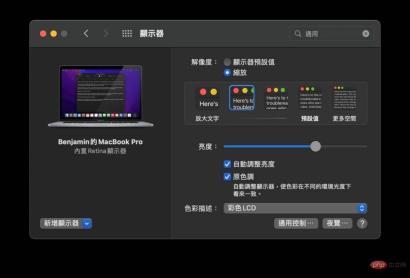
#2: Select "General Controls" on the lower right.
3: Select "Allow games and keyboards to be moved between any nearby Mac or iPad".
4: Select Remove monitor edge to connect to a nearby Mac or iPad.
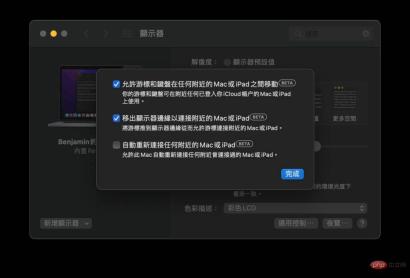
The above is the detailed content of How to use the Universal Control function of macOS?. For more information, please follow other related articles on the PHP Chinese website!

Hot AI Tools

Undresser.AI Undress
AI-powered app for creating realistic nude photos

AI Clothes Remover
Online AI tool for removing clothes from photos.

Undress AI Tool
Undress images for free

Clothoff.io
AI clothes remover

AI Hentai Generator
Generate AI Hentai for free.

Hot Article

Hot Tools

SecLists
SecLists is the ultimate security tester's companion. It is a collection of various types of lists that are frequently used during security assessments, all in one place. SecLists helps make security testing more efficient and productive by conveniently providing all the lists a security tester might need. List types include usernames, passwords, URLs, fuzzing payloads, sensitive data patterns, web shells, and more. The tester can simply pull this repository onto a new test machine and he will have access to every type of list he needs.

WebStorm Mac version
Useful JavaScript development tools

ZendStudio 13.5.1 Mac
Powerful PHP integrated development environment

Safe Exam Browser
Safe Exam Browser is a secure browser environment for taking online exams securely. This software turns any computer into a secure workstation. It controls access to any utility and prevents students from using unauthorized resources.

MinGW - Minimalist GNU for Windows
This project is in the process of being migrated to osdn.net/projects/mingw, you can continue to follow us there. MinGW: A native Windows port of the GNU Compiler Collection (GCC), freely distributable import libraries and header files for building native Windows applications; includes extensions to the MSVC runtime to support C99 functionality. All MinGW software can run on 64-bit Windows platforms.





