How to open the Registry Editor on Windows 11
I will introduce four methods to access or open the Registry Editor on Windows 11.
- Use Windows Search to open the Registry Editor
Using Windows Search to open the Registry Editor is also the fastest method on Windows 11. This can be done via the Windows Search button. Here are the steps
- Press the Windows and S keys to open the search window
- Type Registry Editor in the search bar and select Open in the right pane

2. Use the Control Panel to open the Registry Editor
The Control Panel is where you control everything on the Windows 11 operating system. This is a common way to open the Registry Editor instead of trying to use the word regedit. Using Control Panel, you can simply change your account type, personalize your computer, manage your network, and open important Windows utilities. Here are the steps:
- Open Windows Search and type Control Panel, then in the right pane select Open

- in the drop-down next to View as Select the category from the icon
- Select Security and System Options
- Select Windows Tools Options
- In Double-click the Registry Editor in the Windows tool window to open it

3. Use the Run tool to open the Registry Editor
Running the tool will allow you to open important Windows utility. It can be Command Prompt, Group Policy Editor, or Task Manager for any utility. Here are the steps.
- Press Windows and R to open the run tool
- Type regedit in the text file. Click OK and it will launch the Registry Editor

4. Use the shortcut to open the Registry Editor
If you use the Registry Editor frequently , you can create a shortcut on your desktop for easy access. Here are the steps:
- Right-click on the black area on the desktop. Select New and then Shortcut.
- Enter the location of the project field, register and click Next
- Choose a name for your shortcut. I recommend naming it Registry Editor and clicking Finish.
You can double-click to open the Registry Editor using the shortcut.
The above is the detailed content of How to open the Registry Editor on Windows 11. For more information, please follow other related articles on the PHP Chinese website!
 如何在 Windows 11 或 10 中禁用高 DPI 设置的显示缩放May 22, 2023 pm 10:11 PM
如何在 Windows 11 或 10 中禁用高 DPI 设置的显示缩放May 22, 2023 pm 10:11 PMWindows10或更高版本上的默认显示缩放功能是Windows操作系统的核心组件。但有时,某些特定应用程序的此功能可能会导致兼容性问题、无法阅读的文本、模糊的标志,并最终导致应用程序崩溃。如果您正在处理2160p或更高的分辨率,这会非常令人头疼。有很多方法可以禁用高DPI设置上的默认显示缩放功能。我们选择了最好的,并详细说明了每个过程的分步说明。如何在高DPI设置上禁用显示缩放功能有一种方法,您所要做的就是禁用单个应用程序的高DPI缩放功能,并且有一种方法可以在整个Window
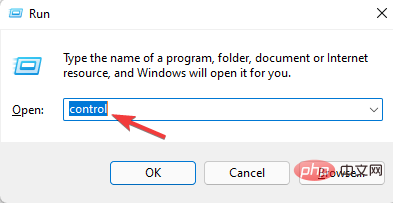 将 Windows 11 控制面板更改为经典视图的 3 种简单方法Apr 19, 2023 pm 11:34 PM
将 Windows 11 控制面板更改为经典视图的 3 种简单方法Apr 19, 2023 pm 11:34 PM随着Windows11的推出,微软一直在慢慢地降低一些控制面板功能的优先级,并将它们转移到设置应用程序中。虽然控制面板仍然与其一些基本功能相关,但完全切换到设置应用程序是不可避免的。但是,许多用户不习惯Windows11中更改的界面,并且更喜欢以前的方式。例如,以经典视图打开Windows11控制面板。所以,在你还在适应Windows11界面的同时,这篇文章将指导你如何在Windows11中更改为经典控制面板。Windows11控制面板中有哪些新增功能?以下是您必须知道的
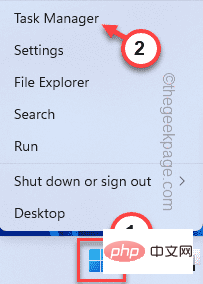 NVIDIA 控制面板无法在 Windows 11 中打开/工作问题修复Apr 13, 2023 pm 11:10 PM
NVIDIA 控制面板无法在 Windows 11 中打开/工作问题修复Apr 13, 2023 pm 11:10 PMNVIDIA 控制面板包含您可以调整的所有内容和设置,以提取显卡的全部功能。因此,当 NVIDIA 控制面板停止工作时,您无法更改许多想要更改的设置,除非您找到修复程序以再次制作 NVIDIA 控制面板。修复 1 – 杀死所有 NVIDIA 进程您必须终止所有 NVIDIA 进程并重新启动文件资源管理器进程。1. 尝试打开 NVIDIA 控制面板。Windows 将尝试启动 NVIDIA 控制面板。它不会打开。不用担心。2. 现在,只需右键单击 Windows 图标,然后点击“任务管理器”。4.
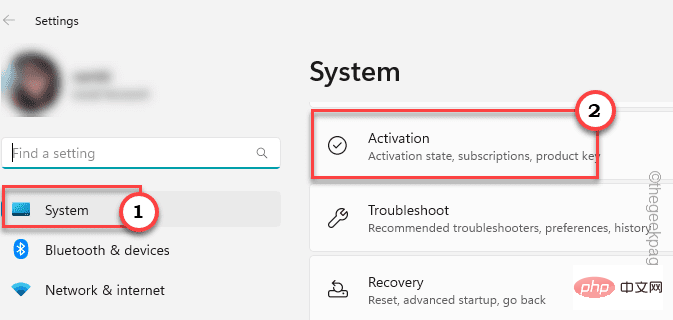 选择在 Windows 11/10 中获取应用程序的位置缺少问题Apr 14, 2023 am 11:22 AM
选择在 Windows 11/10 中获取应用程序的位置缺少问题Apr 14, 2023 am 11:22 AMWindows为用户提供了一个选项,以便他们可以选择将其应用程序从“任何地方”获取到“仅限Microsoft Store”。但是,在某些情况下,Windows 用户报告了一个问题,即他们找不到“设置”页面中缺少的“选择获取应用程序的位置”选项。这对您来说可能是一场噩梦般的情况,就像将其设置为仅限应用商店模式一样,您无法从任何地方旁加载任何应用程序!不用担心。您可以应用注册表修复程序来解决此问题。解决方法 –1. 重新启动系统。如果这是一次性故障,重新启动应该可以修复它。2. 您需要管理员帐户才能
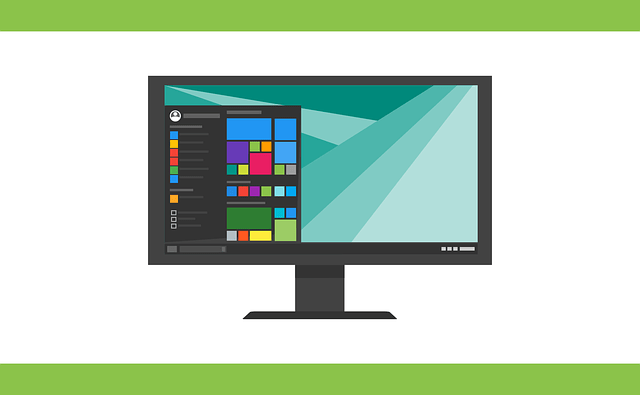 如何修复注册表编辑器在 Windows 11、10 中无法打开的问题May 23, 2023 pm 11:31 PM
如何修复注册表编辑器在 Windows 11、10 中无法打开的问题May 23, 2023 pm 11:31 PM注册表编辑器是我们用来修复Windows系统错误的工具。它是注册表项的中心,经过适当调整,可以解决大部分问题。但在极少数情况下,注册表编辑器也可能会挂起。许多用户报告在尝试搜索系统中不存在的密钥时看到了错误。如果您尝试取消搜索,应用程序将挂起,即使您不取消搜索,应用程序也会冻结并显示以下消息。注册表编辑器已停止工作。问题的根本原因是子键的长度。如果子键的长度超过255个字节,则会出现此错误。但是,有时,这也可能是因为病毒或恶意软件。如果您在系统上注意到此问题,请不要惊慌。在本文中,让我们讨论解决
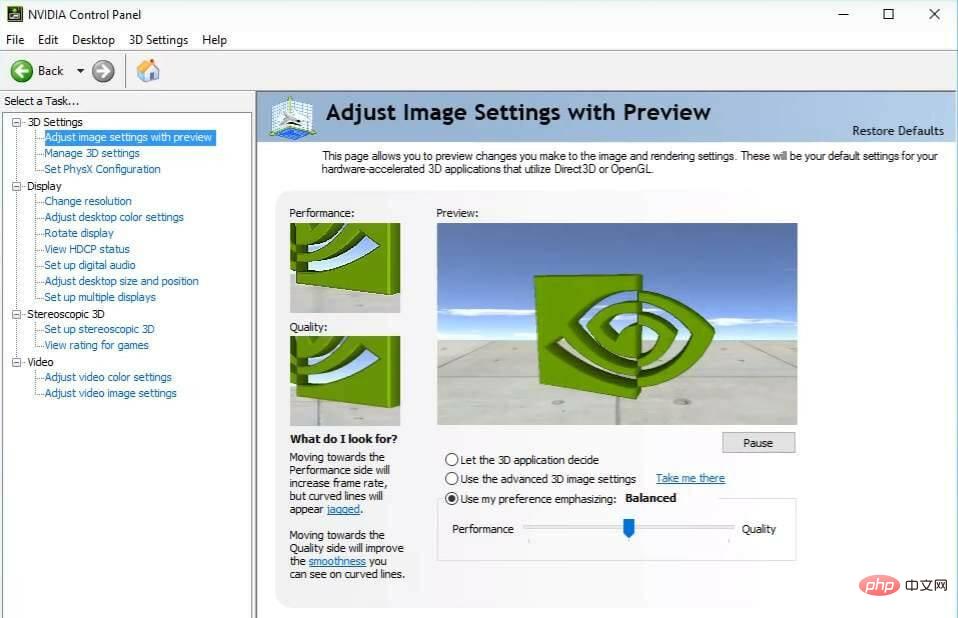 修复 Windows 11 中缺少的 NVIDIA 控制面板的 5 个技巧Apr 19, 2023 pm 05:10 PM
修复 Windows 11 中缺少的 NVIDIA 控制面板的 5 个技巧Apr 19, 2023 pm 05:10 PM几位NVIDIA显卡用户报告说,Windows11中缺少NVIDIA控制面板。造成这种情况的可能原因有多种,包括显卡驱动程序错误、软件过时、注册表子项和值丢失,或随机错误。除了提供对NVIDIA图形驱动程序设置的控制之外,该面板还允许您访问和使用您可能已安装在系统上的其他NVIDIA实用程序。建议您在获得运行显卡所需的驱动程序后立即下载并在您的设备上安装NVIDIA控制面板。该软件的使用对于那些使用3D应用程序或狂热的Windows游戏玩家特别有益。您可以详细了解您的系统在使
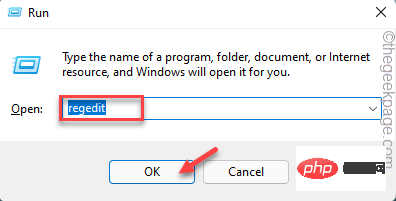 Windows 搜索突出显示选项灰显问题修复Apr 27, 2023 pm 11:55 PM
Windows 搜索突出显示选项灰显问题修复Apr 27, 2023 pm 11:55 PM搜索突出显示显示您最近完成的过去搜索。但是,如果您无法在“设置”中启用“搜索突出显示”选项,因为它显示为灰色,该怎么办?如果是这样的话,你就错过了很多方面。搜索突出显示大大增强了您的搜索体验,并让您轻松地非常快速地进行重复查询。此问题有一个非常简单的修复方法,您可以在几分钟内修复搜索突出显示灰显的问题。修复1–更改禁用搜索框建议的值使用注册表编辑器更改DisableSearchBoxSuggetsion的值以解决此问题。步骤1–点击Windows+R键打开一个运行框。然后,在框中键入“注
 如何从 Windows 11 中删除 Microsoft 帐户Apr 20, 2023 pm 07:19 PM
如何从 Windows 11 中删除 Microsoft 帐户Apr 20, 2023 pm 07:19 PM<h2>如何从Windows11中删除Microsoft帐户</h2><p>Microsoft帐户与您的PC绑定。但是,如果您不需要或不希望与Microsoft进行这种安排,您可以删除您的帐户。</p><p><strong>注意:</strong>要删除Microsoft帐户,您需要先创建一个具有管理员

Hot AI Tools

Undresser.AI Undress
AI-powered app for creating realistic nude photos

AI Clothes Remover
Online AI tool for removing clothes from photos.

Undress AI Tool
Undress images for free

Clothoff.io
AI clothes remover

AI Hentai Generator
Generate AI Hentai for free.

Hot Article

Hot Tools

EditPlus Chinese cracked version
Small size, syntax highlighting, does not support code prompt function

MantisBT
Mantis is an easy-to-deploy web-based defect tracking tool designed to aid in product defect tracking. It requires PHP, MySQL and a web server. Check out our demo and hosting services.

Safe Exam Browser
Safe Exam Browser is a secure browser environment for taking online exams securely. This software turns any computer into a secure workstation. It controls access to any utility and prevents students from using unauthorized resources.

Dreamweaver CS6
Visual web development tools

PhpStorm Mac version
The latest (2018.2.1) professional PHP integrated development tool







