Home >Common Problem >How to fix FFMPEG.DLL Not Found error on Windows 11/10
How to fix FFMPEG.DLL Not Found error on Windows 11/10
- PHPzforward
- 2023-04-14 19:10:146456browse
Recently, Windows users have reported encountering ffmpeg.dll file missing or not found errors. Basically, this error can be thrown during application installation, system startup, or while visiting certain websites. ffmpeg.dll errors may occur when a system file becomes corrupted, preventing the DLL file from being discovered in the system directory. This error is also associated with applications like Microsoft Teams, Skype, Discord, WhatsApp for Windows, Deezer, etc.
The error message displayed to the user is:
The program can't start because ffmpeg.dll is missing from your computer. Try reinstalling the program to resolve this issue.
If you encounter this error on PC, please read this article in advance. In this article, we discuss some solutions using Microsoft Teams as an example to help fix this error. Before proceeding with the repair, check the solutions mentioned below.
Solution
1. Make sure your system drivers are updated.
2. Use Task Manager to close all other applications except system processes.
Fix 1 – Manually download the DLL file
1. Click this link to download the ffmpeg.dll file.
2. On this page, click the "Download" button to get the DLL file on your system.
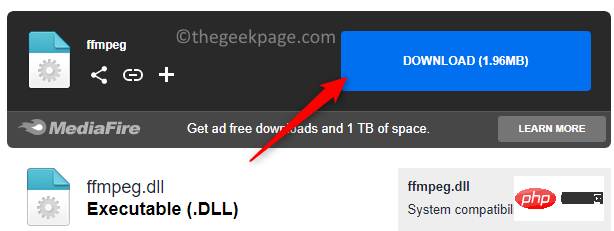
#3. Go to the location where you downloaded the file.
4. Select the ffmpeg.dll file and press the Copy icon at the top of File Explorer (or press Ctrl C).
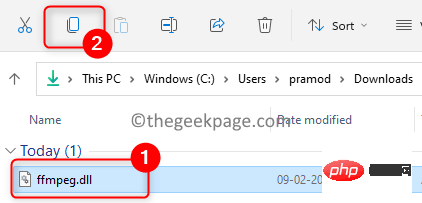
5. Find your Microsoft Teams shortcut icon on your desktop.
6.Right-click on the Teamsicon and select Open file location.
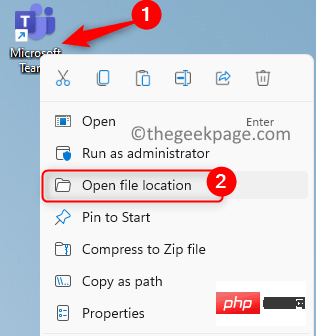
7. Here, open the folder named current.
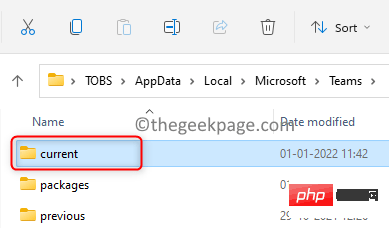
8. Click the Paste icon (or, press Ctrl V) to paste the copied DLL file into In the current folder.
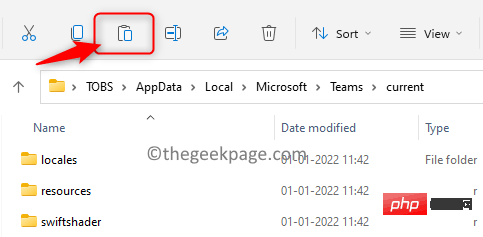
#9. Open Microsoft Teams and check if it opens without any errors.
Fix 2 - Reinstall the App
1. Open Run using the Windows and R key combination.
2.Enter ms-settings:appsfeaturesOpen the Application and feature settings page.

3. In the search box below the App list, type Teams to find the app.
4. Click the three vertical dots associated with Microsoft Teams and select Uninstall.
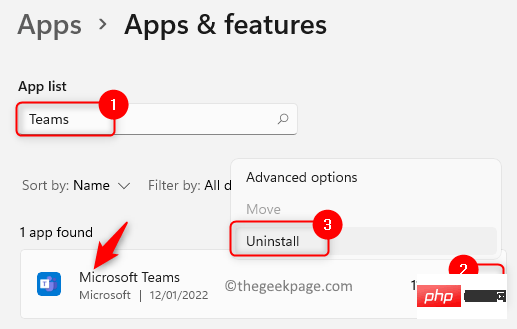
5. To confirm the uninstallation process, click Uninstall again.
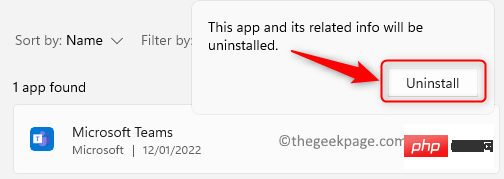
6. Wait for the uninstallation to complete. Restart system.
7. After startup, open Run (Windows R) and enter the path below.
%localappdata%\微软\
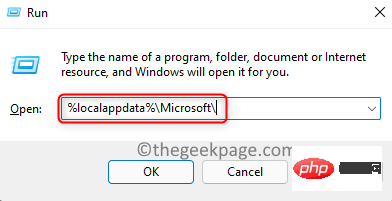
8. Here, select the Teams folder and click on the delete icon at the top.
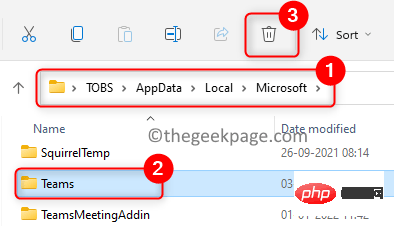
#9. Confirm the deletion operation.
10. Click the Windows key and type Registry in the search box.
11.Right-click Registry Editor in the results list and select Run as administrator. Click Yes when prompted by UAC.
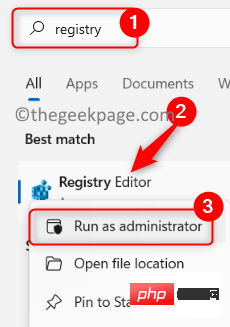
#12. Copy and paste the following location in the registry navigation bar.
计算机\HKEY_CURRENT_USER\SOFTWARE\Microsoft\Office\Teams\
13. On the right, right-click the PreventInstallationFromMsiregistry key and select Delete.
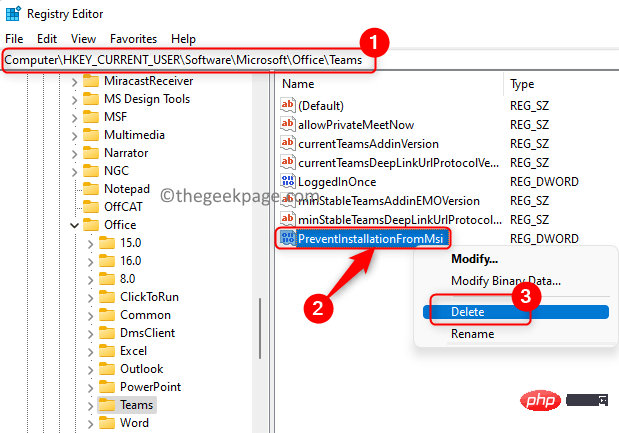
#14. Exit the registry and restart your PC.
15. 启动后,下载Microsoft Teams 最新版本的桌面版。
16. 使用下载的安装程序安装 Teams 应用程序。检查问题是否已解决。
修复 3 – 执行 SFC 扫描
1. 点击Windows键并在 Windows 搜索框中键入命令提示符。
2.右键单击搜索结果中的命令提示符并选择以管理员身份运行。
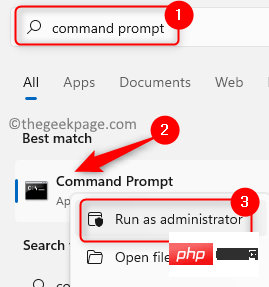
3. 当UAC提示时,单击Yes授予权限。
4. 输入命令并回车执行。
sfc /scannow
5. 等待一段时间,直到扫描完成。
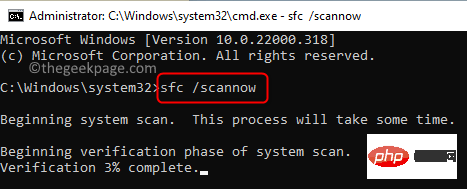
6. 检查 ffmpeg.dll 任务错误是否已通过启动它的应用程序得到解决。
修复 4 – 清除应用缓存
1. 按Ctrl + Shift + Esc打开任务管理器。
2. 确保没有与给出错误的应用程序相关的进程正在运行。例如,在这里我们结束与 Microsoft Teams 相关的所有任务。
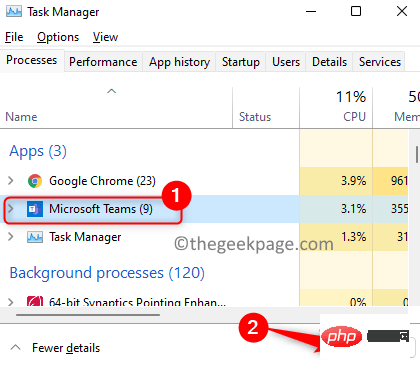
3. 按Windows + R打开运行。
4. 一次复制粘贴下面给出的路径,然后删除相应文件夹中存在的所有文件(按Ctrl + A并单击删除图标)。
注意:如果 MS Teams 应用程序在删除过程中一直打开,请使用任务管理器结束它。
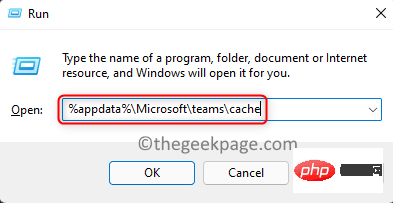
%appdata%\Microsoft\teams\cache%appdata%\Microsoft\teams\blob_storage%appdata%\Microsoft\teams\databases%appdata%\Microsoft\teams\GPUcache%appdata%\Microsoft\teams\IndexedDB%appdata%\Microsoft\teams\本地存储%appdata%\Microsoft\teams\tmp
5.删除上述文件夹中的文件后,重新启动计算机。检查 ffmpeg.dll not found 错误是否已修复。

6. 如果问题仍然存在,请再次执行步骤 1 和 2。
7. 打开运行 (Windows + R)并键入以下位置
%appdata%\微软\
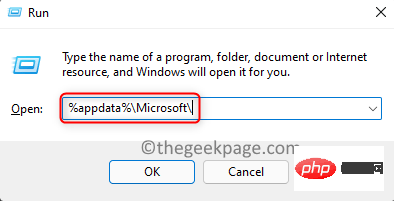
8. 在Microsoft文件夹中,选择Teams文件夹,然后单击顶部的删除图标。
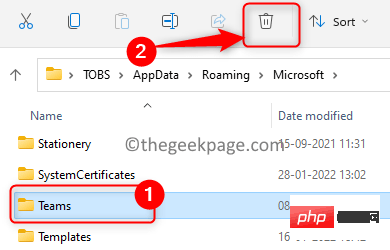
9. 确认后,单击删除以完全删除 Teams 文件夹。
10.重新启动您的 PC 并检查错误现在是否已解决。
修复 5 – 将文件夹复制到应用程序的安装目录中
众所周知,在重新安装任何应用程序时,如果有以前安装的任何文件夹/数据,那么就有可能会有重复的文件夹。在这种情况下,最好将新文件夹的内容复制到旧文件夹。此处以 Microsoft Teams 为例详细说明了这些步骤。
1.打开任务管理器(Ctrl + Shift + Esc)并结束与Microsoft Teams相关的所有进程。
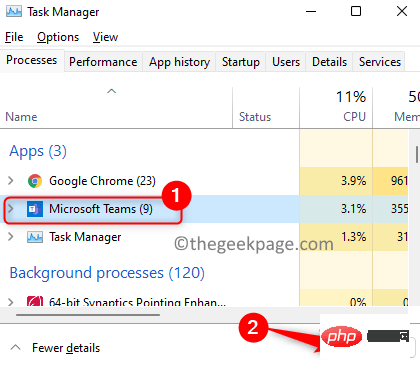
2. 按Windows + R 并键入下面的路径,然后按 Enter。
% 本地应用数据%
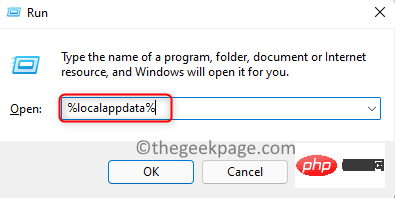
3. 在打开的文件资源管理器中,双击名为Microsoft 的文件夹。
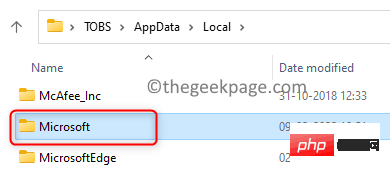
4. 在此处打开Teams文件夹。
5. 需要检查是否有多个以 current 开头的文件夹。例如,current(Teams 默认文件夹)和current-s1文件夹。
6.将不带默认名称的文件夹中的内容复制到默认文件夹中。在这种情况下,从current-s1文件夹复制到当前文件夹。
注意:如果您看到任何警告,请忽略它们。如果要求合并文件夹,请单击是。
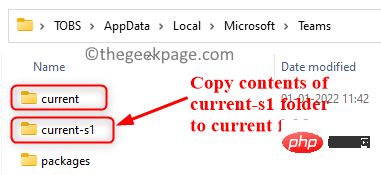
7.复制完所有文件后重新启动系统。
8、检查ffmpeg.dll缺失错误是否解决。
Fix 6 – Create a new user account
1. First, make sure to boot your computer into Safe Mode.
Note: You need an administrator account to perform the following steps.
2. Simply use the Windows and R keys simultaneously to open the "Run" dialog box.
3. Enter ms-settings:accounts and press Enter to open the Accounts Settings page.
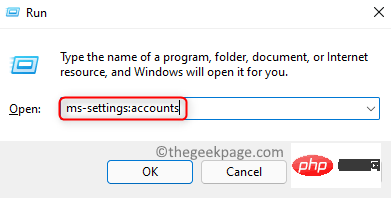
4. On the right, select Family and Other Users.
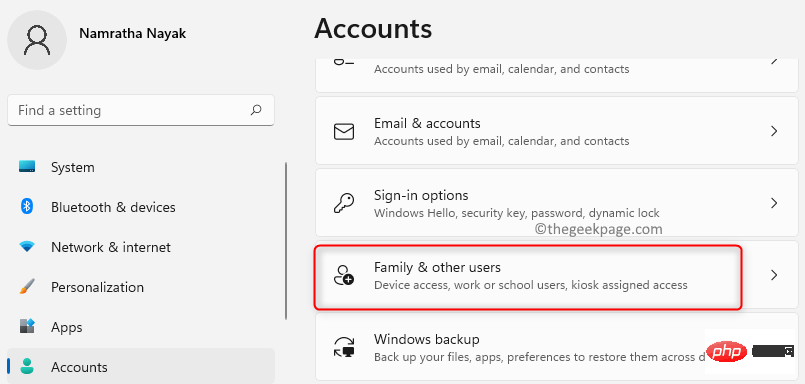
5. Under the Other Users section, click the Add Account button to add other users to the system.
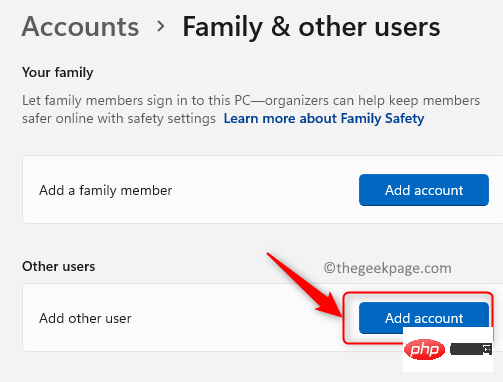
6. On the Microsoft Account page, click the link I don’t have this person’s login information.
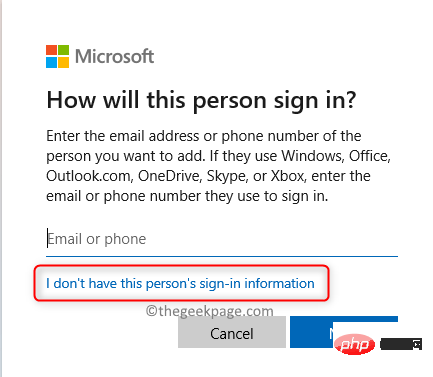
7. Now, click Add Users without Microsoft accounts.
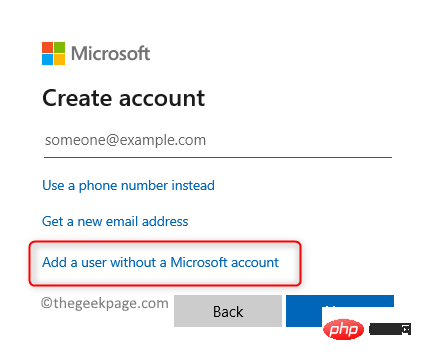
8. You will see Create a user for this PC page. Here, enter the new user's username and password.
9. Click Next.
10.Restart your PC after creating the new user.
11. After startup, log in to the computer using the new user account.
12. Check if this helps to fix DLL file missing error.
The above is the detailed content of How to fix FFMPEG.DLL Not Found error on Windows 11/10. For more information, please follow other related articles on the PHP Chinese website!
Related articles
See more- What will happen if the IP addresses of the two hosts are ANDed with their subnet masks?
- Apple's 'Business Essentials' service expanded to all small businesses
- How to turn on Win7 slider hardware acceleration?
- Reasons and solutions for the blue screen without text when booting from the U disk in Win10 system
- How to hide the recycle bin icon in Win7 system

