Google Chrome is the most used browser in the world and it has powerful features that make it the best among other browsers. It has a feature called extensions which has its own advantages and disadvantages. But sometimes, when you unknowingly install extensions from certain third-party providers, it can actually cause problems that can break your browser and other software. So, it is better to disable extensions in google chrome when needed. If you also want to open google chrome without extensions, then this article will help you know how to do it.
How to open Google Chrome without extensions in Windows 11
Step 1: Enter the desktop by pressing the Windows D keys simultaneously on your keyboard.
Step 2: Right-click on the Desktopblank screen and hover over the New option from the context menu.
Step 3: Then, click on Shortcut from the list as shown in the screenshot below.

Step 4: In the Create Shortcut window, click the Browse button to browse for the chrome application target location as shown below.

Step 5: Select the target of the chrome application shortcut and click OK as shown in the image below.
NOTE: The target can be browsed via this given path: C:\Program Files\Google\Chrome\Application. Then, select the chrome application from the Applications folder as shown below.

Step 6: After selecting the target location of the chrome application, append –disable-extensions to the target location and click Next button to continue.
Note: It should be "C:\Program Files\Google\Chrome\Application\chrome.exe" --disable-extensions in the location of the shortcut item .

Step 7: Once completed, name the shortcut appropriately. For example, chrome without extension, click the Finish button.

Step 8: Next, whenever you want to open google chrome without extensions, just go to Desktop and double click on us The chrome shortcut without extension just created.

Step 9: If you want to open normal google chrome with extension, open it by clicking on the icon in start menu or taskbar .
The above is the detailed content of How to open Google Chrome without extensions in Windows 11/10. For more information, please follow other related articles on the PHP Chinese website!
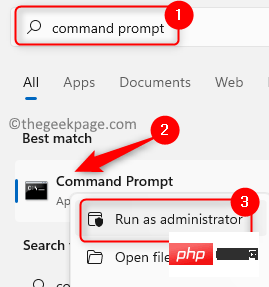 如何修复 Windows 11 / 10 中的坏图像错误 0xc0000020Apr 16, 2023 pm 06:07 PM
如何修复 Windows 11 / 10 中的坏图像错误 0xc0000020Apr 16, 2023 pm 06:07 PM<p>许多用户报告在尝试打开WindowsPC上的任何应用程序时看到错误<strong>图像错误,错误状态0xc0000020。</strong>根据引发错误的应用程序,错误消息表明与应用程序相关的特定DLL文件可能未设计为在Windows上运行或可能遇到任何问题。基本上,此错误是应用程序运行所必需的系统文件损坏的结果。</p><p>此错误状态0xc0000
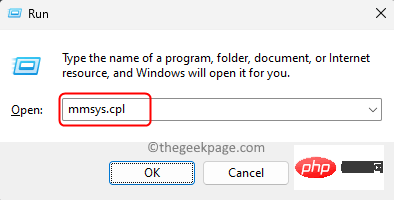 麦克风在Windows 11 / 10中自动调整自身(已解决)Apr 13, 2023 pm 05:13 PM
麦克风在Windows 11 / 10中自动调整自身(已解决)Apr 13, 2023 pm 05:13 PM许多用户在他们的 Windows 11/10 PC 上遇到了麦克风问题,该麦克风无需任何用户干预即可自动调整。他们报告说,麦克风的电平在没有任何外部触发器的情况下上升或下降。用户发现不同的内置和第三方应用程序都会发生此问题。这种波动的麦克风问题一直困扰着使用它与他人通信的用户,而另一端的人需要被告知麦克风中波动的声级。如果您在 Windows 11/10 PC 上的麦克风电平遇到此自动调整问题,请阅读本文。在这里,我们策划了一系列方法,可以帮助您解决麦克风的此问题。修复1 –关闭应用程序对麦克风
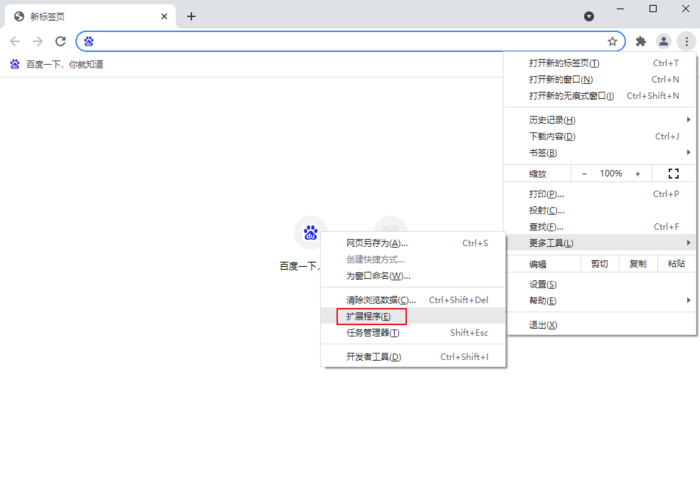 如何备份谷歌浏览器的扩展程序Jan 30, 2024 pm 12:36 PM
如何备份谷歌浏览器的扩展程序Jan 30, 2024 pm 12:36 PM谷歌浏览器扩展程序如何备份?对于大多数谷歌浏览器用户来说,日常使用时都会安装或多或少的插件,插件的存在可以提升我们的使用体验。当我们重装系统或浏览器时,这些插件却无法保留,重新下载安装又比较麻烦,那么有没有办法备份当前已安装的插件呢?下面就为大家带来操作方法。备份chrome插件的教程方法首先打开谷歌浏览器,点击右上角的菜单,选择更多工具——扩展程序。点击扩展程序页面上方的打包扩展程序。在C:UsersAdministratorAppDataLocalGoogleChromeUserDataDe
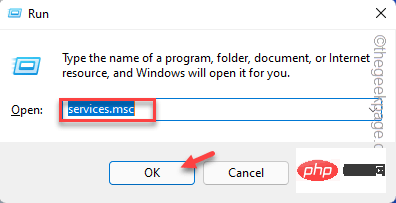 如何解决 Windows 11 / 10 中文件共享无法工作的问题?Apr 21, 2023 pm 07:37 PM
如何解决 Windows 11 / 10 中文件共享无法工作的问题?Apr 21, 2023 pm 07:37 PM<p>Windows设备同一网络之间的文件共享功能从未真正流畅或无错误。但是,随着Windows的每次迭代,这个很酷的功能都得到了很大的改进,使用户更容易使用它。尽管如此,用户仍在抱怨文件共享功能无法正常工作。如果您在系统上遇到相同类型的问题,请不要担心。只需一一实施这些修复程序,您就可以立即共享您的文件。</p><h2>修复1–自动化FDRP服务</h2><p&
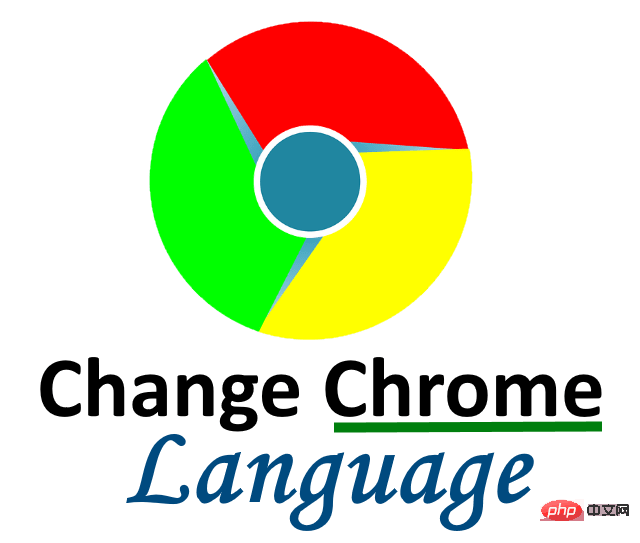 如何在 Windows PC 上更改 Google Chrome 中的显示语言Apr 25, 2023 pm 11:28 PM
如何在 Windows PC 上更改 Google Chrome 中的显示语言Apr 25, 2023 pm 11:28 PM你有没有注意到,在浏览互联网时,有些网页是由于不熟悉而无法理解的各种语言的网页?此时,GoogleChrome浏览器必须询问用户是否希望将网页翻译成英文或其他用户理解的语言。然而,一些用户抱怨谷歌Chrome浏览器不翻译任何页面。因此,我们设计了一种添加显示语言并允许Chrome将大多数网页翻译成用户首选语言的方法。如果您正在寻找一种方法来更改您的显示语言,同时允许Chrome翻译您的网页,这篇文章将向您展示如何。如何更改谷歌浏览器的显示语言让我们看看如何通过下面给出的一些简单步骤来更改
 怎样解决在 Windows 11/10 中缺失或找不到 Xlive.dll 的问题?May 08, 2023 pm 08:55 PM
怎样解决在 Windows 11/10 中缺失或找不到 Xlive.dll 的问题?May 08, 2023 pm 08:55 PM<p>Xlive.dll是Microsoft的一个动态链接库(DLL),它是“WindowsLive游戏”的一部分。由Xlive.dll引起的错误可能是由于Xlive.dll文件的删除、放错位置、被恶意软件损坏或注册表项搞砸了。由于此错误而无法启动程序或游戏可能会令人沮丧。让我们看看解决这个问题的方法。此问题通常可以通过正确重新安装Xlive.dll文件来解决。</p><p><strong&
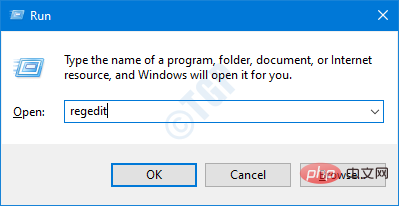 如何修复 Windows 11 / 10 上的 Autoit 错误Apr 18, 2023 pm 07:28 PM
如何修复 Windows 11 / 10 上的 Autoit 错误Apr 18, 2023 pm 07:28 PM许多Windows用户报告说在Windows启动时看到Autoit错误。错误消息显示路径。此路径可能因用户而异。已知该错误是由名为Veronica的恶意软件引起的。完整的错误信息说——行(文件:“C:\Google\Googleupdate.a3x”)):错误:打开文件时出错。如果您在系统上看到此错误,请不要担心。在本文中,让我们看看解决问题的不同方法。修复1:删除注册表项1.使用Windows+R打开运行对话框2.输入regedit并回车3.在打开请求权限的UAC窗口中,
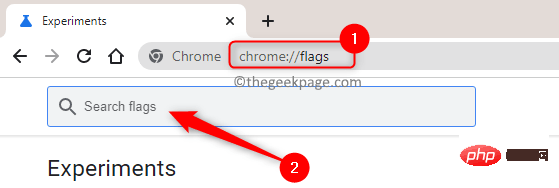 如何在 Google Chrome 中启用或禁用网站的平滑滚动Apr 14, 2023 am 09:58 AM
如何在 Google Chrome 中启用或禁用网站的平滑滚动Apr 14, 2023 am 09:58 AM谷歌浏览器是全球最常用的浏览器之一,因为它提供的性能与其他浏览器相比。但是,它会使用大量系统资源,并且在滚动网页时有时会出现延迟。为了改善浏览体验,Chrome 提供了自定义浏览器的选项。但是,默认情况下,用户无法使用 Chrome 提供的这些附加功能和调整。Chrome 中的这些实验性功能是隐藏的,可以通过 Chrome 标志访问。平滑滚动是 Chrome 中的一项此类实验性功能,可以通过Chrome 标志启用或禁用。此功能允许您流畅地滚动和浏览页面内容。如果您在浏览互联网时发现网页滚动缓慢或

Hot AI Tools

Undresser.AI Undress
AI-powered app for creating realistic nude photos

AI Clothes Remover
Online AI tool for removing clothes from photos.

Undress AI Tool
Undress images for free

Clothoff.io
AI clothes remover

AI Hentai Generator
Generate AI Hentai for free.

Hot Article

Hot Tools

SublimeText3 Mac version
God-level code editing software (SublimeText3)

PhpStorm Mac version
The latest (2018.2.1) professional PHP integrated development tool

WebStorm Mac version
Useful JavaScript development tools

ZendStudio 13.5.1 Mac
Powerful PHP integrated development environment

MinGW - Minimalist GNU for Windows
This project is in the process of being migrated to osdn.net/projects/mingw, you can continue to follow us there. MinGW: A native Windows port of the GNU Compiler Collection (GCC), freely distributable import libraries and header files for building native Windows applications; includes extensions to the MSVC runtime to support C99 functionality. All MinGW software can run on 64-bit Windows platforms.






