The thing responsible for displaying the images you see on the screen is the computer hardware called the graphics card. Using this method, the connection between the monitor and PC is very reliable.
However, you may encounter problems with NVIDIA graphics drivers from time to time. When this happens, your Windows 11 machine will not be able to detect your NVIDIA card.
The truth is that for everything that happens on your computer, even this, there is an explanation, and it can happen for a variety of reasons that may seem random at the time. If you're playing a game that requires a lot of graphics power, your GPU may overheat and shut down.
Sometimes, it won't reconnect and you'll be forced to stare at a blank screen for a while. But don’t worry, because after we take a closer look at what this component does, we’ll show you what to do if Windows 11’s GPU isn’t detected right away. Follow!
What does the graphics card do?
In computing, a graphics card is a device that produces images for display of output on a computer monitor screen. The main function of this component is to display graphics on the computer screen.
Historically, when computers were used for their most basic functions, GPUs were not needed. However, as the popularity of computer games continues to grow, the demand for them has also increased significantly.
Today's games require extensive graphics that integrated chips alone cannot provide. Of course, the GPU is the most important component for any gamer, so they always need a higher performance external device.
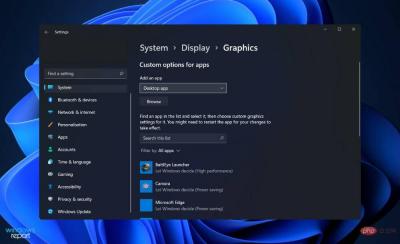
Owning a graphics card is undoubtedly beneficial for various other endeavors besides gaming. More specifically, it is used for graphic design reasons.
On the other hand, these cards are not without their drawbacks. It's important to weigh the pros and cons of adding a GPU before making a decision. The main function of a graphics card is to support graphically demanding video games.
Although most computers today come with integrated computers, they won't be able to handle today's games. Even if it is able to do this, you must run it at the lowest available settings. Therefore, using a dedicated card will be the most advantageous solution.
Users using graphics cards can enjoy the game at reasonable frame rates without encountering any lag issues. In addition to being useful for gaming, it can also significantly improve your video viewing experience.
This is especially true when watching HD and Blu-ray movies. Additionally, video editing can also be done with more precision. In order to process and compress video, it has its own set of resources.
What should I do if my Nvidia graphics card is not detected in Windows 11?
1. Show hidden devices
- Right-click the Start icon and click Device Manager to open it.

- Click View at the top of the window and select Show hidden devices to show the Nvidiai graphics card. If it still doesn't show up, you should move on to the next solution.

Users say they have somehow managed to hide their Nvidia graphics cards. By revealing hidden elements, they were able to see the GPU and other devices they had previously forgotten were installed on the system.
2. Update graphics card
- Press Windows I to open the Settings application and click Windows from the left panel Update, then click Advanced Options on the right.

- Scroll down until you find the Additional options section and click Optional updates.

- Now click on the Driver Update option and select all the driver updates provided by you and finally click on the Download and Install button.

Although Windows usually takes care of driver updates, you can manually search for updates if you're having trouble.
3. Enable graphics card
- Right-click the Start icon and click Device Manager to open it.

- Now expand the Display Adapters section and right-click on the Nvidia graphics card option and select Enable Device. In our case, we got the disable device option because the card was already enabled.

4. Use CMD
- and press Windows S key to open the search bar, then type cmd and then right-click on the most relevant result to run it as administrator.

- Now type or paste the following command and press Enter to resolve the issue:
<strong>bcdedit /set pciexpress forcedisable</strong>
5. Update BIOS
- Visit your motherboard manufacturer’s website, for example we will go to Lenovo’s website and click on PC. If you use their products, please follow that as well.

- Find your model and enter its number in the search bar, then navigate to the Drivers and Software section.

- Find and download the latest BIOS for your computer.

- Move the downloaded file from File Explorer to the flash drive by clicking on This PC and then click on your flash drive as they are on their website Instruct you on. Make sure not to accidentally delete the flash drive.

- Restart your PC and hold F2 or Del to enter the BIOS.
- Select the BIOS update option and select the file you downloaded from the flash drive.
- Wait for the process to complete before continuing with the startup process. You should now see your Nvidia graphics card.
6. Uninstall updates
- Press Windows I to open the Settings app and click# from the left panel ##Windows Update and click Update History on the right to open a list of recent updates.
 Now scroll until you find the relevant settings section and click on
Now scroll until you find the relevant settings section and click on - Uninstall Updates.
 In the new window, you can select any updates you want to uninstall. You can click on the latest Windows update and uninstall it. Later, after you are able to see the graphics card, you should try updating your operating system again, hoping that the new installation will not cause errors.
In the new window, you can select any updates you want to uninstall. You can click on the latest Windows update and uninstall it. Later, after you are able to see the graphics card, you should try updating your operating system again, hoping that the new installation will not cause errors. 
- Press
- Windows I to open the Settings app and click on the left Windows Update in the panel.
 If you have any new updates to download, click on the
If you have any new updates to download, click on the - Install Now button and wait for the process to complete, otherwise click on the Check for Updates button.

The Central Processing Unit (CPU) and the Graphics Processing Unit (GPU) are the two components of a computer that power the pictures on its screen. Although they all perform a similar task (helping your machine run by doing lots of math), their structures are slightly different.
For example, a GPU is more focused on the types of calculations required for intense vision, while a CPU is more focused on general calculations.
In addition to cryptocurrency mining and artificial intelligence, these calculations will also be useful in the self-driving car industry, which is why graphics giant Nvidia entered the market.
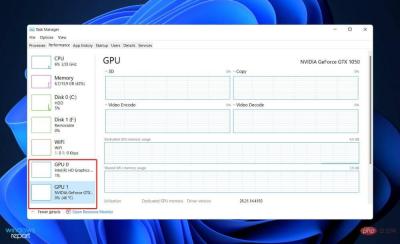
All computers were equipped with a central processing unit (CPU), which in the early days of computing, along with the motherboard, handled all visual effects (which was very basic at the time) .
In computers without a graphics card (a technology that includes a graphics processing unit, graphics-specific storage, and onboard cooling), you'll still be able to observe movement on the screen.
The reason for this is that each machine comes pre-installed with the essentials required to display Windows operations. A powerful graphics card, on the other hand, helps the CPU calculate the movement of all those pixels, resulting in higher resolution visual quality.
The above is the detailed content of Nvidia graphics card not detected in Windows 11? Fix now. For more information, please follow other related articles on the PHP Chinese website!
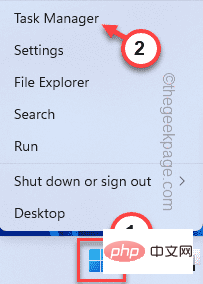 NVIDIA 控制面板无法在 Windows 11 中打开/工作问题修复Apr 13, 2023 pm 11:10 PM
NVIDIA 控制面板无法在 Windows 11 中打开/工作问题修复Apr 13, 2023 pm 11:10 PMNVIDIA 控制面板包含您可以调整的所有内容和设置,以提取显卡的全部功能。因此,当 NVIDIA 控制面板停止工作时,您无法更改许多想要更改的设置,除非您找到修复程序以再次制作 NVIDIA 控制面板。修复 1 – 杀死所有 NVIDIA 进程您必须终止所有 NVIDIA 进程并重新启动文件资源管理器进程。1. 尝试打开 NVIDIA 控制面板。Windows 将尝试启动 NVIDIA 控制面板。它不会打开。不用担心。2. 现在,只需右键单击 Windows 图标,然后点击“任务管理器”。4.
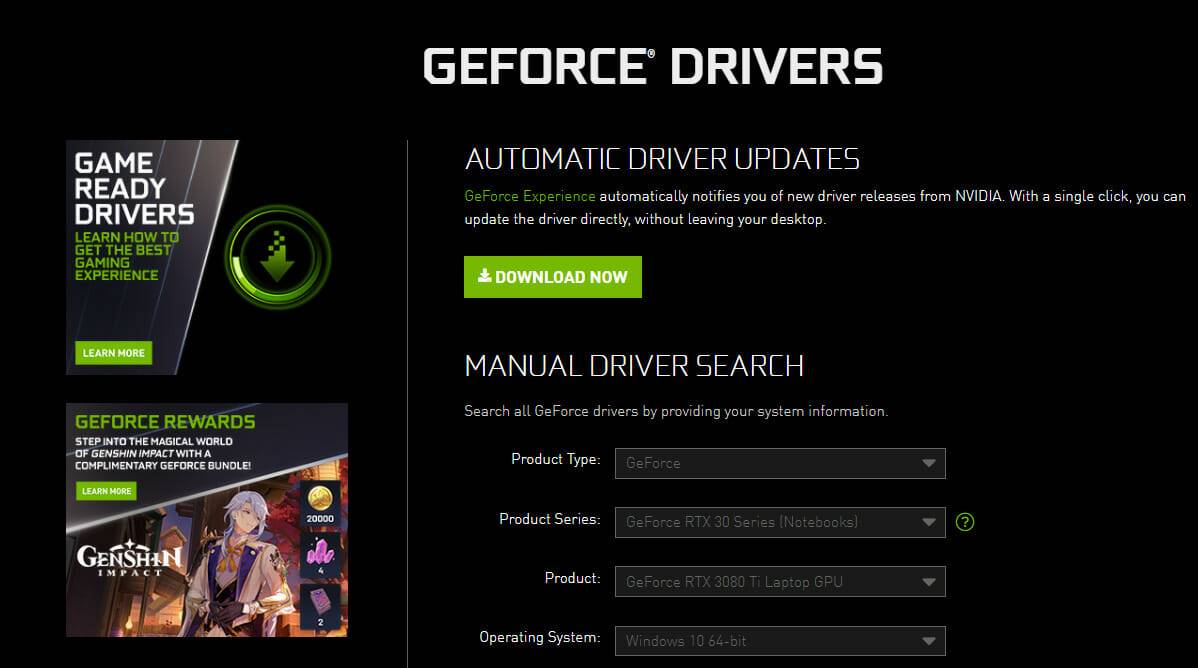 NVIDIA 安装程序无法继续?4个简单的方法来解决它Jun 03, 2023 am 09:52 AM
NVIDIA 安装程序无法继续?4个简单的方法来解决它Jun 03, 2023 am 09:52 AMNVIDIA安装程序无法继续是一条错误消息,会阻止您为显卡安装驱动程序。无论您尝试在计算机上安装多少次,您几乎肯定会一遍又一遍地收到相同的消息。此外,此错误发生在各种驱动程序和Windows迭代中,表明存在多种潜在原因。也就是说,它不排除任何人,对于许多用户来说,解决问题可能是一种令人沮丧的体验。幸运的是,以下方法中的一种(如果不是更多)很有可能对您有效,因此请继续阅读以找出哪种方法最有效。即使驱动安装失败,在您下载并安装驱动后,安装操作系统的分区中也会创建一个NVIDIA文件夹。这是因为它会在
 NVIDIA控制面板打不开问题修复May 19, 2023 pm 03:22 PM
NVIDIA控制面板打不开问题修复May 19, 2023 pm 03:22 PM在Windows中,NVIDIA控制面板基本上是一种用于管理显卡中的图形驱动程序设置和NVIDIA实用程序的工具。显卡对于游戏、3D动画和渲染视频非常重要。所以,我们需要一个控制面板来管理显卡的设置。它将帮助用户更改显示质量、大小、方向等。有时由于使用了错误的图形驱动程序,控制面板无法打开或工作。每个图形适配器都有一个特定的图形驱动程序,因此选择正确的驱动程序将为您提供最佳的游戏优化。在某些情况下,系统中使用的防病毒软件可能会产生一些干扰。让我们看看解决此问题的一些方法NVIDIA无法
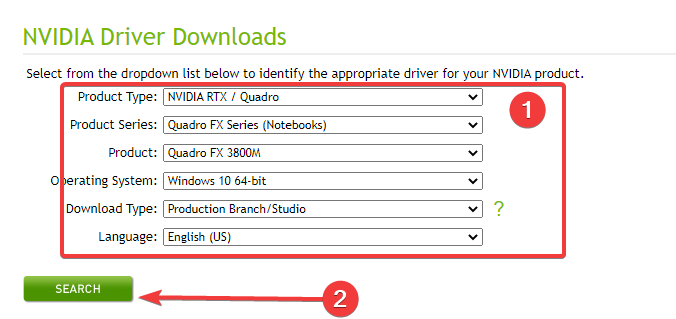 在 Windows 11 上使用的最佳 Nvidia 驱动程序是什么?May 22, 2023 pm 04:12 PM
在 Windows 11 上使用的最佳 Nvidia 驱动程序是什么?May 22, 2023 pm 04:12 PMNVIDIA生产了许多业内最佳的显卡。多年来,它不断为PC游戏玩家、动画师、平面设计师、视频编辑和其他GPU密集型职业提供GPU。但是,您必须确保在您的操作系统上使用兼容的NVIDIA驱动程序。虽然Windows11具有适应性,但并非您在其他操作系统上使用过的所有驱动程序都可以正常工作。在这里,我们将分享与Windows11PC兼容的最佳NVIDIA显卡驱动程序。最后,您可以按照几个简单的步骤来纠正NVIDIA控制面板的问题,而不是打开.Windows11是否有N
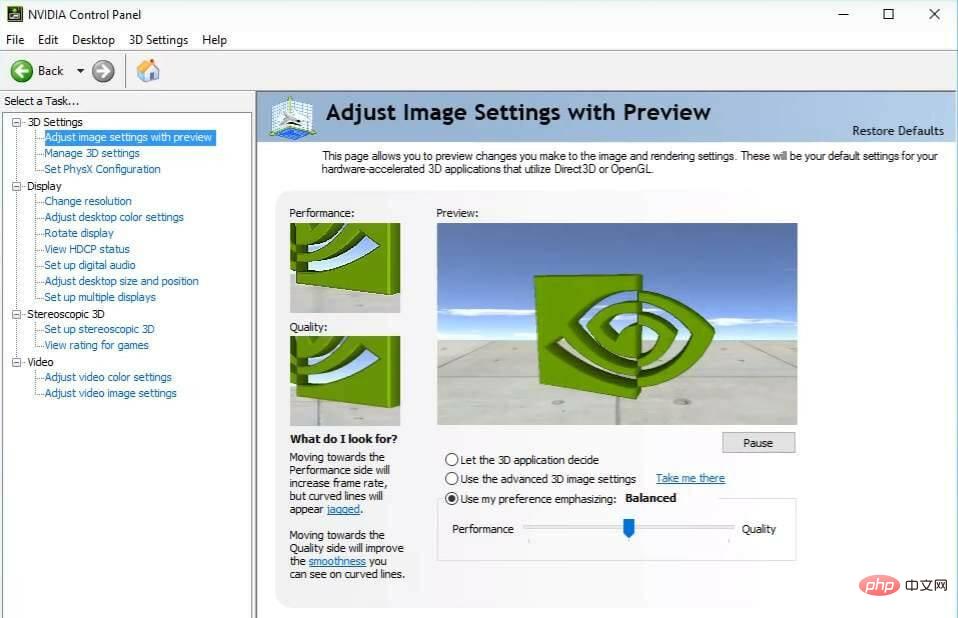 修复 Windows 11 中缺少的 NVIDIA 控制面板的 5 个技巧Apr 19, 2023 pm 05:10 PM
修复 Windows 11 中缺少的 NVIDIA 控制面板的 5 个技巧Apr 19, 2023 pm 05:10 PM几位NVIDIA显卡用户报告说,Windows11中缺少NVIDIA控制面板。造成这种情况的可能原因有多种,包括显卡驱动程序错误、软件过时、注册表子项和值丢失,或随机错误。除了提供对NVIDIA图形驱动程序设置的控制之外,该面板还允许您访问和使用您可能已安装在系统上的其他NVIDIA实用程序。建议您在获得运行显卡所需的驱动程序后立即下载并在您的设备上安装NVIDIA控制面板。该软件的使用对于那些使用3D应用程序或狂热的Windows游戏玩家特别有益。您可以详细了解您的系统在使
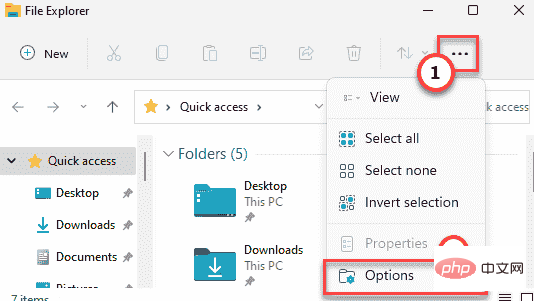 修复:没有 Dc 水印 NVIDIA / 游戏 - 屏幕左上角的 Adobe 没有 DcApr 30, 2023 am 08:22 AM
修复:没有 Dc 水印 NVIDIA / 游戏 - 屏幕左上角的 Adobe 没有 DcApr 30, 2023 am 08:22 AM一些NVIDIAStudio驱动程序用户最近报告了在AdobePremierePro应用程序上看到“NODC”水印的问题。一些用户还报告说也看到了“YESDC”水印。但是,别担心。这都是由于NVIDIA核心文件中的bin文件损坏所致。因此,只需在文件资源管理器中找到该文件并删除损坏的文件,然后重新启动即可解决问题。或者,您可以只恢复默认的NVIDIA3d设置。按照这些修复程序快速解决问题。修复1–删除NVIDIAbin文件按照以下步骤从系统中删除n
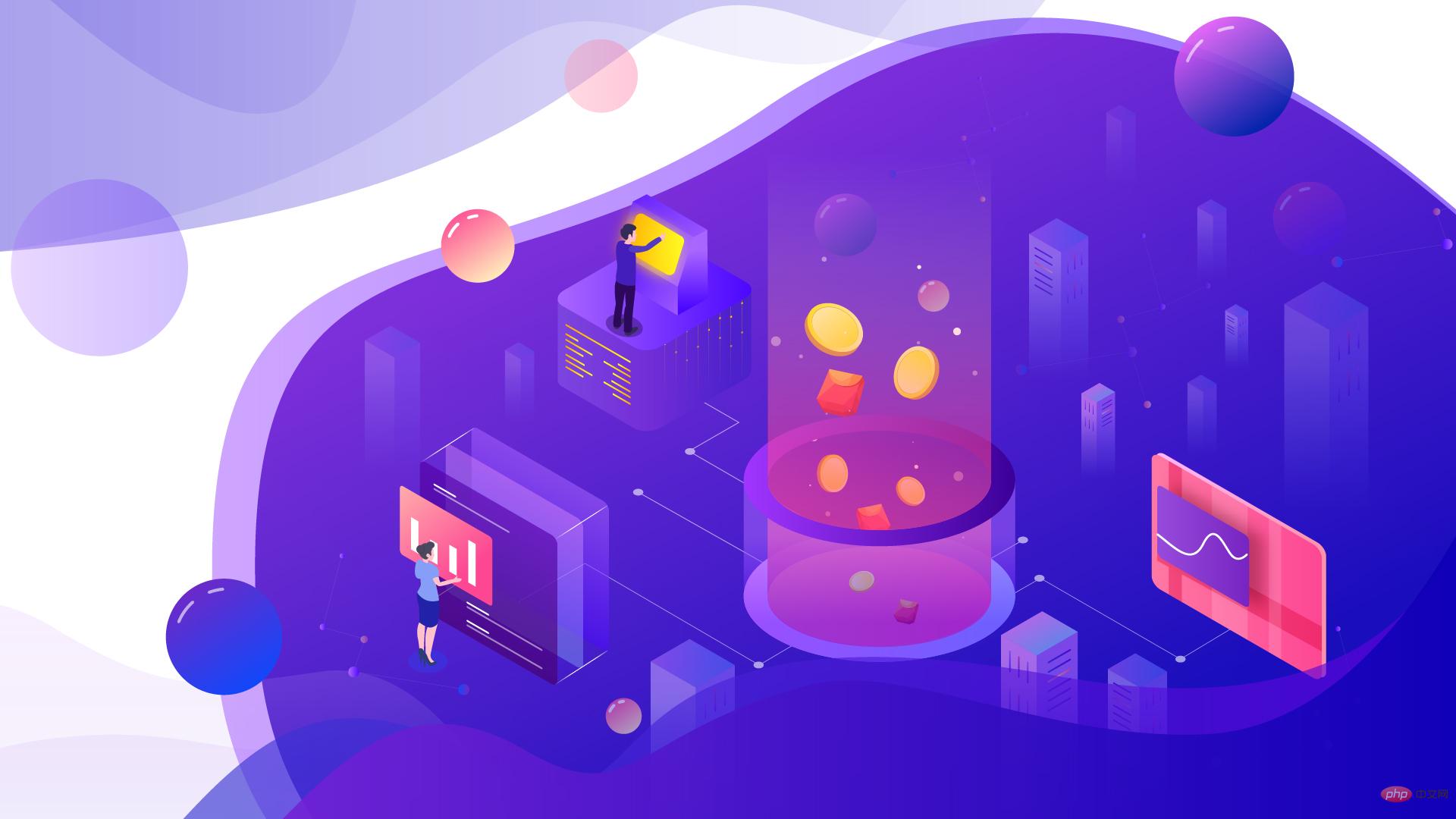 和TensorFlow一样,英伟达CUDA的垄断格局将被打破?Apr 13, 2023 pm 01:04 PM
和TensorFlow一样,英伟达CUDA的垄断格局将被打破?Apr 13, 2023 pm 01:04 PM十年来,机器学习软件开发的格局发生了重大变化。许多框架如雨后春笋般涌现,但大多数都严重依赖于英伟达的 CUDA,并在英伟达的 GPU 上才能获得最佳的性能。然而,随着 PyTorch 2.0 和 OpenAI Triton 的到来,英伟达在这一领域的主导地位正在被打破。谷歌早期在机器学习模型架构、训练、模型优化方面都具有很大优势,但现在却难以充分发挥这些优势。而在硬件方面,其他 AI 硬件公司很难削弱英伟达的统治地位。直到 PyTorch 2.0 和 OpenAI Triton 出现,机器学习
 英伟达发布ChatGPT专用GPU,推理速度提升了10倍May 13, 2023 pm 11:04 PM
英伟达发布ChatGPT专用GPU,推理速度提升了10倍May 13, 2023 pm 11:04 PM曾何几时,人工智能因为算力不足进入了长达数十年的瓶颈,GPU点燃了深度学习。在ChatGPT时代,AI因为大模型再次面临算力不足的问题,这一次英伟达还有办法吗?3月22日,GTC大会正式召开,在刚刚进行的Keynote上,英伟达CEO黄仁勋搬出了为ChatGPT准备的芯片。「加速计算并非易事,2012年,计算机视觉模型AlexNet动用了GeForceGTX580,每秒可处理262PetaFLOPS。该模型引发了AI技术的爆炸,」黄仁勋说道。「十年之后,Tr

Hot AI Tools

Undresser.AI Undress
AI-powered app for creating realistic nude photos

AI Clothes Remover
Online AI tool for removing clothes from photos.

Undress AI Tool
Undress images for free

Clothoff.io
AI clothes remover

AI Hentai Generator
Generate AI Hentai for free.

Hot Article

Hot Tools

SublimeText3 Mac version
God-level code editing software (SublimeText3)

SAP NetWeaver Server Adapter for Eclipse
Integrate Eclipse with SAP NetWeaver application server.

MinGW - Minimalist GNU for Windows
This project is in the process of being migrated to osdn.net/projects/mingw, you can continue to follow us there. MinGW: A native Windows port of the GNU Compiler Collection (GCC), freely distributable import libraries and header files for building native Windows applications; includes extensions to the MSVC runtime to support C99 functionality. All MinGW software can run on 64-bit Windows platforms.

Dreamweaver CS6
Visual web development tools

WebStorm Mac version
Useful JavaScript development tools






















