Efficiency mode improves Microsoft Edge power usage and performance
Microsoft Edge users using the browser on mobile or low-performance devices can enable Productivity Mode to improve the performance of the browser.
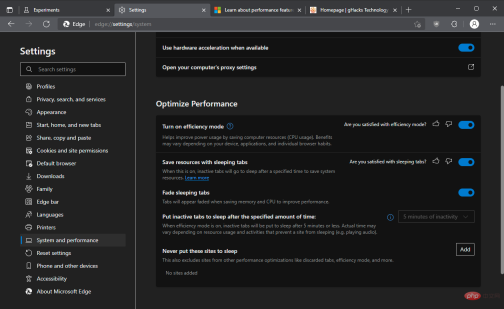
Efficiency Mode, formerly known as Performance Mode, is available as an option in Edge settings under System & Performance. The main idea behind Efficiency Mode is not a new one: put tabs that haven't been used for a while to sleep to free up memory and reduce CPU usage.
You can find performance options under edge://settings/system in Microsoft Edge for Windows, Mac OS, and Linux. Users who prefer to use menus can also get there by selecting Menu > Settings > System & Performance.
Efficiency mode can be set to on or off, and is set to off by default in most configurations. Microsoft states on its support page that productivity mode may be automatically enabled if a mobile device enters power save mode on Windows. This is indicated by the blue pulse icon in the Microsoft Edge toolbar. On Mac OS X devices, Efficiency Mode automatically activates if the battery reaches 20% charge. On Linux, efficiency mode is turned off by default.
When turned on, Edge will put tabs that have been inactive for 5 minutes to sleep to free up system resources. Microsoft notes that benefits vary based on factors such as the device used, the number of tabs open and other factors. This feature may be beneficial for mobile devices, but it's also beneficial for desktop devices as it can also improve performance.
Efficiency mode is designed to help extend battery life. It reduces resource usage (CPU usage) to maximize the Reduce electricity usage.
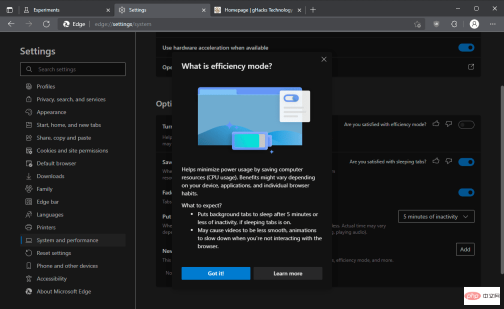
Productivity mode comes with many preferences that users can change to customize functionality. In fact, all settings can be modified even without Productivity Mode enabled.
- Save resources with hibernating tabs - This feature unloads inactive tabs to free up memory and improve performance.
- Fade sleep tabs - All sleep tabs appear faded for better identification -
- Make inactive tabs after a specified amount of time Enter sleep state - 5 minutes by default, fixed to this time period if productivity mode is enabled. With efficiency mode disabled, other time periods can be selected.
- Never put these sites to sleep - Add sites to the exclusion list so they are never put to sleep by Edge.
The above is the detailed content of Efficiency mode improves Microsoft Edge power usage and performance. For more information, please follow other related articles on the PHP Chinese website!

Hot AI Tools

Undresser.AI Undress
AI-powered app for creating realistic nude photos

AI Clothes Remover
Online AI tool for removing clothes from photos.

Undress AI Tool
Undress images for free

Clothoff.io
AI clothes remover

AI Hentai Generator
Generate AI Hentai for free.

Hot Article

Hot Tools

SublimeText3 Chinese version
Chinese version, very easy to use

MinGW - Minimalist GNU for Windows
This project is in the process of being migrated to osdn.net/projects/mingw, you can continue to follow us there. MinGW: A native Windows port of the GNU Compiler Collection (GCC), freely distributable import libraries and header files for building native Windows applications; includes extensions to the MSVC runtime to support C99 functionality. All MinGW software can run on 64-bit Windows platforms.

Dreamweaver CS6
Visual web development tools

mPDF
mPDF is a PHP library that can generate PDF files from UTF-8 encoded HTML. The original author, Ian Back, wrote mPDF to output PDF files "on the fly" from his website and handle different languages. It is slower than original scripts like HTML2FPDF and produces larger files when using Unicode fonts, but supports CSS styles etc. and has a lot of enhancements. Supports almost all languages, including RTL (Arabic and Hebrew) and CJK (Chinese, Japanese and Korean). Supports nested block-level elements (such as P, DIV),

Zend Studio 13.0.1
Powerful PHP integrated development environment




