Select where to get apps missing issue in Windows 11/10
Windows provides an option for users so that they can choose to get their apps from "Anywhere" to "Microsoft Store Only". However, in some cases, Windows users have reported an issue where they cannot find the Choose where to get apps option that is missing from the Settings page. This can be a nightmare situation for you, like setting it to app store only mode, you can't sideload any apps from anywhere! Don't worry. You can apply a registry fix to resolve this issue.
Solution –
1. Restart the system. If this is a one-time failure, a reboot should fix it.
2. You will need an administrator account to make these changes. So make sure you are using .
Fix 1 – Exit S Mode
If you have Windows 11/10 S Mode, you cannot install any apps except the App Store. Therefore, you must upgrade to Windows Home, Pro or Enterprise Edition.
Step 1 –Launch the Settings window. You can do this easily using the Win key and the I key.
Step 2 –In the left pane, go to the “System” settings.
Step 3 –On the other side of the screen you can see the “Activate” menu. Now, open it.

Step 4 –Find the Switch to Windows 11 Pro section once you get there. If you are using Home Edition, you will find the option to use Windows Home Edition.
[However, do not click the "Upgrade your version of Windows" option.
Step 5 –On the next page, you can find the Microsoft Store (Exit S Mode) and click on the “Get” option in the Store.
After confirming this process, you can easily sideload other apps from other locations in the App Store.
So, open Settings and check if you can find the “Choose where to get apps from” option.
Fix 2 – Remove App Installation Control Value
This “Get application’s location” option can be toggled directly from the Windows Registry page. This trick can be used on any Windows 10 or 11 computer.
Step 1 –You can find this value in the system registry. So type "Registry Editor" in the search bar.
Step 2 –When you see “Registry Editor” again, click on it to open it.

Warning - Registry repair can sometimes damage your system in the wrong way. One mistake and the machine might brick! Therefore, before proceeding with the main solution, you must create a registry backup –
one. On the Registry Editor page, click File, and then click Export.

#Just name this backup something you like and store it somewhere safe.
Step 3 –After creating the backup, follow the left section of the Registry Editor to move forward –
HKEY_LOCAL_MACHINE\SOFTWARE\Policies\Microsoft\Windows Defender\SmartScreen
Step 4 –Now , if you look at the other side of the page, you may notice these two values -
ConfigureAppInstallControlConfigureAppInstallControlEnabled
Step 5 –Select both values and click " Remove the " key to delete these values from Registry Editor.

Step 6 –Now, click on “is” in the warning message to completely remove the value.

Exit Registry Editor. Now, if you try to look for "Choose where to get apps," you won't find it immediately on the Settings page.
You mustrestart your computer. Restarting the system will bring back the missing options again on the Settings page.
Fix 3 – Configure App Installation Control Policy[Not applicable to WINDOWS familiesusers]
There is a file named Group Policy for App Installation Control Policy, which you can create or revoke to control the Choose where to get apps option in Settings.注意–由于组织策略和保护系统,域管理员可能已在计算机上强制实施了此设置。因此,在您进行任何更改之前,我们要求您在他们之前获得他们的确认
步骤 1 –只需同时使用 Windows 键 + S 键即可拉出搜索框。在那里,您编写“组策略”。
步骤 2 –现在,点击“编辑组策略”将其打开。
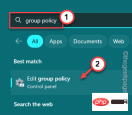
第 3 步 –当你到达那个应用程序时,前往这一点 -
Computer Configuration > Administrative Templates > Windows Components > Windows Defender SmartScreen > Explorer
第 4 步 –到达这一点后,您将看到以下两个特定策略 -
Configure App Install ControlConfigure Windows Defender SmartScreen
步骤 5 – 双击“配置应用安装控制”策略进行更新。

步骤 6 –在“配置应用安装控制”页中,将其设置为“未配置”设置。
步骤 7 –在此之后,单击“应用”和“确定”两个选项来执行此操作。

这样,就不会在您的系统上制定该策略。然后,重新启动计算机。
退出策略控制页面。在此之后,重新启动计算机一次。这样,在系统重新启动并重新联机后,您将再次找到“选择获取应用程序的位置”选项。
修复4 –重置存储
如果所有其他选项都无法解决问题,则可以重置应用商店。
步骤 1 – 只需右键单击窗口图标。这将拉出上下文菜单。
步骤 2 –在那里,选择第一个选项“已安装的应用程序”。

第 3 步 –使用鼠标向下,直到找到“Microsoft Store”。
第 4 步 –您接下来要做的就是单击⁝,然后单击“高级选项”。

步骤 5 –这一步非常重要。向下滚动,直到找到重置选项。在那里,单击“修复”以修复应用程序。
当Windows修复它时,您会注意到出现了一个勾号。

再次尝试在“选择获取应用程序的位置”选项中找到缺少的选项。
在“设置”页面上找不到缺少的选项?不用担心。
步骤 6 –再次转到应用商店的“高级选项”页。
步骤 7 –在那里,单击“重置”选项一次,然后再次单击“重置”选项以重置应用程序。

这一次,关闭所有内容并执行系统重新启动。
您将再次找回丢失的“选择从何处获取应用程序”选项。
这应该已经解决了您的问题。
修复5 –运行文件检查器工具
如果由于某些损坏的系统文件而发生,您可以运行这些文件检查器工具来解决此问题。
步骤 1 –点击后 Windows 键,从搜索栏中搜索。
cmd
步骤 2 –然后,您可以右键单击最佳匹配的“命令提示符”,然后点击“以管理员身份运行”。

第 3 步 –要开始SFC扫描,请将此行复制粘贴到终端上,然后按键盘上的Enter键。
sfc /scannow
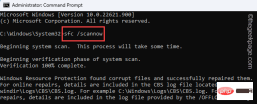
Windows现在将查找损坏的文件并替换它们。在此过程中,请勿关闭终端。
但是,您可以将其最小化。
第 4 步 –SFC 检查结束后,您必须运行此测试。
DISM.exe /Online /Cleanup-image /Restorehealth

DISM扫描完成后,关闭终端。
The above is the detailed content of Select where to get apps missing issue in Windows 11/10. For more information, please follow other related articles on the PHP Chinese website!

Hot AI Tools

Undresser.AI Undress
AI-powered app for creating realistic nude photos

AI Clothes Remover
Online AI tool for removing clothes from photos.

Undress AI Tool
Undress images for free

Clothoff.io
AI clothes remover

AI Hentai Generator
Generate AI Hentai for free.

Hot Article

Hot Tools

SublimeText3 Mac version
God-level code editing software (SublimeText3)

Safe Exam Browser
Safe Exam Browser is a secure browser environment for taking online exams securely. This software turns any computer into a secure workstation. It controls access to any utility and prevents students from using unauthorized resources.

MantisBT
Mantis is an easy-to-deploy web-based defect tracking tool designed to aid in product defect tracking. It requires PHP, MySQL and a web server. Check out our demo and hosting services.

SecLists
SecLists is the ultimate security tester's companion. It is a collection of various types of lists that are frequently used during security assessments, all in one place. SecLists helps make security testing more efficient and productive by conveniently providing all the lists a security tester might need. List types include usernames, passwords, URLs, fuzzing payloads, sensitive data patterns, web shells, and more. The tester can simply pull this repository onto a new test machine and he will have access to every type of list he needs.

ZendStudio 13.5.1 Mac
Powerful PHP integrated development environment





