Home >Operation and Maintenance >Linux Operation and Maintenance >What does linux mem mean?
What does linux mem mean?
- 青灯夜游Original
- 2023-04-14 11:19:012370browse
In Linux, mem refers to physical memory, which is the temporary storage space obtained by installing a memory stick. Its main function is to provide temporary storage for the operating system and various programs when the computer is running. The physical memory of the Linux system is divided into many parts of the same size, also called memory pages; the size of the memory page depends on the CPU architecture and operating system configuration, generally 4KB.

#The operating environment of this tutorial: linux7.3 system, Dell G3 computer.
What is linux mem
mem is physical memory, which refers to the temporary storage space obtained by installing a memory module. Its main function is to provide temporary storage for the operating system and various programs while the computer is running.
When the physical memory is about to overflow, the infrequently used memory in the memory will be transferred to SWAP until the physical memory is free and the swap memory is active before it is transferred back.
free -m
mem: Represents physical memory statistics
buff/cache: Represents cache statistics of physical memory
swap: Represents the swap partition on the hard disk Usage
The currently available memory of the system is not marked by free in the first line, it only represents unallocated memory
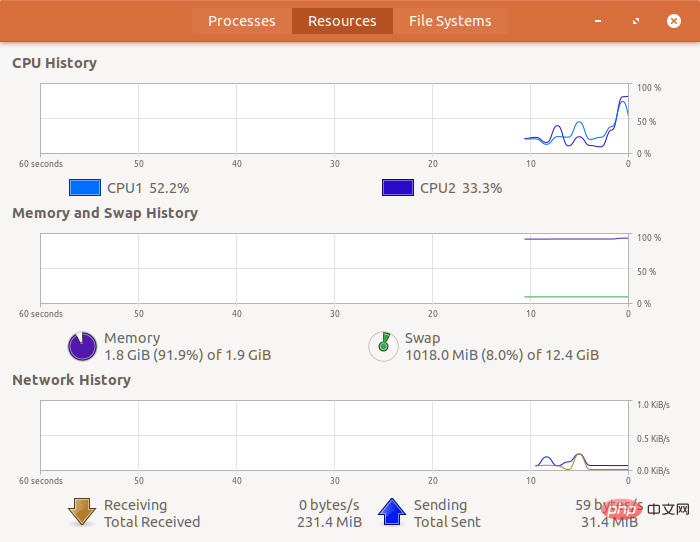
The system's physical memory is divided into many parts of the same size, also called memory pages. The size of the memory page depends on the CPU architecture and operating system configuration, generally 4KB. The use of physical memory is mainly divided into the following aspects:
(1) Kernel usage
When the operating system starts, the compressed kernel file located in the /boot directory will be loaded into the memory and decompressed . This part of the content will reside at the beginning of the memory as long as the system allows it.
(2) slab allocator
The operation of the operating system also requires more space to allocate to management processes, file descriptors, sockets, loaded internal modules, etc. So the kernel will dynamically allocate memory through the slab allocator.
PS: slab is a memory allocation mechanism of the Linux operating system. Its job is to target some objects that are frequently allocated and released, such as process descriptors. The size of these objects is generally relatively small. If the brk system call is used directly to allocate and release, it will not only cause a lot of fragmentation, but also affect performance. . The slab allocator is managed based on objects. Objects of the same type are classified into one category (for example, process descriptors are one category). Whenever such an object is applied for, the slab allocator allocates an object of this size from a slab list. The cells go out, and when they are freed, they are saved back in the list instead of returned directly to the operating system, thus avoiding memory fragmentation of these. The slab allocator does not discard allocated objects, but releases and stores them in memory. When a new object is requested in the future, it can be obtained directly from the memory without repeated initialization. The memory size in the current slab allocator can be viewed in /proc/meminfo.
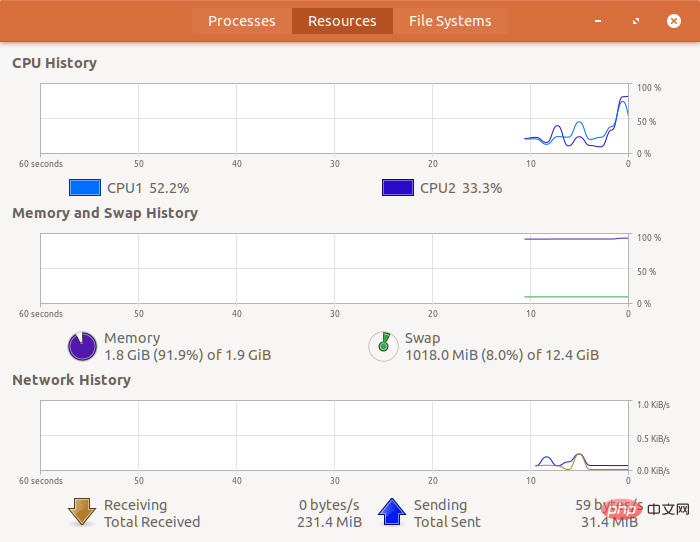
(3) Use
to remove the kernel use parts, all processes need to assign physical memory pages to their code, data and stacks. This physical memory consumed by the process is called "resident memory", RSS.
(4) Page cache page cache
Excluding the part used by the kernel and the process, the remaining part of the physical memory is called the page cache, page cache. Because the speed of disk IO is much lower than the access speed of memory, in order to speed up access to disk data, the page cache stores the data read from the disk as much as possible. There is also a part of the page cache called the buffer, which is used to cache data to be written to the disk.
The size of the page cache is constantly changing dynamically. When the system memory is sufficient, the page cache will continue to increase; when the system free memory is insufficient, if a process applies for memory at this time, the operating system will reclaim the memory pages from the page cache for allocation. If the page cache is also insufficient, then the system The data currently resident in the memory will be replaced into the swap space configured in advance on the disk, and then the freed memory can be used for allocation. This is swap exchange.
PS: When swap occurs, after the data is replaced into the swap space (swap out), the amount of memory used by the process decreases. The RGROW column in monitoring tools such as atop is a negative value, but this does not Indicates that the process has released the memory, and when it needs it, this part of the data will be swapped into the memory (swap in). In addition, swap often consumes a lot of disk IO, seriously affecting the normal disk IO of the system. The occurrence of a large number of swap exchanges indicates that the system is about to fail and needs to be focused on.
How to check Linux physical memory
方法-1:使用 free 命令
free 显示系统中空闲和已用的物理内存和交换内存的总量,以及内核使用的缓冲区和缓存。它通过解析 /proc/meminfo 来收集信息。
建议阅读: free – 在 Linux 系统中检查内存使用情况统计(空闲和已用)的标准命令
$ free -m
total used free shared buff/cache available
Mem: 1993 1681 82 81 228 153
Swap: 12689 1213 11475
$ free -g
total used free shared buff/cache available
Mem: 1 1 0 0 0 0
Swap: 12 1 11方法-2:使用 /proc/meminfo 文件
/proc/meminfo 是一个虚拟文本文件,它包含有关系统 RAM 使用情况的大量有价值的信息。
它报告系统上的空闲和已用内存(物理和交换)的数量。
$ grep MemTotal /proc/meminfo
MemTotal: 2041396 kB
$ grep MemTotal /proc/meminfo | awk '{print $2 / 1024}'
1993.55
$ grep MemTotal /proc/meminfo | awk '{print $2 / 1024 / 1024}'
1.94683方法-3:使用 top 命令
top 命令是 Linux 中监视实时系统进程的基本命令之一。它显示系统信息和运行的进程信息,如正常运行时间、平均负载、正在运行的任务、登录的用户数、CPU 数量和 CPU 利用率,以及内存和交换信息。运行 top 命令,然后按下 E 来使内存利用率以 MB 为单位显示。
建议阅读: TOP 命令示例监视服务器性能
$ top top - 14:38:36 up 1:59, 1 user, load average: 1.83, 1.60, 1.52 Tasks: 223 total, 2 running, 221 sleeping, 0 stopped, 0 zombie %Cpu(s): 48.6 us, 11.2 sy, 0.0 ni, 39.3 id, 0.3 wa, 0.0 hi, 0.5 si, 0.0 st MiB Mem : 1993.551 total, 94.184 free, 1647.367 used, 252.000 buff/cache MiB Swap: 12689.58+total, 11196.83+free, 1492.750 used. 306.465 avail Mem PID USER PR NI VIRT RES SHR S %CPU %MEM TIME+ COMMAND 9908 daygeek 20 0 2971440 649324 39700 S 55.8 31.8 11:45.74 Web Content 21942 daygeek 20 0 2013760 308700 69272 S 35.0 15.1 4:13.75 Web Content 4782 daygeek 20 0 3687116 227336 39156 R 14.5 11.1 16:47.45 gnome-shell
方法-4:使用 vmstat 命令
vmstat 是一个漂亮的标准工具,它报告 Linux 系统的虚拟内存统计信息。vmstat 报告有关进程、内存、分页、块 IO、陷阱和 CPU 活动的信息。它有助于 Linux 管理员在故障检修时识别系统瓶颈。
建议阅读: vmstat – 一个报告虚拟内存统计信息的标准且漂亮的工具
$ vmstat -s | grep "total memory"
2041396 K total memory
$ vmstat -s -S M | egrep -ie 'total memory'
1993 M total memory
$ vmstat -s | awk '{print $1 / 1024 / 1024}' | head -1
1.94683方法-5:使用 nmon 命令
nmon 是另一个很棒的工具,用于在 Linux 终端上监视各种系统资源,如 CPU、内存、网络、磁盘、文件系统、NFS、top 进程、Power 的微分区和资源(Linux 版本和处理器)。
只需按下 m 键,即可查看内存利用率统计数据(缓存、活动、非活动、缓冲、空闲,以 MB 和百分比为单位)。
建议阅读: nmon – Linux 中一个监视系统资源的漂亮的工具
┌nmon─14g──────[H for help]───Hostname=2daygeek──Refresh= 2secs ───07:24.44─────────────────┐ │ Memory Stats ─────────────────────────────────────────────────────────────────────────────│ │ RAM High Low Swap Page Size=4 KB │ │ Total MB 32079.5 -0.0 -0.0 20479.0 │ │ Free MB 11205.0 -0.0 -0.0 20479.0 │ │ Free Percent 34.9% 100.0% 100.0% 100.0% │ │ MB MB MB │ │ Cached= 19763.4 Active= 9617.7 │ │ Buffers= 172.5 Swapcached= 0.0 Inactive = 10339.6 │ │ Dirty = 0.0 Writeback = 0.0 Mapped = 11.0 │ │ Slab = 636.6 Commit_AS = 118.2 PageTables= 3.5 │ │───────────────────────────────────────────────────────────────────────────────────────────│ │ │ │ │ │ │ │ │ │ │ │ │ └───────────────────────────────────────────────────────────────────────────────────────────┘
方法-6:使用 dmidecode 命令
dmidecode 是一个读取计算机 DMI 表内容的工具,它以人类可读的格式显示系统硬件信息。(DMI 意即桌面管理接口,也有人说是读取的是 SMBIOS —— 系统管理 BIOS)
此表包含系统硬件组件的描述,以及其它有用信息,如序列号、制造商信息、发布日期和 BIOS 修改等。
建议阅读: Dmidecode – 获取 Linux 系统硬件信息的简便方法
# dmidecode -t memory | grep Size:
Size: 8192 MB
Size: No Module Installed
Size: No Module Installed
Size: 8192 MB
Size: No Module Installed
Size: No Module Installed
Size: No Module Installed
Size: No Module Installed
Size: No Module Installed
Size: No Module Installed
Size: No Module Installed
Size: No Module Installed
Size: 8192 MB
Size: No Module Installed
Size: No Module Installed
Size: 8192 MB
Size: No Module Installed
Size: No Module Installed
Size: No Module Installed
Size: No Module Installed
Size: No Module Installed
Size: No Module Installed
Size: No Module Installed
Size: No Module Installed只打印已安装的 RAM 模块。
# dmidecode -t memory | grep Size: | grep -v "No Module Installed"
Size: 8192 MB
Size: 8192 MB
Size: 8192 MB
Size: 8192 MB汇总所有已安装的 RAM 模块。
# dmidecode -t memory | grep Size: | grep -v "No Module Installed" | awk '{sum+=$2}END{print sum}'
32768方法-7:使用 hwinfo 命令
hwinfo 意即硬件信息,它是另一个很棒的实用工具,用于探测系统中存在的硬件,并以人类可读的格式显示有关各种硬件组件的详细信息。
它报告有关 CPU、RAM、键盘、鼠标、图形卡、声音、存储、网络接口、磁盘、分区、BIOS 和网桥等的信息。
建议阅读: hwinfo(硬件信息)– 一个在 Linux 系统上检测系统硬件信息的好工具
$ hwinfo --memory 01: None 00.0: 10102 Main Memory [Created at memory.74] Unique ID: rdCR.CxwsZFjVASF Hardware Class: memory Model: "Main Memory" Memory Range: 0x00000000-0x7a4abfff (rw) Memory Size: 1 GB + 896 MB Config Status: cfg=new, avail=yes, need=no, active=unknown
方法-8:使用 lshw 命令
lshw(代表 Hardware Lister)是一个小巧的工具,可以生成机器上各种硬件组件的详细报告,如内存配置、固件版本、主板配置、CPU 版本和速度、缓存配置、USB、网卡、显卡、多媒体、打印机、总线速度等。
它通过读取 /proc 目录和 DMI 表中的各种文件来生成硬件信息。
建议阅读: LSHW (Hardware Lister) – 一个在 Linux 上获取硬件信息的好工具
$ sudo lshw -short -class memory [sudo] password for daygeek: H/W path Device Class Description ================================================== /0/0 memory 128KiB BIOS /0/1 memory 1993MiB System memory
方法-9:使用 inxi 命令
inxi 是一个很棒的工具,它可以检查 Linux 上的硬件信息,并提供了大量的选项来获取 Linux 系统上的所有硬件信息,这些特性是我在 Linux 上的其它工具中从未发现的。它是从 locsmif 编写的古老的但至今看来都异常灵活的 infobash 演化而来的。
inxi 是一个脚本,它可以快速显示系统硬件、CPU、驱动程序、Xorg、桌面、内核、GCC 版本、进程、RAM 使用情况以及各种其它有用的信息,还可以用于论坛技术支持和调试工具。
建议阅读: inxi – 一个检查 Linux 上硬件信息的好工具
$ inxi -F | grep "Memory" Info: Processes: 234 Uptime: 3:10 Memory: 1497.3/1993.6MB Client: Shell (bash) inxi: 2.3.37
方法-10:使用 screenfetch 命令
screenfetch 是一个 bash 脚本。它将自动检测你的发行版,并在右侧显示该发行版标识的 ASCII 艺术版本和一些有价值的信息。
建议阅读: ScreenFetch – 以 ASCII 艺术标志在终端显示 Linux 系统信息
$ screenfetch
./+o+- daygeek@ubuntu
yyyyy- -yyyyyy+ OS: Ubuntu 17.10 artful
://+//////-yyyyyyo Kernel: x86_64 Linux 4.13.0-37-generic
.++ .:/++++++/-.+sss/` Uptime: 44m
.:++o: /++++++++/:--:/- Packages: 1831
o:+o+:++.`..`` `.-/oo+++++/ Shell: bash 4.4.12
.:+o:+o/. `+sssoo+/ Resolution: 1920x955
.++/+:+oo+o:` /sssooo. DE: GNOME
/+++//+:`oo+o /::--:. WM: GNOME Shell
\+/+o+++`o++o ++////. WM Theme: Adwaita
.++.o+++oo+:` /dddhhh. GTK Theme: Azure [GTK2/3]
.+.o+oo:. `oddhhhh+ Icon Theme: Papirus-Dark
\+.++o+o``-````.:ohdhhhhh+ Font: Ubuntu 11
`:o+++ `ohhhhhhhhyo++os: CPU: Intel Core i7-6700HQ @ 2x 2.592GHz
.o:`.syhhhhhhh/.oo++o` GPU: llvmpipe (LLVM 5.0, 256 bits)
/osyyyyyyo++ooo+++/ RAM: 1521MiB / 1993MiB
````` +oo+++o\:
`oo++.方法-11:使用 neofetch 命令
neofetch 是一个跨平台且易于使用的命令行(CLI)脚本,它收集你的 Linux 系统信息,并将其作为一张图片显示在终端上,也可以是你的发行版徽标,或者是你选择的任何 ascii 艺术。
建议阅读: Neofetch – 以 ASCII 分发标志来显示 Linux 系统信息
$ neofetch
.-/+oossssoo+/-. daygeek@ubuntu
`:+ssssssssssssssssss+:` --------------
-+ssssssssssssssssssyyssss+- OS: Ubuntu 17.10 x86_64
.ossssssssssssssssssdMMMNysssso. Host: VirtualBox 1.2
/ssssssssssshdmmNNmmyNMMMMhssssss/ Kernel: 4.13.0-37-generic
+ssssssssshmydMMMMMMMNddddyssssssss+ Uptime: 47 mins
/sssssssshNMMMyhhyyyyhmNMMMNhssssssss/ Packages: 1832
.ssssssssdMMMNhsssssssssshNMMMdssssssss. Shell: bash 4.4.12
+sssshhhyNMMNyssssssssssssyNMMMysssssss+ Resolution: 1920x955
ossyNMMMNyMMhsssssssssssssshmmmhssssssso DE: ubuntu:GNOME
ossyNMMMNyMMhsssssssssssssshmmmhssssssso WM: GNOME Shell
+sssshhhyNMMNyssssssssssssyNMMMysssssss+ WM Theme: Adwaita
.ssssssssdMMMNhsssssssssshNMMMdssssssss. Theme: Azure [GTK3]
/sssssssshNMMMyhhyyyyhdNMMMNhssssssss/ Icons: Papirus-Dark [GTK3]
+sssssssssdmydMMMMMMMMddddyssssssss+ Terminal: gnome-terminal
/ssssssssssshdmNNNNmyNMMMMhssssss/ CPU: Intel i7-6700HQ (2) @ 2.591GHz
.ossssssssssssssssssdMMMNysssso. GPU: VirtualBox Graphics Adapter
-+sssssssssssssssssyyyssss+- Memory: 1620MiB / 1993MiB
`:+ssssssssssssssssss+:`
.-/+oossssoo+/-.
方法-12:使用 dmesg 命令
dmesg(代表显示消息或驱动消息)是大多数类 Unix 操作系统上的命令,用于打印内核的消息缓冲区。
$ dmesg | grep "Memory" [ 0.000000] Memory: 1985916K/2096696K available (12300K kernel code, 2482K rwdata, 4000K rodata, 2372K init, 2368K bss, 110780K reserved, 0K cma-reserved) [ 0.012044] x86/mm: Memory block size: 128MB
方法-13:使用 atop 命令
atop 是一个用于 Linux 的 ASCII 全屏系统性能监视工具,它能报告所有服务器进程的活动(即使进程在间隔期间已经完成)。
它记录系统和进程活动以进行长期分析(默认情况下,日志文件保存 28 天),通过使用颜色等来突出显示过载的系统资源。它结合可选的内核模块 netatop 显示每个进程或线程的网络活动。
建议阅读: Atop – 实时监控系统性能,资源,进程和检查资源利用历史
$ atop -m ATOP - ubuntu 2018/03/31 19:34:08 ------------- 10s elapsed PRC | sys 0.47s | user 2.75s | | | #proc 219 | #trun 1 | #tslpi 802 | #tslpu 0 | #zombie 0 | clones 7 | | | #exit 4 | CPU | sys 7% | user 22% | irq 0% | | | idle 170% | wait 0% | | steal 0% | guest 0% | | curf 2.59GHz | curscal ?% | cpu | sys 3% | user 11% | irq 0% | | | idle 85% | cpu001 w 0% | | steal 0% | guest 0% | | curf 2.59GHz | curscal ?% | cpu | sys 4% | user 11% | irq 0% | | | idle 85% | cpu000 w 0% | | steal 0% | guest 0% | | curf 2.59GHz | curscal ?% | CPL | avg1 1.98 | | avg5 3.56 | avg15 3.20 | | | csw 14894 | | intr 6610 | | | numcpu 2 | | MEM | tot 1.9G | free 101.7M | cache 244.2M | dirty 0.2M | buff 6.9M | slab 92.9M | slrec 35.6M | shmem 97.8M | shrss 21.0M | shswp 3.2M | vmbal 0.0M | hptot 0.0M | hpuse 0.0M | SWP | tot 12.4G | free 11.6G | | | | | | | | | vmcom 7.9G | | vmlim 13.4G | PAG | scan 0 | steal 0 | | stall 0 | | | | | | | swin 3 | | swout 0 | DSK | sda | busy 0% | | read 114 | write 37 | KiB/r 21 | KiB/w 6 | | MBr/s 0.2 | MBw/s 0.0 | avq 6.50 | | avio 0.26 ms | NET | transport | tcpi 11 | tcpo 17 | udpi 4 | udpo 8 | tcpao 3 | tcppo 0 | | tcprs 3 | tcpie 0 | tcpor 0 | udpnp 0 | udpie 0 | NET | network | ipi 20 | | ipo 33 | ipfrw 0 | deliv 20 | | | | | icmpi 5 | | icmpo 0 | NET | enp0s3 0% | pcki 11 | pcko 28 | sp 1000 Mbps | si 1 Kbps | so 1 Kbps | | coll 0 | mlti 0 | erri 0 | erro 0 | drpi 0 | drpo 0 | NET | lo ---- | pcki 9 | pcko 9 | sp 0 Mbps | si 0 Kbps | so 0 Kbps | | coll 0 | mlti 0 | erri 0 | erro 0 | drpi 0 | drpo 0 | PID TID MINFLT MAJFLT VSTEXT VSLIBS VDATA VSTACK VSIZE RSIZE PSIZE VGROW RGROW SWAPSZ RUID EUID MEM CMD 1/1 2536 - 941 0 188K 127.3M 551.2M 144K 2.3G 281.2M 0K 0K 344K 6556K daygeek daygeek 14% Web Content 2464 - 75 0 188K 187.7M 680.6M 132K 2.3G 226.6M 0K 0K 212K 42088K daygeek daygeek 11% firefox 2039 - 4199 6 16K 163.6M 423.0M 132K 3.5G 220.2M 0K 0K 2936K 109.6M daygeek daygeek 11% gnome-shell 10822 - 1 0 4K 16680K 377.0M 132K 3.4G 193.4M 0K 0K 0K 0K root root 10% java
方法-14:使用 htop 命令
htop 是由 Hisham 用 ncurses 库开发的用于 Linux 的交互式进程查看器。与 top 命令相比,htop 有许多特性和选项。
建议阅读: 使用 Htop 命令监视系统资源
$ htop 1 [||||||||||||| 13.0%] Tasks: 152, 587 thr; 1 running 2 [||||||||||||||||||||||||| 25.0%] Load average: 0.91 2.03 2.66 Mem[||||||||||||||||||||||||||||||||||||||||||||||||||||||||||||||||||||||||||||||||||||1.66G/1.95G] Uptime: 01:14:53 Swp[|||||| 782M/12.4G] PID USER PRI NI VIRT RES SHR S CPU% MEM% TIME+ Command 2039 daygeek 20 0 3541M 214M 46728 S 36.6 10.8 22:36.77 /usr/bin/gnome-shell 2045 daygeek 20 0 3541M 214M 46728 S 10.3 10.8 3:02.92 /usr/bin/gnome-shell 2046 daygeek 20 0 3541M 214M 46728 S 8.3 10.8 3:04.96 /usr/bin/gnome-shell 6080 daygeek 20 0 807M 37228 24352 S 2.1 1.8 0:11.99 /usr/lib/gnome-terminal/gnome-terminal-server 2880 daygeek 20 0 2205M 164M 17048 S 2.1 8.3 7:16.50 /usr/lib/firefox/firefox -contentproc -childID 6 -isForBrowser -intPrefs 6:50|7:-1|19:0|34:1000|42:20|43:5|44:10|51:0|57:128|58:10000|63:0|65:400|66 6125 daygeek 20 0 1916M 159M 92352 S 2.1 8.0 2:09.14 /usr/lib/firefox/firefox -contentproc -childID 7 -isForBrowser -intPrefs 6:50|7:-1|19:0|34:1000|42:20|43:5|44:10|51:0|57:128|58:10000|63:0|65:400|66 2536 daygeek 20 0 2335M 243M 26792 S 2.1 12.2 6:25.77 /usr/lib/firefox/firefox -contentproc -childID 1 -isForBrowser -intPrefs 6:50|7:-1|19:0|34:1000|42:20|43:5|44:10|51:0|57:128|58:10000|63:0|65:400|66 2653 daygeek 20 0 2237M 185M 20788 S 1.4 9.3 3:01.76 /usr/lib/firefox/firefox -contentproc -childID 4 -isForBrowser -intPrefs 6:50|7:-1|19:0|34:1000|42:20|43:5|44:10|51:0|57:128|58:10000|63:0|65:400|66
方法-15:使用 corefreq 实用程序
CoreFreq 是为 Intel 64 位处理器设计的 CPU 监控软件,支持的架构有 Atom、Core2、Nehalem、SandyBridge 和 superior,AMD 家族 0F。
CoreFreq 提供了一个框架来以高精确度检索 CPU 数据。
建议阅读: CoreFreq – 一个用于 Linux 系统的强大的 CPU 监控工具
$ ./corefreq-cli -k Linux: |- Release [4.13.0-37-generic] |- Version [#42-Ubuntu SMP Wed Mar 7 14:13:23 UTC 2018] |- Machine [x86_64] Memory: |- Total RAM 2041396 KB |- Shared RAM 99620 KB |- Free RAM 108428 KB |- Buffer RAM 8108 KB |- Total High 0 KB |- Free High 0 KB
方法-16:使用 glances 命令
Glances 是用 Python 编写的跨平台基于 curses(LCTT 译注:curses 是一个 Linux/Unix 下的图形函数库)的系统监控工具。我们可以说它一应俱全,就像在最小的空间含有最大的信息。它使用 psutil 库从系统中获取信息。
Glances 可以监视 CPU、内存、负载、进程列表、网络接口、磁盘 I/O、Raid、传感器、文件系统(和文件夹)、Docker、监视器、警报、系统信息、正常运行时间、快速预览(CPU、内存、负载)等。
建议阅读: Glances (一应俱全)– 一个 Linux 的高级的实时系 统性能监控工具
$ glances
ubuntu (Ubuntu 17.10 64bit / Linux 4.13.0-37-generic) - IP 192.168.1.6/24 Uptime: 1:08:40
CPU [|||||||||||||||||||||||||||||||||||||||||||||||||||||||||||||||||| 90.6%] CPU - 90.6% nice: 0.0% ctx_sw: 4K MEM \ 78.4% active: 942M SWAP - 5.9% LOAD 2-core
MEM [||||||||||||||||||||||||||||||||||||||||||||||||||||||||| 78.0%] user: 55.1% irq: 0.0% inter: 1797 total: 1.95G inactive: 562M total: 12.4G 1 min: 4.35
SWAP [|||| 5.9%] system: 32.4% iowait: 1.8% sw_int: 897 used: 1.53G buffers: 14.8M used: 749M 5 min: 4.38
idle: 7.6% steal: 0.0% free: 431M cached: 273M free: 11.7G 15 min: 3.38
NETWORK Rx/s Tx/s TASKS 211 (735 thr), 4 run, 207 slp, 0 oth sorted automatically by memory_percent, flat view
docker0 0b 232b
enp0s3 12Kb 4Kb Systemd 7 Services loaded: 197 active: 196 failed: 1
lo 616b 616b
_h478e48e 0b 232b CPU% MEM% VIRT RES PID USER NI S TIME+ R/s W/s Command
63.8 18.9 2.33G 377M 2536 daygeek 0 R 5:57.78 0 0 /usr/lib/firefox/firefox -contentproc -childID 1 -isForBrowser -intPrefs 6:50|7:-1|19:0|34:1000|42:20|43:5|44:10|51
DefaultGateway 83ms 78.5 10.9 3.46G 217M 2039 daygeek 0 S 21:07.46 0 0 /usr/bin/gnome-shell
8.5 10.1 2.32G 201M 2464 daygeek 0 S 8:45.69 0 0 /usr/lib/firefox/firefox -new-window
DISK I/O R/s W/s 1.1 8.5 2.19G 170M 2653 daygeek 0 S 2:56.29 0 0 /usr/lib/firefox/firefox -contentproc -childID 4 -isForBrowser -intPrefs 6:50|7:-1|19:0|34:1000|42:20|43:5|44:10|51
dm-0 0 0 1.7 7.2 2.15G 143M 2880 daygeek 0 S 7:10.46 0 0 /usr/lib/firefox/firefox -contentproc -childID 6 -isForBrowser -intPrefs 6:50|7:-1|19:0|34:1000|42:20|43:5|44:10|51
sda1 9.46M 12K 0.0 4.9 1.78G 97.2M 6125 daygeek 0 S 1:36.57 0 0 /usr/lib/firefox/firefox -contentproc -childID 7 -isForBrowser -intPrefs 6:50|7:-1|19:0|34:1000|42:20|43:5|44:10|51方法-17 : 使用 Gnome 系统监视器
Gnome 系统监视器是一个管理正在运行的进程和监视系统资源的工具。它向你显示正在运行的程序以及耗费的处理器时间,内存和磁盘空间。
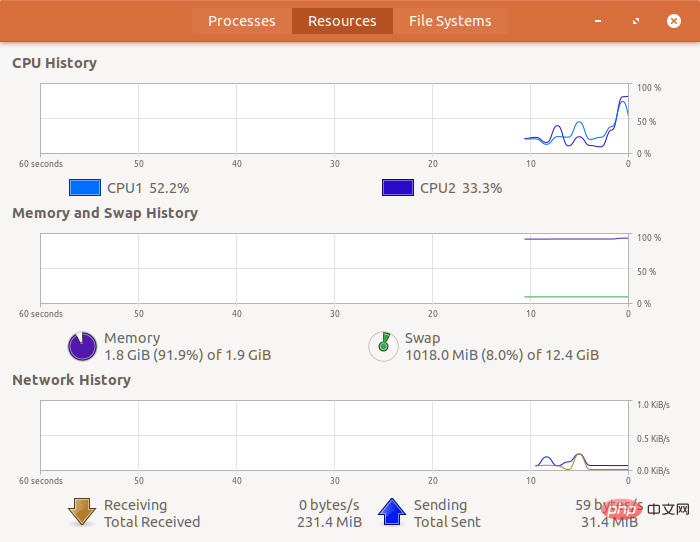
相关推荐:《Linux视频教程》
The above is the detailed content of What does linux mem mean?. For more information, please follow other related articles on the PHP Chinese website!

