The Xbox console has many features that enhance your gaming experience. One of these features is the wallpaper options you set. You can set your background by selecting from a range of wallpaper color options while browsing the main menu. Such features can improve the visual appearance of your Xbox console. As an Xbox fan, you have the option to create your own background that blends into your favorite games. In this article, we'll first look at how to change the regular background on your Xbox console, and then look at the other options you can use to spice up your visual view as you navigate the main menu.
Method 1: Change the regular wallpaper on Xbox Series X and Series S
Step 1: Press the Xbox button on your controller.

Step 2: Go to Profiles and System and select Settings.

Step 3: Go to the General tab and select Personalization.

Step 4: Next in the menu, select My Background.

#Step 5: Select solid colors and game art.

# Step 6: Next select the color option you want as your background.

Note:
1. You will complete this step during initial setup. The color selected at that time will be the default background color which you can now change.
2. There are different options for background, solid color, game art, achievement art, custom pictures, screenshots, and dynamic color backgrounds.

3. Alternatively, you can press the custom button on your Xbox controller. This will open the Customize home screen where you can view my background.


Method 2: Change custom wallpapers on Xbox Series X and Series S.
We can also place other images in the background based on our selection on the Xbox console. You can do this by downloading images from the web or taking screenshots of your favorite gaming moments. All of these will be saved on your Xbox console where you can access and use them as backgrounds. You also have the option to upload images from a USB drive.
Step 1: Press the Xbox button on your controller. SelectMicrosoft Edge e browser from the menu.


Step 2: In the search bar, enter the background you want to download.
NOTE: For this article, we will be using images from Halo Infinite, which will be available on the Internet.

Step 3: Select an image from the search options displayed. Click the Options button in the controller and select Set as background.


NOTE: If you have an image from a USB device and want to use it as a background, please follow Follow these steps.
Step 4: Press the Xbox button on your controller. Go to Profiles and System and select Settings.


General" tab and select " personalise".

My Background from the Personalization menu.

Custom Image from the menu that appears.
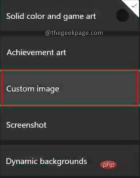
Step 8: Select the image you have on the USB device or the image you want to set as the background. Click OK.
Step 9: Go to the homepage to see your custom background ready for you to view.
Now that your Xbox console has been spiced up for a better view, you can make further changes to suit your personality. As shown in this article, this can be done through your custom image or regular changes in your wallpaper settings.
The above is the detailed content of How to change wallpaper (regular and custom) on Xbox Series X and Series S. For more information, please follow other related articles on the PHP Chinese website!
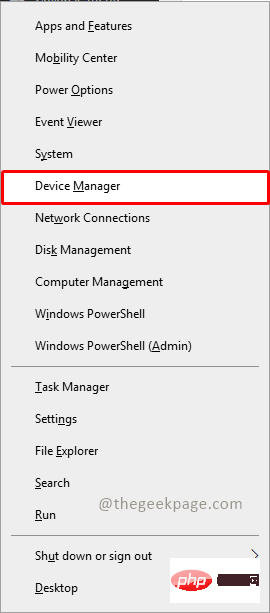 无法移除 Xbox 无线控制器,移除失败修复Apr 14, 2023 am 10:40 AM
无法移除 Xbox 无线控制器,移除失败修复Apr 14, 2023 am 10:40 AMXbox 应用程序允许其用户在他们的 PC 上玩精彩的游戏,以防控制台不存在。用户可以直接将他们的 Xbox 控制器连接到 PC 并开始在他们的 Windows PC 上玩。有时无法从用户的 Windows 11/Windows 10 笔记本电脑中移除 Xbox 无线控制器。存在许多问题,其中最突出的是用户在尝试删除小工具时遇到“删除失败”问题。如果您在移除 Xbox 无线控制器时遇到“移除失败”错误,请重新启动计算机。常见问题的最直接解决方案是重新启动 Windows 设备。如果您在重新启动计
![无法在 Windows 11 中卸载 Xbox Game Bar [修复]](https://img.php.cn/upload/article/000/465/014/168144576453768.png) 无法在 Windows 11 中卸载 Xbox Game Bar [修复]Apr 14, 2023 pm 12:16 PM
无法在 Windows 11 中卸载 Xbox Game Bar [修复]Apr 14, 2023 pm 12:16 PMXbox 游戏栏是所有想要在玩自己喜欢的游戏时捕捉、记录屏幕并与其他游戏玩家朋友聊天的游戏玩家的福音。许多用户报告说,他们发现 Xbox 游戏栏一直通过录制屏幕直到游戏玩家玩游戏时一直捕获屏幕,这让他们感到恼火。它还占用了系统的大部分空间来存储所有记录的游戏剪辑,而这些对用户来说并非都是必需的。对于用户来说,不断检查他们需要哪些剪辑以及需要丢弃哪些剪辑实际上是一项繁琐的工作。这让他们感到沮丧。更烦人的是,当他们去卸载系统上的 Xbox 游戏栏时,他们看不到任何卸载按钮来删除它。在研究了有关此问题
![如何修复 Windows 11 Xbox 应用程序下载缓慢问题 [已解决]](https://img.php.cn/upload/article/000/887/227/168162325095034.png) 如何修复 Windows 11 Xbox 应用程序下载缓慢问题 [已解决]Apr 16, 2023 pm 01:34 PM
如何修复 Windows 11 Xbox 应用程序下载缓慢问题 [已解决]Apr 16, 2023 pm 01:34 PM为自己获得了 Xbox 游戏通行证,但游戏在适用于 PC 的 Xbox 应用程序中下载速度太慢?别担心,我们在这里解决这个问题。但在此之前,如果您的网络不好/互联网连接速度慢,这是显而易见的,您对此无能为力。但是,如果您使用的是高网络带宽但仍面临下载速度慢的问题,请按照这些快速修复程序来加快 Xbox for PC 中的下载过程。解决方法1.您应该做的第一件事是关闭Xbox应用
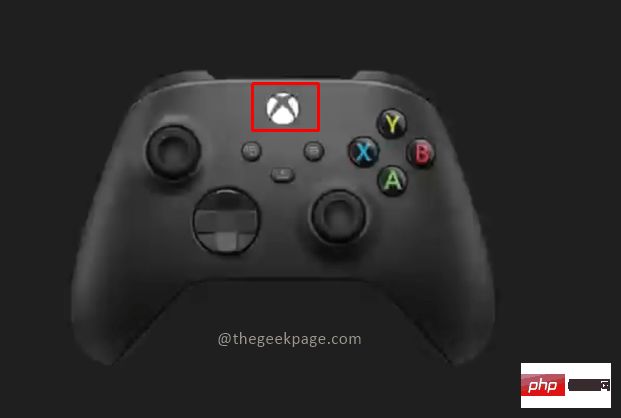 如何修复 Xbox Series S/X 下载速度、降低 ping 和延迟Apr 16, 2023 pm 04:49 PM
如何修复 Xbox Series S/X 下载速度、降低 ping 和延迟Apr 16, 2023 pm 04:49 PM多年来,Xbox控制台得到了突飞猛进的改进。多年来,游戏不断发展,具有栩栩如生的功能,而游戏玩家似乎无法获得足够的体验。在Xbox上玩您最喜欢的游戏可能是一种完全引人入胜的体验。但是,有时使用这些高级功能,如果互联网速度不是那么好,我们最终会遇到延迟或ping问题。有时我们希望游戏下载速度更快。如今,像ForzaHorizon5和MortalKombat这样的游戏需要超过100GB的内存。如果我们没有正确的互联网设置来帮助我们,下载此类游戏可能需要很长时间。方法1:通过
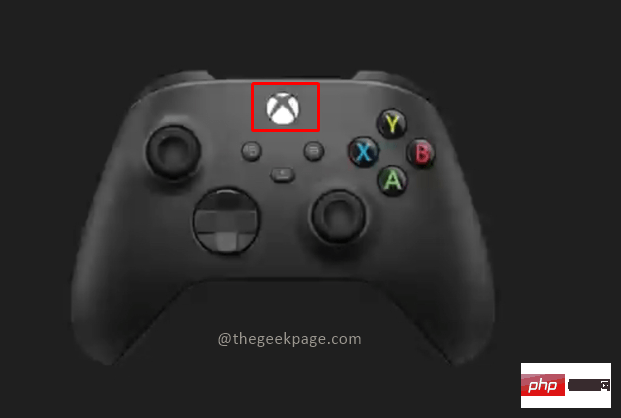 如何使用Xbox Series X或Xbox Series S录制游戏视频?Apr 26, 2023 pm 08:40 PM
如何使用Xbox Series X或Xbox Series S录制游戏视频?Apr 26, 2023 pm 08:40 PMXbox游戏机拥有多种游戏来测试您的技能并提供娱乐。与其竞争对手索尼Playstation一样,Xbox除了玩游戏之外还有许多功能。玩家可能希望与朋友分享游戏中的某些时刻。这些可能是一些重要的点,比如完成与超级强悍AI的Boss战、在游戏地图上发现新位置等。XboxSeriesX和SeriesS允许您录制视频并在各种社交媒体平台上分享,向全世界展示您的游戏技能。Xbox控制器现在带有一个专用的共享按钮,可以立即录制视频或截取屏幕截图,这样您就可以同时录制和继续您的游戏。也有多
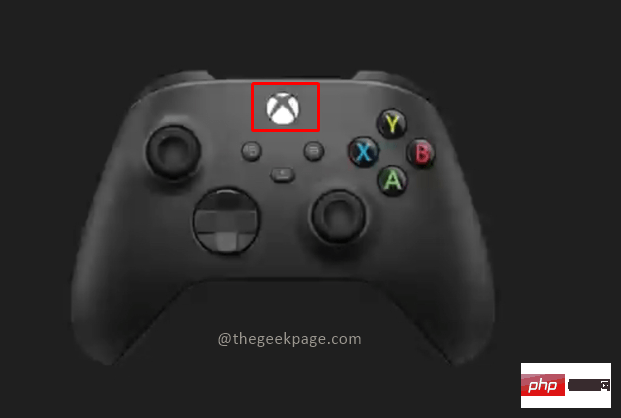 如何在 Xbox Series S / X 上关闭 Xbox 控制器振动Apr 13, 2023 pm 05:25 PM
如何在 Xbox Series S / X 上关闭 Xbox 控制器振动Apr 13, 2023 pm 05:25 PM微软的 Xbox 是一款出色的游戏设备。绚丽而清晰的图形整体体验、惊人的音质加上重要时刻的控制器振动,为游戏带来了几乎栩栩如生的品质。如今,游戏引擎似乎接近于复制现实生活中的视觉体验。控制器是一个设计精巧的单元,可在游戏过程中通过振动提供帮助,从而在游戏时获得丰富的体验。然而,有些人不喜欢振动功能。幸运的是,如果您不喜欢控制器上的振动功能,您可以关闭它,然后根据需要将其打开。关闭 Xbox Series S 和 Xbox Series X 的 Xbox Controller 上的振动第 1 步:
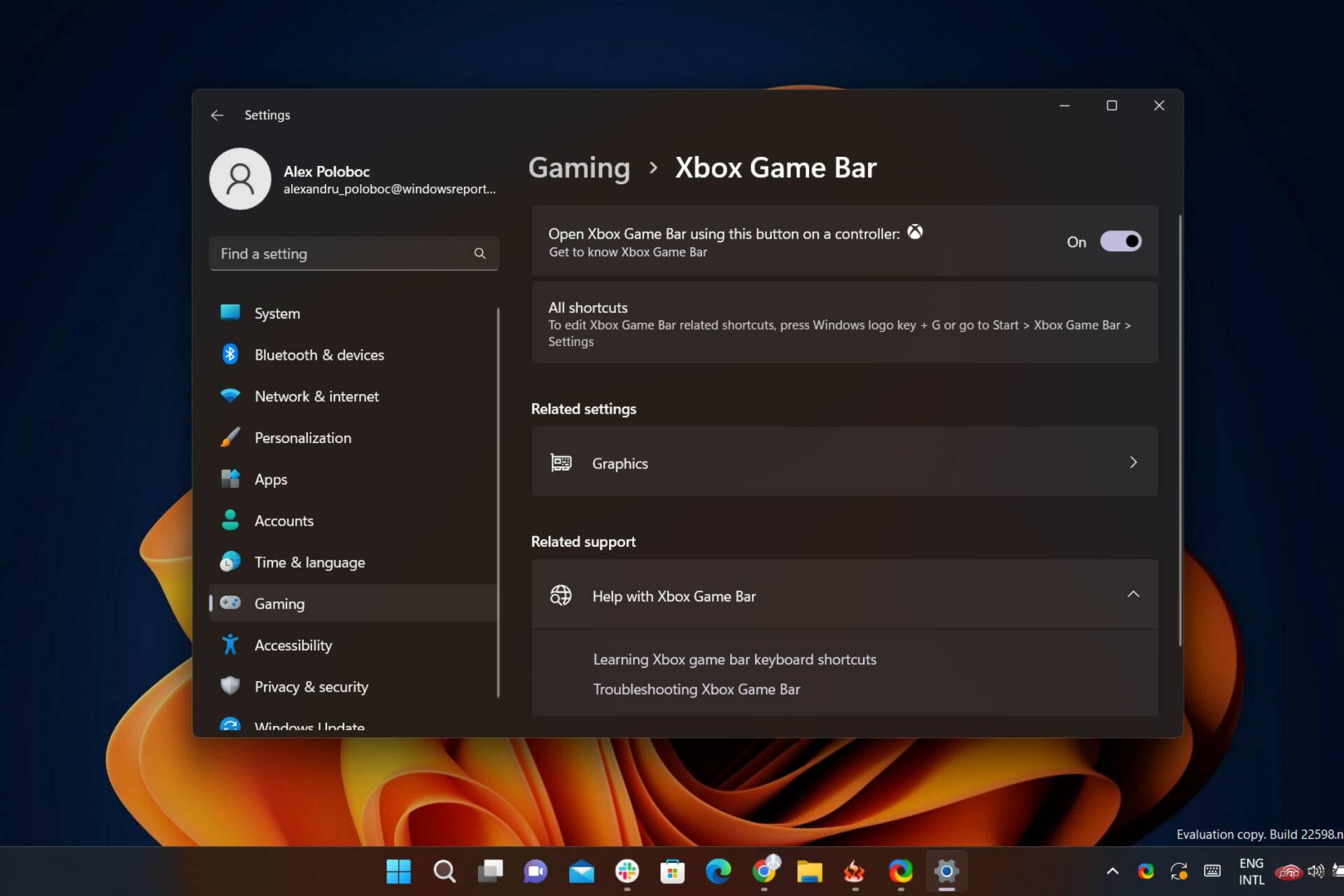 Windows 11 的 Xbox 游戏栏即将推出新的自动 HDR 功能Apr 30, 2023 pm 02:01 PM
Windows 11 的 Xbox 游戏栏即将推出新的自动 HDR 功能Apr 30, 2023 pm 02:01 PM游戏玩家们,暂停您的动作并保存您的进度几秒钟,因为我们为您这样的人提供了一些非常新且令人兴奋的消息。您肯定还记得,去年,这家雷德蒙德科技巨头为我们的PC游戏体验带来了所有自动高动态范围(HDR)。但现在,该公司及其社区已准备好再一次重大飞跃,以完善我们许多人认为完美的逃生方式。今天,我们将讨论目前在Windows11和最新版本的GameBar上可用的PC上自动HDR体验的额外改进。游戏栏自动HDR强度滑块即将登陆Windows11最近带来的一些新功能,例如包括Nvi

Hot AI Tools

Undresser.AI Undress
AI-powered app for creating realistic nude photos

AI Clothes Remover
Online AI tool for removing clothes from photos.

Undress AI Tool
Undress images for free

Clothoff.io
AI clothes remover

AI Hentai Generator
Generate AI Hentai for free.

Hot Article

Hot Tools

PhpStorm Mac version
The latest (2018.2.1) professional PHP integrated development tool

MantisBT
Mantis is an easy-to-deploy web-based defect tracking tool designed to aid in product defect tracking. It requires PHP, MySQL and a web server. Check out our demo and hosting services.

SublimeText3 Linux new version
SublimeText3 Linux latest version

SecLists
SecLists is the ultimate security tester's companion. It is a collection of various types of lists that are frequently used during security assessments, all in one place. SecLists helps make security testing more efficient and productive by conveniently providing all the lists a security tester might need. List types include usernames, passwords, URLs, fuzzing payloads, sensitive data patterns, web shells, and more. The tester can simply pull this repository onto a new test machine and he will have access to every type of list he needs.

EditPlus Chinese cracked version
Small size, syntax highlighting, does not support code prompt function








