Home >Common Problem >How to create a local backup of your notes on Mac
How to create a local backup of your notes on Mac
- WBOYWBOYWBOYWBOYWBOYWBOYWBOYWBOYWBOYWBOYWBOYWBOYWBforward
- 2023-04-14 09:25:051816browse
Back up notes using iCloud Notes
If you use iCloud Notes, all notes will be automatically backed up to iCloud and synced to other devices using the same Apple ID. This is a form of backup, but because it relies on iCloud, the notes are not considered local and are out of their cache anyway.
This option is what most iCloud users rely on, and letting iCloud store your notes is a perfectly reasonable solution for many users.
Create a local backup of your notes by exporting to PDF on Mac
One of the recommended ways to create a local backup of Notes is actually to export individual notes as PDF files. This allows annotations to be retained as they are in the current state of the PDF file.
Here's how to create a local PDF file backup of your notes on your Mac:
- Open the Notes app if you haven't already.
-
- Open the note you want to back up
- Pull down the "File" menu and select "Export to PDF"
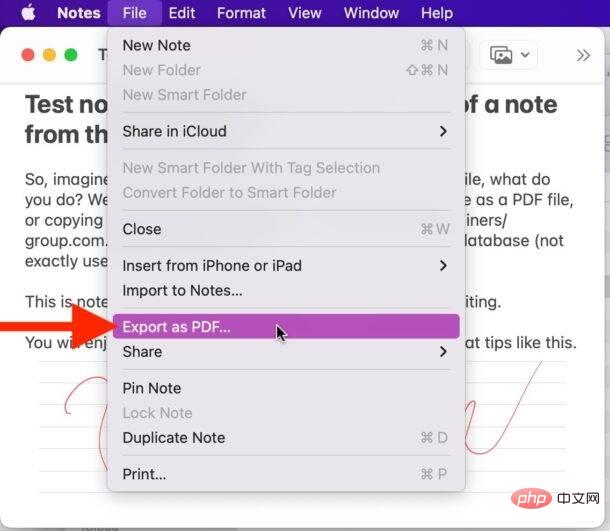
- Name the note file and select the backup destination, then click "Save" to complete exporting the notes to PDF file
The exported notes PDF is just like any other PDF file.
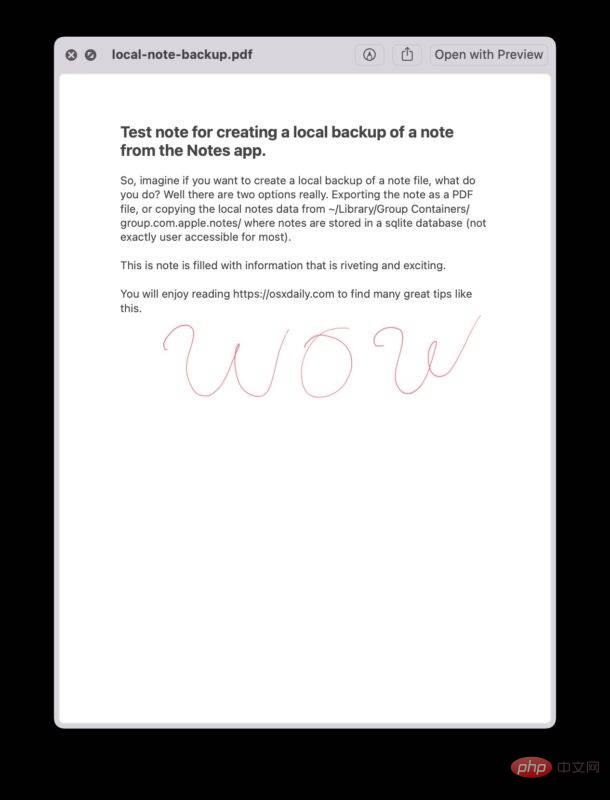
The disadvantage of using PDF note export as a backup method is that it cannot be edited via the notes app in the future. So, while this method backs up the note content, including text, drawings, and photos, it does not back up the note file itself.
Copy and paste note content into an RTF document
A very low-tech way to back up your notes (while retaining the ability to edit them in the future) is to simply copy and paste them from within your Notes app Select all the data in the relevant note, copy it, and then paste it into a new Rich Text Document in TextEdit and save it as a local RTF file.
The advantages of this approach are that any text editor can read the RTF file extensively, you retain the ability to edit comments, and you can always copy and paste the contents of the RTF file back into the Notes app if you wish. Program.
The cons are pretty obvious, it's a bit cumbersome, and simply copying/pasting data from one app to another isn't technically the ideal way to back up notes or anything else, but it It really works.
Create a local backup of your notes by copying the Notes Library directory on your Mac
If you wish to create a backup of your notes so that the Notes app will continue to have the ability to edit notes, and you do not want to use iCloud, Then you can copy the entire note library directory and SQL files.
To do this, access the location in your Mac's file system where Notes is stored, and back up all those files. The notes themselves are stored in a sqlite database, which doesn't provide easy access to regular users, so if you're expecting a bunch of text files, you'll be disappointed.
~/Library/Group Containers/group.com.apple.notes/
You need to copy the entire directory named "group.com.apple.notes" And everything in it.

By copying that full directory you can drop it into the same directory location and load all the notes you had before, but remember this is basically when you back up A snapshot of the note's location. Any changes you make to your notes after you copy this folder will not be included unless you copy the folder again.
You still need to use the same Apple ID to access some notes using this method and avoid any issues.
It's worth mentioning that if you used Time Machine to back up your Mac, this directory should automatically be backed up to your Time Machine backup, so if you restore from a TM backup, you will restore this in the process data.
Advanced users who are familiar with SQL can also directly query the Notes application SQL database and dump txt directly from the database, but this is not a reasonable method for most users.
The above is the detailed content of How to create a local backup of your notes on Mac. For more information, please follow other related articles on the PHP Chinese website!
Related articles
See more- What will happen if the IP addresses of the two hosts are ANDed with their subnet masks?
- Apple's 'Business Essentials' service expanded to all small businesses
- How to turn on Win7 slider hardware acceleration?
- Reasons and solutions for the blue screen without text when booting from the U disk in Win10 system
- How to hide the recycle bin icon in Win7 system

