Home >Common Problem >How to use Sonos as a Mac speaker
How to use Sonos as a Mac speaker
- WBOYWBOYWBOYWBOYWBOYWBOYWBOYWBOYWBOYWBOYWBOYWBOYWBforward
- 2023-04-13 23:40:052398browse
Use Sonos speakers as Mac speakers
With AirPlay, whether you have one Sonos or multiple Sonos setups, you can use them as Mac speakers over Wi-Fi. Here's how to do it:
- Use the Sonos app for regular Sonos setup via your iPhone (or iPad) as usual
- Once the Sonos speakers are set up Use it with your iPhone and the speaker has a name ("Sonos", "Office", "Living Room", etc.) and you can start playing any audio, music, sound, video on your Mac using Mac
- or any sound
- In macOS, pull down the sound menu and select the Sonos speaker name
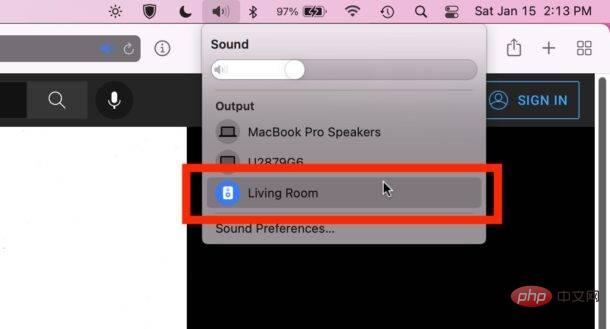
- Wait a minute After a moment, your Mac will connect to the Sonos speakers and continue playing audio from the Sonos speakers
By selecting Sonos Speakers through the Sound menu, you will export all the audio on your Mac to the Sonos speakers, effectively using Sonos as Mac speakers. All system audio, music, podcasts, YouTube videos, games, etc., anything with audio will play through the Sonos speakers.
You can also toggle the sound system preferences by selecting Sonos Settings in the sound output options, but the sound menu is faster for most users.
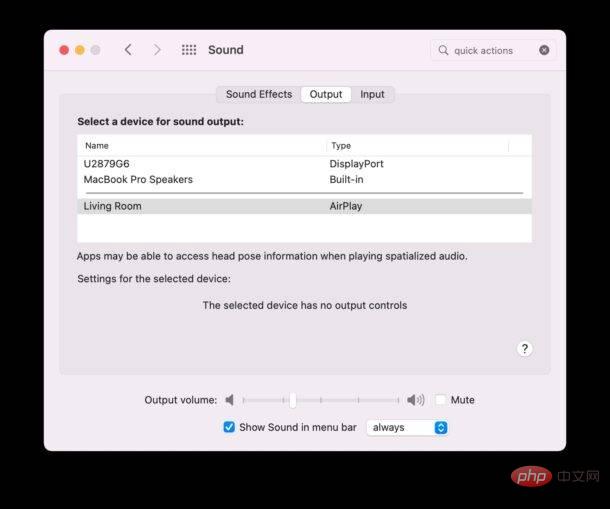
Please note that if your Mac is connected to Sonos speakers as audio output, you may not be able to connect to Sonos from your iPhone to export audio. For example, if it's connected to your Mac but you try to play Spotify from your iPhone or Pandora to Sonos and it times out or fails to connect, you'll need to choose to disconnect the Sonos speaker from your Mac's default speakers from the same sound menu. This doesn't always conflict, but if it does it's an easy solution and you can always switch back again.
One potential workaround for the above scenario is to keep the Sonos speakers connected to your Mac and then use your Mac as the AirPlay destination for audio you want to play through your iPhone. However, this requires macOS Monterey or later on your Mac.
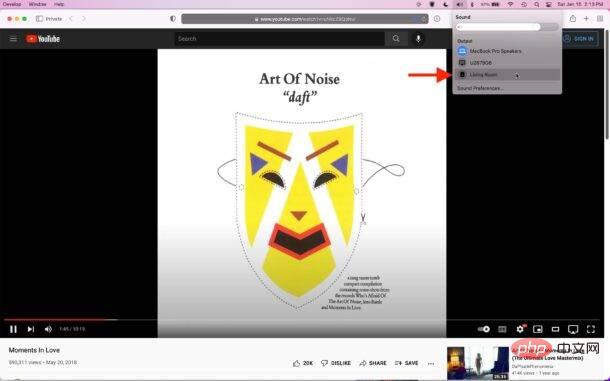
Selecting Sonos as your audio output on a Mac is arguably easier than on an iPhone or iPad, which requires accessing the AirPlay audio settings on your iPhone via Control Center, located in Behind the music switch.
Sonos are great wi-fi speakers that are popular for a reason, it's easy to add more speakers to your setup and home, and once they're set up, they're simple to use.
The above is the detailed content of How to use Sonos as a Mac speaker. For more information, please follow other related articles on the PHP Chinese website!

