Home >Common Problem >How to download and install the ADB driver on Windows 11
How to download and install the ADB driver on Windows 11
- 王林forward
- 2023-04-13 23:19:089082browse
ADB is a command line tool that allows users to perform complex and unrestricted changes on Android devices. You can use it to perform app sideloading, custom ROM flashing and firmware upgrades, and other advanced tweaks.
The ADB driver facilitates this process and ensures that ADB works as expected. However, like earlier operating systems, ADB does not come preinstalled on Windows 11.
So you have to install the driver yourself. In this tutorial, we not only show you how to install the ADB driver, but we also take you through the configuration process.
Is the ADB driver safe to install?
ADB drivers are generally safe. They do not make any unnecessary changes to your PC as they only act as a bridge between your system and your Android device.
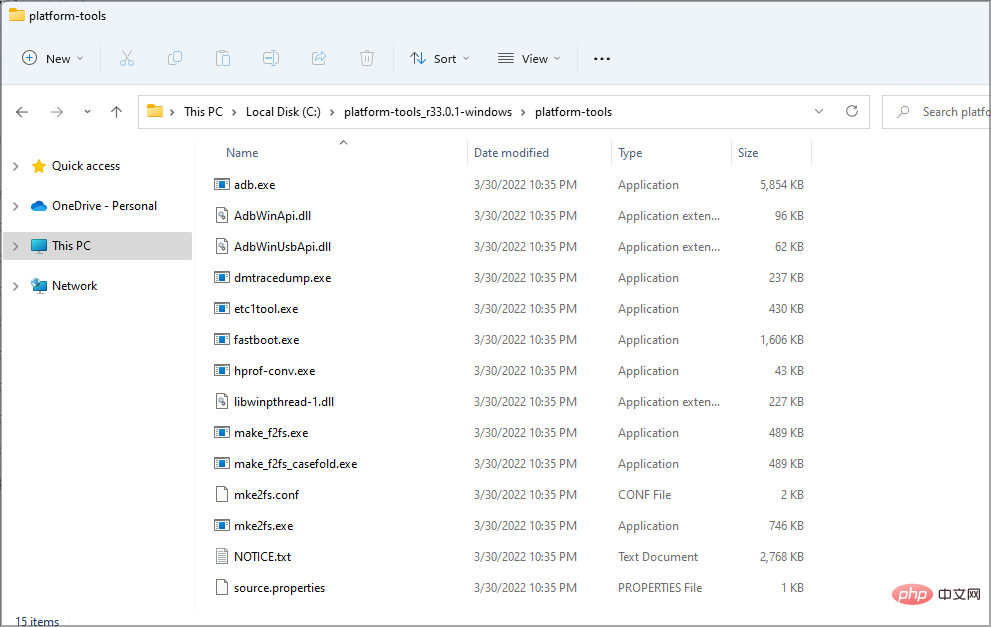
#They only become a problem if you use ADB drivers incorrectly. This can also be rescued by uninstalling the driver.
How to install and configure the ADB driver on Windows 11?
1. Manually download and install the ADB driver
- Go to the Android SDK Platform Tools website and click the Download SDK Platform-tools for Windows option.
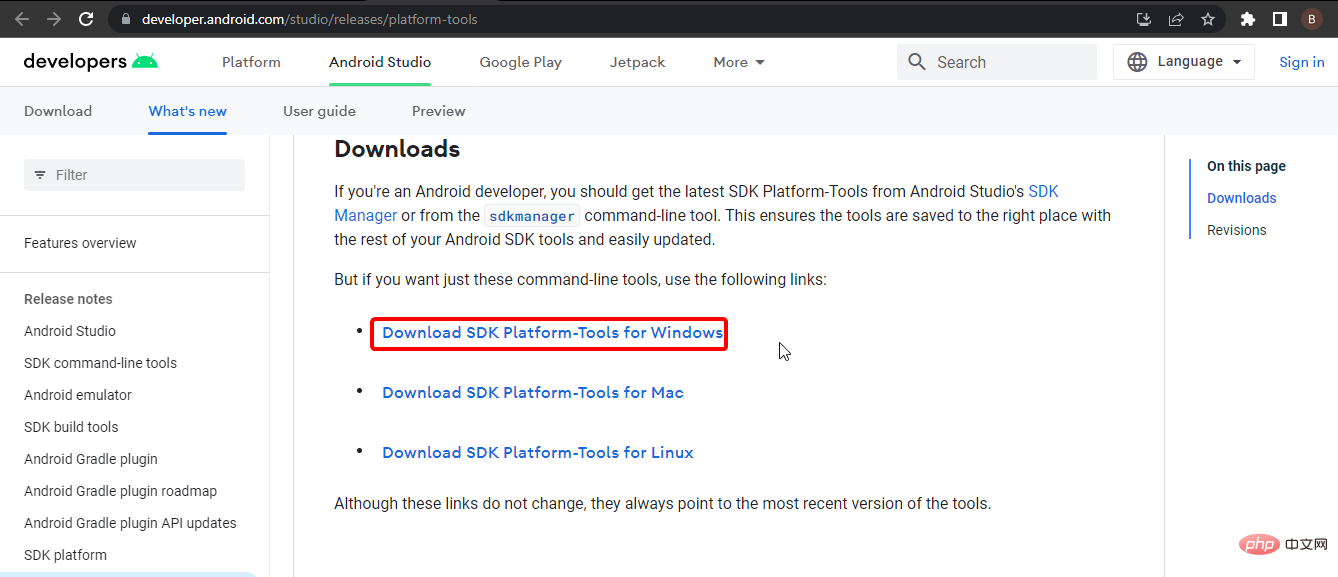
- When prompted, select the Terms and Conditions checkbox and click the Download Android SDK Platform-Tools for Windows button.
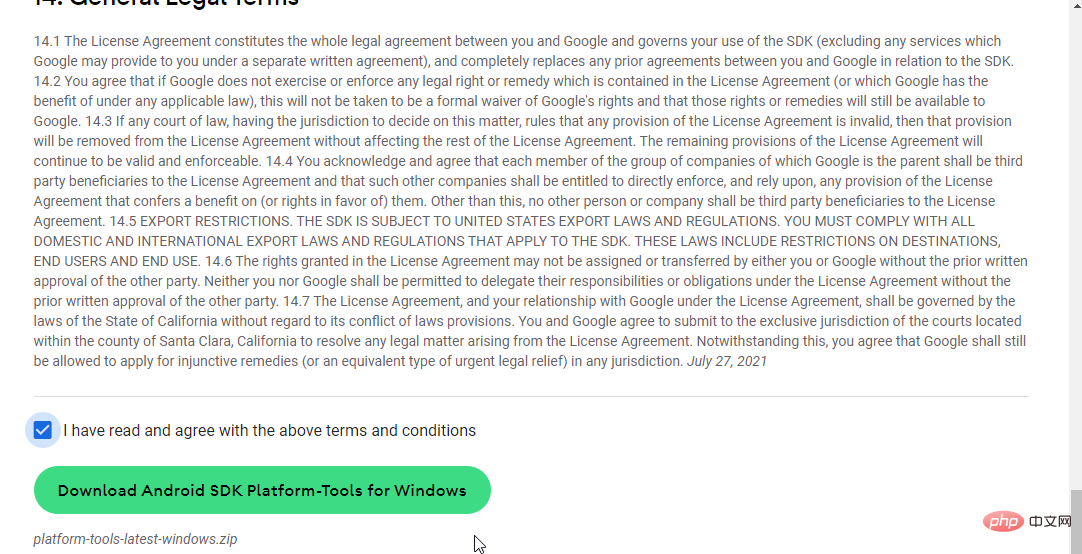
- After the download is complete, find the downloaded file and move it to the root folder of the C drive. If you're not familiar, that's
<strong>C:\</strong>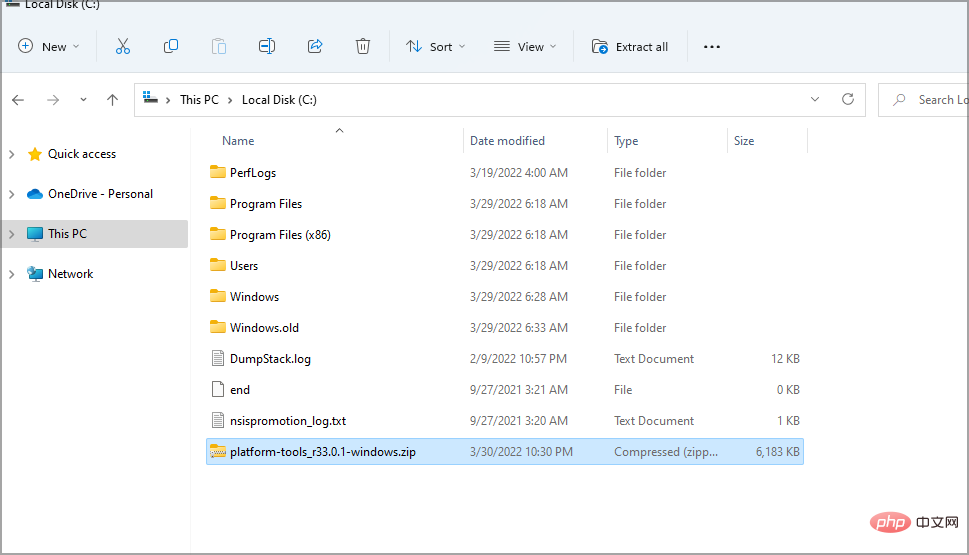
- right-click the zip file and select Extract All.
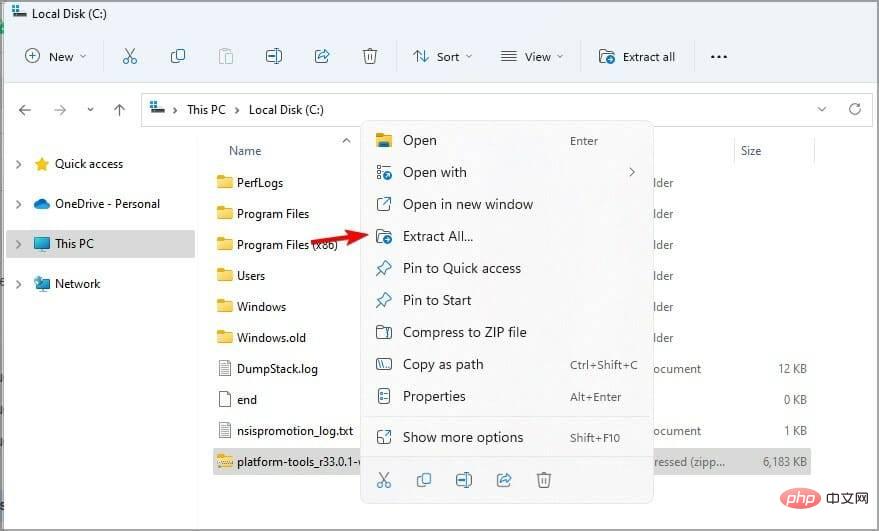
- Now click on Extract to start the process.
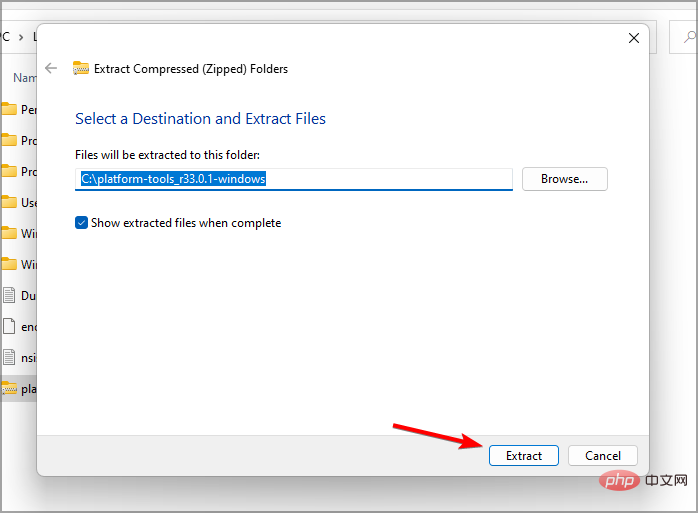
- Wait for the file to be extracted.
- Go into the folder you extracted.
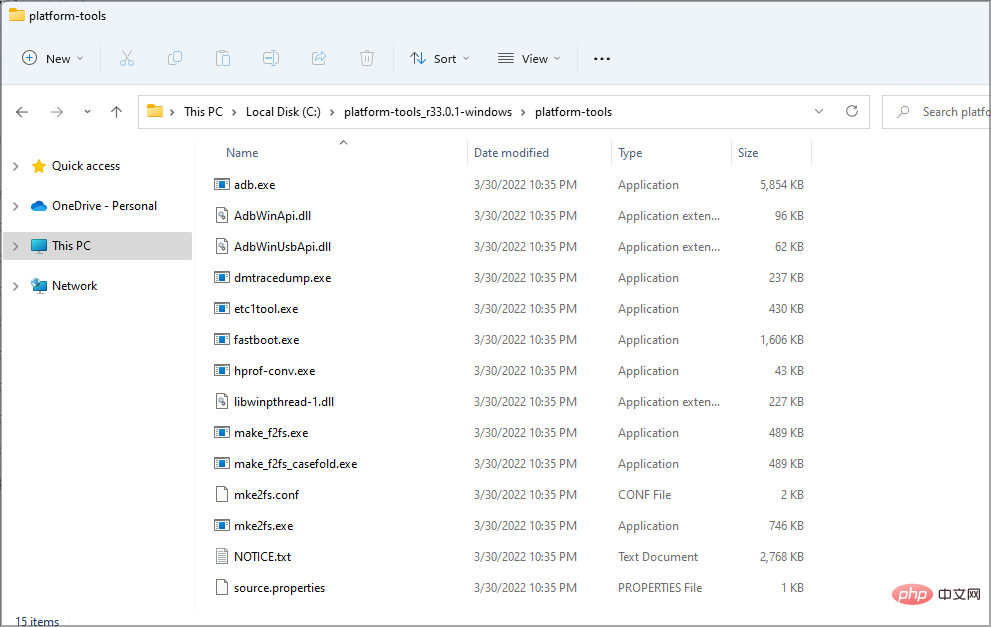
- Right-click on an empty area and select Open in Terminal.
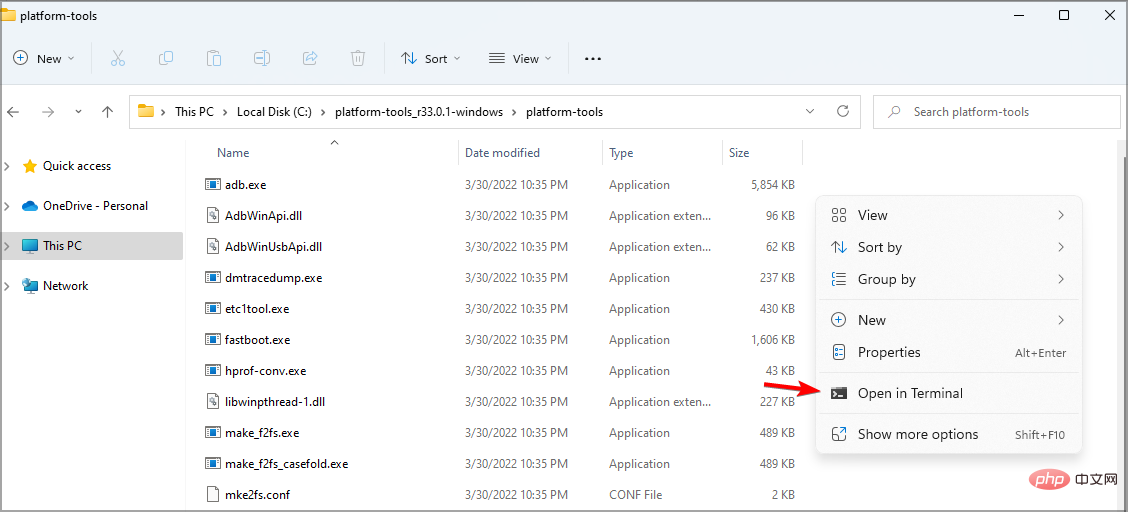
- Run the following command:
<strong>cmd<br>adb devices</strong>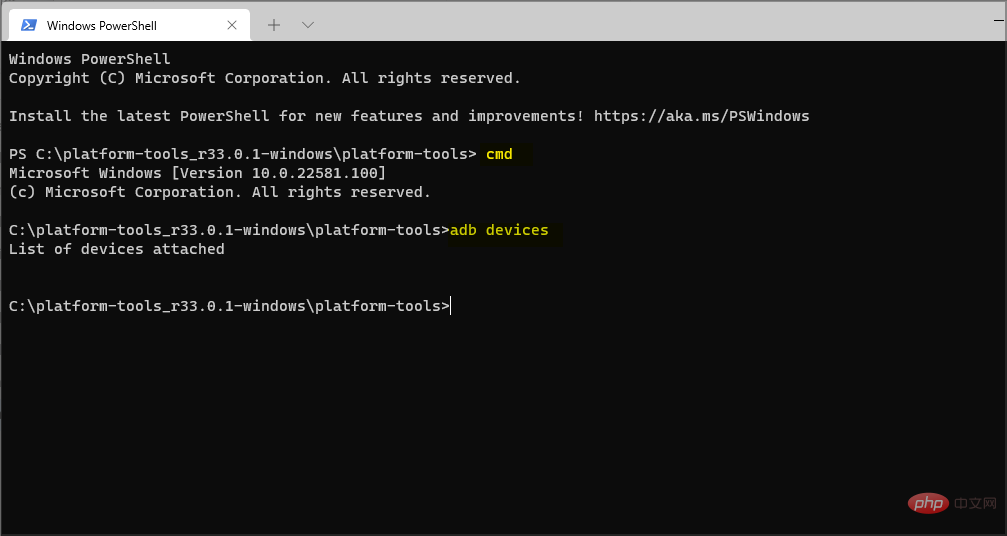
After completing this, you should see a list of all devices connected to your PC.
2. Automatically download and install ADB drivers
You can also use the best-in-class driver updater to automatically download Windows 11 ADB drivers. This option saves you the stress of going through the numerous steps listed in the first solution.
With a large database of original drivers from thousands of developers, you're sure to get all the drivers you need to avoid errors on your PC.
Some of the most common Windows errors and bugs are caused by old or incompatible drivers. Lack of an up-to-date system can lead to lags, system errors, and even blue screens of death. To avoid such problems, you can use an automated tool to find, download and install the correct driver version on your Windows PC in just a few clicks, we highly recommend DriverFix. Here's how to do it:
- Download and install DriverFix.
- Start the application.
- Wait until DriverFix detects all faulty drivers.
- The software will now show you all problematic drivers and you just need to select the one you want to fix.
- Wait for DriverFix to download and install the latest driver.
- RestartPC for the changes to take effect.

Driver Repair
If you download and use this powerful software today, your drivers will no longer cause any problems.
Free TrialVisit Website
Disclaimer: This program requires an upgrade from the free version to perform certain actions.
Why is Windows 11 ADB not working?
There are multiple causes for this issue, and it's possible that your environment variables are incorrect, so you'll need to adjust them if you want to fix this.
You also need to check your phone settings and make sure features like USB debugging are enabled before you can use ADB correctly.
For more information on this issue, feel free to visit our Windows cannot install ADB interface article.
There you have it: an extensive tutorial on installing the ADB driver on Windows 11. We hope you found this tutorial useful and that it helps you best get back to your creative developers.
The above is the detailed content of How to download and install the ADB driver on Windows 11. For more information, please follow other related articles on the PHP Chinese website!

