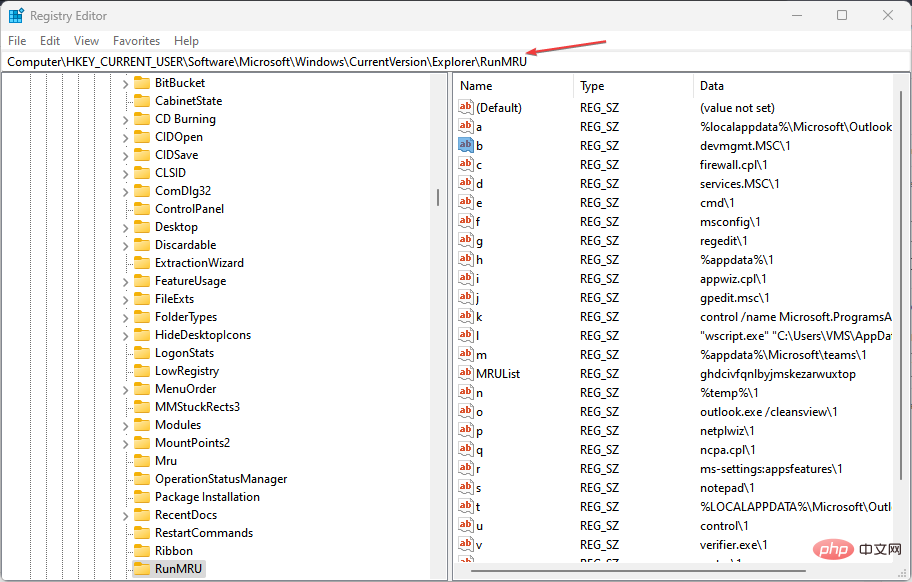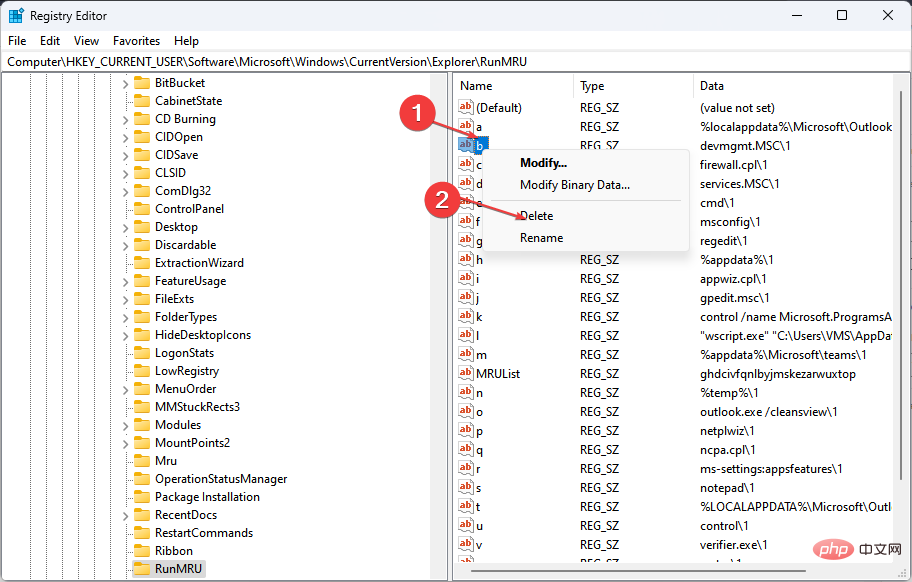Home >Common Problem >Clear Run History Windows 11: How to Remove It in 6 Steps
Clear Run History Windows 11: How to Remove It in 6 Steps
- WBOYWBOYWBOYWBOYWBOYWBOYWBOYWBOYWBOYWBOYWBOYWBOYWBforward
- 2023-04-13 23:10:047155browse
If you use the Run console frequently, you will notice that every command you enter is saved and displayed each time you reopen it. It's a neat feature, but after a while, when the commands accumulate, things can get very confusing. At this point, the running history needs to be cleared.
To help you organize your Run box, this article will provide you with all the steps you need to clear your Run History.
Is it possible to find run history on Windows 11?
Yes. It's entirely possible to find run history in Windows 11. However, finding your running history isn't as simple as searching for a file on your hard drive or clearing your application cache.
The "Run" command history is saved and stored in the Windows registry. The only possible way to delete the run history is to navigate to the Registry Editor and delete the specific entry that holds the history of every "run" command executed in the past.
How to clear win history in Windows 11?
- key, type regedit in the Run box, and then press .WindowsREnter
- In the Registry Editor window, copy and paste the following path into the address bar and press: Enter
<strong> HKEY_CURRENT_USER\Software\Microsoft\Windows\CurrentVersion \Explorer\RunMRU</strong>
- In the next pop-up window you will see labeled a, b, c, d,.... where each value represents your The command previously entered in the "Run" box.

- Right-click each value and select "Delete".
- When you are asked to confirm, click Yes.
- Repeat this process until all registry keys representing run history are removed.
When deleting DWord values, be sure to never delete the default DWord value. Removing defaults will definitely mess up your system and may lead to a series of Windows 11 system errors.
Clearing the running history on any Windows operating system is a very simple task if you know how to do it. It requires no troubleshooting or technical skills.
The above is the detailed content of Clear Run History Windows 11: How to Remove It in 6 Steps. For more information, please follow other related articles on the PHP Chinese website!
Related articles
See more- Obscura 3 camera app gets overhauled interface and new shooting modes
- Studio Buds, the 'best-selling” Beats product yet, now available in three new colors
- Microsoft apps on Windows 11 22H2 encounter issues after restoring the system
- How to rename and move files with spaces in their names from the command line
- How to disable search highlighting in Windows 11?