Windows 10 devices will soon get the new search highlights feature that Microsoft introduced in recent Windows 11 Insider builds.
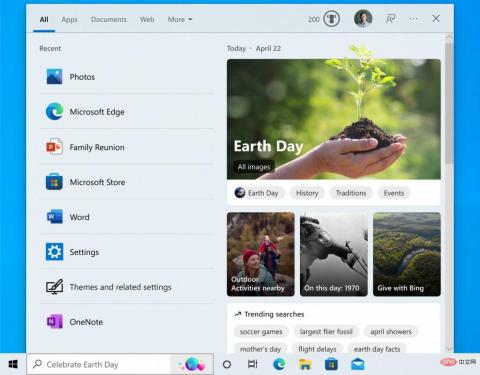
Search Highlights have been pushed to the Windows 10 Release Preview channel, which is the development channel of Windows 10, marking the launch of testing features into the stable version of the operating system The final step in the previous development process.
Search Highlights, originally introduced by Microsoft in beta builds of its Windows 11 operating system, brings web content to search on Windows. The main interface displays a larger list of recently used applications and files on the device. The main part of the interface displays web content, such as trending searches or information about the day. All of these are tied to Microsoft services like Bing.
The taskbar search box and search home page are regularly updated with fun illustrations to help you discover more, stay connected, and stay productive. Search Highlights will showcase particularly important and interesting moments from each day, such as holidays, anniversaries, and other educational moments around the world and in your area. To see more details at a glance, hover or click on the illustration in the search box.
Explore other content relevant to every moment in Search Home, including daily content like Word of the Day, Microsoft Rewards offers, trending searches, and more. There's something different to learn every day!
Users who log in with a work or school account will have a different experience. Microsoft displays people search options and contacts here, as well as information from Microsoft 365, such as recent documents that have been edited.
Search Highlights continues Microsoft's push to integrate web content from its other services into its Windows operating system. Widgets and News & Interests on Windows 11 are two prime examples of this.
Windows 10 users who only run local searches don’t need the new search highlighting feature and may be looking for an option to turn it off.
Disable search highlighting on Windows 10
You need to do the following to turn off the feature on your device:
- Right-click on the Windows 10 taskbar-
- Select search.
- Toggle "Show search highlights".
Use this function to turn this feature on or off.
The above is the detailed content of How to disable search highlights on Windows 10. For more information, please follow other related articles on the PHP Chinese website!

Hot AI Tools

Undresser.AI Undress
AI-powered app for creating realistic nude photos

AI Clothes Remover
Online AI tool for removing clothes from photos.

Undress AI Tool
Undress images for free

Clothoff.io
AI clothes remover

AI Hentai Generator
Generate AI Hentai for free.

Hot Article

Hot Tools

Notepad++7.3.1
Easy-to-use and free code editor

SublimeText3 Mac version
God-level code editing software (SublimeText3)

Dreamweaver Mac version
Visual web development tools

WebStorm Mac version
Useful JavaScript development tools

Zend Studio 13.0.1
Powerful PHP integrated development environment





