Home >Common Problem >How to remove You've reached your limit notifications on iPhone
How to remove You've reached your limit notifications on iPhone
- WBOYWBOYWBOYWBOYWBOYWBOYWBOYWBOYWBOYWBOYWBOYWBOYWBforward
- 2023-04-13 20:13:041981browse
Many iPhone users are facing an issue where they receive a notification message that says "You have reached the limit of " and are asked to enter the Screen Time passcode every time after further use of the app 1 minute.
This restriction is useful if your iPhone is also used by kids at home, but it can seem annoying when you want to use it frequently.
Notification messages that iPhone users receive after reaching a certain time limit can be solved by disabling app limits on iPhone. If you also wish to disable the app restrictions feature on your iPhone, don’t worry.
In this article, we will show you how to fix “You have reached the limit” notification message on iPhone using the following steps.
How to Fix You Have Reached Limit Notification on iPhone
Step 1: First open the "Settings" page on your iPhone.
Step 2: Then look for the “Screen Time” option and tap on it as shown below.
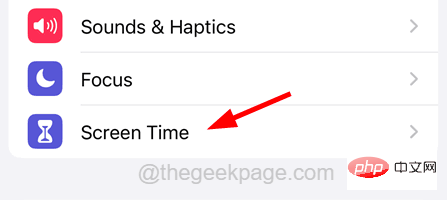
Step 3: On the Screen Time page, tap the "App Limits" option.
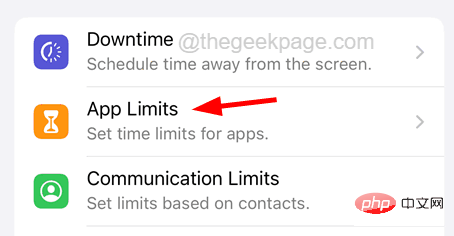
Step 4: You will see all the app limits set for different apps on the App Limits page as shown in the image.
Step 5: If you want to remove the "You have reached the limit" notification for a specific app, tap the app from the list as shown below.
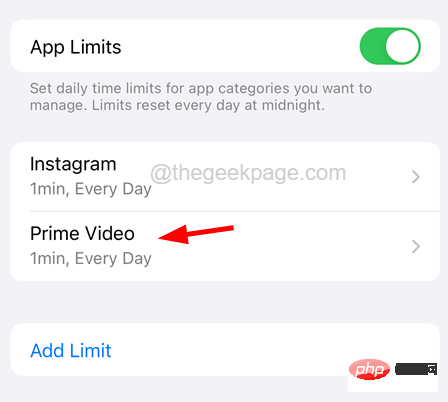
Step 6: Enter Screen Time Password to authenticate.
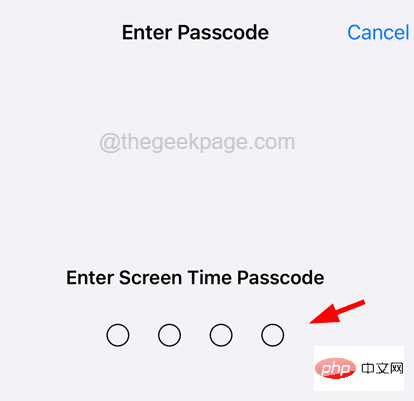
Step 7: After verification, this will open the application page.
Step 8: To fix notification messages for this app, tap on the "Remove Restrictions" option at the bottom of the page as shown in the screenshot below.
Note - The Remove Restrictions option will remove the app restrictions you have set for that specific app on your iPhone.
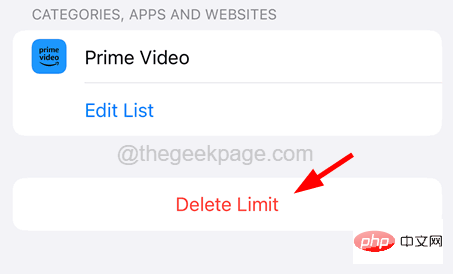
Step 9: While you can also tap the App Restrictions toggle to temporarily disable that app at the top.
In the future, if you want to enable it, just click its toggle button to turn it on.
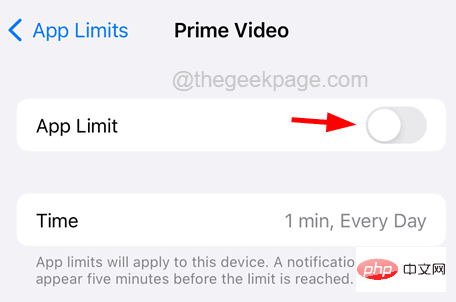
Step 10: If any user wants to turn off all application restrictions at once, then the user can click on the Application restrictions toggle button to disable it.
Note - It will ask for the Screen Time passcode again for verification.
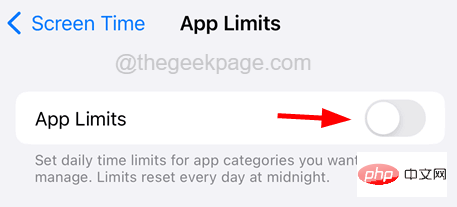
Step 11: Once completed, you will not receive any notification message stating that you have reached the limit of any app on your iPhone.
The above is the detailed content of How to remove You've reached your limit notifications on iPhone. For more information, please follow other related articles on the PHP Chinese website!

