Home >Common Problem >How to lock notes on iPhone
How to lock notes on iPhone
- PHPzforward
- 2023-04-13 18:52:031225browse
Nowadays, we tend to save all important information on sticky notes on our smartphones so that we can quickly access it when we forget it. But did you know that even keeping this information on our iPhones can be a risky thing?
Yes! It happened to many iPhone users, someone stole all the information from the notes saved on iPhone. Therefore, the best thing any iPhone user should do is to lock the important notes saved on iPhone.
If you're wondering how to do this, don't worry. We have published an excellent article here demonstrating detailed steps on how to lock notes on iPhone.
How to Lock Notes on iPhone
Step 1: First, you need to launch the "Settings" app on your iPhone.
Step 2: Once the Setup Apps page appears, scroll down and select the Notes option from the app list as shown below.

Step 3: After opening the "Comments" page, click the "Password" option.

#Step 4: If you are setting a password for Notes for the first time, a context window will pop up on the screen.
Step 5: You can choose to use iPhone passcode as encryption for notes.
Step 6: But it is recommended to add a specific password in the note to lock it.
Step 7: So, click on the “Create Password” option at the bottom of the window as shown below.

Step 8: The "Set Password" page appears, where you need to enter the password, verify that the entered password is the same.
Step 9: After that, you can also enterhint in case you forget the lock instructions password.
Note – Tip is completely optional. You can choose to skip it.
Step 10: After entering the password, clickin the upper right corner to complete, as shown below.

“Notes” app on your iPhone.
Step 12: Now, after opening the Notes app, open the specific note that you want to lock.
three dots menu icon in the upper right corner of the note page, as shown in the screenshot below.

Lock option in the drop-down menu as shown below.

lock password you set previously and click "OK".

"Not Allowed".
Step 17: After that, click on thelock sign on the top bar of the note page as shown below.
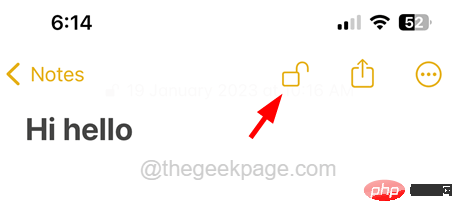
Note - After opening a note with a lock password, you must click the lock sign on the top bar each time before closing the note. Otherwise, it will remain unlocked.
The above is the detailed content of How to lock notes on iPhone. For more information, please follow other related articles on the PHP Chinese website!

