Home >Common Problem >How to view and delete App Store purchase history on iPhone
How to view and delete App Store purchase history on iPhone
- 王林forward
- 2023-04-13 18:31:069315browse
AppStore is a marketplace for iOS-related applications. Here you can also find free apps and paid apps. Apps can be gaming apps, productivity apps, utility apps, social media apps, and many more categories of apps. You may have downloaded or purchased many apps for iPhone from the AppStore. Now you may be wondering how to view the purchase history of apps purchased in the App Store. Sometimes, you may want to hide certain purchases from your purchase history for privacy reasons. In this article, we will guide you to find your purchase history and how to delete/hide purchases from your purchase history if necessary.
Part 1: View App Store Purchase History
Step 1: Open "Settings" on your iPhone.
Step 2: Select your profile Name under Settings.

Step 3: Select Media and Buying on the next page.
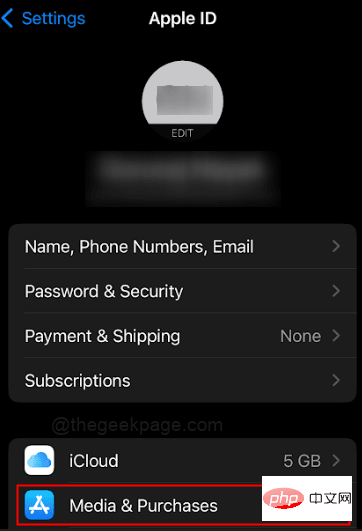
Step 4: Click View Account from the options.

【Note】 Sometimes you may be asked to enter your credentials for iPhone to verify.
Step 5: Next, you can scroll down to open Purchase History.
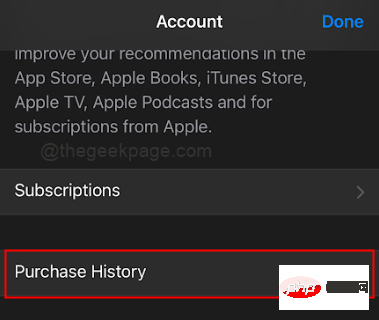
Step 6: Click the top banner for the past 90 days.
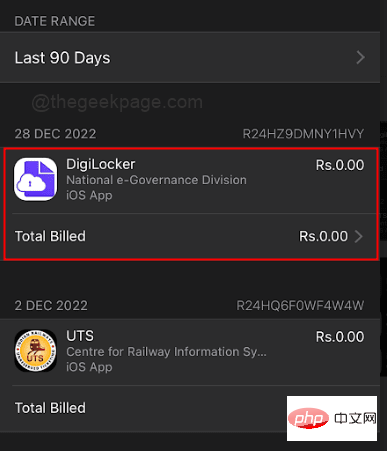
NOTE: In this section you will see all app purchases. You can select a date range for app purchases.
Step 7: Select a date range as per your requirements. Additionally, select the months or all you want to specify. For this example, we will select everything up to the year2022.
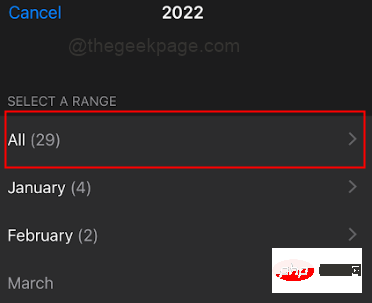
Note: You cannot erase any apps or delete history from this section.
Part 2: Hide Apps from Purchase History
Step 1: Open theApp Store on your iPhone.
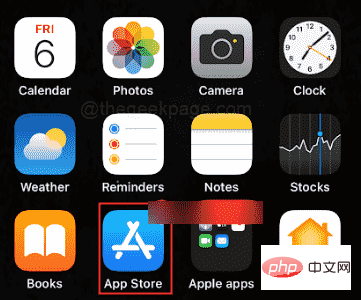
profile icon in the upper right corner of the screen.
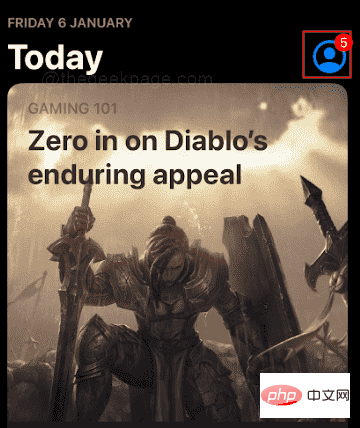
Purchased.
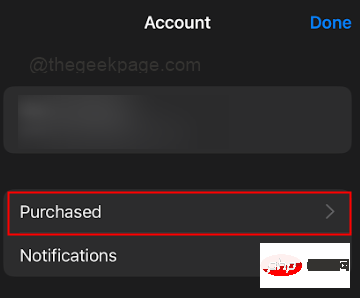
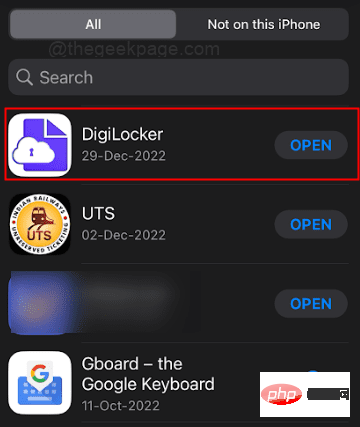
Hide from the options.
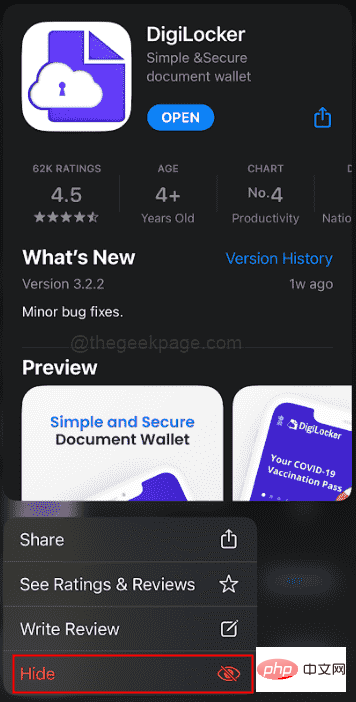
Part 3: Unhide Apps Hidden from Purchase History
Step 1: Go toSettings.
Step 2: Select your profileName under Settings.

View Account.

hidden purchase.
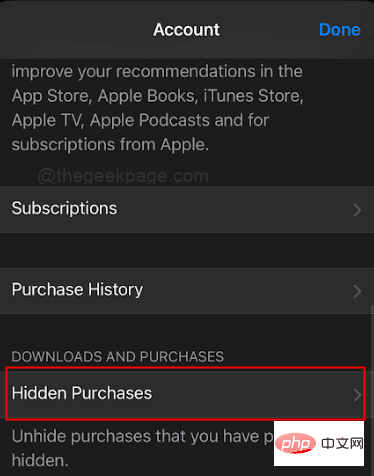
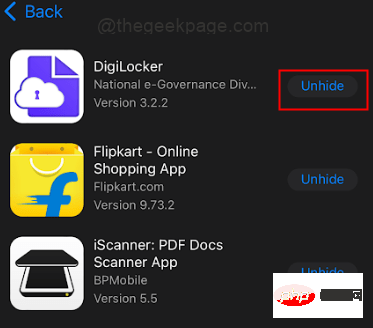
The above is the detailed content of How to view and delete App Store purchase history on iPhone. For more information, please follow other related articles on the PHP Chinese website!
Related articles
See more- What will happen if the IP addresses of the two hosts are ANDed with their subnet masks?
- Apple's 'Business Essentials' service expanded to all small businesses
- How to turn on Win7 slider hardware acceleration?
- Reasons and solutions for the blue screen without text when booting from the U disk in Win10 system
- How to hide the recycle bin icon in Win7 system

