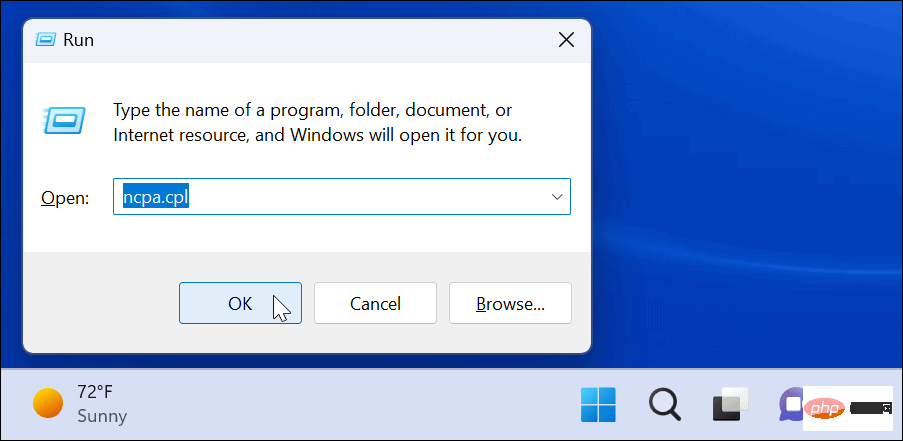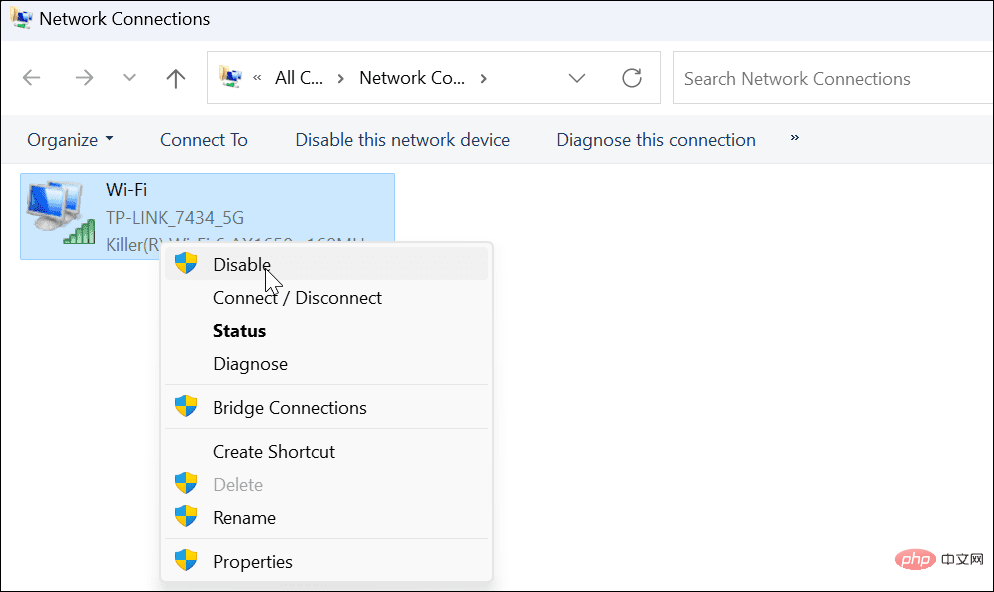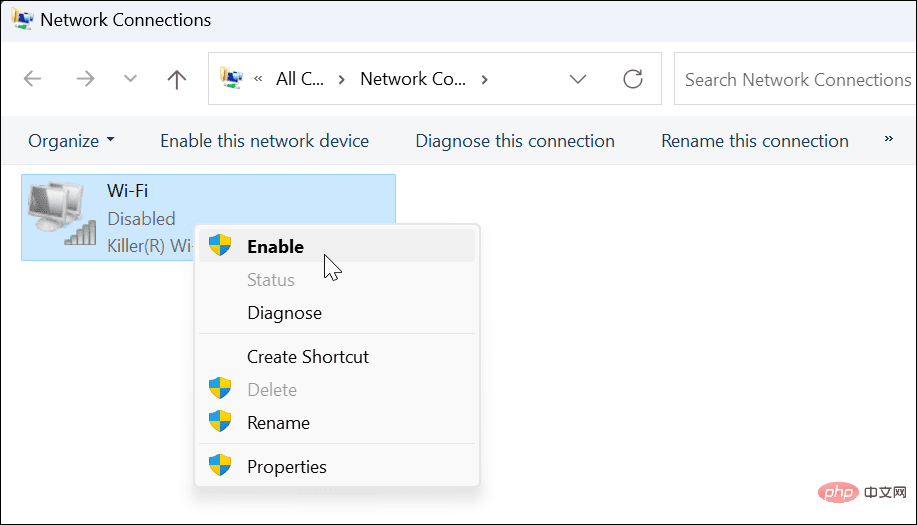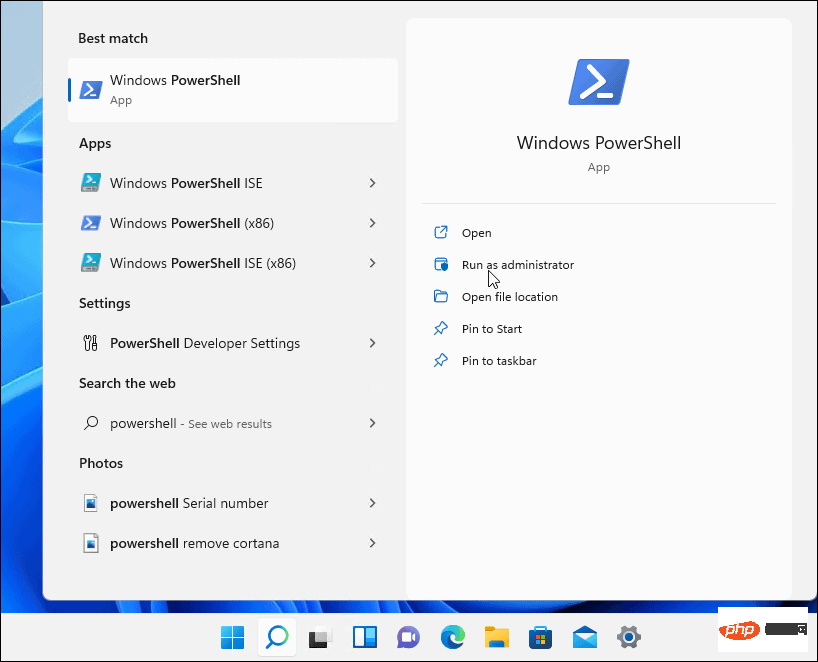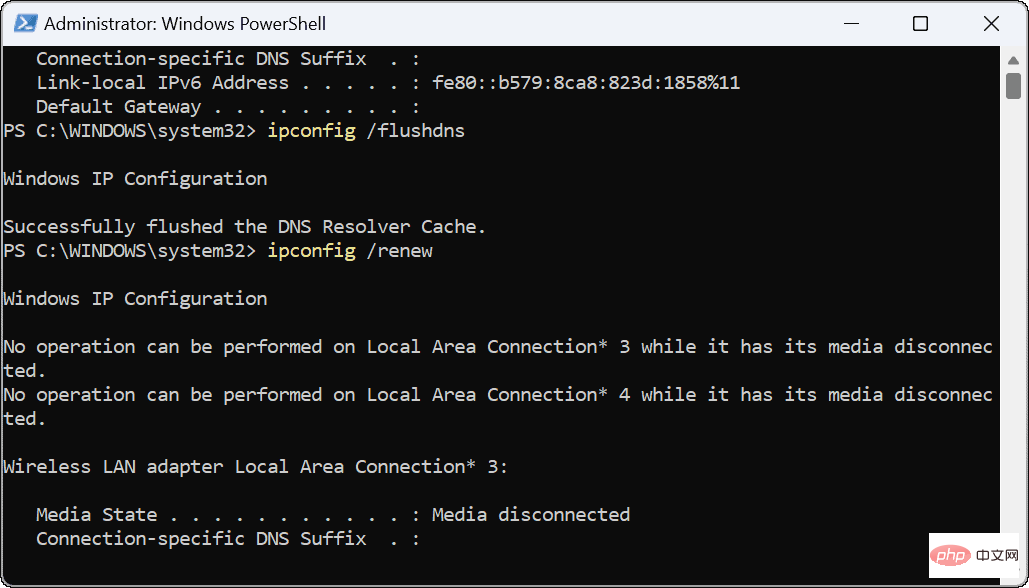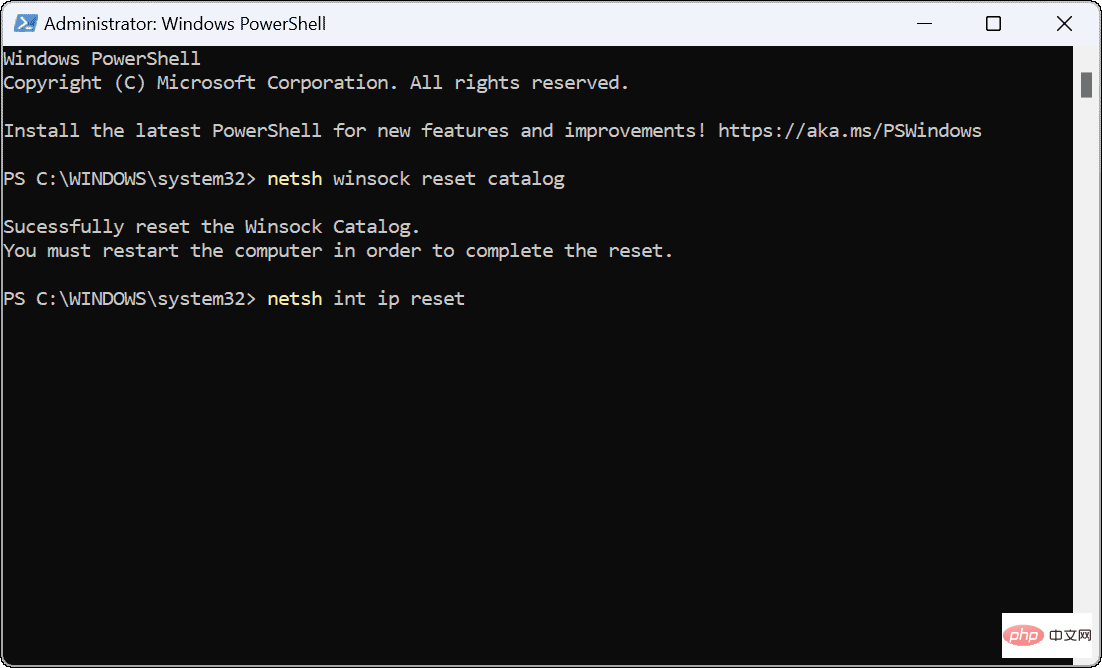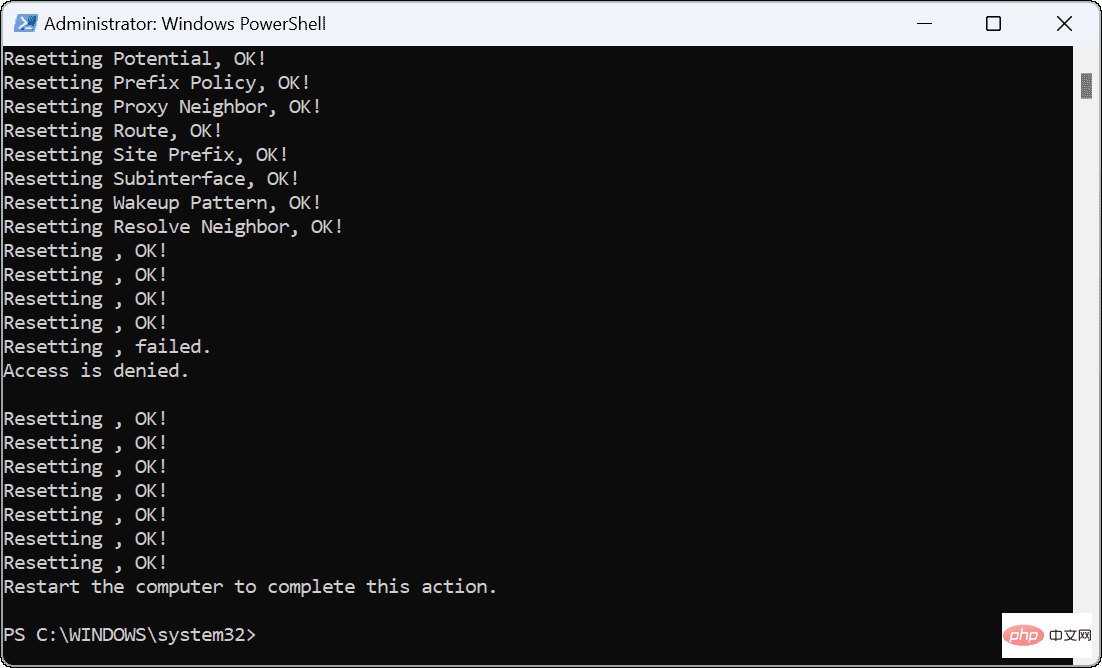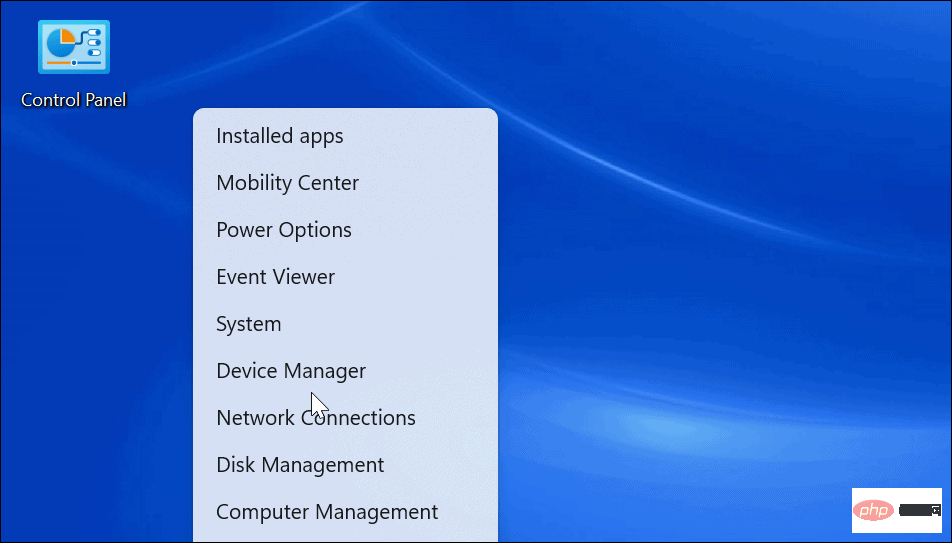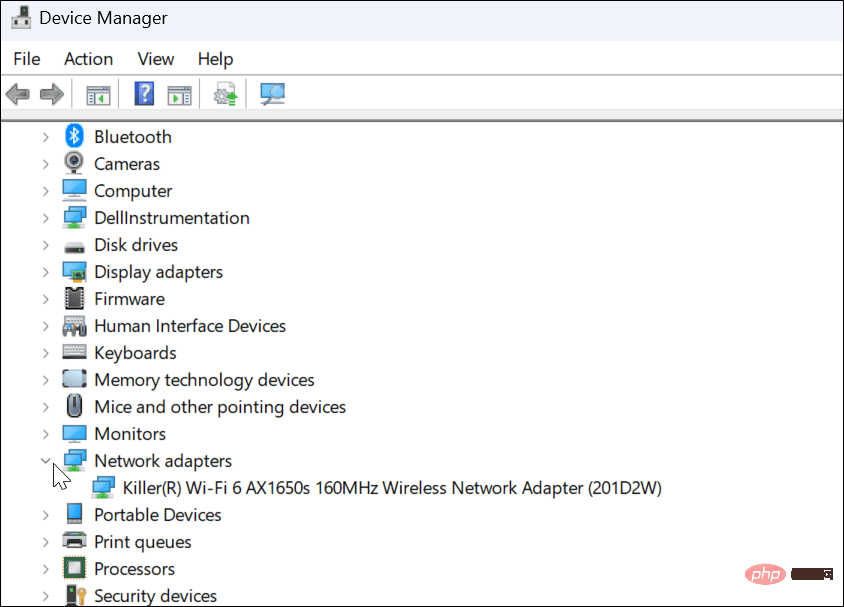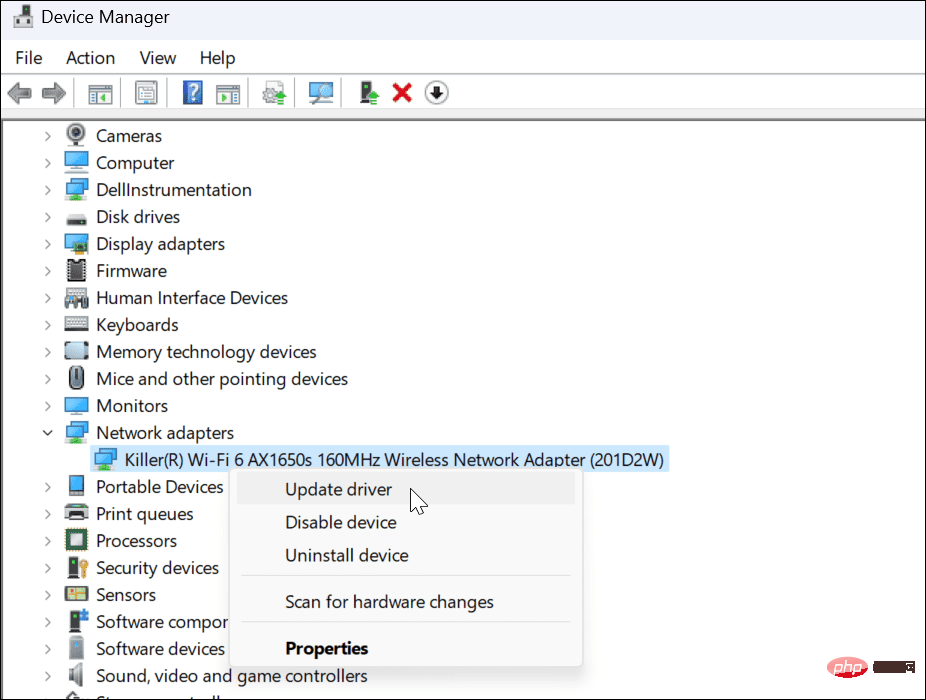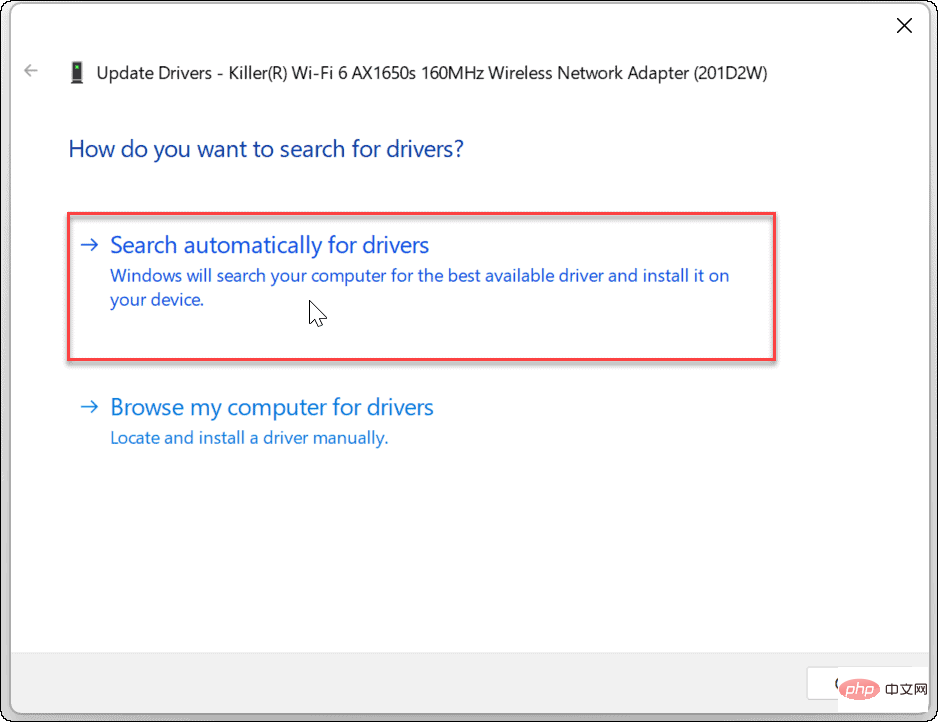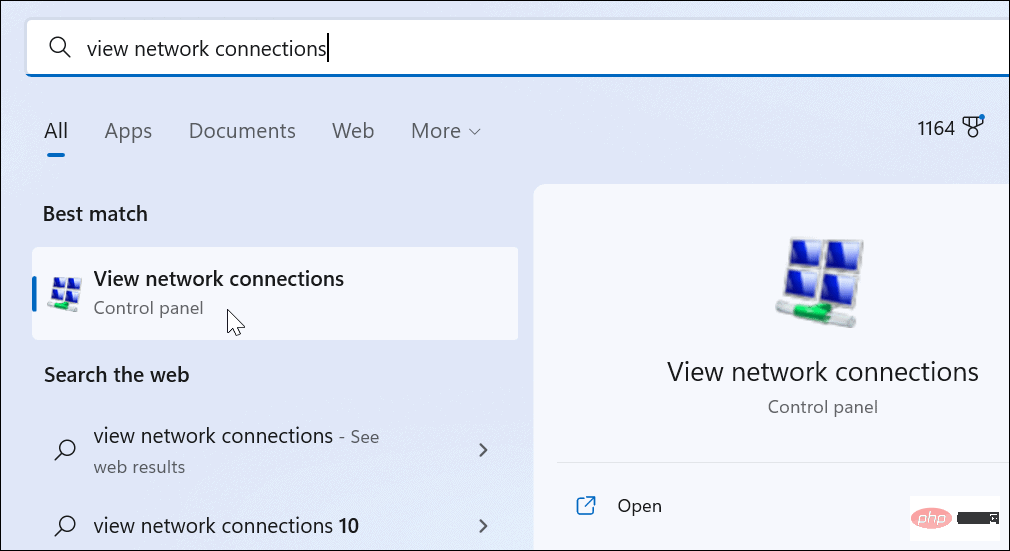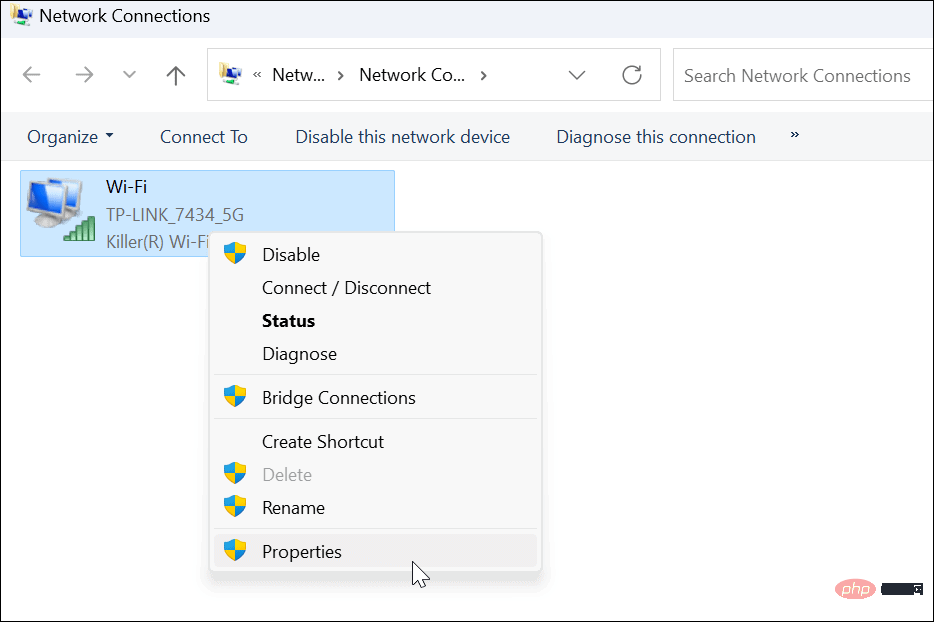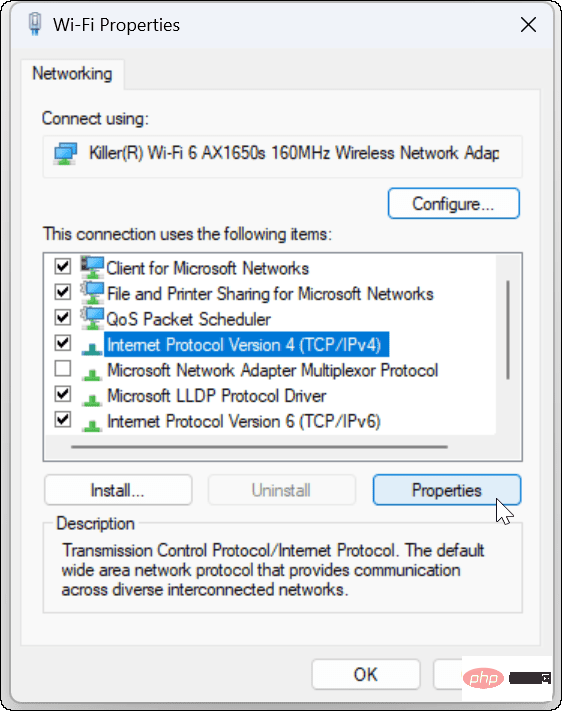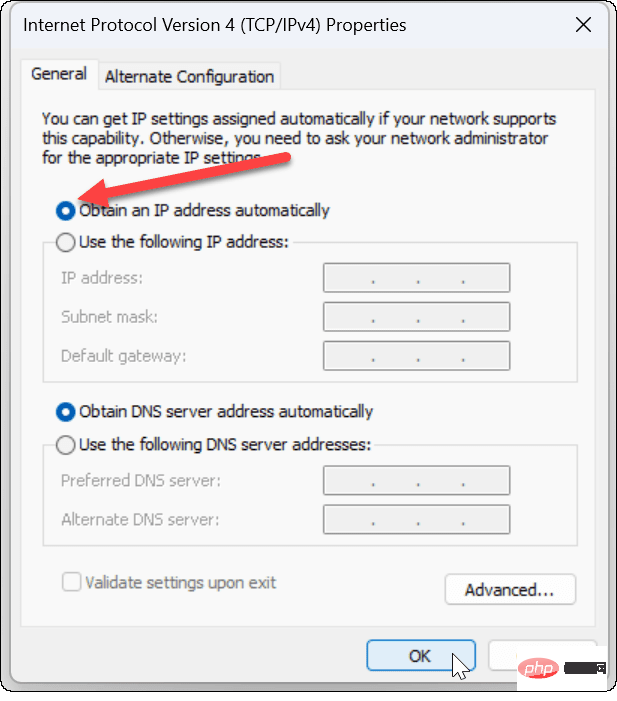Home >Common Problem >Wi-Fi does not have a valid IP configuration: How to fix it
Wi-Fi does not have a valid IP configuration: How to fix it
- WBOYWBOYWBOYWBOYWBOYWBOYWBOYWBOYWBOYWBOYWBOYWBOYWBforward
- 2023-04-13 18:22:0913053browse
Restart your computer and router
You know what to do; if you call your ISP technical support, they will ask you to restart your network hardware. This is for good reason, as restarting your PC will clear out running applications and caches that may be conflicting with your connection.
Restarting (rebounding) your router (usually a combo unit containing a router and modem) will clear its cache and re-establish a reliable online connection. If you have a separate modem, restart that as well.
Restart the router by unplugging the power button for 30 seconds and then plug it back in. After powering up the router, restart your PC and see if you regain a stable Wi-Fi connection.
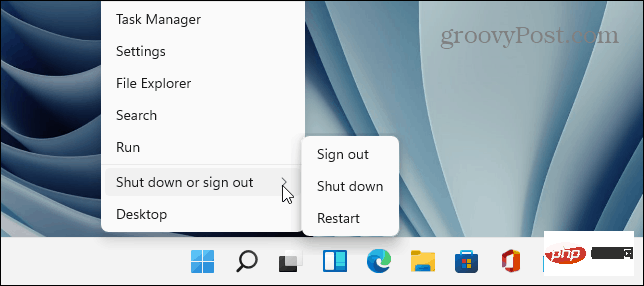
Re-Enable Wi-Fi Network Adapter
If you are still experiencing Wi-Fi issues, another potential solution worth trying is to reset your Wi-Fi network adapter.
To reset the Wi-Fi network adapter:
- Press the Windows key R on your keyboard to bring up Run
- Type ncpa.cpl and click OK or press Enter.

- When the Network Connections window opens, right-click on your Wireless Adapter and select Disable.

- Wait a few seconds, right-click Wi-Fi Adapter again and select Enable.

When the adapter lights up, check to see if you have a valid Wi-Fi connection.
Get a new IP address from the router
If restarting the router or resetting the Wi-Fi network adapter doesn't work, you can force it to get a new IP lease.
To reacquire a new IP address, use the following steps:
- Press the Windows key and search for PowerShell and click the Run as administrator option on the right.

- When PowerShell is open, run the following command:
ipconfig /releaseipconfig /flushdnsipconfig /renew

After running the command, you can close PowerShell and see if you have A Wi-Fi connection is established and working properly.
Reset TCP/IP Stack
If you are still having issues with your Wi-Fi configuration, another possible solution is to reset the TCP/IP stack. TCP/IP manages how information is broken down into packets and delivered. If packets or other content becomes corrupted, it can cause IP configuration issues.
To reset the TCP/IP stack:
- Press the Windows key and search for PowerShell and click Run as administrator.

- Run the following command:
netsh winsock reset catalognetsh int ip reset

- You will know the command was successful when you see several Reset OK! information.

- Restart your PC and check if the Wi-Fi does not have a valid IP configuration error is resolved.

Update Network Drivers
If you're still getting the error, it's worth checking that your Wi-Fi adapter's drivers are up to date.
Use these steps to update your network driver:
- Press the Windows key X and click Device Manager from the menu that appears.

- When Device Manager opens, expand the Network Adapters section.

- Right-click on the Wi-Fi adapter you are trying to use and select Update Driver.

- SelectAutomatically search for drivers from the menu below. If it finds driver updates, install them and restart your PC if necessary.

If you downloaded device drivers from the PC manufacturer's website, you can install them manually.
Make sure automatic DHCP is configured
Your PC will automatically obtain an IP address unless it has been changed to a static IP. Double checking that your system is configured to obtain an IP address manually can fix the Wi-Fi does not have a valid IP configuration error.
To set up DHCP on Windows:
- Press the Windows key and type View network connections .
- Click under the top Best Matches section to view network connections.

- Right-click on your Wi-Fi network adapter and select Properties from the menu.

- When the Wi-Fi Properties window opens, highlight Internet Protocol Version 4 (TCP/IPv4) and click below it Properties button.

- Make sure Obtain an IP address automatically is selected - If you are using an alternate DNS on Windows, you can continue to use it. The IP address is the only thing you need to set up to get it automatically.

Factory Reset Your Router
If you are still experiencing Wi-Fi configuration errors, a "last resort" step you can take is to reset your wireless router . Please note that resetting the router will delete any configuration you have made. After the reset, you need to reconfigure all settings.

To reset the router, look at the back and look for a reset button or a recessed button that can be accessed with a paperclip. Press and hold the reset button for 10-15 seconds and wait for reset.
The above is the detailed content of Wi-Fi does not have a valid IP configuration: How to fix it. For more information, please follow other related articles on the PHP Chinese website!
Related articles
See more- Obscura 3 camera app gets overhauled interface and new shooting modes
- Studio Buds, the 'best-selling” Beats product yet, now available in three new colors
- Microsoft apps on Windows 11 22H2 encounter issues after restoring the system
- How to rename and move files with spaces in their names from the command line
- How to disable search highlighting in Windows 11?