Home >Common Problem >This is how you can fix Javascript errors in Windows 11
This is how you can fix Javascript errors in Windows 11
- PHPzforward
- 2023-04-13 18:04:093359browse
Windows 11 Javascript errors are common, especially if you use the browser a lot.
Javascript is a programming language that can be included in web pages to make them more interactive. When a user visits a web page that contains Javascript, the web browser executes (or runs) the script.
This means that websites can contain programs that run directly inside the browser, without requiring users to download and install applications on their computers.
When you encounter a Javascript error, your browser may not be able to process the Javascript code. Most of the time, this is because of an outdated version of the software or browser.
Why am I getting a Windows 11 Javascript error?
Windows 11 Javascript errors may occur due to some of the reasons listed below:
- Javascript is not enabled – When an error occurs, it means that your browser does not Allow specific websites to run JavaScript. Web browsers allow you to access and enable or disable JavaScript through your browser settings. If you're having trouble using JavaScript on certain websites, this may help identify your problem.
- Using an Outdated Browser – Sometimes, you may encounter JavaScript errors in your web browser. This can happen when your browser is out of date. You need to make sure you are using the latest version of your web browser.
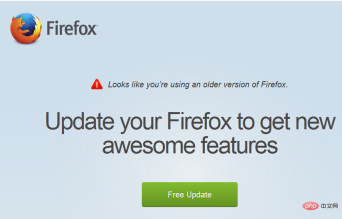
- Antivirus software is blocking Javascript – For security reasons, antivirus software such as your firewall may be blocking Javascript . Certain antivirus programs may cause it to crash while browsing the Internet because they block the execution of JavaScript code on specific sites. Try disabling your antivirus program and see if it works.
- Browser Extensions - Browser extensions and add-ons may cause problems when accessing websites using valid JavaScript code. Disable all browser extensions and add-ons and run the site again to see if you have resolved the issue.
- Browser Cache – Sometimes, outdated browser cache can also cause problems with JavaScript code in some web browsers. Please make sure to clear your browser's cache and cookies before restarting your browser to resolve this issue.
- Corrupted Files - If your operating system files are corrupted, it can also cause problems loading pages that rely on valid JavaScript code. Run an SFC scan to replace the corrupted system files with new files and check if that resolves your issue.
If you suspect any of these might be the root cause of your Javascript error, go ahead and try our solutions below.
How to fix Windows 11 Javascript errors?
1. Enable Javascript in your browser
- Navigate to your browser (in this case Chrome) and click on the three horizontal dots in the upper right corner to open Menu.

- Select settings.

- Next, click on the Advanced option and then click on Content Settings.

- FindJavascript.

- Open it to make sure it is allowed.

2. Enable active scripting
- Simultaneously press the Windows R key to open the "Run" dialog box.
- Type inetcpl.cpl to open Internet Properties.

- Select the Security tab and click Custom Level.

- Navigate to the Scripting section, click Enable and press OK.

- Click "Yes" on the pop-up window for the changes to take effect.

- Restart your PC and see if the problem persists.
3. Delete temporary Internet files
- At the same time press the Windows R key to open "Run"Dialog box.
- Type inetcpl.cpl to open Internet Properties.

- Select the General tab and under Browsing History, click the Delete button.

- Check Temporary Internet Files, Cookies and History in the pop-up dialog box, and then press the Delete key.

- Go back and see if the problem still exists.
4. Check and install Windows updates
- Click the Windows I key to open Settings.

- Select Windows Update in the left pane.

- Click Check for Updates.

- Restart your PC after the update has finished installing.
5. Switch Browsers
If you are still having problems with Javascript after trying all of the methods above, the problem may be with the specific browser you are using. It might be better to switch to another browser. Most browsers support Javascript, and it may be easier to use a different browser.
Sometimes when you try a different browser, a simple switch can make all the difference. Different browsers may have better Javascript support. There are many browsers to choose from, most of which are free.
Opera browser is one of the most popular browsers in the world and is available on a range of operating systems and devices. The browser is highly customizable, allowing users to personalize it according to their needs.
⇒Get Opera
What are the benefits of using Javascript?
If you don't use JavaScript, you should. Here are some advantages of Javascript:
- Interoperability - JavaScript runs in all major browsers, so no matter what browser your users are running on their computer, smartphone or tablet - Whether it's Internet Explorer, Chrome, Safari, Firefox or Opera - your JavaScript code will work in every browser.
- Versatility – One of the great things about JavaScript is its versatility. It can be used in a wide variety of situations, whether for server-side or client-side programming. It's hard to overstate the contribution this versatility has made to its popularity.
- Powerful - It's easy to learn and use, flexible enough to support functional or object-oriented programming styles, and powerful enough to handle complex tasks.
Do I need JavaScript on my computer?
Yes, you do need to enable JavaScript in your web browser to view most websites. Most websites use JavaScript for basic functionality such as menus, interactive maps, video players, and other dynamic elements.
If you disable JavaScript in your web browser, you will not get the full experience of many websites. If you do not have Javascript enabled or it is not supported, you will see a warning message.
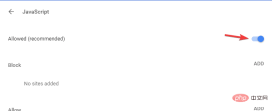
When it comes to security risks, disabling JavaScript does not protect you from every possible threat. But that doesn’t mean JavaScript can’t be used maliciously.
Malicious JavaScript can be used to hijack cookies and other sensitive data, or even change the appearance of web pages, allowing users to unknowingly download malware or reveal personal information (such as banking details).
As a security precaution, it is always recommended that you use a secure and high-performance browser for all online activities.
Also, you may face issues with your browser as Javascript is not supported sometimes, but don’t worry as we have experts to guide you on how to fix it.
If you encounter Javascript errors on your Windows 11 PC, we hope you can find a solution.
The above is the detailed content of This is how you can fix Javascript errors in Windows 11. For more information, please follow other related articles on the PHP Chinese website!















