Home >Common Problem >How to prepare your Mac for MacOS Ventura
How to prepare your Mac for MacOS Ventura
- PHPzforward
- 2023-04-13 16:55:032057browse
How to Prepare for MacOS Ventura
With the basics covered, here’s how to get your Mac ready for Ventura.
1: Check macOS Ventura compatibility
The first and obvious question is; does your Mac actually support running macOS Ventura?
macOS Ventura has stricter system requirements than previous macOS versions (including Monterey), so if you want to know about Ventura system compatibility, you should first check to confirm that you can run the operating system.
- iMac (2017 and later)
- MacBook Pro (2017 and later)
- MacBook Air (2018 and later)
- MacBook (2017 and newer)
- Mac Pro (2019 and newer)
- iMac Pro
- Mac mini (2018 and Later versions)
As you can see, basically any Mac from 2017 onwards supports macOS Ventura.
You also need to make sure your Mac has at least 20GB of free storage so that you have enough capacity to install macOS Ventura onto the machine. It doesn't necessarily take up that much space, but it does need to be able to download the installer, install new software and reboot, which requires available storage capacity.
#2: Update Mac Apps
Updating Mac apps regularly is generally a good practice to keep up with bug fixes and new features, but when it comes to installing major system software updates, for compatibility reasons , this is particularly important.
Typically, most major software developers have their apps ready and tested to work with the latest macOS versions, so keep updating your Mac apps.
Installing updates from the Mac App Store is easy. Open the App Store and go to the Updates tab to find available app updates.
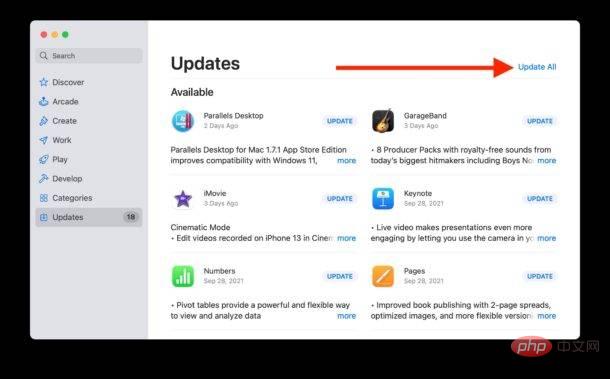
If you downloaded an app from outside the App Store, such as Chrome, VirtualBox, Microsoft Office, or similar apps, you'll usually need to update manually either through the app itself or the developer's website these applications.
3: Back up your Mac
Before installing any system software update, you need to back up your Mac and all the data on it, but for any major system software upgrade like Ventura Especially so.

Not only does this allow you to preserve your data, but it also allows you to downgrade, restore, and downgrade if you change your mind and want to run the latest MacOS version.
Backing up your Mac using Time Machine is easy and is the recommended route for most users. You will need an external hard drive with at least 2x the capacity of the internal drive for optimal Time Machine performance.
4: Consider waiting for macOS Ventura 13.1
A common strategy for installing system software is to delay beyond the initial release and wait for the first major bug-fix update, which is typically released as a .1 version , so for Ventura it will be macOS Ventura 13.1.
Yes, this means you'll probably have to wait at least another month or two, but it may also allow for some additional bugs and issues to be ironed out before you jump into the new pool of system software.
Some users are even waiting until a later version, so maybe you'll wait for macOS 13.2, 13.3, 13.4, 13.5, or skip Ventura entirely, it's up to you.
5: Are you ready? Installing macOS Ventura
So, you checked your system compatibility, updated your apps, backed up your Mac, and decided to go ahead and install macOS Ventura.
MacOS Ventura can be installed from Apple menu > System Preferences > Software Update.
The above is the detailed content of How to prepare your Mac for MacOS Ventura. For more information, please follow other related articles on the PHP Chinese website!

