Services.msc is a Windows built-in application that enables users to enable, disable and modify different services installed and running on the Windows operating system. This application is used to restart, exit or disable services whenever there is any issue that needs to be resolved on Windows PC. This application can be opened by using the Run dialog box (Windows R) and entering services.msc.
#However, many users reported that services.msc failed to open or suddenly froze and stopped responding. Are you facing this issue on Windows 11/10 PC where you cannot open or access services.msc? Then, continue reading this article to find some troubleshooting solutions that will help resolve this issue on your Windows computer.
Before proceeding with the solutions mentioned in this article, please reboot your system as rebooting can sometimes help fix the problem on your PC Error in running application. When you reboot, it closes all programs and frees up system resources, which can then be used normally by the program in question.
Solution 1 – Run SFC Scan and DISM Tool
1. Click the Windows Start button on the taskbar and type the text command in the search bar Prompt .
After selecting Command Prompt in the search results, click the Run as administrator on the right.

2. At the command prompt, type the following command and press Enter.
sfc/scannow
3. You need to wait for some time until the SFC scan is completed. If the scan finds any corrupted system files, they will be repaired automatically.
After the scan is complete, Restart your PC and check if you are able to open services.msc without any problem.

4. If you still cannot access services.msc, open Command Prompt with administrator rights and execute the following commands.
DISM /在线 /Cleanup-Image /RestoreHealth
5. Wait for the DISM tool to run and repair any corruption found in the system.
After the tool has finished running, restart the system and check if the problem has been resolved.

Solution 2 – Change the settings for Application Information Service in Safe Mode
If Application Information Service is disabled, you will not be able to Open services.msc. You need to restart Windows in Safe Mode and enable the Application Information Service.
1. The first step is to restart your Windows PC in Safe Mode.
For Windows 11, see the link to Restart in Safe Mode.
Click this link to restart Windows 10 in Safe Mode.
2. After entering safe mode, use the Windows and R key combination to open the Run box.
Type services.msc and press Enter to open Windows Services.

3. In the Services window, find the Application Information service in the service list.
Right-click Application Information and select Properties.

4. In the service's Properties window, go to the General tab.
Here, use the drop-down list to change the Startup type to Manual.
If the service is not running, start the service by clicking the Start button below the Service Status label.
Finally, click Apply and then OK to save the changes.

5.Restart your Windows PC in normal mode.
Check if services.msc is open and not frozen.
解决方案 3 – 检查 MSC 文件扩展名与 Microsoft 管理控制台 (MMC) 的关联
任何带有 MSC 文件扩展名的文件都会使用 Microsoft 管理控制台 (MMC) 打开。如果此关联链接断开,则 Windows 将不知道如何打开具有 MSC 扩展名的文件。
1. 点击键盘上的Windows键并在搜索栏中输入默认应用程序。
在显示给您的搜索结果中选择默认应用。

2. 在文本Set a default for a file type or link type下方的搜索框中,键入文本.msc以检查文件关联。
它将显示与 MSC 文件扩展名关联的应用程序。
3. 如果它与Microsoft 管理控制台应用程序相关联,则无需进行任何更改。

4. 如果关联不正确,则单击当前与 MSC 文件类型关联的应用程序。

在询问您要如何打开 .msc 文件的弹出窗口中,选择Microsoft 管理控制台并单击确定。

5.重新启动您的计算机并检查您是否能够访问 services.msc 没有任何问题。
解决方案 4 – 重新注册 DLL 文件
1. 按Windows + R。
键入cmd并同时按Ctrl + Shift + Enter键以打开具有管理员权限的命令提示符。

2. 键入下面的命令并一个接一个地执行它们。
regsvr32 msxml.dllregsvr32 msxml2.dllregsvr32 msxml3.dll
3.成功执行命令后重启电脑。
检查 services.msc 的问题是否已修复。
The above is the detailed content of How to fix Services.msc not opening or responding issues. For more information, please follow other related articles on the PHP Chinese website!
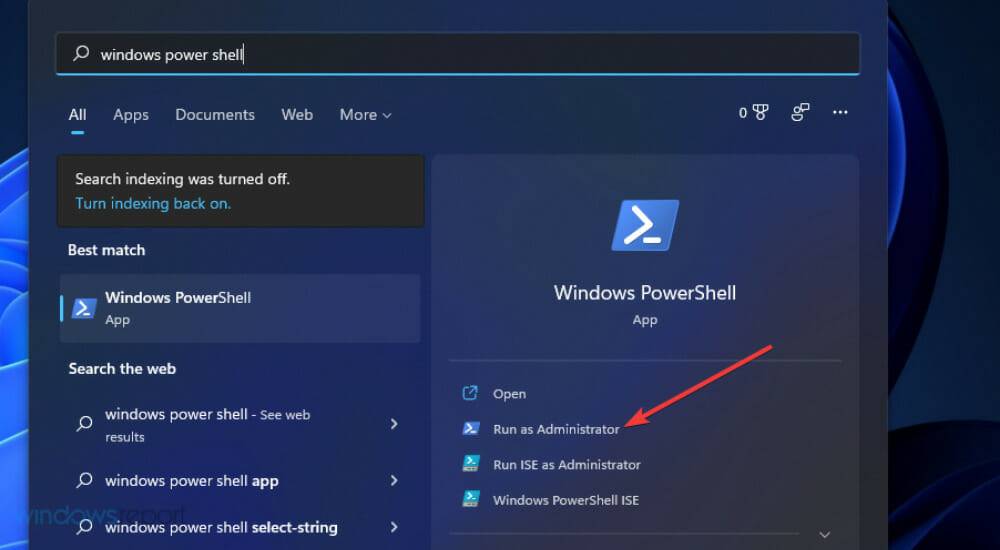 修复:Sysprep 无法验证 Windows 11 安装May 19, 2023 am 10:15 AM
修复:Sysprep 无法验证 Windows 11 安装May 19, 2023 am 10:15 AMSysprep问题可能出现在Windows11、10和8平台上。出现该问题时,Sysprep命令不会按预期运行和验证安装。如果您需要修复Sysprep问题,请查看下面的Windows11/10解决方案。Sysprep错误是如何在Windows中出现的?Sysprep无法验证您的Windows安装错误自Windows8以来一直存在。该问题通常是由于用户安装的UWP应用程序而出现的。许多用户已确认他们通过卸载从MSStore安装的某些UWP应用程序解决了此问题。如果缺少应该与Windows一起预安装
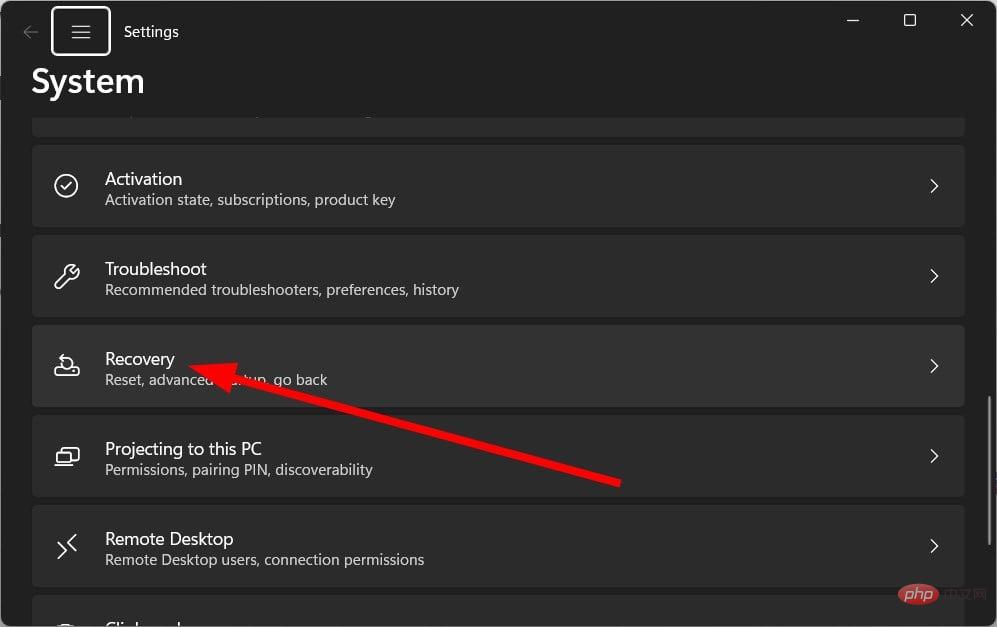 重置管理员权限: 如何重新获得管理员权限?Apr 23, 2023 pm 10:10 PM
重置管理员权限: 如何重新获得管理员权限?Apr 23, 2023 pm 10:10 PM您将找到多个用户报告,确认NETHELPMSG2221错误代码。当您的帐户不再是管理员时,就会显示此信息。根据用户的说法,他们的帐户自动被撤销了管理员权限。如果您也遇到此问题,我们建议您应用指南中的解决方案并修复NETHELPMSG2221错误。您可以通过多种方式将管理员权限恢复到您的帐户。让我们直接进入它们。什么是NETHELPMSG2221错误?当您不是PC的管理员时,无法使用提升的程序。因此,例如,你将无法在电脑上运行命令提示符、WindowsPowerShell或任
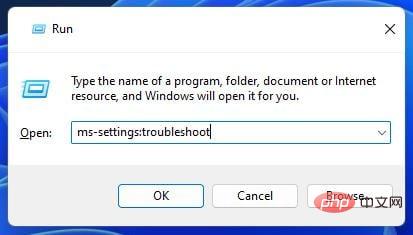 如何解决Windows更新错误代码0x8024800c?Apr 21, 2023 am 09:55 AM
如何解决Windows更新错误代码0x8024800c?Apr 21, 2023 am 09:55 AM什么原因导致WindowsUpdate错误0x8024800c?导致WindowsUpdate错误的原因0x8024800c尚不完全清楚。但是,此问题可能与其他更新错误具有类似的原因。以下是一些潜在的0x8024800c错误原因:损坏的系统文件–某些系统文件需要修复。不同步的软件分发缓存–软件分发数据存储不同步,这意味着此错误是超时问题(它有一个WU_E_DS_LOCKTIMEOUTEXPIRED结果字符串)。损坏的WindowsUpdate组件-错误0x8024800c是由错误的Win
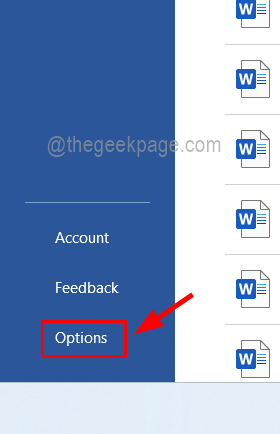 如何解决您的 Office 许可证有问题May 20, 2023 pm 02:08 PM
如何解决您的 Office 许可证有问题May 20, 2023 pm 02:08 PMMSOffice产品是任何Windows系统上用于创建Word、Excel表格等文档的应用程序的绝佳选择。但是您需要从Microsoft购买Office产品的有效许可证,并且必须激活它才能使其有效工作.最近,许多Windows用户报告说,每当他们启动任何Office产品(如Word、Excel等)时,他们都会收到一条警告消息,上面写着“您的Office许可证存在问题,并要求用户获取正版Office许可证”。一些用户不假思索,就去微软购买了Office产品的许可证
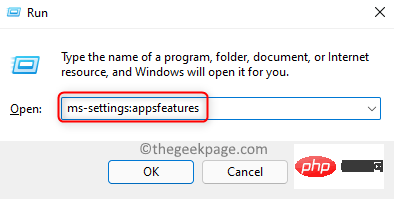 WWAHost.exe 进程高磁盘、CPU 或内存使用修复Apr 14, 2023 pm 04:43 PM
WWAHost.exe 进程高磁盘、CPU 或内存使用修复Apr 14, 2023 pm 04:43 PM许多用户在系统变慢时报告任务管理器中存在WWAHost.exe进程。WWAHost.exe进程会占用大量系统资源,例如内存、CPU或磁盘,进而降低PC的速度。因此,每当您发现您的系统与以前相比变得缓慢时,请打开任务管理器,您会在那里找到这个WWAHost.exe进程。通常,已观察到启动任何应用程序(如Mail应用程序)会启动WWAHost.exe进程,或者它可能会自行开始执行,而无需在您的WindowsPC上进行任何外部输入。此进程是安全有效的Microsoft程序,是Wi
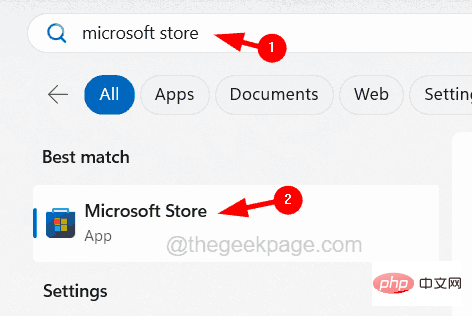 如何在iPhone上修复iTunes错误1667Apr 17, 2023 pm 09:58 PM
如何在iPhone上修复iTunes错误1667Apr 17, 2023 pm 09:58 PM大多数人作为备份实践将他们的文件从iPhone传输到PC/Mac,以防由于某些明显的原因而丢失。为此,他们必须通过避雷线将iPhone连接到PC/Mac。许多iPhone用户在尝试将iPhone连接到计算机以在它们之间同步文件时遇到错误1667。此错误背后有相当潜在的原因,可能是计算机或iPhone中的内部故障,闪电电缆损坏或损坏,用于同步文件的过时的iTunes应用程序,防病毒软件产生问题,不更新计算机的操作系统等。在这篇文章中,我们将向您解释如何使用以下给定的解决方案轻松有效地解决此错误。初
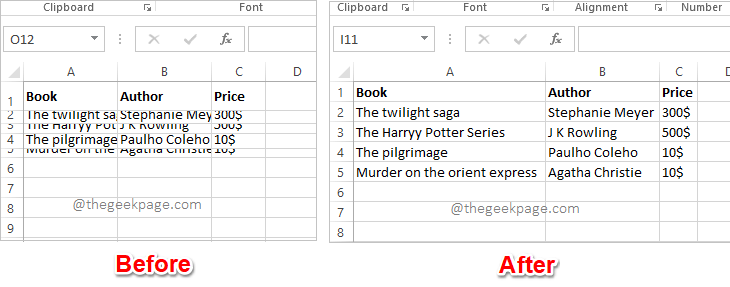 Excel中如何根据数据大小自动调整行和列May 20, 2023 pm 07:56 PM
Excel中如何根据数据大小自动调整行和列May 20, 2023 pm 07:56 PM你有一个紧迫的截止日期,你即将提交你的工作,那时你注意到你的Excel工作表不整洁。行和列的高度和宽度不同,大部分数据是重叠的,无法完美查看数据。根据内容手动调整行和列的高度和宽度确实会花费大量时间,当然不建议这样做。顺便说一句,当你可以通过一些简单的点击或按键来自动化整个事情时,你为什么还要考虑手动做呢?在本文中,我们详细解释了如何通过以下3种不同的解决方案轻松地在Excel工作表中自动调整行高或列宽。从现在开始,您可以选择自己喜欢的解决方案并成为Excel任务的高手!解决方案1:通过
![修复:Windows 11 不关闭显示 [6 个简单的解决方案]](https://img.php.cn/upload/article/000/887/227/168171288789845.jpg) 修复:Windows 11 不关闭显示 [6 个简单的解决方案]Apr 17, 2023 pm 02:28 PM
修复:Windows 11 不关闭显示 [6 个简单的解决方案]Apr 17, 2023 pm 02:28 PMWindows11可以选择在一段时间不活动后关闭显示器。当用户离开计算机并且不手动使其进入睡眠状态时,此功能可以节省电量。用户报告了即使在设置的持续时间之后他们的显示器也没有关闭的问题。幸运的是,有一些简单的解决方案可以解决这个问题。如果您的Windows11显示屏在设置时间后未关闭,则可能是由于应用程序或外部设备有问题。继续阅读本文以找到解决方案。如何调整睡眠和屏幕设置?单击开始并转到设置(或按Windows+I)。在系统下转到电源和电池。在屏幕和睡眠下,调整您希望显示器进入睡眠或关闭的时

Hot AI Tools

Undresser.AI Undress
AI-powered app for creating realistic nude photos

AI Clothes Remover
Online AI tool for removing clothes from photos.

Undress AI Tool
Undress images for free

Clothoff.io
AI clothes remover

AI Hentai Generator
Generate AI Hentai for free.

Hot Article

Hot Tools

EditPlus Chinese cracked version
Small size, syntax highlighting, does not support code prompt function

Safe Exam Browser
Safe Exam Browser is a secure browser environment for taking online exams securely. This software turns any computer into a secure workstation. It controls access to any utility and prevents students from using unauthorized resources.

Dreamweaver CS6
Visual web development tools

SublimeText3 Linux new version
SublimeText3 Linux latest version

mPDF
mPDF is a PHP library that can generate PDF files from UTF-8 encoded HTML. The original author, Ian Back, wrote mPDF to output PDF files "on the fly" from his website and handle different languages. It is slower than original scripts like HTML2FPDF and produces larger files when using Unicode fonts, but supports CSS styles etc. and has a lot of enhancements. Supports almost all languages, including RTL (Arabic and Hebrew) and CJK (Chinese, Japanese and Korean). Supports nested block-level elements (such as P, DIV),







