Home >Common Problem >Fix: Internal error codes 2502 and 2503 prevent installation or uninstallation of software
Fix: Internal error codes 2502 and 2503 prevent installation or uninstallation of software
- PHPzforward
- 2023-04-13 15:43:1116674browse
In Windows, we can easily install the programs we want by running the installer. Similarly, we can also uninstall programs. However, many users have reported seeing errors while installing and uninstalling software from the system. The complete error message is as follows:
安装程序在安装此软件包时遇到意外错误。这可能表明包有问题。错误代码是 2503
or
安装程序在安装此软件包时遇到意外错误。这可能表明包有问题。错误代码是 2502
This issue occurs in all versions of Windows and is not specific to a specific version of Windows.
If you see this error on your system, it may be due to the following reasons:
- An unexpected failure in the installer.
- Insufficient permissions.
- Malware in the system
- The files in the system are corrupted.
In today’s article, let’s look at the different ways to overcome this error in Windows 11.
Note: You need administrator privileges to perform the fixes listed below.
Fix 1: Take ownership of the installer and Temp folders.
Note: You need administrator rights to perform this fix.
1. Use the Windows R key to open the Run dialog box
2. In the Run window, enter the following command and press Enter .
c:\Windows\安装程序

3. In the window that appears, click on the three dots in the top menu as shown in the image below.
4. Click Properties.
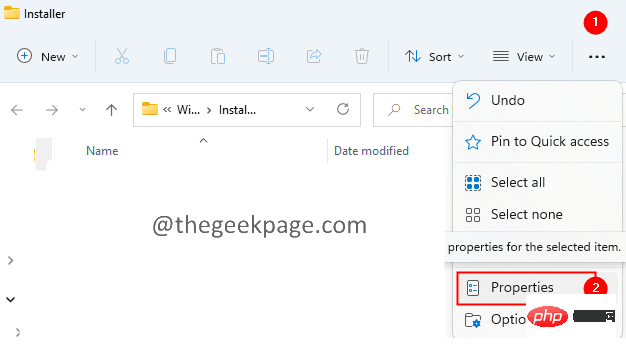
#5. The installer properties window opens.
6. Click the Security tab.
7. Click the Advanced tab. If you are prompted to do so, enter the administrator password.
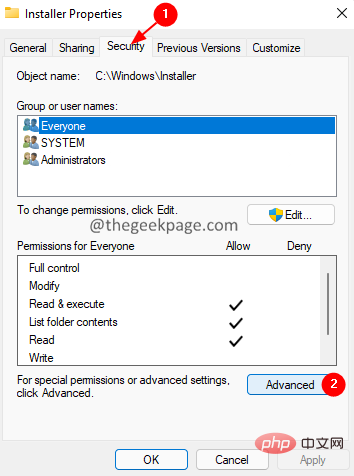
8. Click to change the options.

9. The Select User or Group window appears.
10. Under the Object names to select option, type Everyone.
11. Click the Check Names button.
12. Click the OK button.
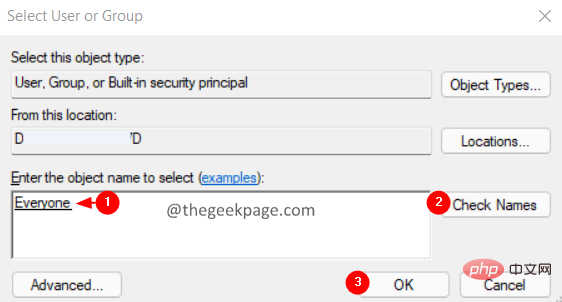
13. Now, click on the Add button as shown below.
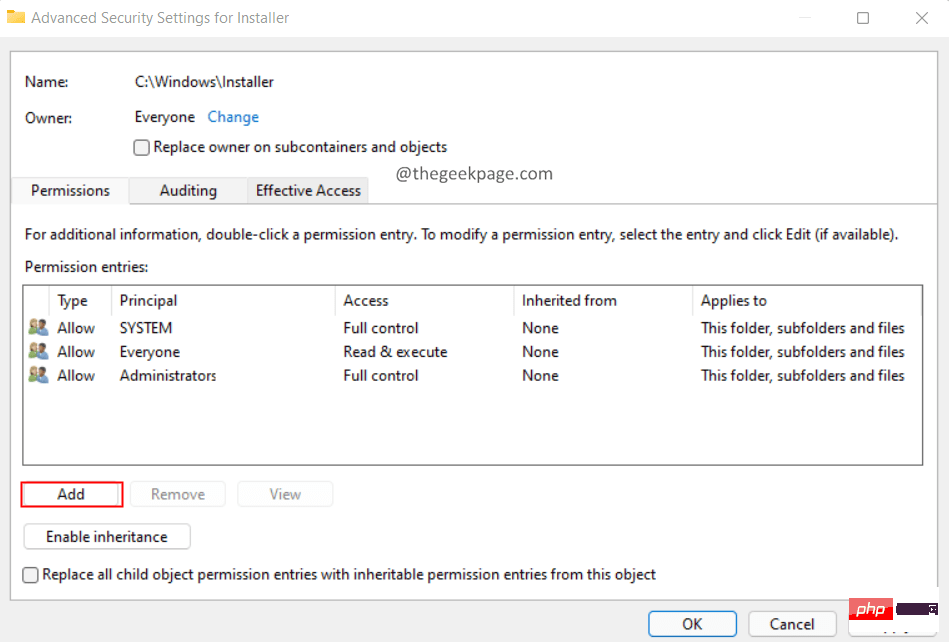
14. In the window that opens. Click to select the subject.
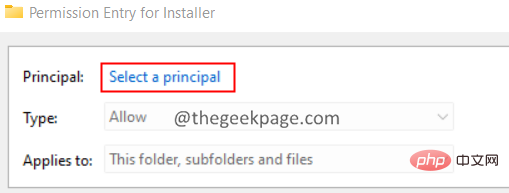
15.Select User or Group window opens.
16. Enter Everyone and click the Check Names button.
17. Click OK.

18. In the permission entry window of the installer, check the Full Control option and click OK .
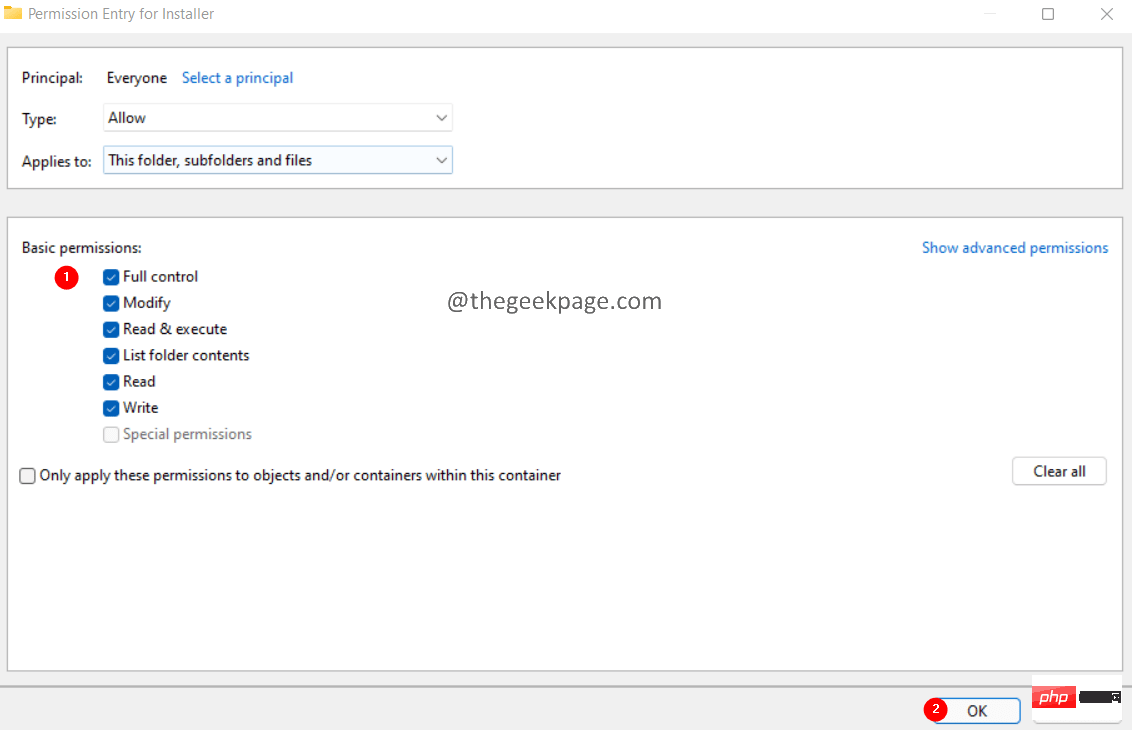
19. In the installer's Advanced Security Settings window, click Apply, and then click OK.
Fix 2: Provide necessary permissions on the temporary folder.
1. Use Windows E to open the Explorer window.
2. In the search bar at the top, enter the following command.
C:\Windows
3. In the window that opens, scroll down and find the folder named Temp.
4. Right-click the Temp folder and select Properties.

#5. Go to the Security tab.
6. Under the Group or Username section, click Admin.
7. Under the Permissions section of
8. Likewise, check whether Full Control is enabled for the user.
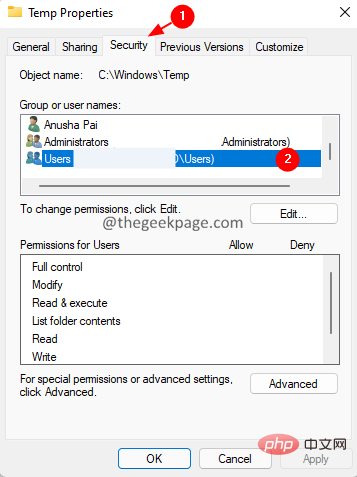
#9. If not, then we have to enable full control for admin and users using the following steps.
10. Click Change.
11. The Select User or Group window appears.
12. Select the option under Object Name and type user or your administrator
13. Click Check Name button.
14. Click the OK button.
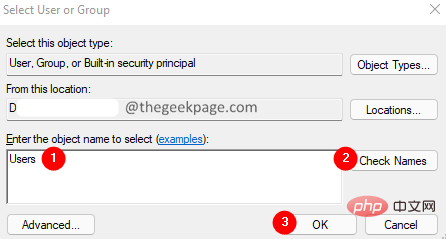
Note: After clicking the Check Name name, you should be able to see the underline as shown below.
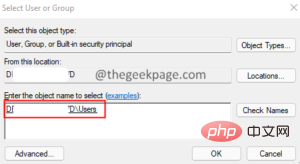
15. 在临时高级安全设置窗口中,双击用户(或管理员)。
16. 在出现的窗口中,勾选完全控制并单击确定。
17. 再次单击应用,然后在高级安全设置窗口中单击确定。
18. 在属性窗口中,检查是否启用了完全控制。
19. 如果已启用,请单击应用,然后单击确定。
修复 3:以管理员权限运行资源管理器
1. 同时按住Ctrl+Shift+Esc键打开任务管理器窗口。
2. 在显示的任务管理器窗口中,找到Windows 资源管理器图标。
3.右键单击 Windows资源管理器并选择结束任务。
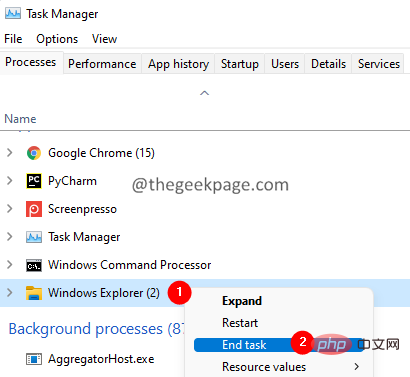
4. 这可能需要一些时间。耐心等待,直到完成。
5. 再次打开任务管理器窗口。
6. 单击文件菜单选项。
7. 选择运行新任务。

8. 在创建新任务窗口中,输入explorer。
9.勾选使用管理权限创建此任务选项。
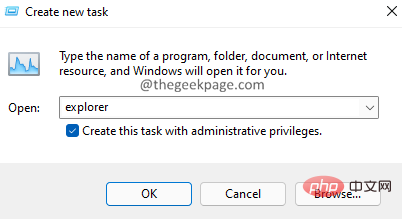
10. 现在,再次尝试安装或卸载软件。
检查这是否有帮助。如果没有,请尝试下面列出的下一个修复程序。
修复 4:重新注册 Windows Installer 程序
1. 使用Windows+R键打开运行对话框。
2. 键入以下命令并按Enter。
msiexec / unreg

3. 现在,使用以下命令注册安装程序:
msiexec /regserver
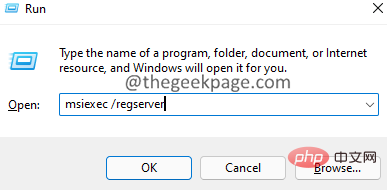
4. 这将重新注册 Windows 安装程序。
5. 重启系统。
修复 5:从命令提示符运行安装程序
1. 使用Windows+R键打开运行对话框。
2. 键入以下命令并按住Ctrl+Shift+Enter 键 以管理员权限打开命令提示符。
命令

3. 如果您看到任何 UAC 打开请求权限,请单击是。
4. 您将看到命令提示符打开。在命令提示符中输入以下命令,然后按 Enter。
cd c:\Windows\Installer
5. 现在,最小化命令提示符窗口。
6. 按住Window+R键打开运行对话框。
7. 在运行窗口中,输入以下命令并按Enter。
c:\Windows\安装程序

8. 现在,右键单击选项卡菜单(具有名称、修改日期等的菜单)
9.从上下文菜单中选择更多。
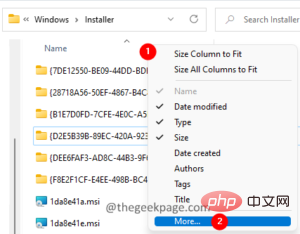
10.选择详细信息窗口打开。
11. 在详细信息部分下,向下滚动并找到主题。
12.勾选主题 并单击确定。
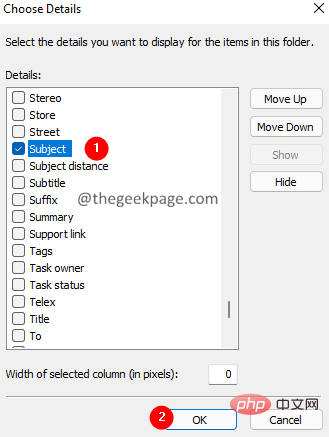
13. 现在,您将能够看到对应于特定 .msi 文件的应用程序的名称,如下所示。
14. 现在,如果要卸载 Power Toys 应用程序,请复制 Power Toys 对应的 MSI 文件的名称。
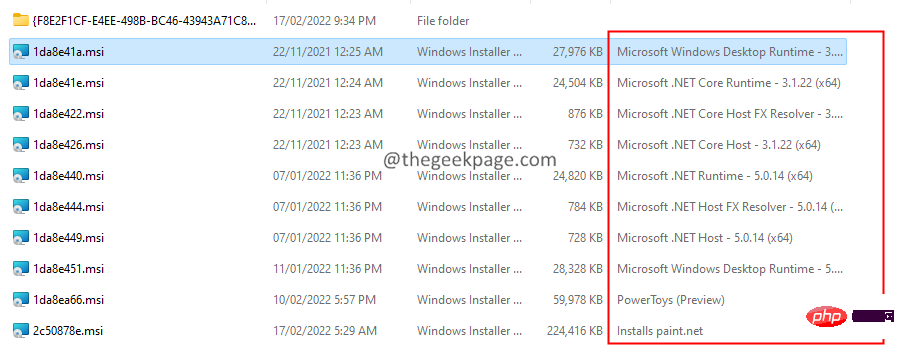
15. 如下所示将其粘贴到命令提示符窗口中,然后按Enter。

16. 安装程序运行完成任务。
The above is the detailed content of Fix: Internal error codes 2502 and 2503 prevent installation or uninstallation of software. For more information, please follow other related articles on the PHP Chinese website!

