Home >Common Problem >How to enable the updated taskbar in Windows 11 Dev build 25158
How to enable the updated taskbar in Windows 11 Dev build 25158
- 王林forward
- 2023-04-13 13:49:241356browse
The latest version of Windows 11 released by Microsoft this week includes an updated taskbar with a new search button. As usual (and extremely annoying), Microsoft is only granting access to new features to a few insiders, effectively with those willing to test pre-release software for free from a $1.9 trillion company Play software lottery.
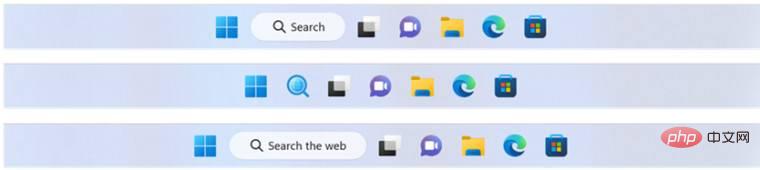
If you're an unlucky insider who doesn't have access to Microsoft's latest content, here's how to enable the new taskbar in Windows 11 Dev build 25158.
Disclaimer: Enable experimental features in Windows 11 at your own risk, and always back up important files and data.
How to enable the new search button on the taskbar in Windows 11 Dev:
- Download the ViveTool app from the repository on GitHub and then search it in any Location extraction file.
- Run Windows Terminal as Administrator and use the CD command to go to the ViveTool’s folder. For example, CD C: ViveTool.
- Type .\vivetool /enable /id:39072097 /variant: and then place a number after the colon.
- 1 and 2 - Buttons with the word "Search".
- 3 - A button with a magnifying glass and a globe inside.
- 4 - A button with a globe and a small magnifying glass.
- 5 - "Search the web" button.
- This is an example of a working command: .\vivetool /enable /id:39072097 /variant:4. Note that the application now uses new commands introduced in recent updates.
- Restart the explorer.exe process in Task Manager, or just restart the computer.
- If you want to revert the changes, please use the .\vivetool /disable /id:39072097 command.
In case you missed it, Microsoft is also testing a search bar on desktop, similar to the one Google uses in Android.
The above is the detailed content of How to enable the updated taskbar in Windows 11 Dev build 25158. For more information, please follow other related articles on the PHP Chinese website!

