Home >Common Problem >Windows Script Host error 'The system cannot find the file specified' fix
Windows Script Host error 'The system cannot find the file specified' fix
- WBOYWBOYWBOYWBOYWBOYWBOYWBOYWBOYWBOYWBOYWBOYWBOYWBforward
- 2023-04-13 12:22:075410browse
Windows Script Host provides Windows Script Host error The system cannot find the file specified fixs with an environment for executing scripts. Some scripts execute as soon as you log into your computer, and others may execute when you trigger them. When you log into your computer and then find an error saying "The system cannot find the file specified" error, this article will help you troubleshoot the problem. Well, the reasons for this problem can be different like malware attack or improper installation or some files have been deleted etc. Here we have different solutions that you can try and solve your problem, so let's get started!
Method 1 – Download autorun utility and check Windows Script Host error The system cannot find the file specified fix entries
Step 1 –Go to this website and click on the top right corner Download icon and save
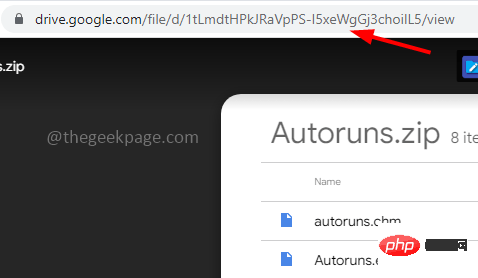
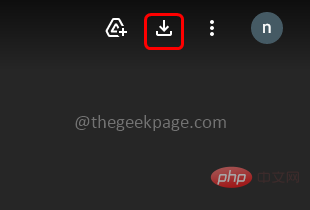
##Step 2 –After downloading the folder, go to Download location
Step 3 –Right click on the downloaded zip file and unzipall files
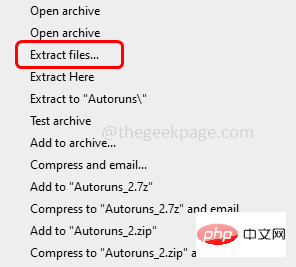
Step 4 – Wait until all files are unzipped, then double-click to unzip or unzip zip's folder Open it
Step 5 – Right click on the Autoruns64 file and click on Administrator Run
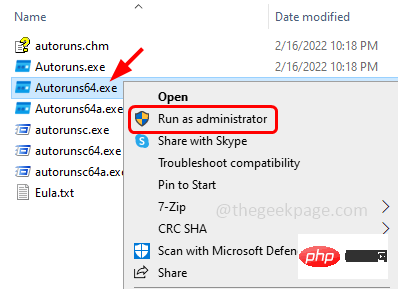
Step 6 –A User Account Control window appears, click Yes
Step 7 –In the “Autorun License Agreement”, click the “Agree” button
Step 8 –Type Windows Script Host error The system cannot find the file specified fix and press Enter in the quick filter bar at the top
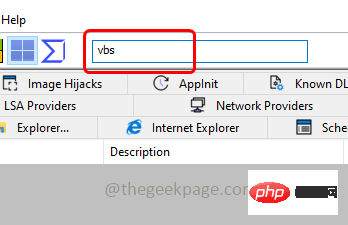
Step 9 –In the results window Scroll down and check if any red tags are listed
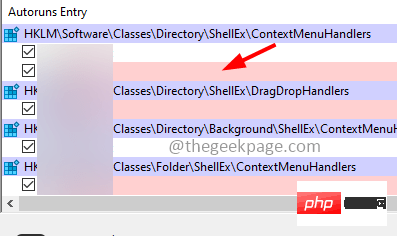
Step 10 – If a red tag is found, Right click on it and click on Delete
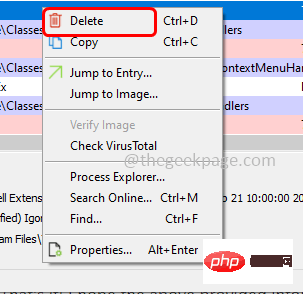
Step 11 –In the confirmation popup that pops up , click OK and then close the window
Step 12 –Nowrestart the system and check if the problem is resolved.
Method 2 – Repair Winlogon entry using Registry Editor
Step 1 –Also open using Windows R key Run prompt
Step 2 –TypeRegistry Editorin the run promptEnter key
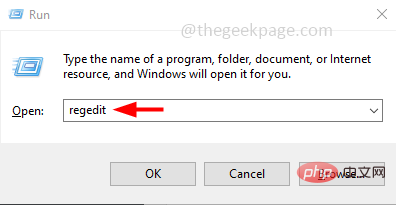
Step 3 –A User Account Control window will open, click “Yes”. This will open the Registry Editor window
Step 4 –In the Registry Editor Navigate to the following path or copy and paste the following path into the registry Table's address bar and press Enter
HKEY_LOCAL_MACHINE\SOFTWARE\Microsoft\Windows NT\CurrentVersion\Winlogon
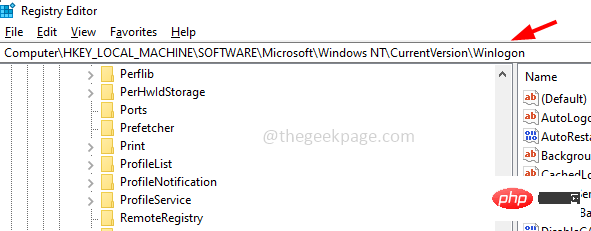
Step 5 –Find Userinit on the right and Double click it
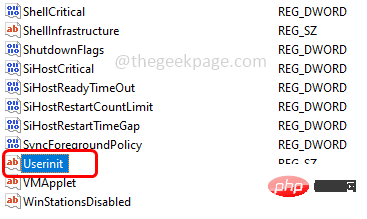
Step 6 – In the value data, the default value should be C:\Windows\system32\Windows Script Host error The system cannot find the file specified fix .exe,
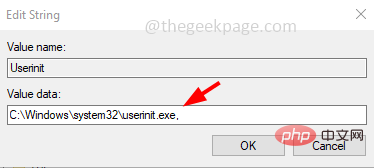
Step 7 –If there are other values besides the ones mentioned in step 6, do as above Edit it
Step 8 –To save changes, click OK
Step 9 –NowRestartThe computer and check if the problem is resolved.
Method 3 – Set the default value for the .Windows Script Host error The system cannot find the file specified fix key
Step 1 –Also open using the Windows R key Run prompt
Step 2 –TypeRegistry Editorin the run promptEnter key
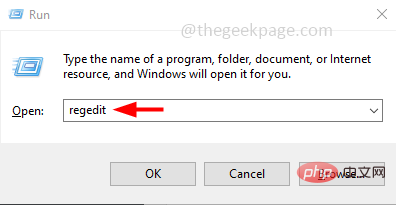
Step 3 –A User Account Control window will open, click “Yes”. This will open the Registry Editor window
步骤4 –在注册表编辑器中导航到以下路径,或复制以下路径并将其粘贴到注册表的地址栏中,然后按回车键
Computer\HKEY_CLASSES_ROOT\.Windows Script Host error The system cannot find the file specified fix
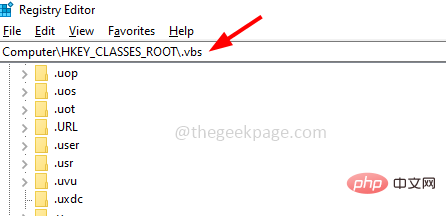
步骤 5 –在右侧,双击默认字符串
步骤 6 –将其值数据更改为 VBSFile,然后单击确定
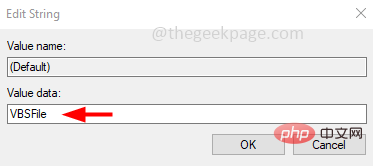
步骤7 –重新启动系统,然后检查问题是否已解决。
方法 4 – 运行 SFC 和 DISM 命令以检查损坏的系统文件
步骤 1 –以管理员身份打开命令提示符。为此,请在窗口搜索中键入cmd,然后同时按住Ctrl + Shift键,然后按回车键
步骤 2 –将出现一个用户帐户控制窗口。点击是
步骤3 –在命令提示符下复制并粘贴以下命令,然后按回车键。完成执行过程需要几分钟等待
sfc /scannow
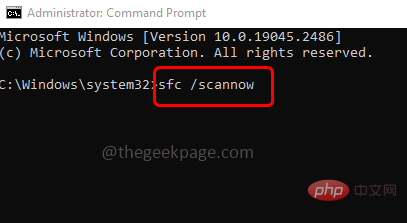
第 4 步 –完成后,在命令提示符下逐个复制并粘贴以下命令,然后按回车键
DISM /Online /Cleanup-Image /CheckHealth
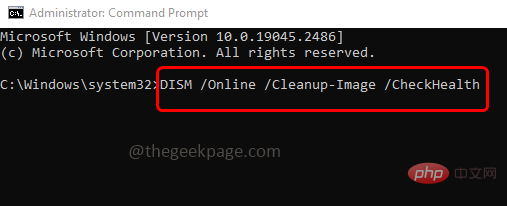
DISM /Online /Cleanup-Image /ScanHealth
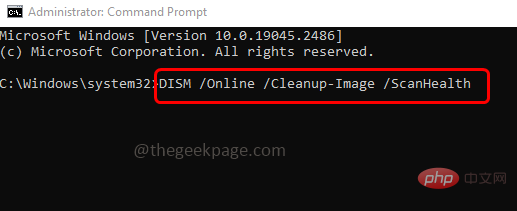
DISM /Online /Cleanup-Image /RestoreHealth
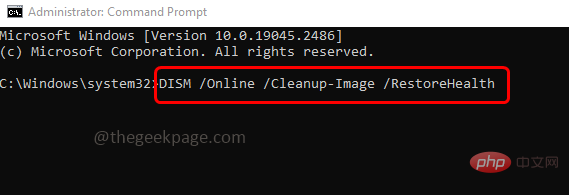
步骤 5 –当所有命令都执行并成功完成后,重新启动系统并检查问题是否已解决。
The above is the detailed content of Windows Script Host error 'The system cannot find the file specified' fix. For more information, please follow other related articles on the PHP Chinese website!
Related articles
See more- How to disable search highlighting in Windows 11?
- Can you get a job through Qianfeng training?
- Obscura 3 camera app gets overhauled interface and new shooting modes
- Studio Buds, the 'best-selling” Beats product yet, now available in three new colors
- Microsoft apps on Windows 11 22H2 encounter issues after restoring the system

