Microsoft distributes UWP (Universal Windows Platform) and desktop applications as .msixbundle. Apps and AppxBundle app packages in .Windows.
While the Msixbundle, Appx, and AppxPackage installers are reliable ways to sideload app packages, multiple users are unable to do so.
Why do I get an "App package is not supported" error?
Some of our readers have received "The app installer does not support installation of this app package" error when trying to sideload app packages, especially those downloaded from unofficial sources. There are several possible reasons behind this issue:
- Third-Party App Packages – App packages downloaded from third-party websites throw an “App package is not supported” error.
- Microsoft Store Does not support the installer – If the Microsoft Store does not support the Msixbundle installer, the app package will not be installed successfully.
- Restricted Installer Features – An installer with restricted features can also be the reason behind the error.
- Developer Mode Disabled – If you want to sideload the .msixbundle, Developer Mode should be active on your Windows machine. App and .AppxBundle application package on the computer.
Interestingly, there are several workarounds to resolve the installation error This app package is not supported in Windows 11.
How to fix app package not supported error?
1. Enable developer mode
- Use the shortcut to launch the "Settings" application. WindowsI
- Go to the Privacy & Security tab from the left sidebar and click on the For Developers option.

- Turn on the developer mode switch.

2. Use Windows PowerShell to install the application package
- Press to open Windows Search, type powershell in the Search column, and then click Run as administrator. WindowsS

- Press the "is" button in the "User Operation Control" window.
- Type or copy-paste the following command into the PowerShell window (replace the X:\Path\to\File.Appx string with the actual path to the app package on your system):
Add-AppxPackage -Path X:\Path\to\File.Appx
- Press the key to start the software package installation. Enter
#This time you won't get the "This package is not supported for installation" error. After the package is successfully installed, exit the PowerShell window and start the application.
To avoid dependency issues, install dependency packages before installing the main app package.
3. Using the App Installer
Note Before you start installing Microsoft’s official app installer on your Windows PC, it is recommended to create a restore point on your Windows PC.
- Launch Microsoft Store from pinned apps in the Start menu and search "App Installer".

- Press the Install Download button.
- Launch File Explorer using the shortcut, navigate to the location of the .appx or .msixbundle package, and double-click one of them to launch the app installer. WindowsE

- Finally, press the Install button located on the right button of the Application Installer dialog box.

Wait for the app installer to discover and download the base dependency package and the main app package. After successful installation, the application will automatically launch on your PC.
These two workarounds will help you overcome the error that this app package installation is not supported during sideloading the app package using the app installer.
While you are here, you may be wondering how to fix the "Cannot open this installation package" error using some simple methods.
The above is the detailed content of Fix: Installation of this app package is not supported. For more information, please follow other related articles on the PHP Chinese website!
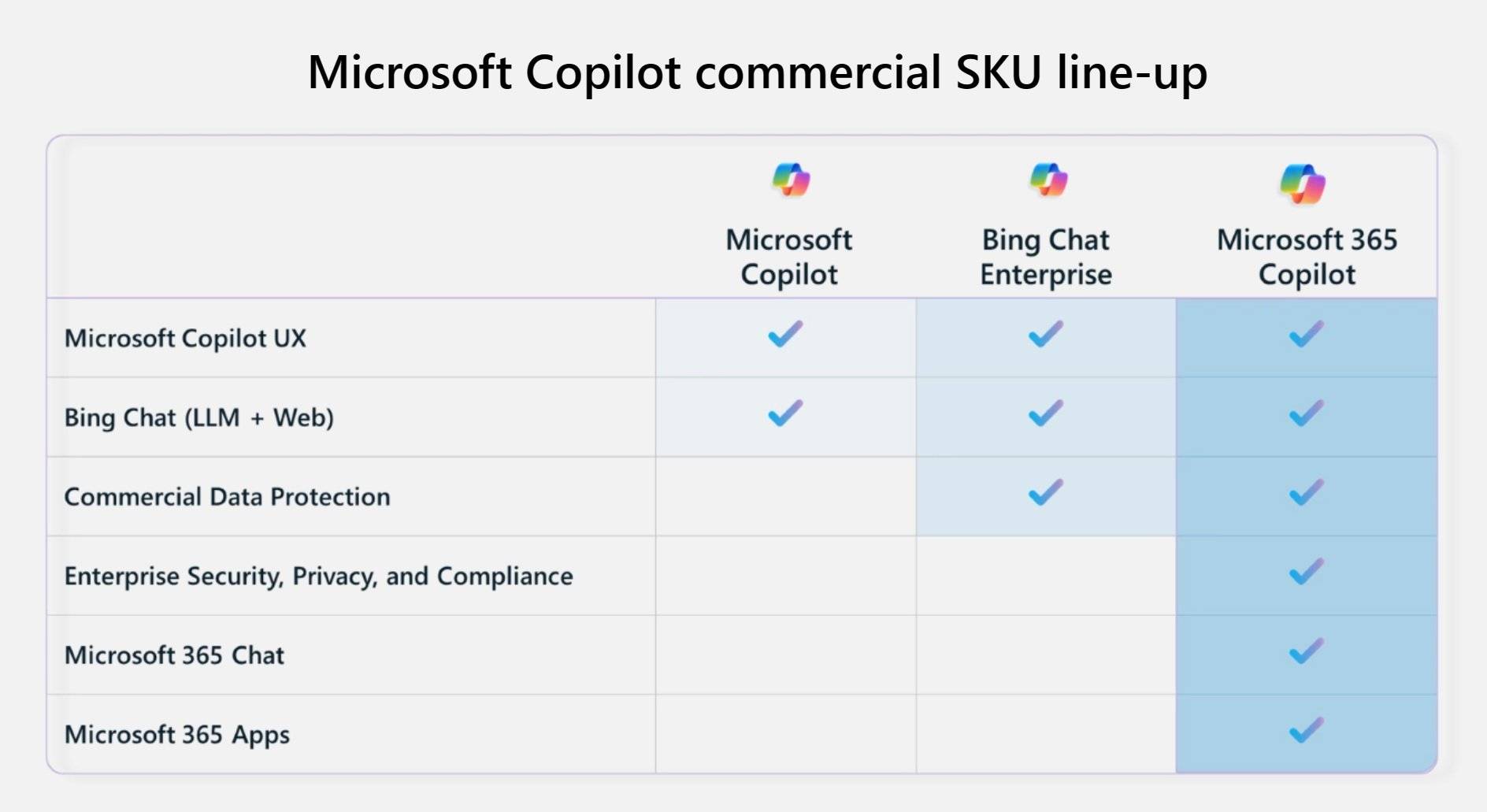 Windows 中的 Microsoft 365 Copilot、Bing Chat Enterprise 和 Copilot 之间的主要区别Sep 23, 2023 pm 03:57 PM
Windows 中的 Microsoft 365 Copilot、Bing Chat Enterprise 和 Copilot 之间的主要区别Sep 23, 2023 pm 03:57 PM目前,Microsoft为企业客户提供三种不同的AI助手:Microsoft365Copilot,BingChatEnterprise和Windows中的Copilot。我们想解释一下这三个选项之间的区别。CopilotinWindows:Windows中的Copilot是一个功能强大的工具,可帮助您更快,轻松地完成任务。您可以从任务栏或按Win+C无缝访问Copilot,它将在您使用的任何应用程序旁边提供帮助。Windows中的Copilot具有新图标,新的用户体验和BingChat。它将于2
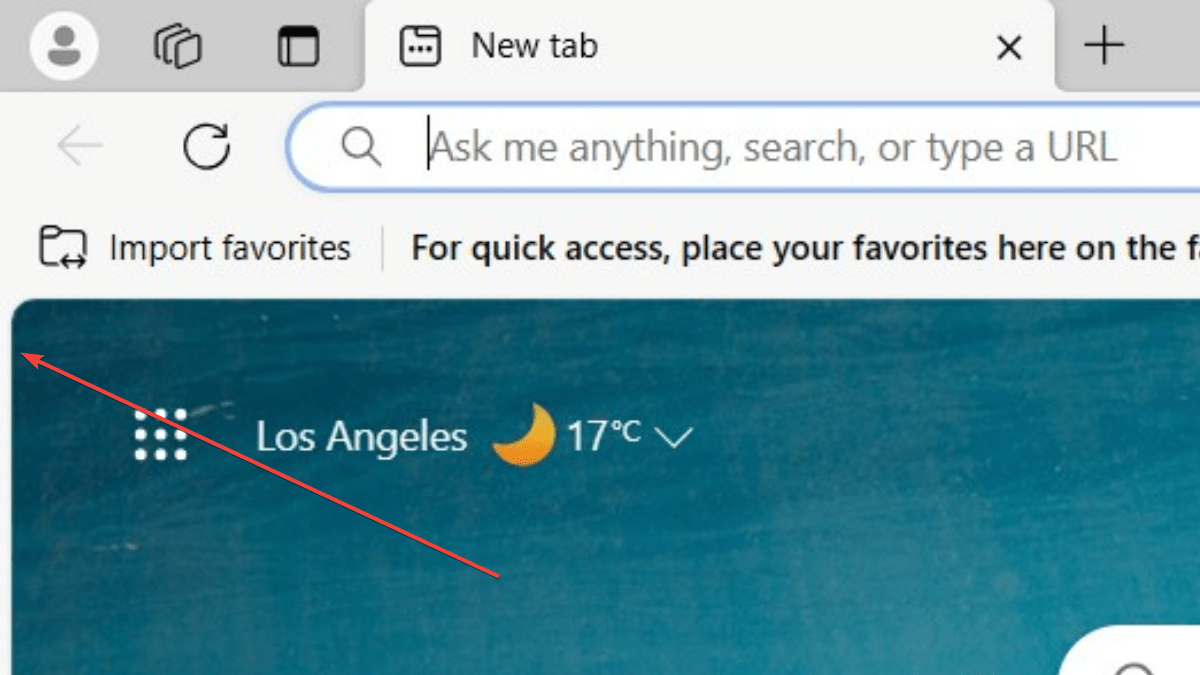 简化三步骤,轻松删除Microsoft Edge中的边框Sep 02, 2023 pm 02:57 PM
简化三步骤,轻松删除Microsoft Edge中的边框Sep 02, 2023 pm 02:57 PM许多用户对MicrosoftEdge中网页周围的白色边框不满意。他们认为这是不必要的和分散注意力的,他们要求Microsoft完全删除MicrosoftEdge的边框。这类似于“不要修复没有损坏的东西”的说法,但Microsoft似乎没有考虑到这一点。当然,它是一种流行的网络浏览器,提供多种功能,包括内置广告拦截器、跟踪预防和密码管理器。但是,某些用户可能会发现浏览器在网页周围有边框。此边框可能会分散注意力或难看,有几种方法可以将其删除。在关于r/Edge的冗长对话中,一些普通的非内部用户发现,
 Windows 12 将免费升级,不需要订阅Oct 21, 2023 am 11:17 AM
Windows 12 将免费升级,不需要订阅Oct 21, 2023 am 11:17 AMMicrosoft不适用于基于订阅的Windows12版本,也不会向您收取任何费用。人们仍在谈论Windows12是基于订阅的,这是一个基于Windows11预览版本中的代码字符串的谣言。有些人仍然想知道Microsoft计划如何将他们的下一个版本的Windows作为订阅模式。事实证明,一些媒体讨论的谣言是基于Windows11的“物联网企业订阅”,而不是WindowsvNext。对于那些不知道的人,Windows24H2或WindowsvNext是Windows12的公开名称。一些媒体将Win
 如何登录Win10的Microsoft账户Jan 01, 2024 pm 05:58 PM
如何登录Win10的Microsoft账户Jan 01, 2024 pm 05:58 PMMicrosoft账户是可以在win10系统中登陆的,只是还有很多的小伙伴不知道该怎么去登陆,今天就给你们带来了win10microsoft账户登陆方法,快来一起看看吧。win10microsoft账户怎么登陆:1、点击左下角开始,点击齿轮打开设置。2、随后找到“账户”并点击打开。3、进入账户后点击左侧的“电子邮件和应用账户”。4、随后点击右边的“添加账户”。5、进入账户界面后会出现很多的选项,点击第一个“outlook”。6、再出现的Microsoft账户窗口中输入账号即可。7、全部完成后即可
 修复:不支持安装此应用包Apr 13, 2023 am 11:43 AM
修复:不支持安装此应用包Apr 13, 2023 am 11:43 AM微软将UWP(通用Windows平台)和桌面应用程序分发为.msixbundle。应用和 .Windows 中的 AppxBundle 应用包。尽管 Msixbundle、Appx 和 AppxPackage 安装程序是旁加载应用包的可靠方法,但多个用户无法这样做。为什么我会收到“应用包不受支持”错误?我们的一些读者在尝试旁加载应用包(尤其是从非官方来源下载的应用包)时收到“应
 修复 OneDrive 中的“您的帐户目前无法使用”错误提示Sep 13, 2023 am 08:33 AM
修复 OneDrive 中的“您的帐户目前无法使用”错误提示Sep 13, 2023 am 08:33 AM尝试在Windows中登录也不起作用。然而,对Microsoft账户的检查显示,它没有问题。我能够在Windows和Web上登录和注销Microsoft帐户,并且能够访问所有服务。只有OneDrive似乎受到影响。Microsoft的错误消息,就像大多数时候一样,不是很有帮助,因为它太通用了,没有多大用处。它以以下语句开头:“你的OneDrive或配置文件可能会被暂时阻止,因为它遇到了异常大量的流量。在这种情况下,该块将在24小时后删除”接下来是另一句话,列出了可能导致临时帐户暂停的其他原因:“
 下载和安装Clipchamp在Windows 11和Windows 365上的方法Aug 01, 2023 pm 11:34 PM
下载和安装Clipchamp在Windows 11和Windows 365上的方法Aug 01, 2023 pm 11:34 PM早在去年九月,我们就通知您,Microsoft刚刚购买了Clickchamp,并计划将其作为Windows本机应用程序。最近,我们发现这家雷德蒙德科技巨头将在最新的DevChannelInsider版本中添加该软件。在Clipchamp中,据说用户发现了更多独特的产品,比如一个库存库,里面装满了超过一百万个免版税的视频、音轨和可以添加到视频中的图像。甚至还有一个由Azure提供支持的文本到语音生成器,能够以70多种语言创建画外音。Clipchamp还与OneDrive连接,这意味着您可以快速安全
 microsoft sql server是什么软件Feb 28, 2023 pm 03:00 PM
microsoft sql server是什么软件Feb 28, 2023 pm 03:00 PMmicrosoft sql server是Microsoft公司推出的关系型数据库管理系统,是一个全面的数据库平台,使用集成的商业智能(BI)工具提供了企业级的数据管理,具有使用方便可伸缩性好与相关软件集成程度高等优点。SQL Server数据库引擎为关系型数据和结构化数据提供了更安全可靠的存储功能,使用户可以构建和管理用于业务的高可用和高性能的数据应用程序。

Hot AI Tools

Undresser.AI Undress
AI-powered app for creating realistic nude photos

AI Clothes Remover
Online AI tool for removing clothes from photos.

Undress AI Tool
Undress images for free

Clothoff.io
AI clothes remover

AI Hentai Generator
Generate AI Hentai for free.

Hot Article

Hot Tools

SAP NetWeaver Server Adapter for Eclipse
Integrate Eclipse with SAP NetWeaver application server.

EditPlus Chinese cracked version
Small size, syntax highlighting, does not support code prompt function

Dreamweaver Mac version
Visual web development tools

Notepad++7.3.1
Easy-to-use and free code editor

VSCode Windows 64-bit Download
A free and powerful IDE editor launched by Microsoft














