How to get the most out of iCloud's collaboration and sharing tools
Share files and collaborate in real time with iCloud Drive
If you’ve ever used Google Docs, you know how easy it is to turn it into a live document that everyone can edit and add to in real time. You can use Collaboration for iWork for iCloud to easily convert existing iWork documents into real-time collaboration documents.
How to Share Documents in iWork for Collaboration
- On your device, open the file you want to share.
- Select the collaboration icon from the upper right corner.
- ClickShare.
- Share documents to your colleagues through your favorite app.
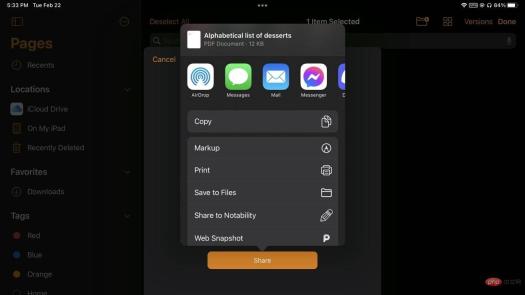
Your document will become a collaborative document, and everyone you share the link with can access and edit your document in real time.
How to Temporarily Make a Read-Only Version of Your File
Sometimes you need to show a document to your boss or teammates, and you don't want them to accidentally edit it while showing it. Using read-only mode, it's easy to avoid unintentional edits.
How to turn on read-only mode
- On your device, open the file you want to share.
- Select the read-only icon from the upper right corner.
The iWork app's theme color should be white, most of the icons are gone, and there's a big edit button on the right. No edits can now be made to your document while this mode is active. If you have finished displaying the document and want to continue working on it, click Edit to return to standard editing mode.
How to share an exported version of a file
If your work environment prefers viewing the exported file, you can export the document directly and share it:
How to use iCloud Export and Share Documents
- In Documents view, tap to select .
- Click on the file you want to share.
- ClickShare.
- In the share sheet, click Export.
- Select the correct file format.
- ClickShare.
- Share documents to your colleagues through your favorite app.
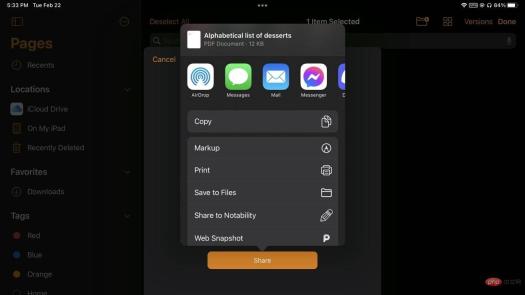
Draw, sketch, and annotate on documents with Apple Pencil
Finally, you can use Apple Pencil to doodle, annotate, highlight, or just diagram, so you It's possible to add notes to documents on iPad, which is not possible when using only the keyboard.
How to doodle on a document
- On your iPad, open the document you want.
- Use Apple PencilTap the document.
- A box should appear where you can add doodles to the diagram, along with the standard Apple Pencil controls also found in Notes. Resize the box by dragging the corner handles.
- Add any annotations or drawings you want
 Your doodles will be synced to iCloud, and if you share this document with others, they will too will see it. If the document is in collaboration mode, they will see the doodle in real time and they can contribute to it themselves using their Apple Pencil.
Your doodles will be synced to iCloud, and if you share this document with others, they will too will see it. If the document is in collaboration mode, they will see the doodle in real time and they can contribute to it themselves using their Apple Pencil. The above is the detailed content of How to get the most out of iCloud's collaboration and sharing tools. For more information, please follow other related articles on the PHP Chinese website!

Hot AI Tools

Undresser.AI Undress
AI-powered app for creating realistic nude photos

AI Clothes Remover
Online AI tool for removing clothes from photos.

Undress AI Tool
Undress images for free

Clothoff.io
AI clothes remover

Video Face Swap
Swap faces in any video effortlessly with our completely free AI face swap tool!

Hot Article

Hot Tools

WebStorm Mac version
Useful JavaScript development tools

MantisBT
Mantis is an easy-to-deploy web-based defect tracking tool designed to aid in product defect tracking. It requires PHP, MySQL and a web server. Check out our demo and hosting services.

ZendStudio 13.5.1 Mac
Powerful PHP integrated development environment

SublimeText3 Chinese version
Chinese version, very easy to use

PhpStorm Mac version
The latest (2018.2.1) professional PHP integrated development tool






