Home >Common Problem >How to use Apple Music's karaoke feature in iOS 16.2
How to use Apple Music's karaoke feature in iOS 16.2
- WBOYWBOYWBOYWBOYWBOYWBOYWBOYWBOYWBOYWBOYWBOYWBOYWBforward
- 2023-04-13 10:16:052455browse
What Apple Music Sing offers
- Adjustable Vocals: Users can now control vocal levels on songs. They can sing, lead, or remix the artist's original vocals on millions of songs in the Apple Music catalog.
- Real-time lyrics: Users can sing along with their favorite songs, and the animated lyrics will dance to the rhythm of the human voice.
- Background vocals: The vocals sung simultaneously can be animated independently of the lead singer, making it easier for users to understand.
- Duet View: Multiple singers are displayed on both sides of the screen, making duets or multi-singer tracks easy to sing along.
How to use the Apple Music Karaoke feature in iOS 16.2
- Make sure you are running iOS 16.2
- On your iPhone, Open Apple Music and find the song you want to listen
- Apple Music Sing also works on the latest iPad and Apple TV 4K (not available on older Apple TVs Hardware)
- Compatible devices include iPhone 11 and above, iPad 9/10, iPad mini 6, iPad Air 4/5, M1 and M2 iPad Pro
- After starting to play the song, click the lyrics button (quote icon) in the lower left corner
- Now look for the microphone star icon(Incompatible songs will not display the icon)
- After clicking the microphone, Apple Sing will open
- Now you can drag to adjust the vocal volume and sing along with the beat lyrics
- Click to sing icon to turn off the feature
Here's how to use Apple Music Sing:
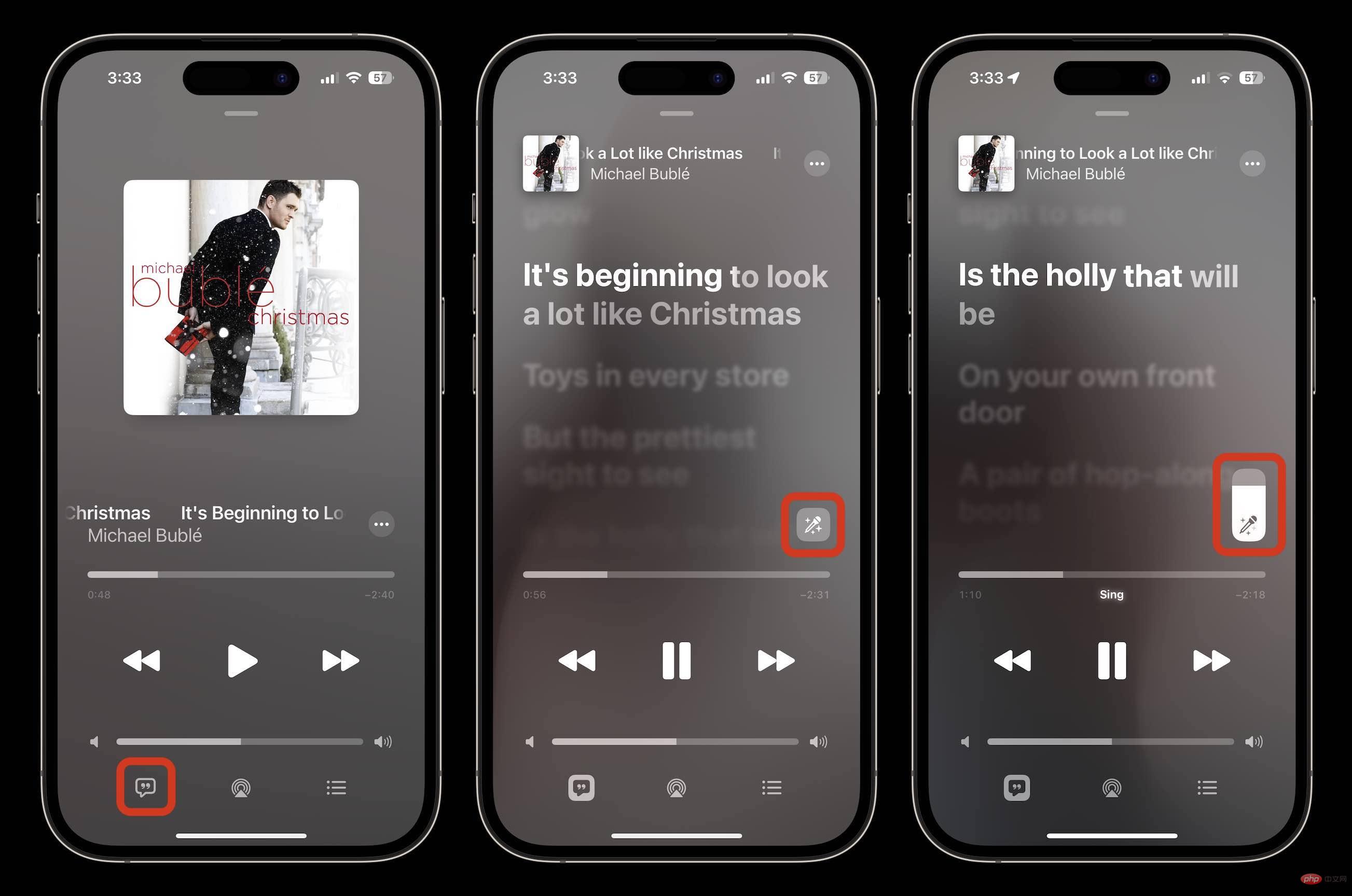
For songs that contain duets, you'll see the special view automatically Launch, with different sections on the left and right sides of the screen:
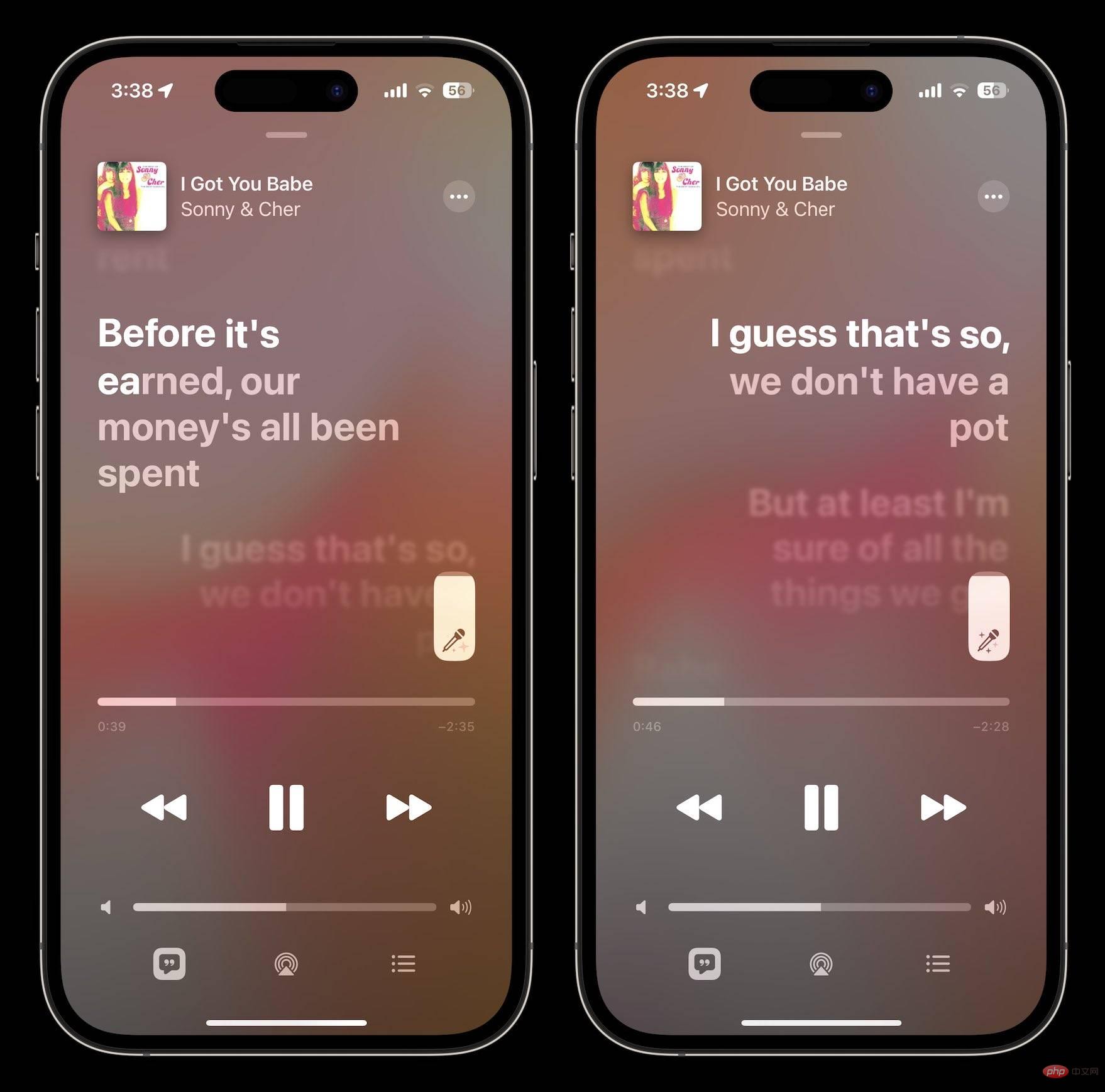
Which songs are available with Apple Music Sing?
- Apple hasn't shared exactly which songs are compatible with Apple Music Sing
- but the feature is rolling out with support for "tens of millions of songs"
- You can view some supported content by clicking on the Search tab and selecting the "Singing" category ## Otherwise, you have to listen to a song first and then tap the lyrics button to see if it works with the Apple Music Karaoke feature
The above is the detailed content of How to use Apple Music's karaoke feature in iOS 16.2. For more information, please follow other related articles on the PHP Chinese website!
Statement:
This article is reproduced at:yundongfang.com. If there is any infringement, please contact admin@php.cn delete
Previous article:iPad eSIM list: Which models have it?Next article:iPad eSIM list: Which models have it?

