Home >Common Problem >How to show file extensions on iPad and iPhone in the Files app
How to show file extensions on iPad and iPhone in the Files app
- WBOYWBOYWBOYWBOYWBOYWBOYWBOYWBOYWBOYWBOYWBOYWBOYWBforward
- 2023-04-13 09:49:322594browse
Always show all file extensions on iPad and iPhone
In iOS and iPadOS, you can set the Files app to always show file extensions for file names by:
- Open the Files app on your iPad or iPhone

-
- ## Go to any folder or directory that contains files and select the list/icon sorting menu
- Find the submenu of View options and under that menu select "Show all extensions"
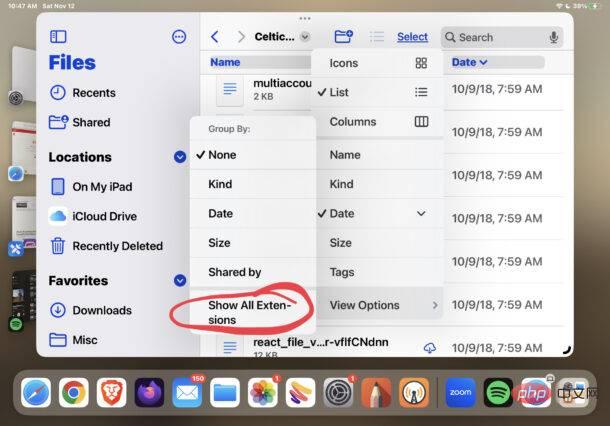
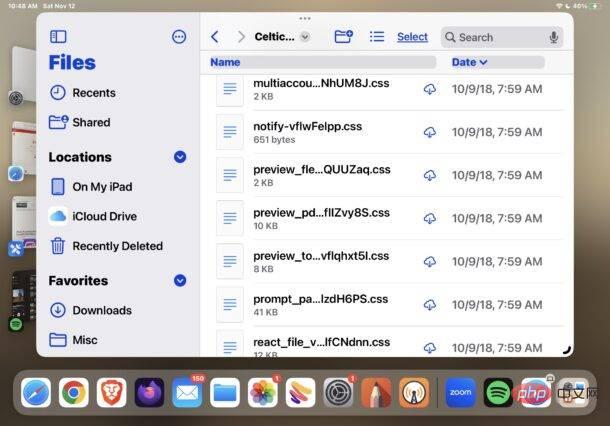
The above is the detailed content of How to show file extensions on iPad and iPhone in the Files app. For more information, please follow other related articles on the PHP Chinese website!
Statement:
This article is reproduced at:yundongfang.com. If there is any infringement, please contact admin@php.cn delete

