With the rapid development of software engineering, developers are faced with increasingly complex tasks, and it is becoming increasingly important to find ways to simplify the development process. In this context, the open source programming language Golang has begun to become the new favorite of developers. Golang is increasingly used in fields such as web applications and cloud services due to its efficiency, simplicity, and security. Among them, when developing GUI applications, many developers tend to use interface libraries written in Qt because their code is streamlined and easy to manage. Therefore, many Golang developers want to install Golang through Qt to simplify the development process. This article will introduce in detail how to install Qt and use it to develop Golang GUI applications in Ubuntu environment.
Part 1: Install Qt
Qt is a cross-platform GUI library that can greatly simplify GUI development work. In order to install Qt, you need to perform the following steps:
- Check the dependency packages:
In Ubuntu system, execute the following command to check the required dependency packages:
sudo apt-get install build-essential libfontconfig1 mesa-common-dev libglu1-mesa-dev libxrender-dev libxi-dev
- Download and install Qt:
In Ubuntu system, you can download and install Qt 5.15.0 version through the following command:
wget https://download.qt.io/archive/qt/5.15/5.15.0/qt-opensource-linux-x64-5.15.0.run chmod +x qt-opensource-linux-x64-5.15.0.run sudo ./qt-opensource-linux-x64-5.15.0.run
In the installation process , you need to select the required components, especially in Golang application development, you need to select the installation component of Qt Creator. After the installation is complete, environment variables need to be set. In Ubuntu system, you can edit the ~/.bashrc file and add the following two lines of commands:
export QTDIR=/opt/Qt/5.15.0/gcc_64 export PATH=$QTDIR/bin:$PATH
Save the file and execute the following commands to update the environment variables:
source ~/.bashrc
After completing the above steps, Qt was successfully installed.
Part 2: Writing Golang GUI Applications using Qt
Now, you can write applications using Golang and Qt. The following is a simple sample code:
package main
import (
"github.com/therecipe/qt/core"
"github.com/therecipe/qt/gui"
"github.com/therecipe/qt/widgets"
)
func main() {
app := widgets.NewQApplication(len(core.QCoreApplication_Args()), core.QCoreApplication_Argv())
window := widgets.NewQMainWindow(nil, 0)
window.SetWindowTitle("Hello, Qt for Golang!")
window.SetMinimumSize2(640, 480)
label := widgets.NewQLabel2(window, core.Qt__Widget)
label.SetText("Welcome to the Golang world of Qt!")
label.SetAlignment(core.Qt__AlignCenter)
font := gui.NewQFont2("Helvetica", 24, 1, false)
label.SetFont(font)
window.SetCentralWidget(label)
window.Show()
app.Exec()
}
The above code uses the QtLibrary and QtWidgets component libraries in the Qt installation directory. Use the go mod command to import dependent libraries. The example is as follows:
go mod init demo go mod tidy
Run the code~
The above is the entire process of writing Golang applications using Qt. Using Qt simplifies the development of graphical interfaces and helps Golang developers quickly build complex GUI applications. I hope readers can learn from this article how to install Qt and use it to develop Golang GUI applications.
The above is the detailed content of How to install Qt in Ubuntu environment. For more information, please follow other related articles on the PHP Chinese website!
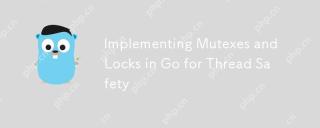 Implementing Mutexes and Locks in Go for Thread SafetyMay 05, 2025 am 12:18 AM
Implementing Mutexes and Locks in Go for Thread SafetyMay 05, 2025 am 12:18 AMIn Go, using mutexes and locks is the key to ensuring thread safety. 1) Use sync.Mutex for mutually exclusive access, 2) Use sync.RWMutex for read and write operations, 3) Use atomic operations for performance optimization. Mastering these tools and their usage skills is essential to writing efficient and reliable concurrent programs.
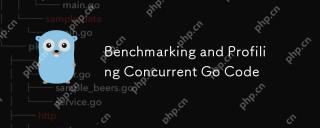 Benchmarking and Profiling Concurrent Go CodeMay 05, 2025 am 12:18 AM
Benchmarking and Profiling Concurrent Go CodeMay 05, 2025 am 12:18 AMHow to optimize the performance of concurrent Go code? Use Go's built-in tools such as getest, gobench, and pprof for benchmarking and performance analysis. 1) Use the testing package to write benchmarks to evaluate the execution speed of concurrent functions. 2) Use the pprof tool to perform performance analysis and identify bottlenecks in the program. 3) Adjust the garbage collection settings to reduce its impact on performance. 4) Optimize channel operation and limit the number of goroutines to improve efficiency. Through continuous benchmarking and performance analysis, the performance of concurrent Go code can be effectively improved.
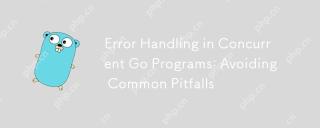 Error Handling in Concurrent Go Programs: Avoiding Common PitfallsMay 05, 2025 am 12:17 AM
Error Handling in Concurrent Go Programs: Avoiding Common PitfallsMay 05, 2025 am 12:17 AMThe common pitfalls of error handling in concurrent Go programs include: 1. Ensure error propagation, 2. Processing timeout, 3. Aggregation errors, 4. Use context management, 5. Error wrapping, 6. Logging, 7. Testing. These strategies help to effectively handle errors in concurrent environments.
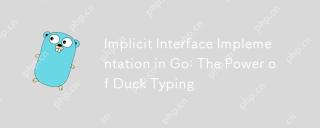 Implicit Interface Implementation in Go: The Power of Duck TypingMay 05, 2025 am 12:14 AM
Implicit Interface Implementation in Go: The Power of Duck TypingMay 05, 2025 am 12:14 AMImplicitinterfaceimplementationinGoembodiesducktypingbyallowingtypestosatisfyinterfaceswithoutexplicitdeclaration.1)Itpromotesflexibilityandmodularitybyfocusingonbehavior.2)Challengesincludeupdatingmethodsignaturesandtrackingimplementations.3)Toolsli
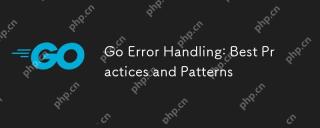 Go Error Handling: Best Practices and PatternsMay 04, 2025 am 12:19 AM
Go Error Handling: Best Practices and PatternsMay 04, 2025 am 12:19 AMIn Go programming, ways to effectively manage errors include: 1) using error values instead of exceptions, 2) using error wrapping techniques, 3) defining custom error types, 4) reusing error values for performance, 5) using panic and recovery with caution, 6) ensuring that error messages are clear and consistent, 7) recording error handling strategies, 8) treating errors as first-class citizens, 9) using error channels to handle asynchronous errors. These practices and patterns help write more robust, maintainable and efficient code.
 How do you implement concurrency in Go?May 04, 2025 am 12:13 AM
How do you implement concurrency in Go?May 04, 2025 am 12:13 AMImplementing concurrency in Go can be achieved by using goroutines and channels. 1) Use goroutines to perform tasks in parallel, such as enjoying music and observing friends at the same time in the example. 2) Securely transfer data between goroutines through channels, such as producer and consumer models. 3) Avoid excessive use of goroutines and deadlocks, and design the system reasonably to optimize concurrent programs.
 Building Concurrent Data Structures in GoMay 04, 2025 am 12:09 AM
Building Concurrent Data Structures in GoMay 04, 2025 am 12:09 AMGooffersmultipleapproachesforbuildingconcurrentdatastructures,includingmutexes,channels,andatomicoperations.1)Mutexesprovidesimplethreadsafetybutcancauseperformancebottlenecks.2)Channelsofferscalabilitybutmayblockiffullorempty.3)Atomicoperationsareef
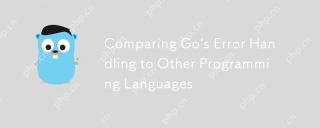 Comparing Go's Error Handling to Other Programming LanguagesMay 04, 2025 am 12:09 AM
Comparing Go's Error Handling to Other Programming LanguagesMay 04, 2025 am 12:09 AMGo'serrorhandlingisexplicit,treatingerrorsasreturnedvaluesratherthanexceptions,unlikePythonandJava.1)Go'sapproachensureserrorawarenessbutcanleadtoverbosecode.2)PythonandJavauseexceptionsforcleanercodebutmaymisserrors.3)Go'smethodpromotesrobustnessand


Hot AI Tools

Undresser.AI Undress
AI-powered app for creating realistic nude photos

AI Clothes Remover
Online AI tool for removing clothes from photos.

Undress AI Tool
Undress images for free

Clothoff.io
AI clothes remover

Video Face Swap
Swap faces in any video effortlessly with our completely free AI face swap tool!

Hot Article

Hot Tools

SublimeText3 Linux new version
SublimeText3 Linux latest version

SAP NetWeaver Server Adapter for Eclipse
Integrate Eclipse with SAP NetWeaver application server.

SublimeText3 Chinese version
Chinese version, very easy to use

Dreamweaver Mac version
Visual web development tools

PhpStorm Mac version
The latest (2018.2.1) professional PHP integrated development tool






