 Web Front-end
Web Front-end JS Tutorial
JS Tutorial JS automatically counts down for 30 seconds before the button is available (two scenarios)_javascript skills
JS automatically counts down for 30 seconds before the button is available (two scenarios)_javascript skillsDisplay renderings:
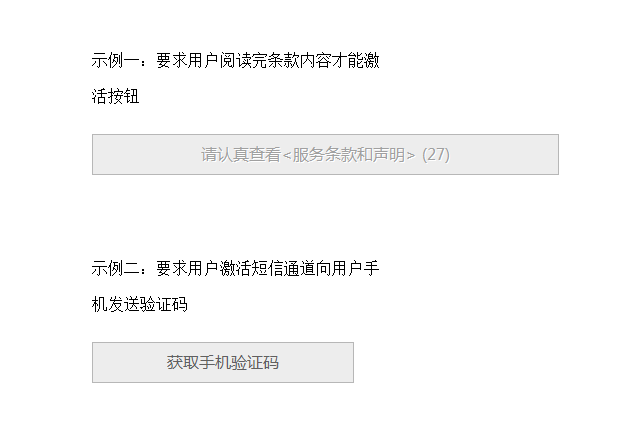
Countdowns are often used in WEB development to limit the user's operations on the form. For example, it is expected that the user will read the relevant protocol information within a certain period of time before the user is allowed to proceed to the next step. For example, when receiving a mobile phone verification code, the user is allowed to Get the verification code again after a certain period of time (if the verification code is not received). So today I will introduce to you how to use Javascript to implement this simple application.
View demo Download source code
Application scenario 1: The button can only be activated after reading the relevant agreement information during user registration
Some websites require users to agree to information such as the so-called user agreement when registering. If the content of the agreement is very important, some websites will require newly registered users to read the relevant agreement information before activating the next button to submit the form. In order to allow users to read the agreement information (we don’t know whether actual users actually read it), the developer will design a countdown, such as 30 seconds. After 30 seconds, the form submit button will be activated. Let’s see how to implement it.
<form action="http://www.jb51.net/" method="post" name="agree"> <input type="submit" class="button" value="请认真查看<服务条款和声明> ()" name="agreeb"> </form>
Suppose there is a form like the one above. We omit the other parts of the form. There is only one submit button. The button is not available initially. When the 30-second countdown is over, the button will display "I agree" and can be clicked to activate.
We use native js to achieve this effect:
<script>
var secs = ;
document.agree.agreeb.disabled=true;
for(var i=;i<=secs;i++) {
window.setTimeout("update(" + i + ")", i * );
}
function update(num) {
if(num == secs) {
document.agree.agreeb.value =" 我 同 意 ";
document.agree.agreeb.disabled=false;
}
else {
var printnr = secs-num;
document.agree.agreeb.value = "请认真查看<服务条款和声明> (" + printnr +")";
}
}
</script>
We set the time to 30 seconds. Of course, you can also set the time you want, disable the button, that is, not clickable, and then loop for 30 seconds. Call the update() function through window.setTimeout to compare the current second with the countdown. In contrast, if the countdown is completed, "I agree" is displayed and the button is activated.
Application scenario 2: The user activates the SMS channel to send a verification code SMS to the user’s mobile phone to verify their identity
Many websites need to improve the security of user information when verifying user identity, so that it will be bound to the user’s mobile phone, so verification code information will be sent to the user’s mobile phone. If the user fills in the correct verification code and submits it to the backend, Then the operation will be successful. Sending the verification code may also be unsuccessful due to various reasons, and users cannot keep clicking to send. In this way, developers use countdowns to deal with this type of problem. After the user activates the SMS, if the verification code SMS is not received after 30 seconds, the user can then be allowed to click to send the SMS.
<form action="http://www.jb51.net/" method="post" name="myform"> <input type="button" class="button" value="获取手机验证码" name="phone" onclick="showtime()"> </form>
The above form adds an onclick event to the button and calls the showtime() function.
<script>
function showtime(t){
document.myform.phone.disabled=true;
for(i=;i<=t;i++) {
window.setTimeout("update_p(" + i + ","+t+")", i * );
}
}
function update_p(num,t) {
if(num == t) {
document.myform.phone.value =" 重新发送 ";
document.myform.phone.disabled=false;
}
else {
printnr = t-num;
document.myform.phone.value = " (" + printnr +")秒后重新发送";
}
}
</script>
Same as scenario 1, when the button is clicked, the button status is disabled. The countdown is displayed by calling window.setTimeout's update_p(). When the countdown is completed, the button displays " Resend", then the button status is available.
The above two scenarios show you how js can automatically count down for 30 seconds before the button is available. I hope it will be helpful to everyone.
 Python vs. JavaScript: Performance and Efficiency ConsiderationsApr 30, 2025 am 12:08 AM
Python vs. JavaScript: Performance and Efficiency ConsiderationsApr 30, 2025 am 12:08 AMThe differences in performance and efficiency between Python and JavaScript are mainly reflected in: 1) As an interpreted language, Python runs slowly but has high development efficiency and is suitable for rapid prototype development; 2) JavaScript is limited to single thread in the browser, but multi-threading and asynchronous I/O can be used to improve performance in Node.js, and both have advantages in actual projects.
 The Origins of JavaScript: Exploring Its Implementation LanguageApr 29, 2025 am 12:51 AM
The Origins of JavaScript: Exploring Its Implementation LanguageApr 29, 2025 am 12:51 AMJavaScript originated in 1995 and was created by Brandon Ike, and realized the language into C. 1.C language provides high performance and system-level programming capabilities for JavaScript. 2. JavaScript's memory management and performance optimization rely on C language. 3. The cross-platform feature of C language helps JavaScript run efficiently on different operating systems.
 Behind the Scenes: What Language Powers JavaScript?Apr 28, 2025 am 12:01 AM
Behind the Scenes: What Language Powers JavaScript?Apr 28, 2025 am 12:01 AMJavaScript runs in browsers and Node.js environments and relies on the JavaScript engine to parse and execute code. 1) Generate abstract syntax tree (AST) in the parsing stage; 2) convert AST into bytecode or machine code in the compilation stage; 3) execute the compiled code in the execution stage.
 The Future of Python and JavaScript: Trends and PredictionsApr 27, 2025 am 12:21 AM
The Future of Python and JavaScript: Trends and PredictionsApr 27, 2025 am 12:21 AMThe future trends of Python and JavaScript include: 1. Python will consolidate its position in the fields of scientific computing and AI, 2. JavaScript will promote the development of web technology, 3. Cross-platform development will become a hot topic, and 4. Performance optimization will be the focus. Both will continue to expand application scenarios in their respective fields and make more breakthroughs in performance.
 Python vs. JavaScript: Development Environments and ToolsApr 26, 2025 am 12:09 AM
Python vs. JavaScript: Development Environments and ToolsApr 26, 2025 am 12:09 AMBoth Python and JavaScript's choices in development environments are important. 1) Python's development environment includes PyCharm, JupyterNotebook and Anaconda, which are suitable for data science and rapid prototyping. 2) The development environment of JavaScript includes Node.js, VSCode and Webpack, which are suitable for front-end and back-end development. Choosing the right tools according to project needs can improve development efficiency and project success rate.
 Is JavaScript Written in C? Examining the EvidenceApr 25, 2025 am 12:15 AM
Is JavaScript Written in C? Examining the EvidenceApr 25, 2025 am 12:15 AMYes, the engine core of JavaScript is written in C. 1) The C language provides efficient performance and underlying control, which is suitable for the development of JavaScript engine. 2) Taking the V8 engine as an example, its core is written in C, combining the efficiency and object-oriented characteristics of C. 3) The working principle of the JavaScript engine includes parsing, compiling and execution, and the C language plays a key role in these processes.
 JavaScript's Role: Making the Web Interactive and DynamicApr 24, 2025 am 12:12 AM
JavaScript's Role: Making the Web Interactive and DynamicApr 24, 2025 am 12:12 AMJavaScript is at the heart of modern websites because it enhances the interactivity and dynamicity of web pages. 1) It allows to change content without refreshing the page, 2) manipulate web pages through DOMAPI, 3) support complex interactive effects such as animation and drag-and-drop, 4) optimize performance and best practices to improve user experience.
 C and JavaScript: The Connection ExplainedApr 23, 2025 am 12:07 AM
C and JavaScript: The Connection ExplainedApr 23, 2025 am 12:07 AMC and JavaScript achieve interoperability through WebAssembly. 1) C code is compiled into WebAssembly module and introduced into JavaScript environment to enhance computing power. 2) In game development, C handles physics engines and graphics rendering, and JavaScript is responsible for game logic and user interface.


Hot AI Tools

Undresser.AI Undress
AI-powered app for creating realistic nude photos

AI Clothes Remover
Online AI tool for removing clothes from photos.

Undress AI Tool
Undress images for free

Clothoff.io
AI clothes remover

Video Face Swap
Swap faces in any video effortlessly with our completely free AI face swap tool!

Hot Article

Hot Tools

ZendStudio 13.5.1 Mac
Powerful PHP integrated development environment

EditPlus Chinese cracked version
Small size, syntax highlighting, does not support code prompt function

PhpStorm Mac version
The latest (2018.2.1) professional PHP integrated development tool

Atom editor mac version download
The most popular open source editor

WebStorm Mac version
Useful JavaScript development tools





