 Web Front-end
Web Front-end Front-end Q&A
Front-end Q&A What's wrong with the vue scaffolding creation project without static files?
What's wrong with the vue scaffolding creation project without static files?With the continuous development of front-end technology, more and more front-end frameworks are introduced into our daily development. Among these frameworks, Vue.js is increasingly favored by developers as a fast and lightweight front-end framework. During the development of Vue.js, we usually use Vue CLI, the official scaffolding, to create projects. However, in some cases, when we use Vue CLI to create a project, we find that the static folder is not generated, which may be confusing to novice developers. This article will take you through how to solve this problem commonly encountered.
First let’s understand why this happens. When we create a new project through Vue CLI, Vue CLI will initialize some default configuration and structure as the project's base files. These files are contained in a folder called src in the root directory of the project. By default, Vue CLI does not generate a folder containing static files for us. So when we try to access static folder resources, such as CSS or JavaScript files, we usually see a 404 error page.
So, how to add a static folder to the project created by Vue CLI? Two different methods are introduced below:
Method 1: Manually create a static folder
First, we need to manually create a folder named static in the root directory of the project. This folder will be used to store static resource files. You can create some subfolders under the static folder to store different types of static resources. For example, we can create a CSS folder and store all CSS files in it; we can also create an images folder to store all image resources.
To let Vue CLI know that we have created a static folder, we need to find a file named vue.config.js in the root directory and open it. If you don't have the file, you will need to create it manually. Add the following code to the vue.config.js file:
module.exports = {
chainWebpack: config => {
config
.plugin('copy')
.tap(args => {
args[0][0].from = 'static'
return args
})
}
}
This code tells Vue CLI to copy all the contents of the static folder to the root directory of the project when building the project. Now, you can put your static resource files into the static folder and use them normally in your Vue.js project.
Method 2: Use the public folder
Vue CLI also provides another way to add static files to the project. This way is to store static files in the public folder. The public folder is different from the src folder and will not be compiled and packaged into the final project. Instead, they will be copied to the final built project root directory.
To use this method, we only need to put the static resource files into the public folder, and then use them in our HTML files as follows:
<link>css/reset.css">
It should be noted that , in Vue CLI 3, if we store static files in the public folder, we do not need to do any configuration in the vue.config.js file.
Summary
During the development process of Vue.js, we usually use Vue CLI, the official scaffolding, to create projects. After we create the project using Vue CLI, if we find that the static folder is not generated, we can add static files by manually creating a static folder or using a public folder. If you are a novice developer who is learning Vue.js, I believe this article can be helpful to you.
The above is the detailed content of What's wrong with the vue scaffolding creation project without static files?. For more information, please follow other related articles on the PHP Chinese website!
 What is useEffect? How do you use it to perform side effects?Mar 19, 2025 pm 03:58 PM
What is useEffect? How do you use it to perform side effects?Mar 19, 2025 pm 03:58 PMThe article discusses useEffect in React, a hook for managing side effects like data fetching and DOM manipulation in functional components. It explains usage, common side effects, and cleanup to prevent issues like memory leaks.
 Explain the concept of lazy loading.Mar 13, 2025 pm 07:47 PM
Explain the concept of lazy loading.Mar 13, 2025 pm 07:47 PMLazy loading delays loading of content until needed, improving web performance and user experience by reducing initial load times and server load.
 How does currying work in JavaScript, and what are its benefits?Mar 18, 2025 pm 01:45 PM
How does currying work in JavaScript, and what are its benefits?Mar 18, 2025 pm 01:45 PMThe article discusses currying in JavaScript, a technique transforming multi-argument functions into single-argument function sequences. It explores currying's implementation, benefits like partial application, and practical uses, enhancing code read
 What are higher-order functions in JavaScript, and how can they be used to write more concise and reusable code?Mar 18, 2025 pm 01:44 PM
What are higher-order functions in JavaScript, and how can they be used to write more concise and reusable code?Mar 18, 2025 pm 01:44 PMHigher-order functions in JavaScript enhance code conciseness, reusability, modularity, and performance through abstraction, common patterns, and optimization techniques.
 How does the React reconciliation algorithm work?Mar 18, 2025 pm 01:58 PM
How does the React reconciliation algorithm work?Mar 18, 2025 pm 01:58 PMThe article explains React's reconciliation algorithm, which efficiently updates the DOM by comparing Virtual DOM trees. It discusses performance benefits, optimization techniques, and impacts on user experience.Character count: 159
 What is useContext? How do you use it to share state between components?Mar 19, 2025 pm 03:59 PM
What is useContext? How do you use it to share state between components?Mar 19, 2025 pm 03:59 PMThe article explains useContext in React, which simplifies state management by avoiding prop drilling. It discusses benefits like centralized state and performance improvements through reduced re-renders.
 How do you prevent default behavior in event handlers?Mar 19, 2025 pm 04:10 PM
How do you prevent default behavior in event handlers?Mar 19, 2025 pm 04:10 PMArticle discusses preventing default behavior in event handlers using preventDefault() method, its benefits like enhanced user experience, and potential issues like accessibility concerns.
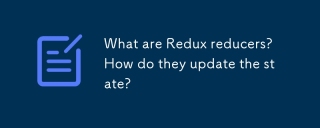 What are Redux reducers? How do they update the state?Mar 21, 2025 pm 06:21 PM
What are Redux reducers? How do they update the state?Mar 21, 2025 pm 06:21 PMRedux reducers are pure functions that update the application's state based on actions, ensuring predictability and immutability.


Hot AI Tools

Undresser.AI Undress
AI-powered app for creating realistic nude photos

AI Clothes Remover
Online AI tool for removing clothes from photos.

Undress AI Tool
Undress images for free

Clothoff.io
AI clothes remover

AI Hentai Generator
Generate AI Hentai for free.

Hot Article

Hot Tools

VSCode Windows 64-bit Download
A free and powerful IDE editor launched by Microsoft

SublimeText3 Mac version
God-level code editing software (SublimeText3)

EditPlus Chinese cracked version
Small size, syntax highlighting, does not support code prompt function

MantisBT
Mantis is an easy-to-deploy web-based defect tracking tool designed to aid in product defect tracking. It requires PHP, MySQL and a web server. Check out our demo and hosting services.

mPDF
mPDF is a PHP library that can generate PDF files from UTF-8 encoded HTML. The original author, Ian Back, wrote mPDF to output PDF files "on the fly" from his website and handle different languages. It is slower than original scripts like HTML2FPDF and produces larger files when using Unicode fonts, but supports CSS styles etc. and has a lot of enhancements. Supports almost all languages, including RTL (Arabic and Hebrew) and CJK (Chinese, Japanese and Korean). Supports nested block-level elements (such as P, DIV),






