How to debug remote gdb in vscode? The following article will introduce to you the method of remote gdb debugging of vscode. I hope it will be helpful to you!

Recently, with the guidance of a colleague, I tried using vscode for gdb debugging. After using it, it felt "really good".
Without further ado, what this article is going to achieve is: remote debugging the c code on the linux server and arm embedded device on the windows side, and sorting out the configuration and use of gdb debugging.
1. Remote connection
First you need to achieve remote connection to the server, search for "remote-ssh" in the plug-in library, double-click to download and install it (in the picture below I Already installed), after installation, the remote resource manager will appear in the sidebar. [Recommended learning: vscode tutorial, Programming teaching]

Click the + sign and enter ssh in the pop-up command window to log in command, follow the prompts, enter the password and confirm, the connection will be successful

2. Configure the GDB environment
Create on the server A c code, here is the code in "Linux C Get System User Name" as an example, it is very simple
#include <unistd.h>
#include <pwd.h>
#include <iostream>
int main()
{
struct passwd* pwd;
uid_t userid;
userid = getuid();
pwd = getpwuid(userid);
std::cout pw_name pw_passwd pw_uid pw_gid pw_gecos pw_dir pw_shell <p>The compilation method is as follows, be sure to add the -g command, otherwise Unable to debug with gdb</p>
<pre class="brush:php;toolbar:false">g++ -g test.cpp -o test
Then click File-Open Folder and find the created code path. After confirmation, you can see the code file in the resource manager on the left.
You need to install the c extension for the first run. In the extension page, install C/C



{
// 使用 IntelliSense 了解相关属性。
// 悬停以查看现有属性的描述。
// 欲了解更多信息,请访问: https://go.microsoft.com/fwlink/?linkid=830387
"version": "0.2.0",
"configurations": []
}Follow the content below and modify it accordingly
{
// 使用 IntelliSense 了解相关属性。
// 悬停以查看现有属性的描述。
// 欲了解更多信息,请访问: https://go.microsoft.com/fwlink/?linkid=830387
"version": "0.2.0",
"configurations": [
{
"name": "(gdb) 启动", //配置名称,显示在配置下拉菜单中
"type": "cppdbg", //配置类型
"request": "launch", //请求配置类型,可以是启动或者是附加
"program": "${workspaceFolder}/test", //程序可执行文件的完整路径,${workspaceFolder}表示远程连接的初始路径
"args": [], //传递给程序的命令行参数
"stopAtEntry": false,//可选参数,如果为true,调试程序应该在入口(main)处停止
"cwd": "${workspaceFolder}", //目标的工作目录
"environment": [], //表示要预设的环境变量
"externalConsole": false,//如果为true,则为调试对象启动控制台
"MIMode": "gdb",//要连接到的控制台启动程序
"setupCommands": [ //为了安装基础调试程序而执行的一个或多个GDB/LLDB命令
{
"description": "为 gdb 启用整齐打印",
"text": "-enable-pretty-printing",
"ignoreFailures": true
}
]
}
]
}The environment configuration is now complete
3. GDB debugging method
In the source code, click directly to the left of the line number to add a breakpoint. After setting the breakpoint, click "Run and Debugging"--(gdb) to start, You can enter the debugging page as follows

F5 Start debuggingF10 Single step skipF11 Single step debugging shift F11 Single step outctrl shift F5 Restart debuggingshift F5 Stop debugging
4. Problem summary
If you have connected to a certain device before, and the subsequent replacement of the device has the same IP, or the device has been reinstalled but the IP has not changed, an error will be reported when reconnecting. The reason is that the host lists the server IP as known_host

vscodeBasic Tutorial!
The above is the detailed content of How to debug remote gdb in vscode? Detailed explanation of method. For more information, please follow other related articles on the PHP Chinese website!
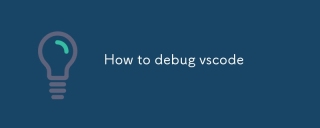 How to debug vscodeMar 06, 2025 am 11:20 AM
How to debug vscodeMar 06, 2025 am 11:20 AMThis article explains VS Code debugging, covering launch configurations, breakpoints, watch expressions, and the call stack. It details techniques like stepping through code, using conditional breakpoints, and inspecting variables. Troubleshooting
 How to change the vscode languageMar 06, 2025 am 11:22 AM
How to change the vscode languageMar 06, 2025 am 11:22 AMThis article explains how to change the Visual Studio Code display language. It details two methods: modifying the "Display Language" setting via the Settings UI or directly editing the settings.json file. The article also clarifies that
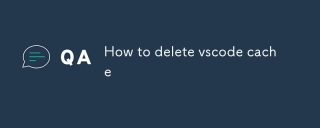 How to delete vscode cacheMar 06, 2025 am 11:17 AM
How to delete vscode cacheMar 06, 2025 am 11:17 AMThis article details methods for clearing the VS Code cache to improve performance and resolve issues. It outlines three approaches: deleting the cache folder (recommended), using developer tools, and reinstalling VS Code (last resort). Clearing th
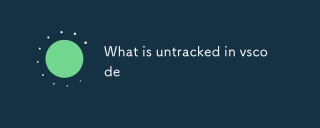 What is untracked in vscodeMar 06, 2025 am 11:18 AM
What is untracked in vscodeMar 06, 2025 am 11:18 AMThis article explains untracked files in VS Code's Git integration. It details how to identify, manage (adding, ignoring, deleting), and track these files using the GUI or command line, addressing why files become untracked.
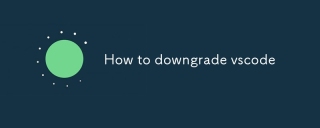 How to downgrade vscodeMar 06, 2025 am 11:21 AM
How to downgrade vscodeMar 06, 2025 am 11:21 AMThis article details how to downgrade Visual Studio Code. It explains the process of uninstalling the current version, downloading a previous release from GitHub, and reinstalling. Crucially, it emphasizes backing up settings and extensions before
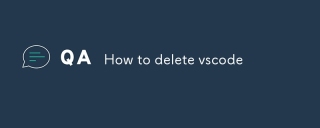 How to delete vscodeMar 06, 2025 am 11:15 AM
How to delete vscodeMar 06, 2025 am 11:15 AMThis article details how to uninstall Visual Studio Code (VS Code) across Windows, macOS, and Linux. It covers standard OS uninstall methods and manual cleanup of residual files and settings for a complete removal, emphasizing caution during manual
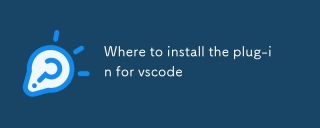 Where to install the plug-in for vscodeMar 06, 2025 am 11:14 AM
Where to install the plug-in for vscodeMar 06, 2025 am 11:14 AMThis article details VS Code extension installation locations (Windows, macOS, Linux), explains how to locate the directory using VS Code's command palette, and clarifies that the installation location cannot be changed. Reinstalling VS Code doesn'
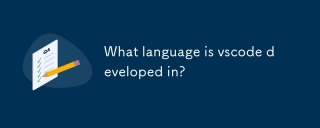 What language is vscode developed in?Mar 06, 2025 am 11:09 AM
What language is vscode developed in?Mar 06, 2025 am 11:09 AMVS Code, primarily built using Electron (JavaScript, HTML, CSS), leverages web technologies for cross-platform compatibility and rapid development. While this introduces performance trade-offs compared to native applications, VS Code mitigates thes


Hot AI Tools

Undresser.AI Undress
AI-powered app for creating realistic nude photos

AI Clothes Remover
Online AI tool for removing clothes from photos.

Undress AI Tool
Undress images for free

Clothoff.io
AI clothes remover

AI Hentai Generator
Generate AI Hentai for free.

Hot Article

Hot Tools

WebStorm Mac version
Useful JavaScript development tools

PhpStorm Mac version
The latest (2018.2.1) professional PHP integrated development tool

SublimeText3 Linux new version
SublimeText3 Linux latest version

Notepad++7.3.1
Easy-to-use and free code editor

MinGW - Minimalist GNU for Windows
This project is in the process of being migrated to osdn.net/projects/mingw, you can continue to follow us there. MinGW: A native Windows port of the GNU Compiler Collection (GCC), freely distributable import libraries and header files for building native Windows applications; includes extensions to the MSVC runtime to support C99 functionality. All MinGW software can run on 64-bit Windows platforms.







